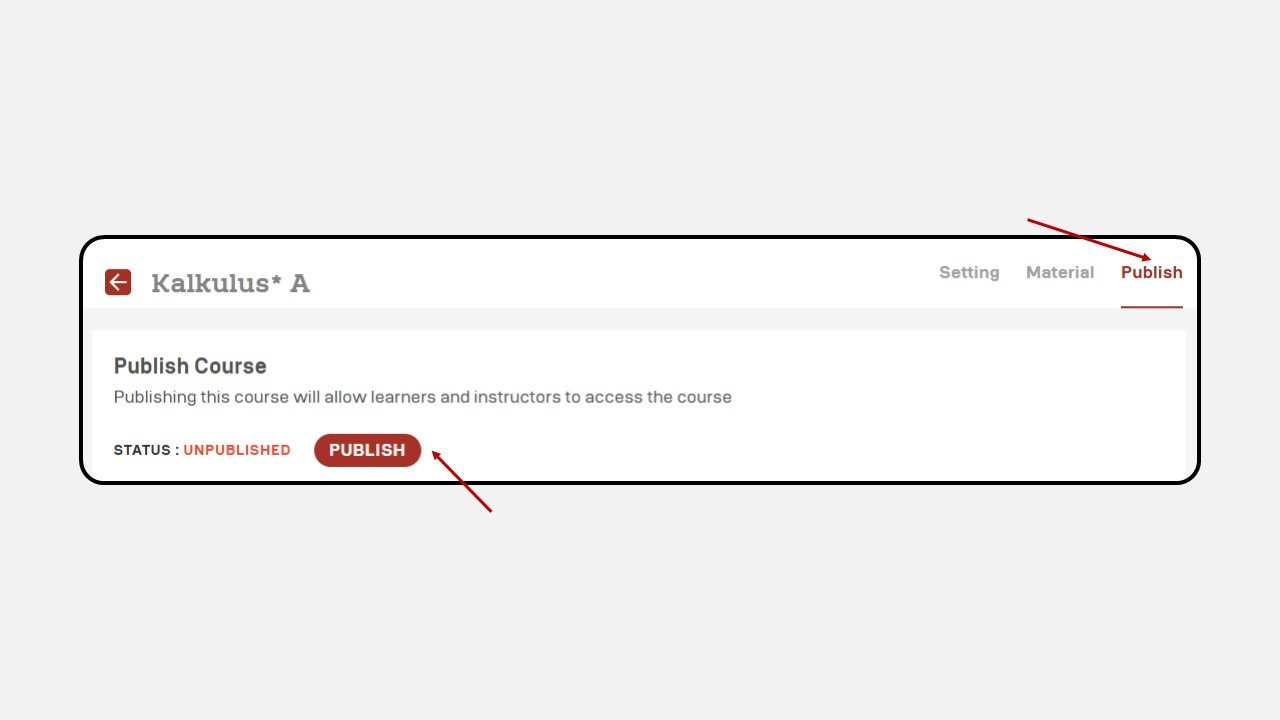Youtube
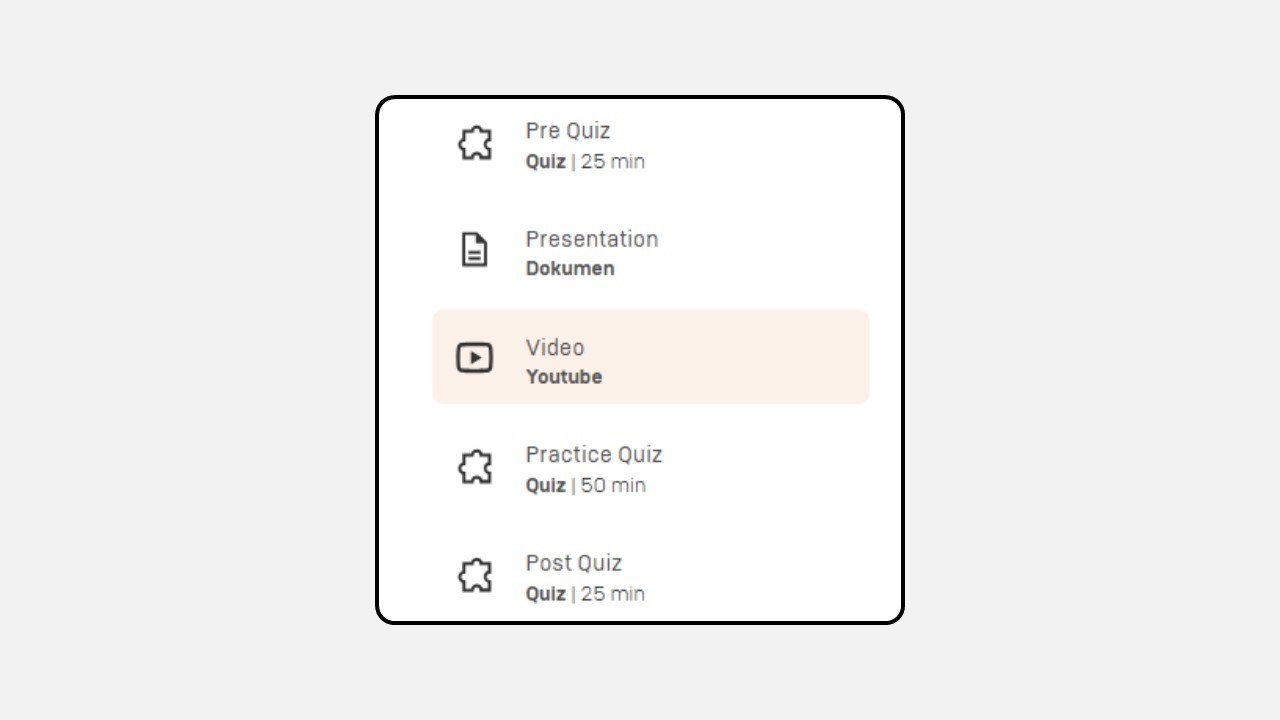
This section contains content in the form of YouTube videos. You can also open the video directly on YouTube by clicking the Copy Link in the top-right corner of the video (as shown in the image).
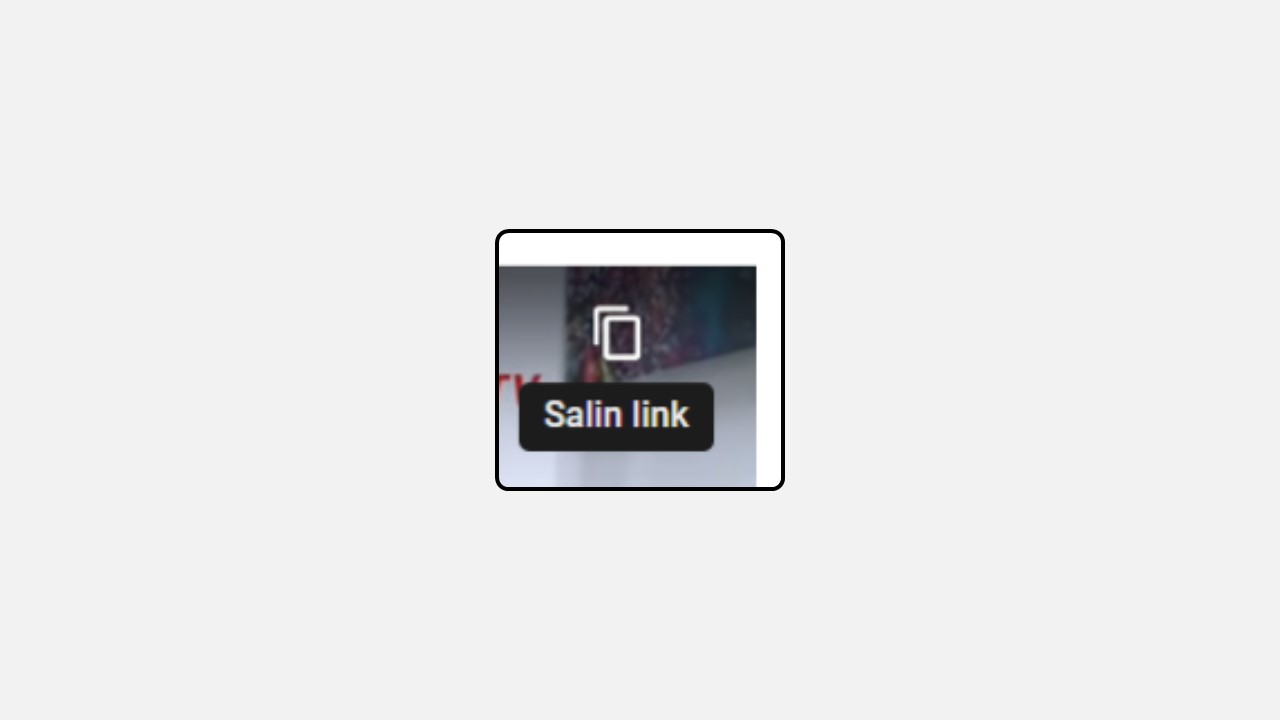
You can view the video in full-screen mode and adjust the playback speed as needed.
- Video Playback Speed
This feature allows you to adjust the video speed. You can speed up or slow down the video using this function.
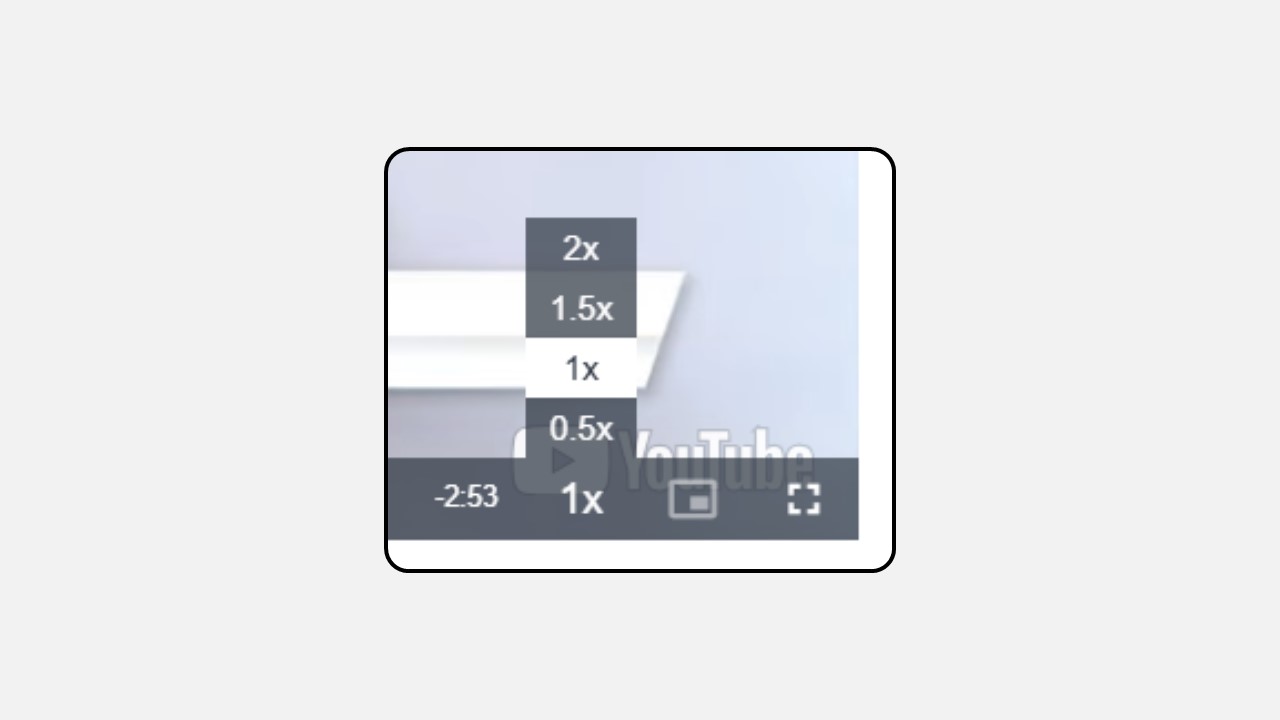
- Full Screen
This feature allows you to enlarge the video display for a clearer view.
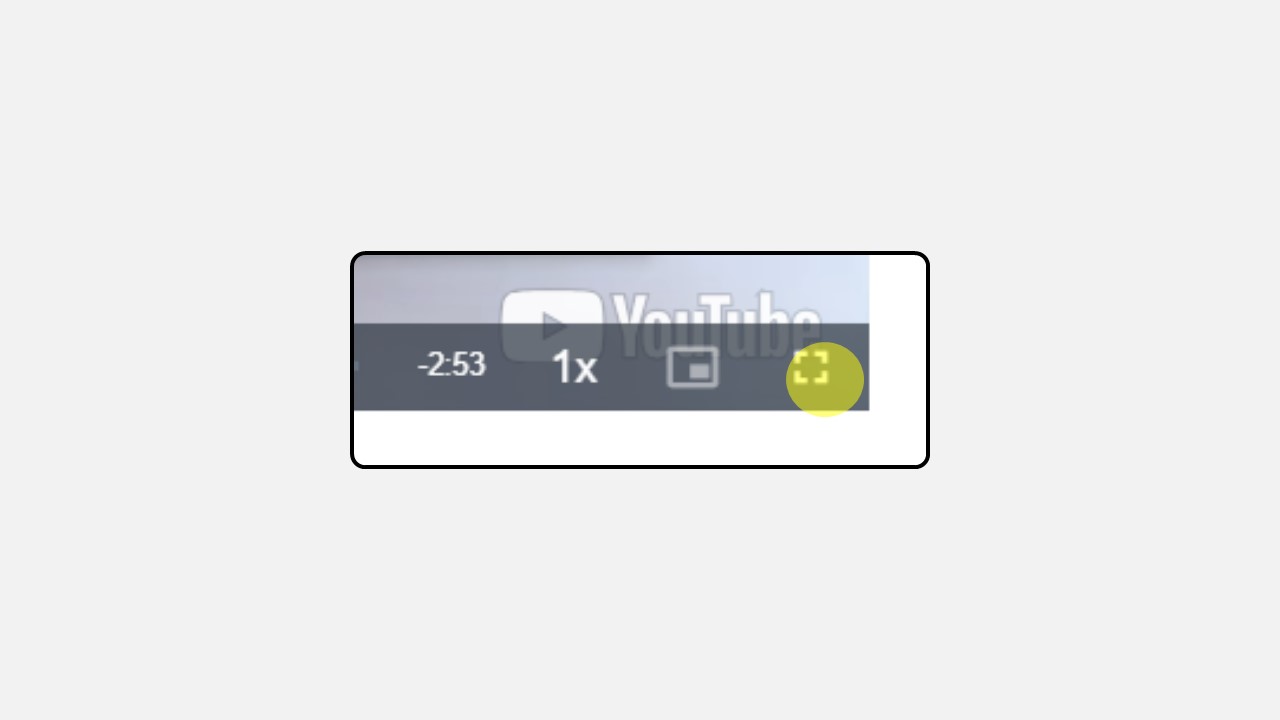
Steps to Upload a YouTube Video :
1. Click the Profile icon in the top-right corner of the Dashboard.
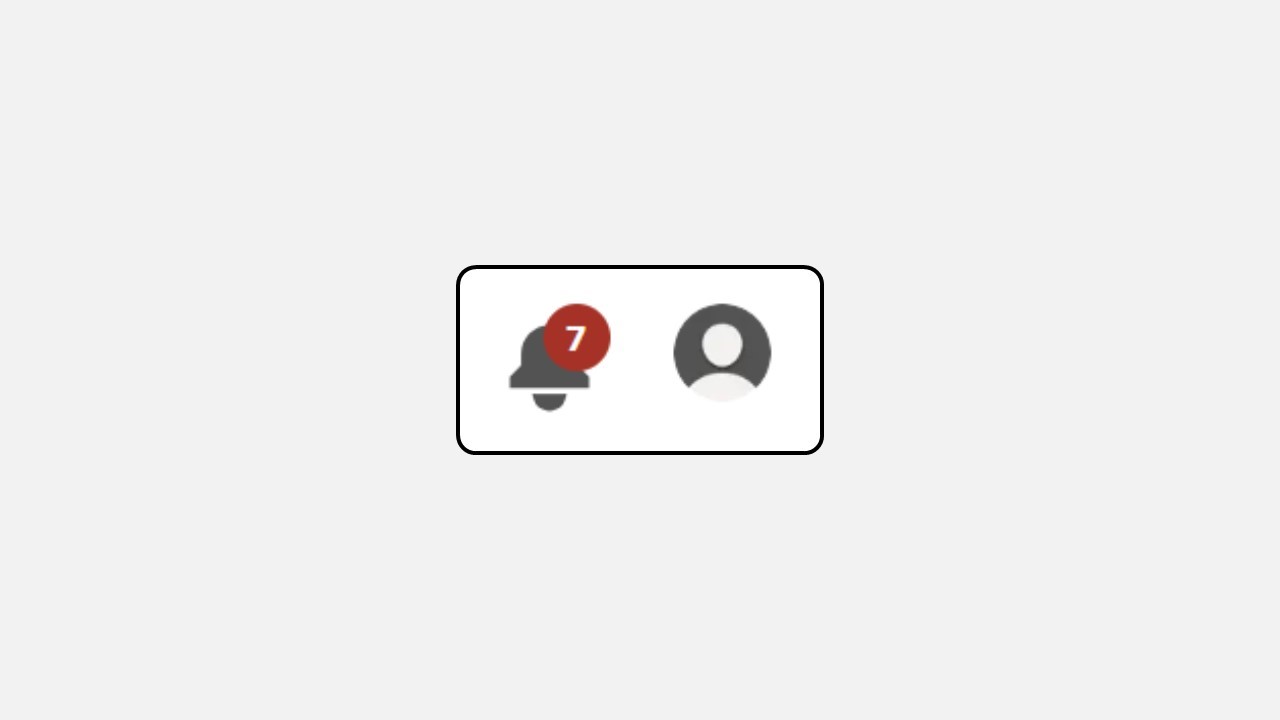
- Select Manage Class.

- Choose the class you want to edit, then click Manage.
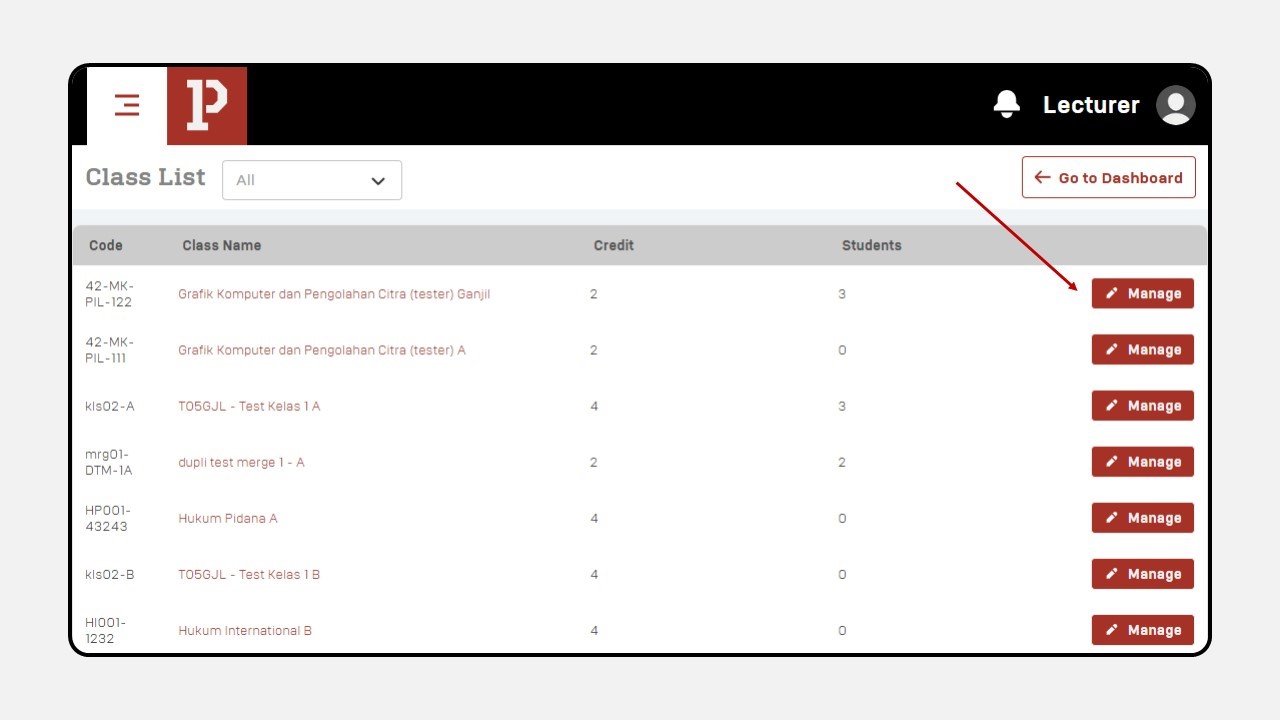
- After selecting the class, a new screen will appear. Click Material.
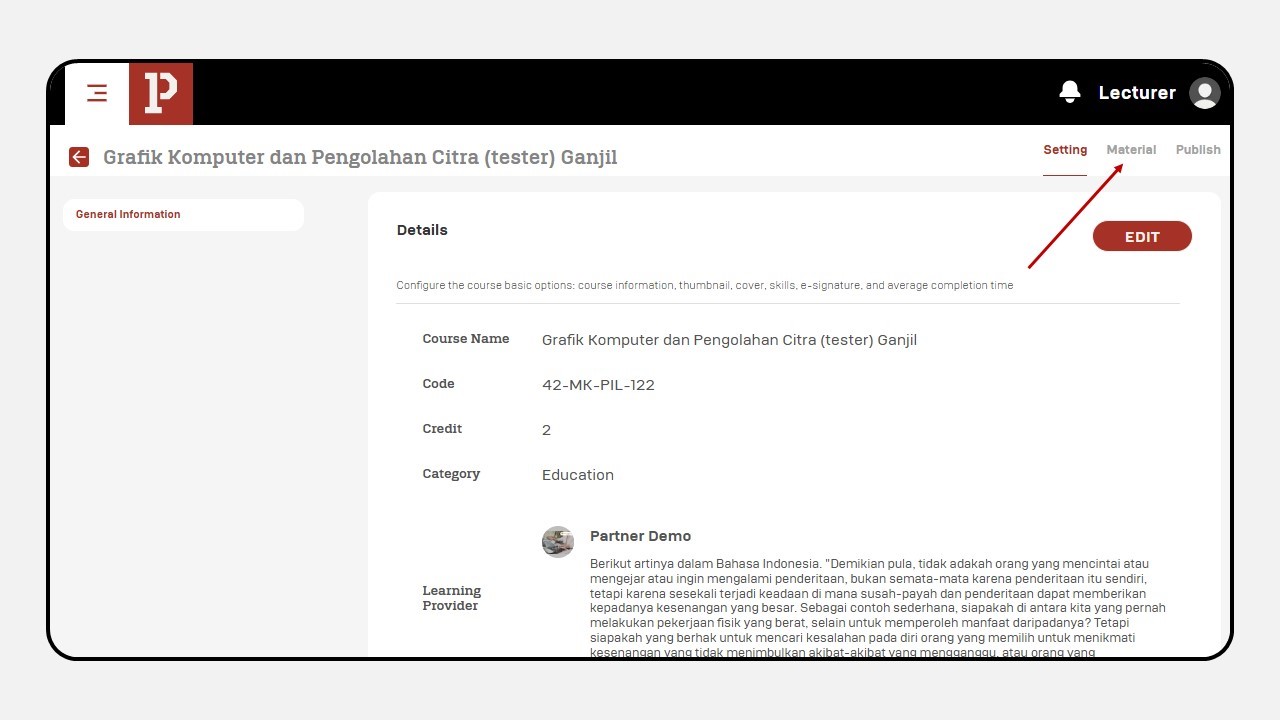
- Select the session where you want to add a youtube, then click + Add Content.
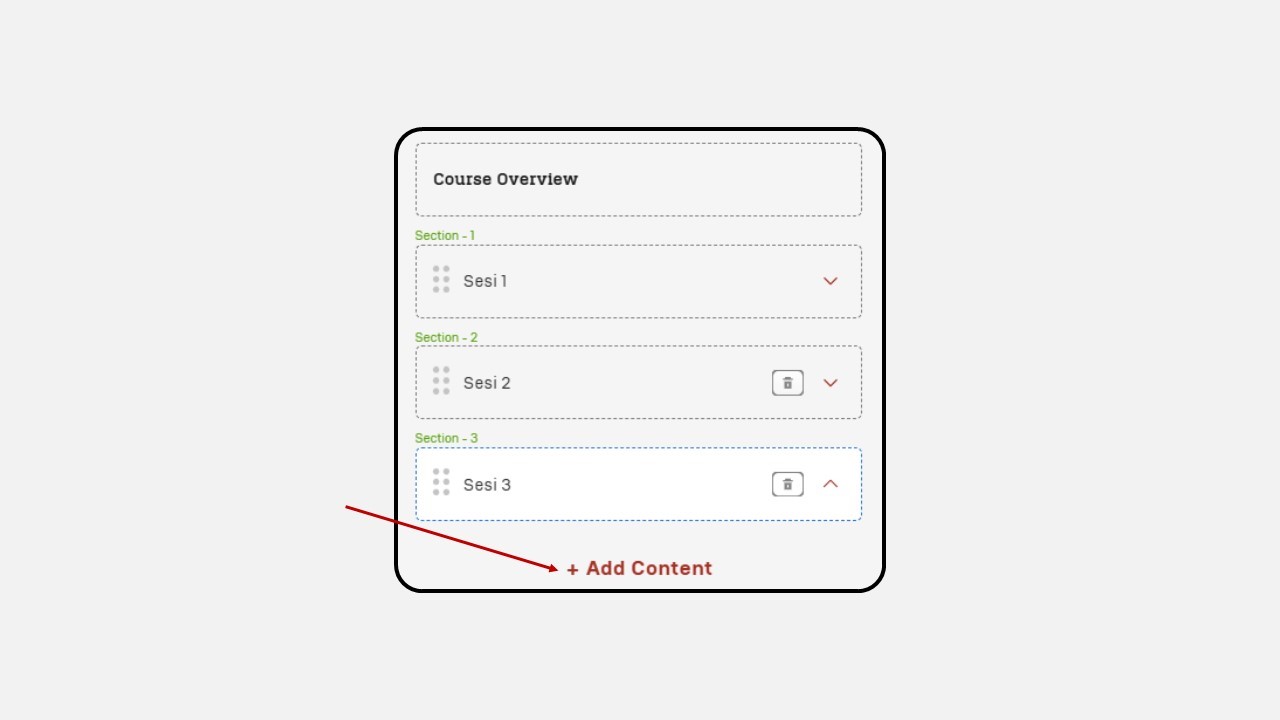
6. Choose the YouTube content type.
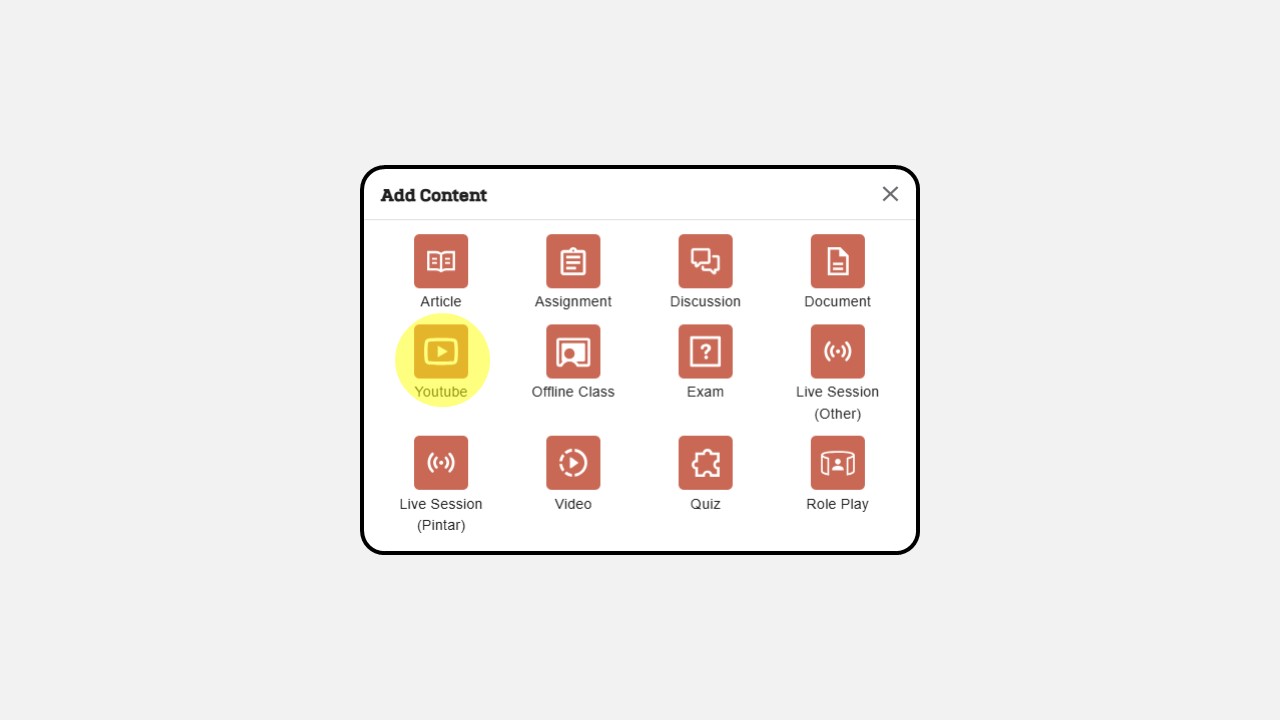
7. Enter the video title and paste the YouTube link.
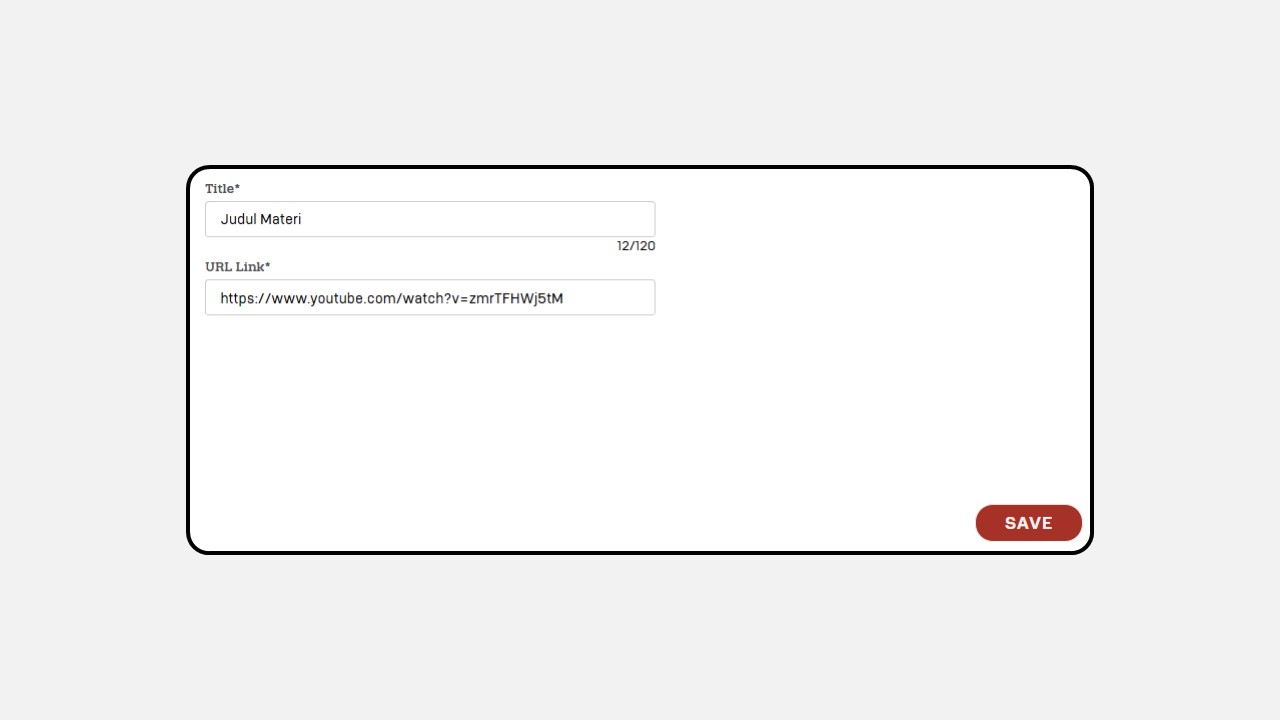
-
Once completed, click Save.
-
Select the Publish menu in the top-right corner, then click the Publish button.