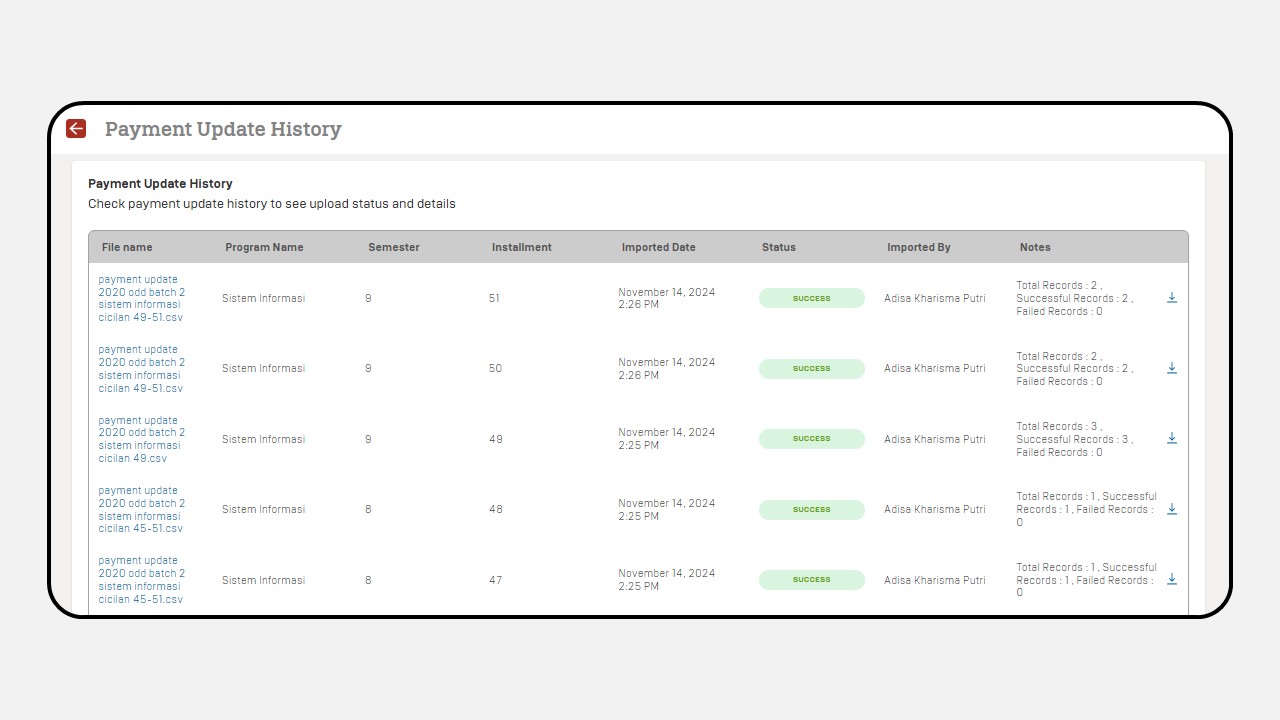Finance
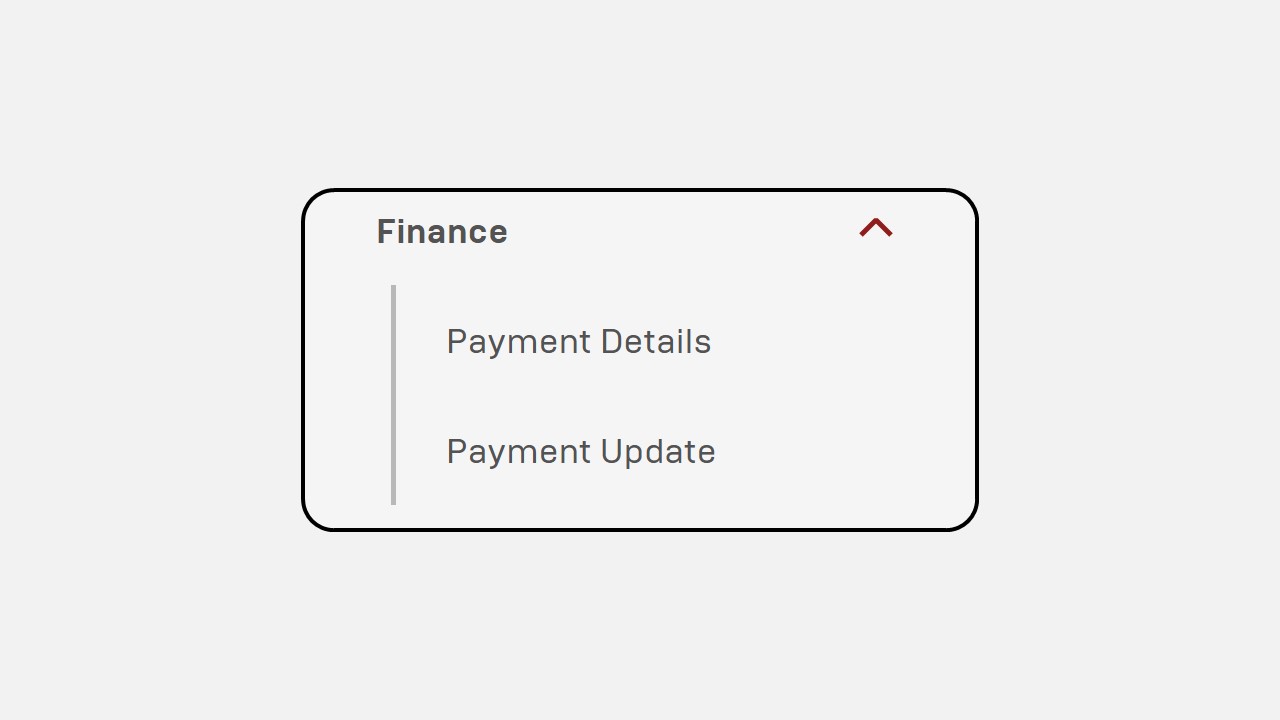
1. Payment Details
-
Click Finance
-
Click Payment Details
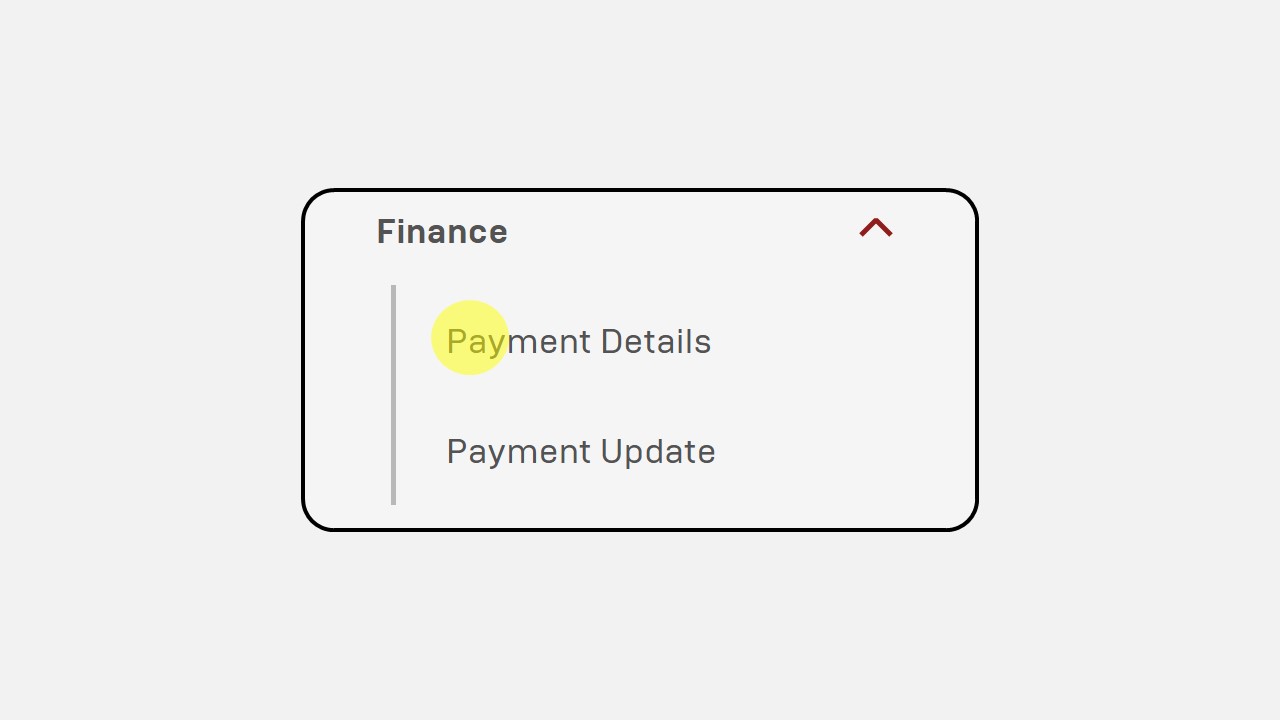
-
Select Program
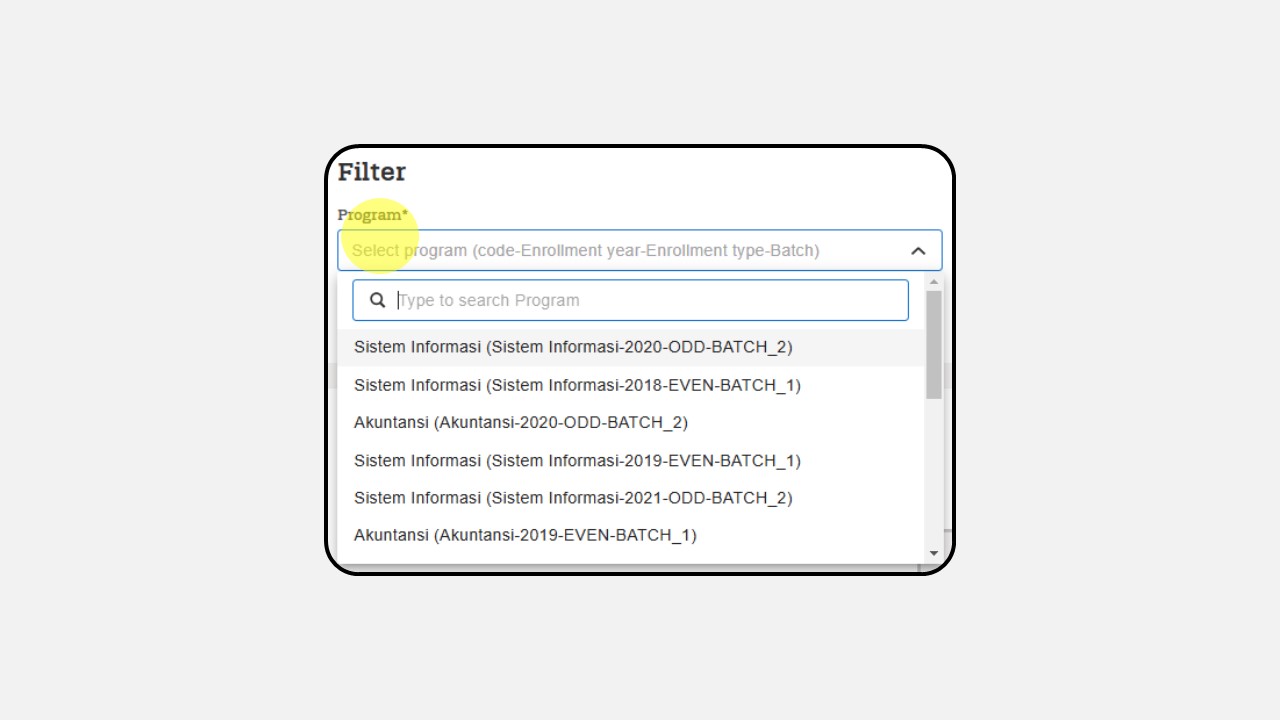
-
Select Semester
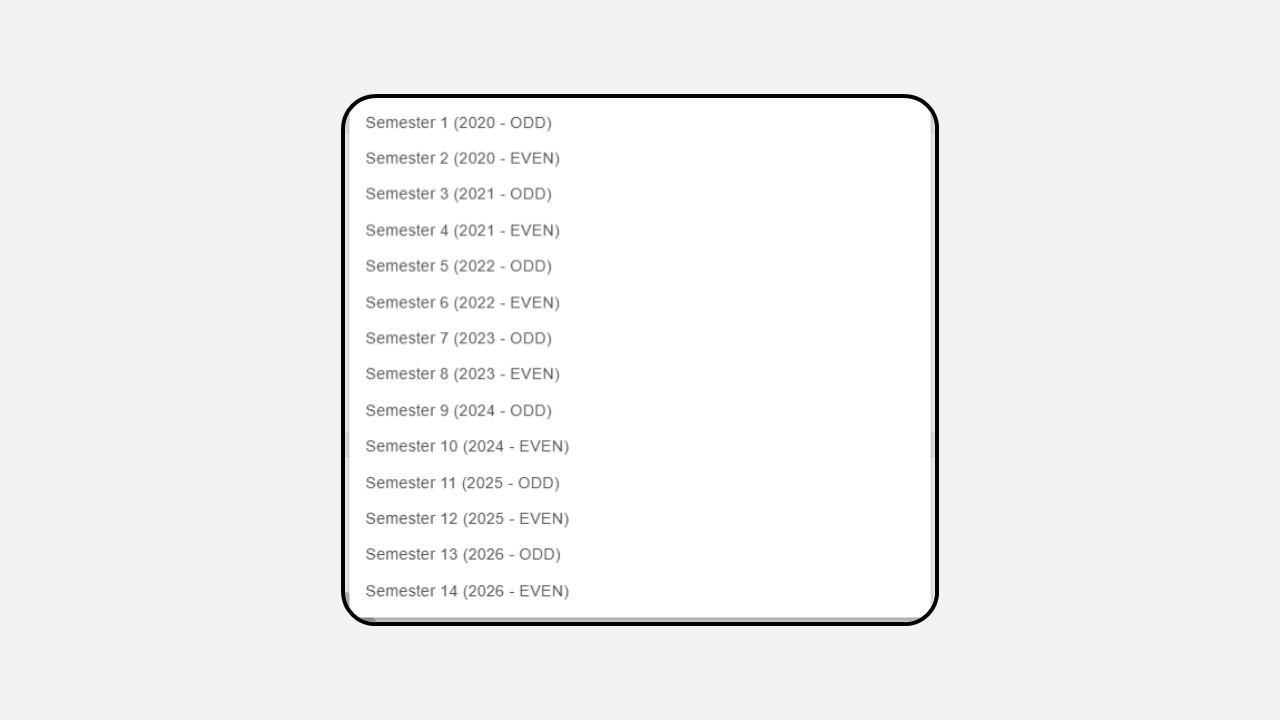
-
Choose Installment
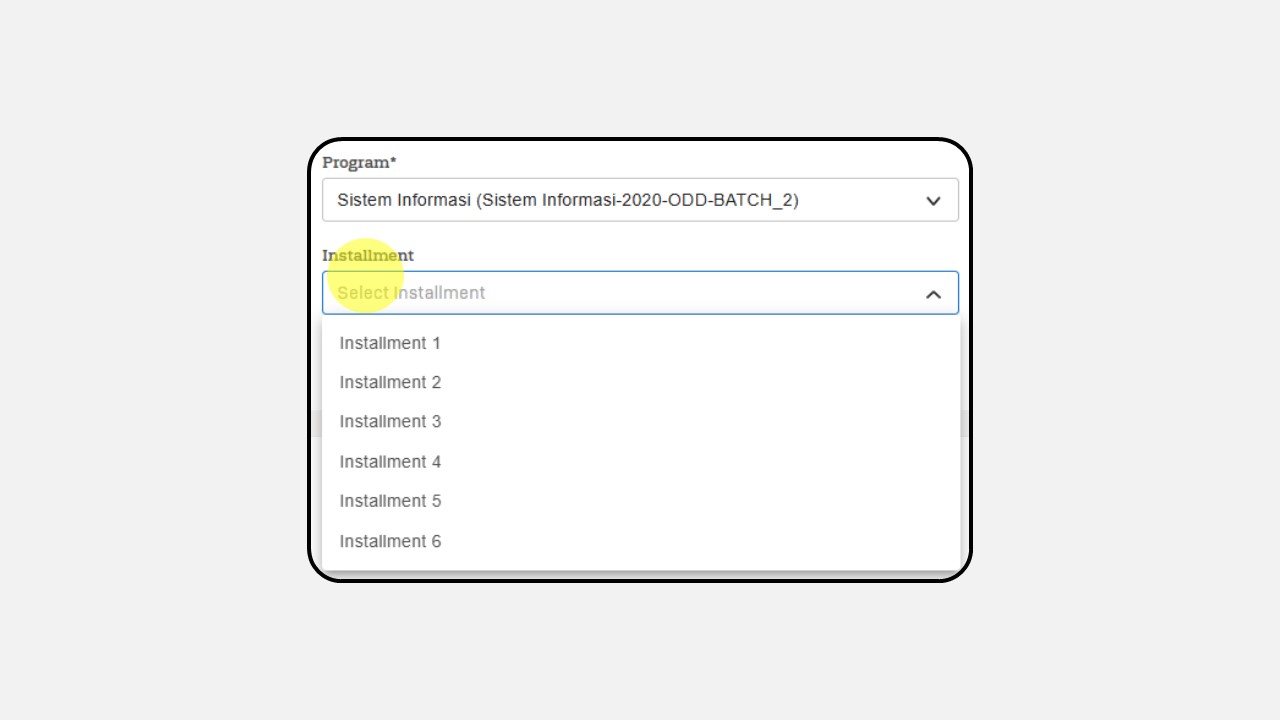
-
Click Apply
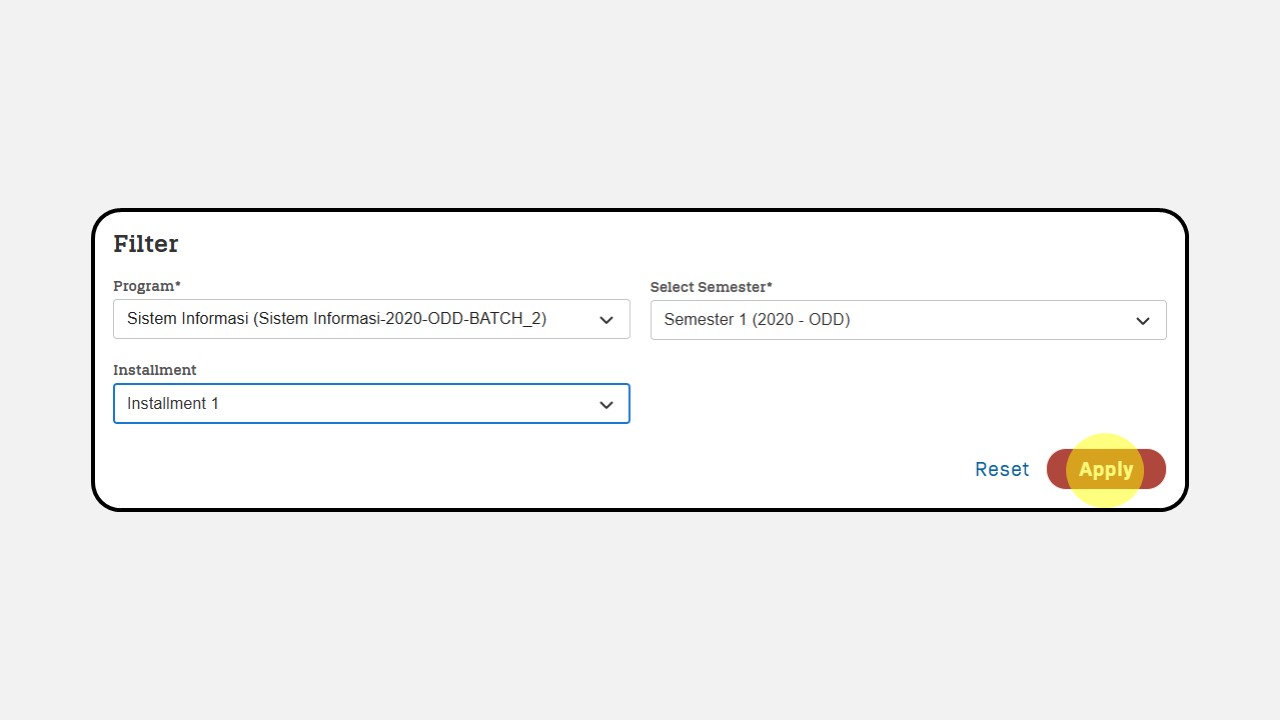
-
Then the display will appear as follows :
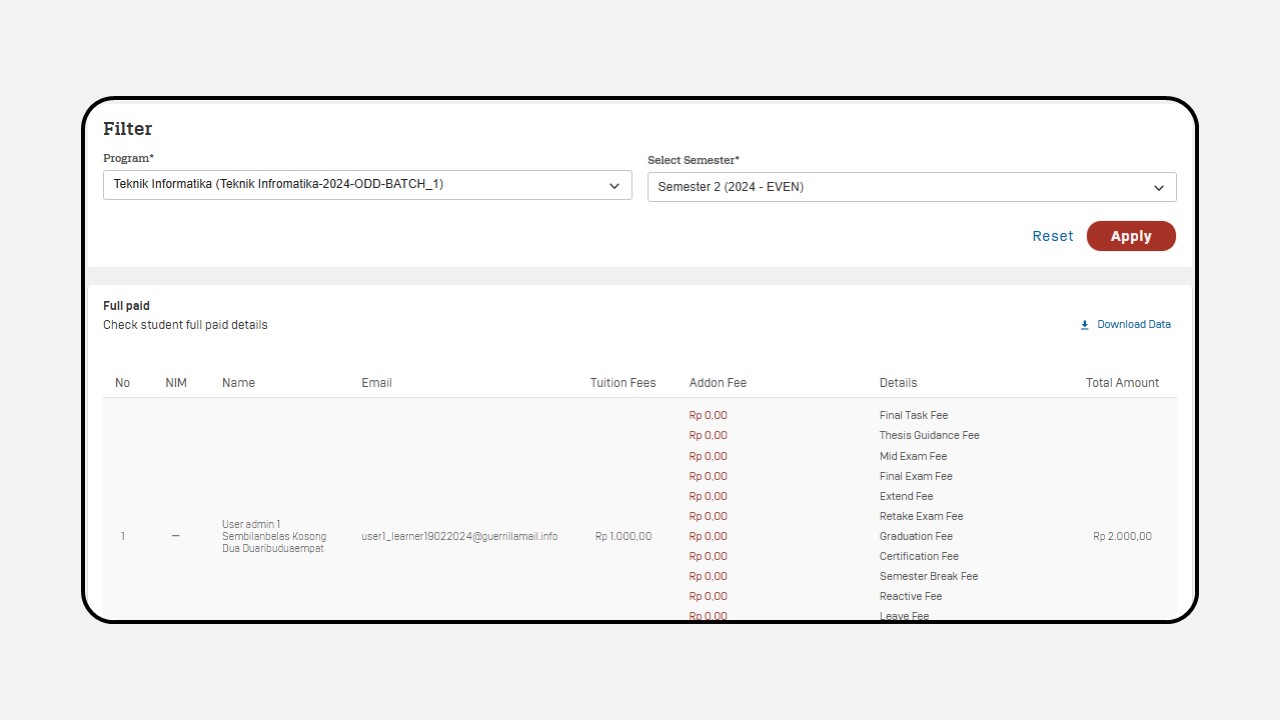
-
Click the Download Data button to download the data.
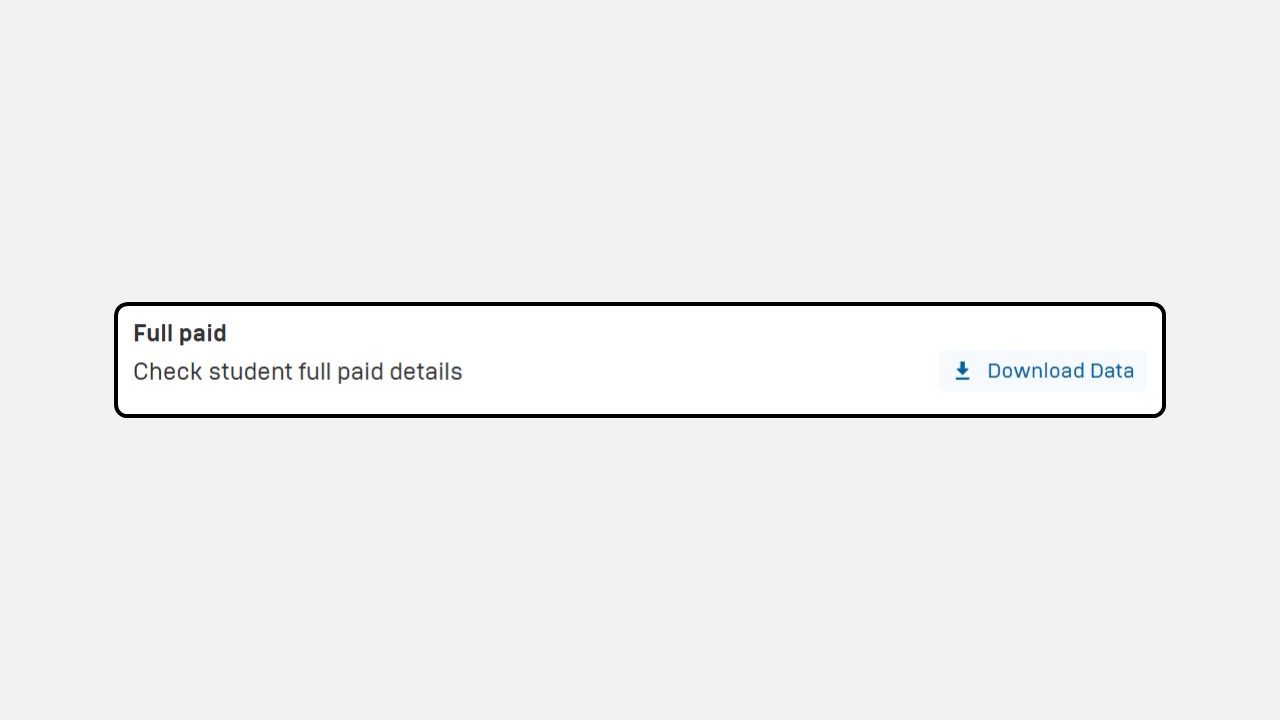
In the Payment Details menu, there are two sub-menus available. Import Add-on and Add-on History.
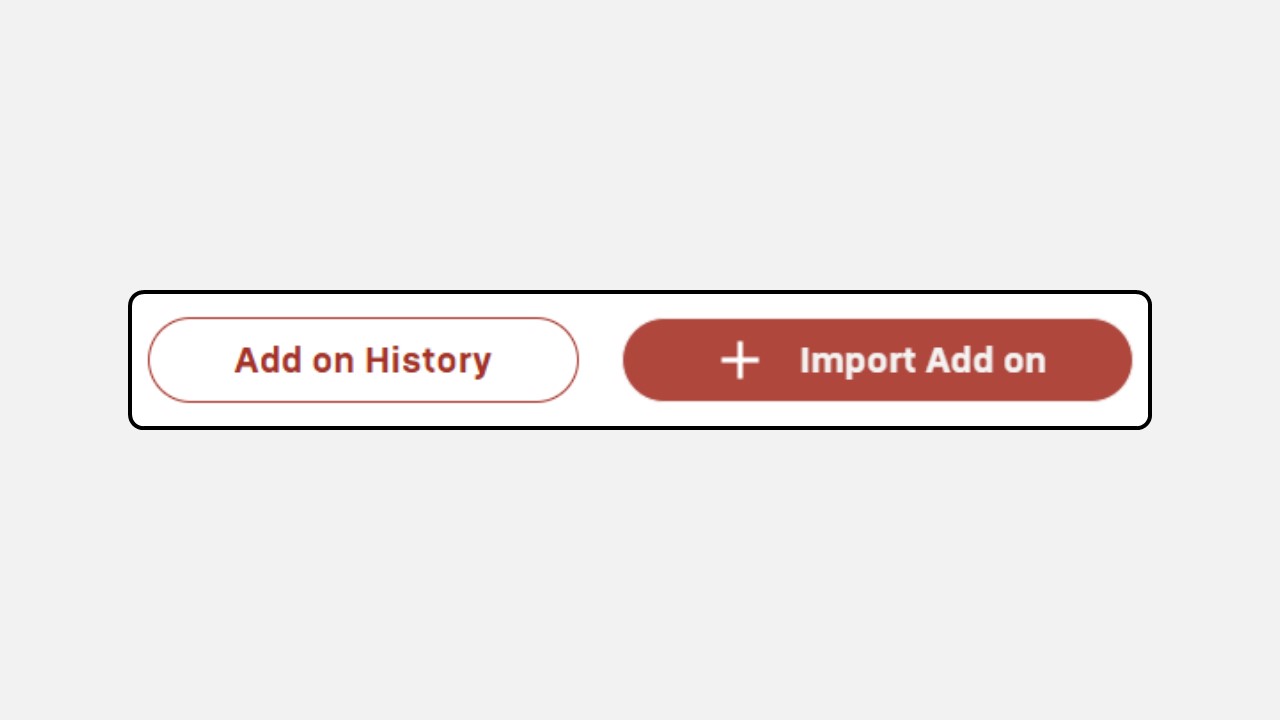
a. Import Add on
This menu is used to upload Add-on Billing.
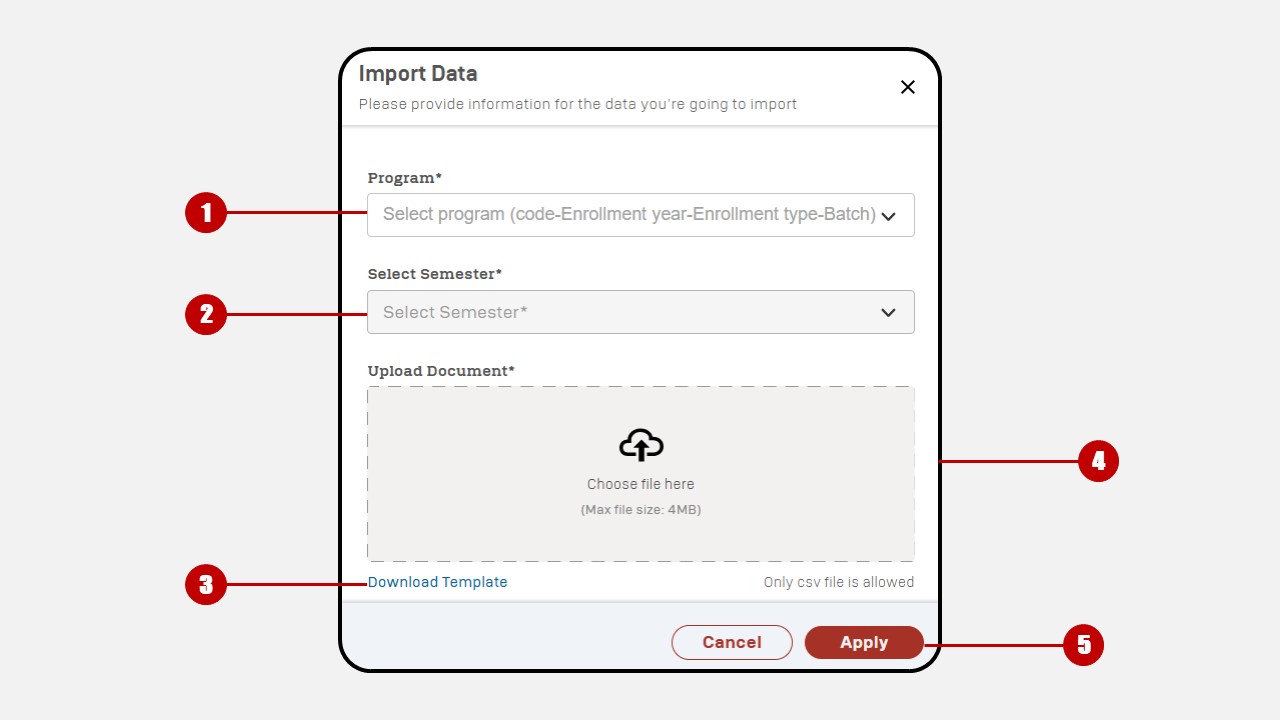
- Select Program
- Select Semester
- Download template
- Upload document
- Click Apply
b. Add on History
This menu is used to view the history of Add-on bills that have been uploaded.
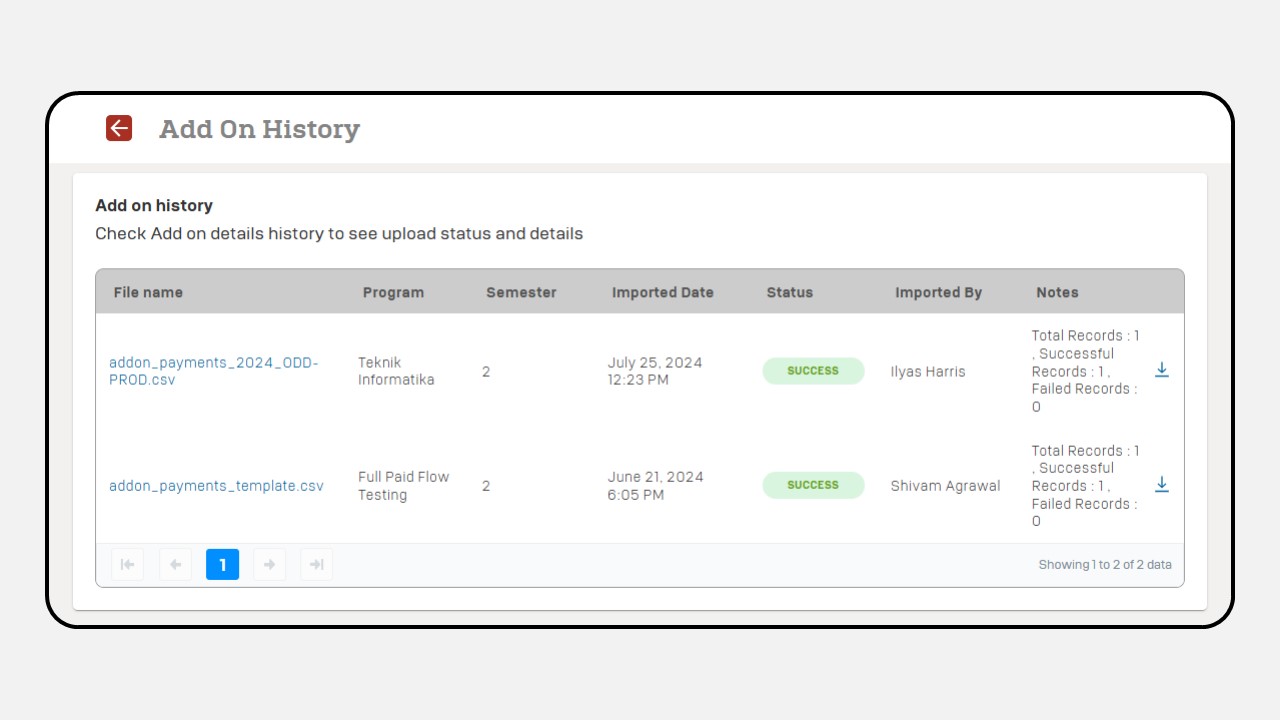
2. Payment Update
-
Click Finance
-
Click Payment Update
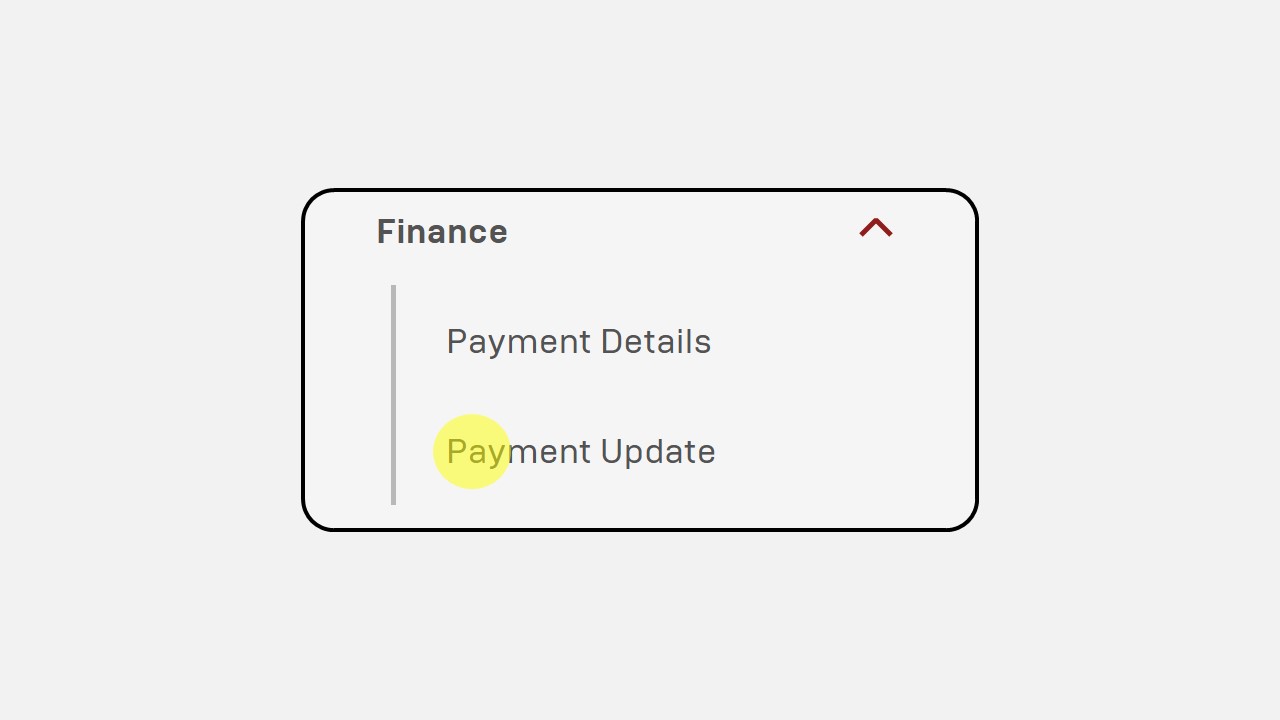
-
Choose Program
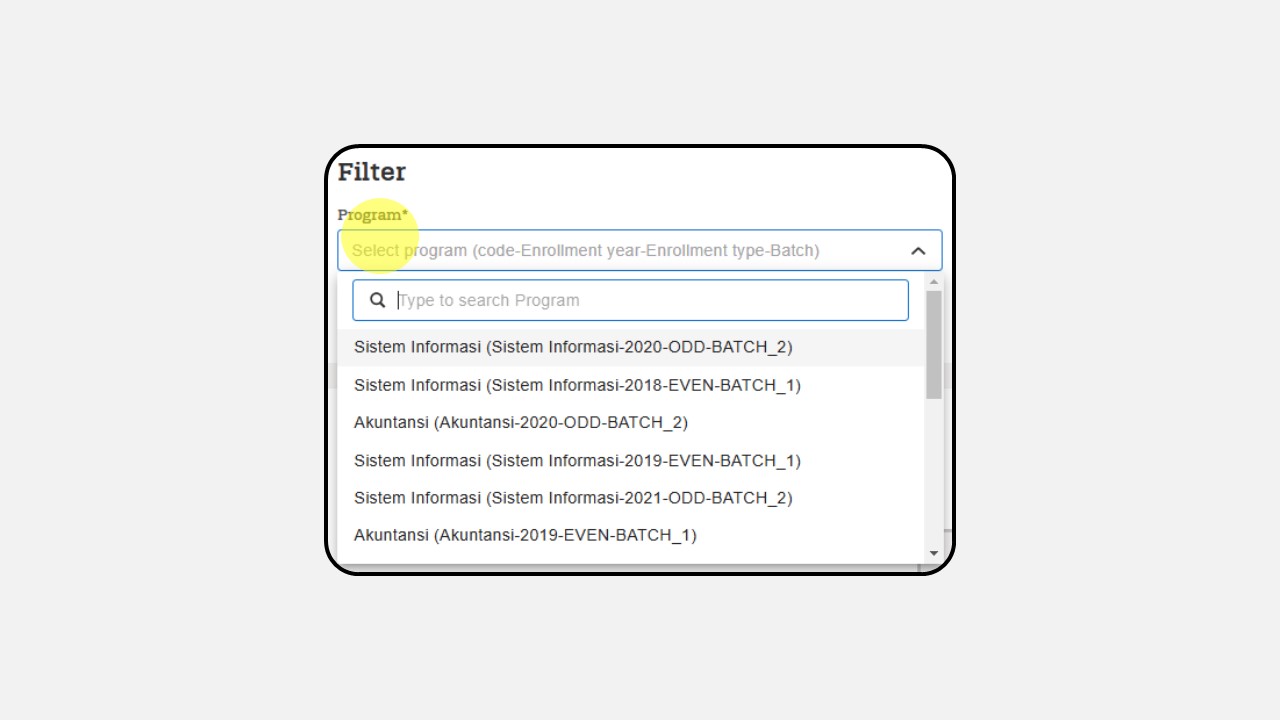
-
Select Semester
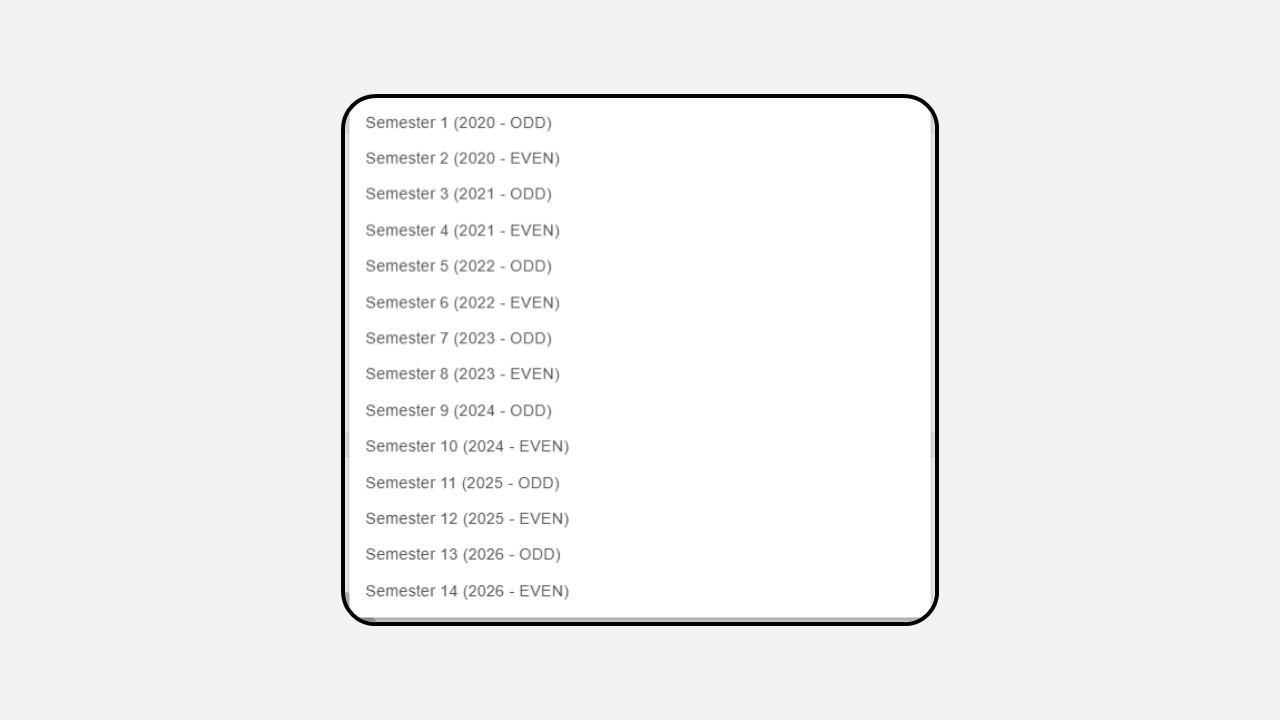
-
Select Installment
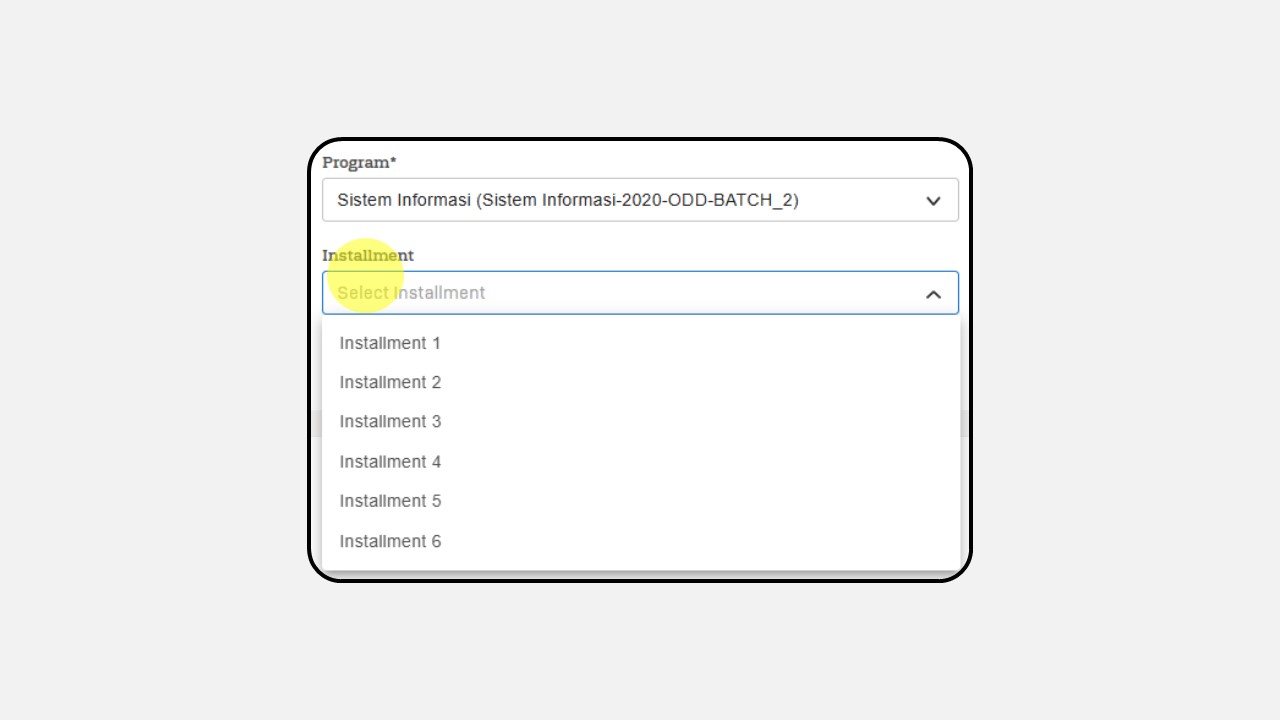
-
Click Apply
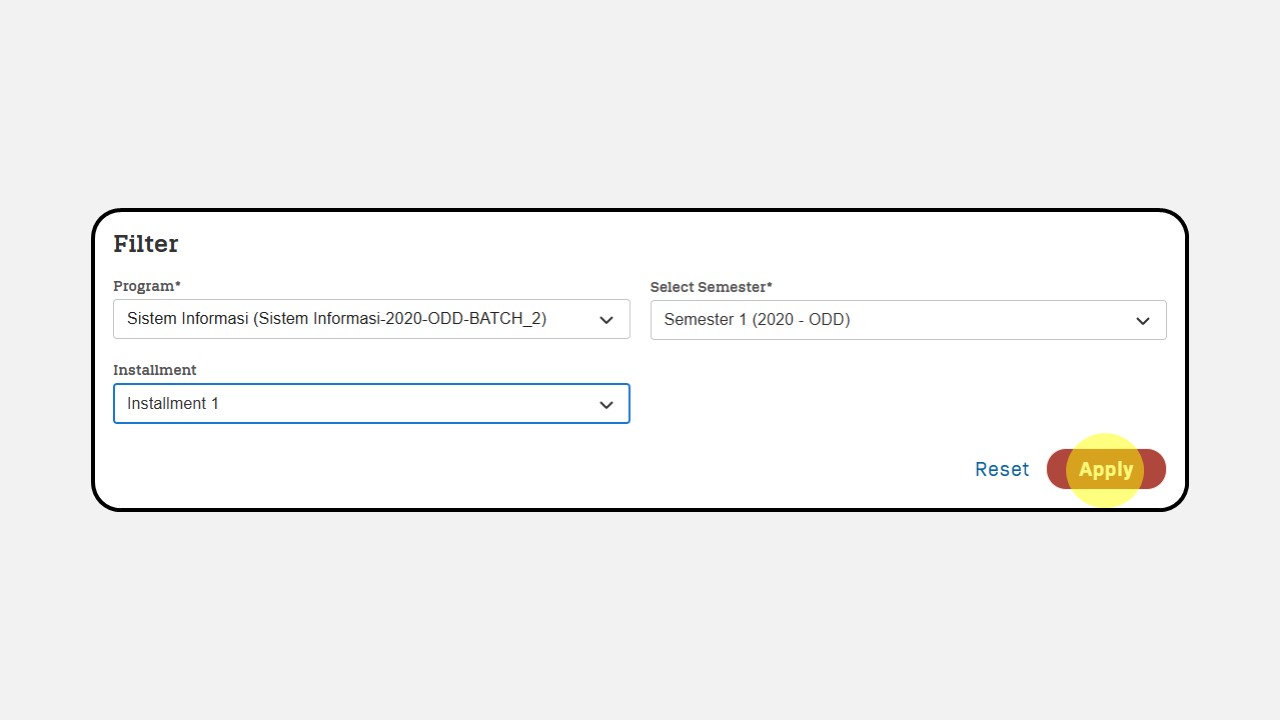
-
Then the display will appear as follows :
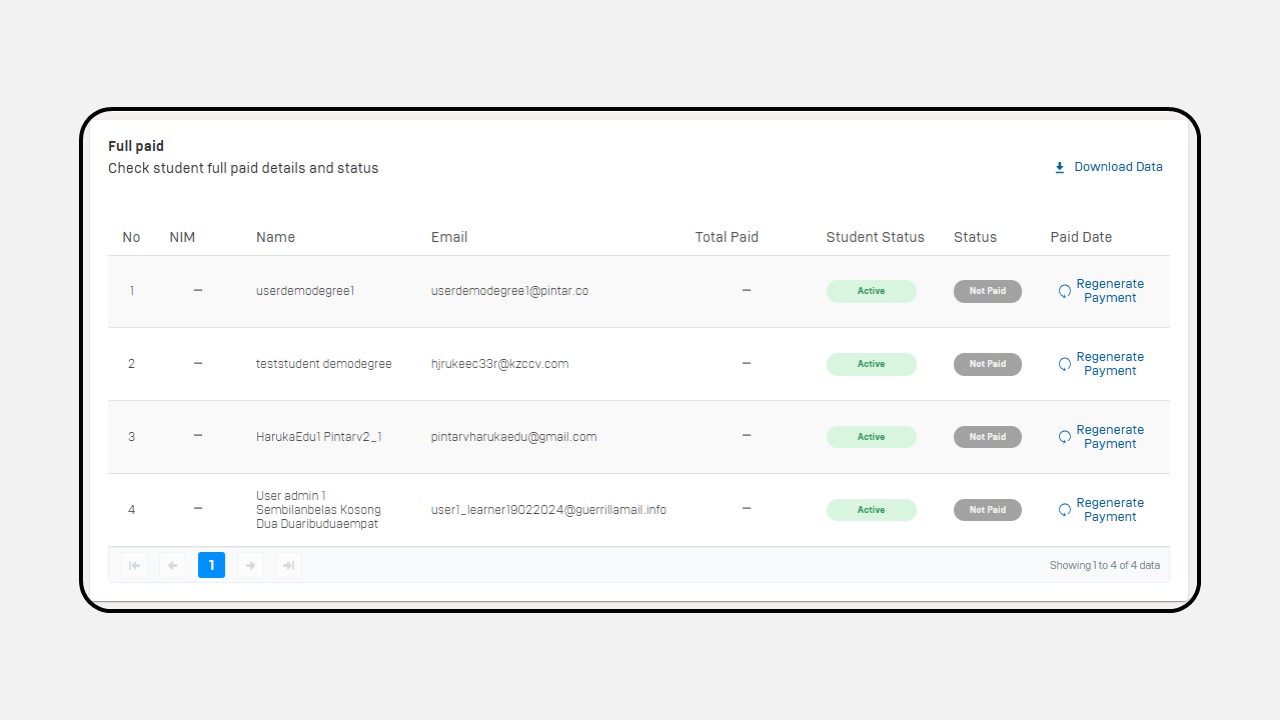
-
Click the Download Data button to download the data.
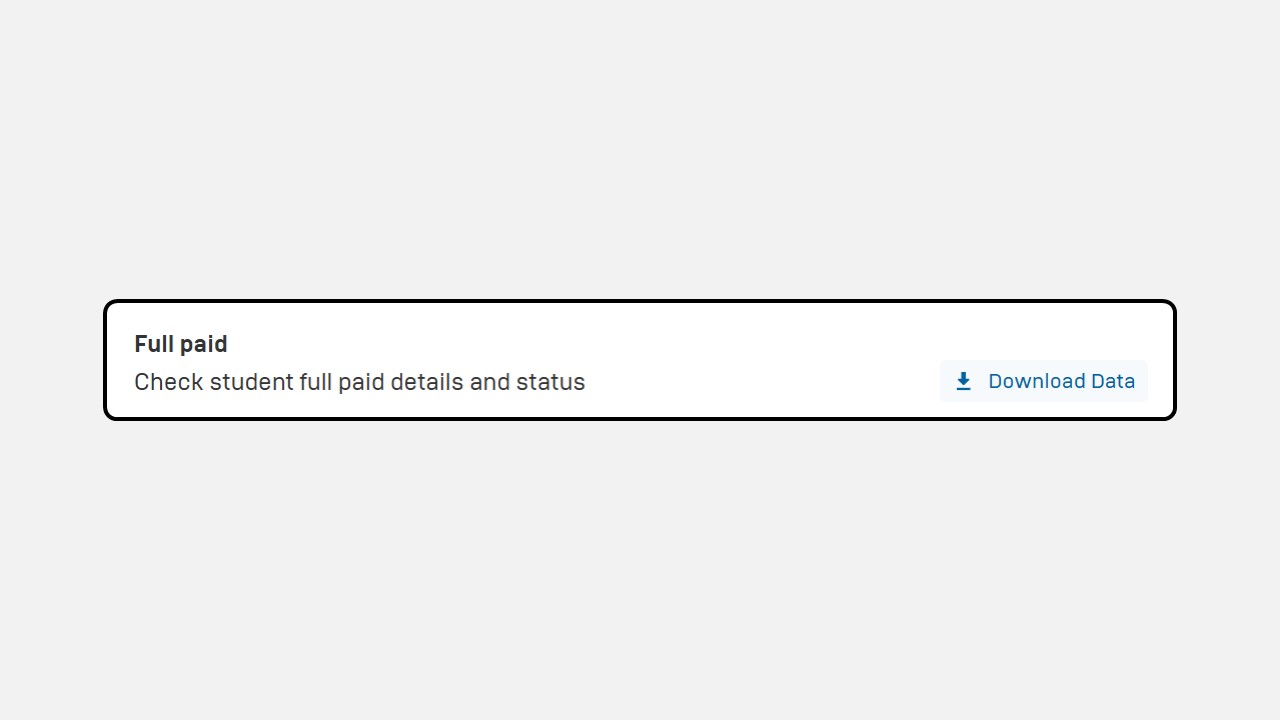
On the Payment Details menu, there are 2 menus available. Upload Payment Status and Update History.
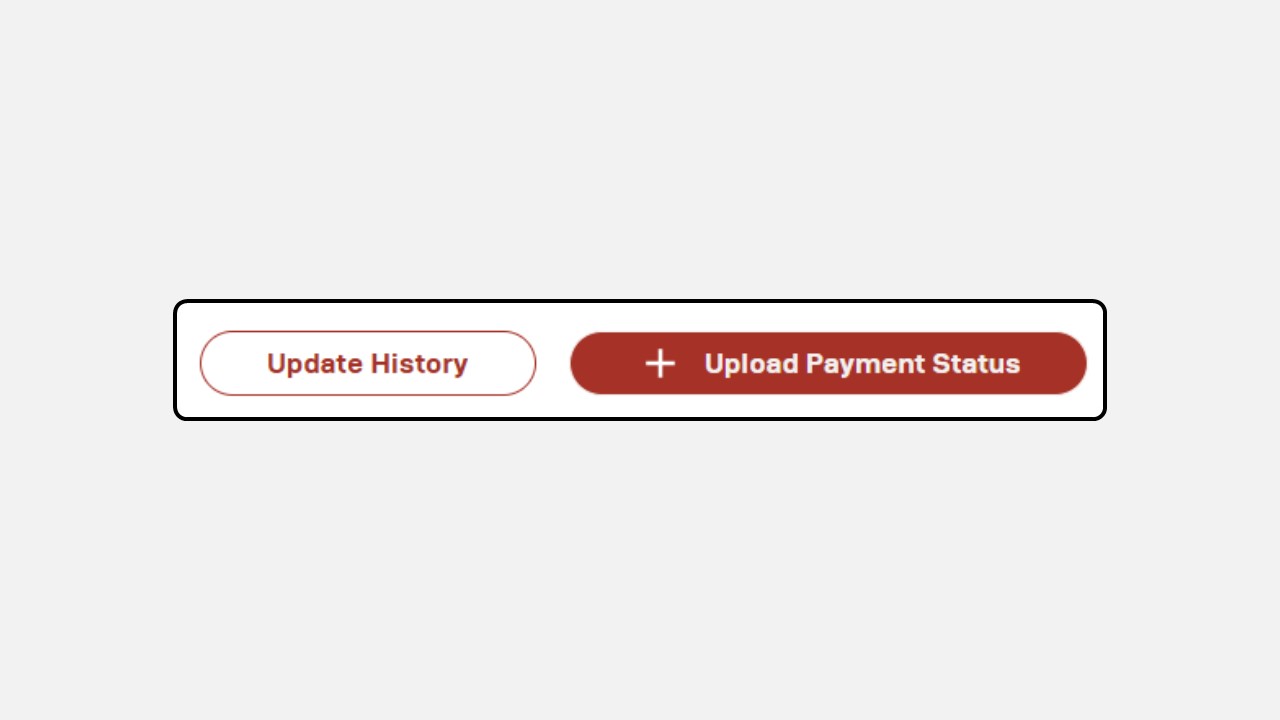
a. Upload Payment Status
This menu is used to update the payment history.
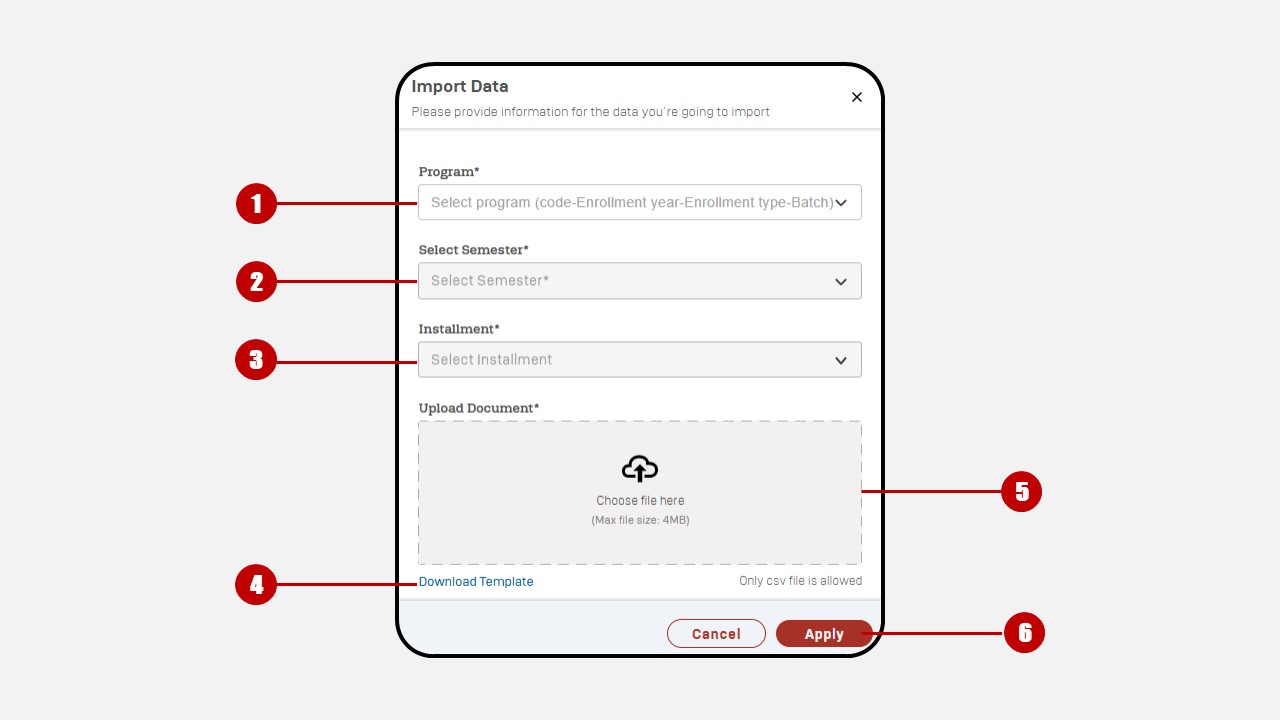
- Select Program
- Select Semester
- Choose Installment
- Download template
- Upload document
- Click Apply
b. Update History
This menu is used to view the history of bills that have been updated.