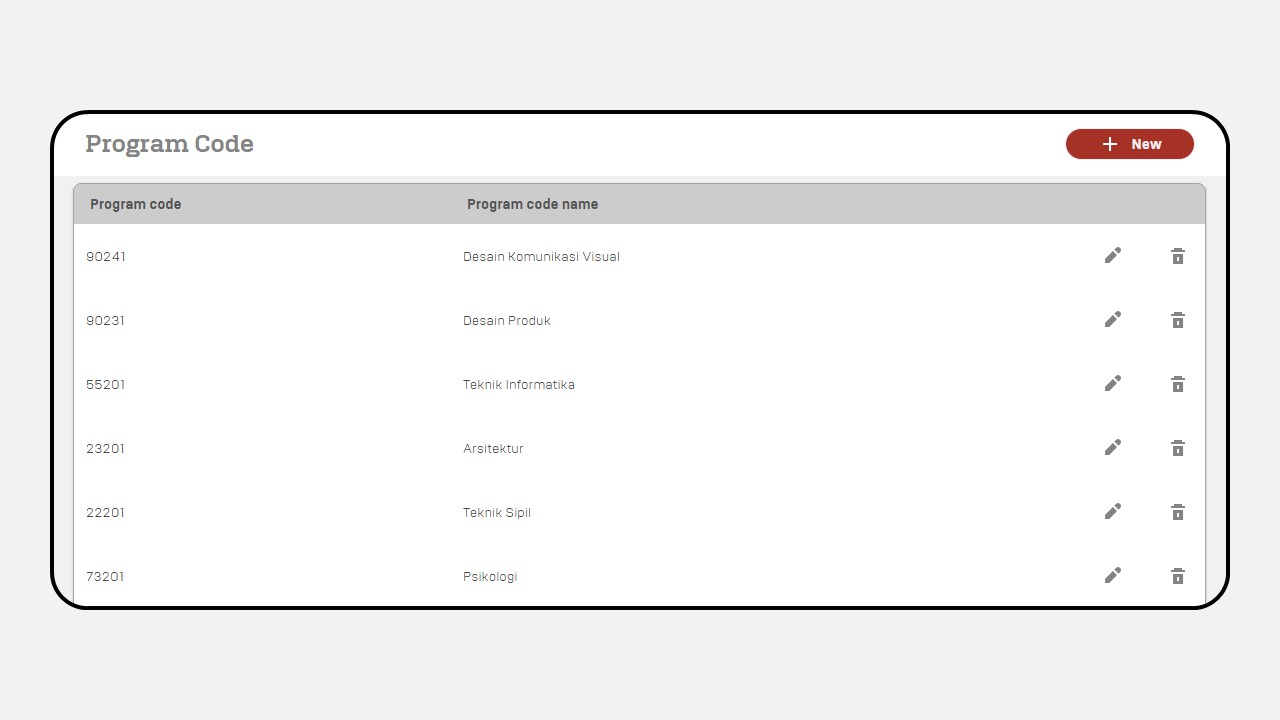Academic
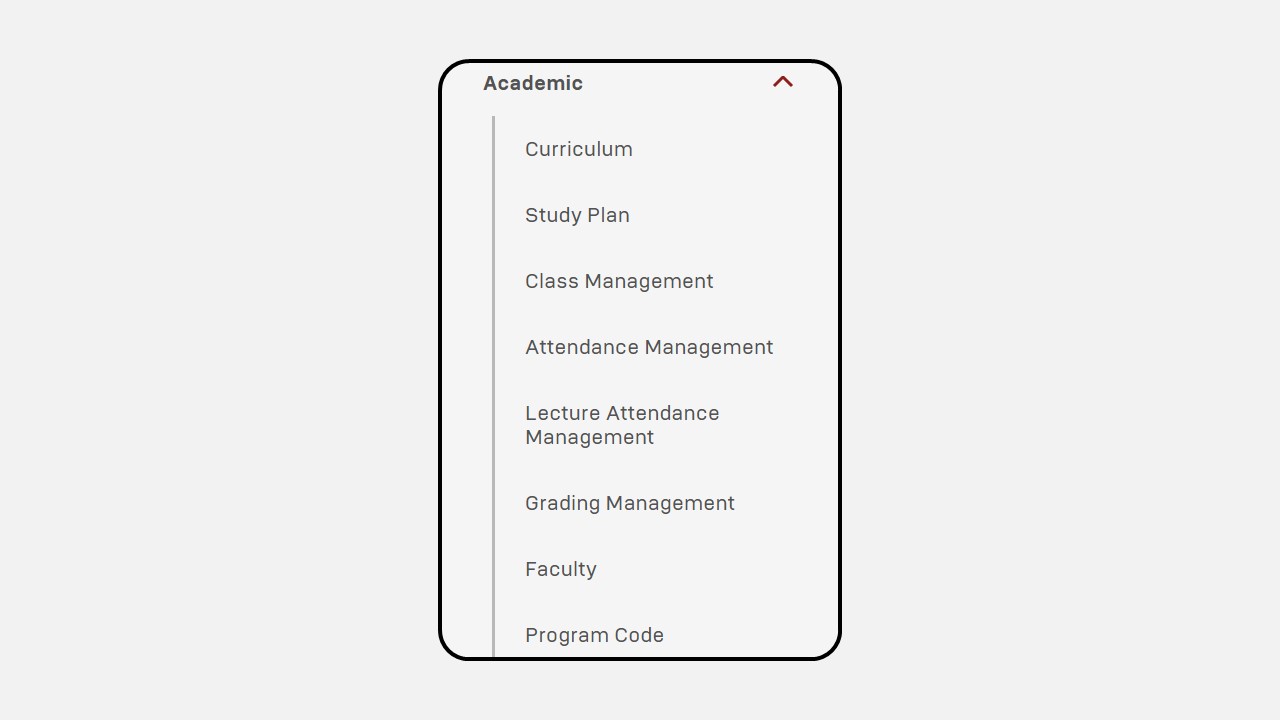
1. Curriculum
How to make a Curriculum :
-
Click Academic
-
Select Curriculum

-
Then the Curriculum display will appear
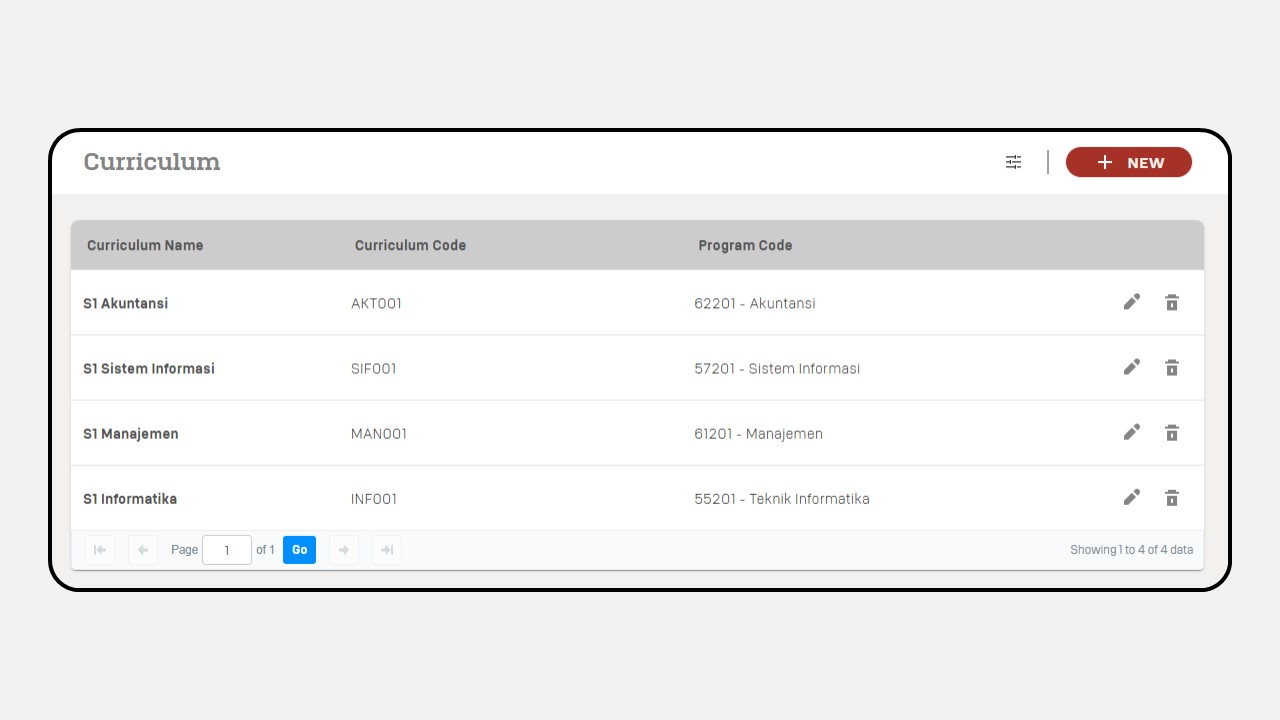
-
Click New
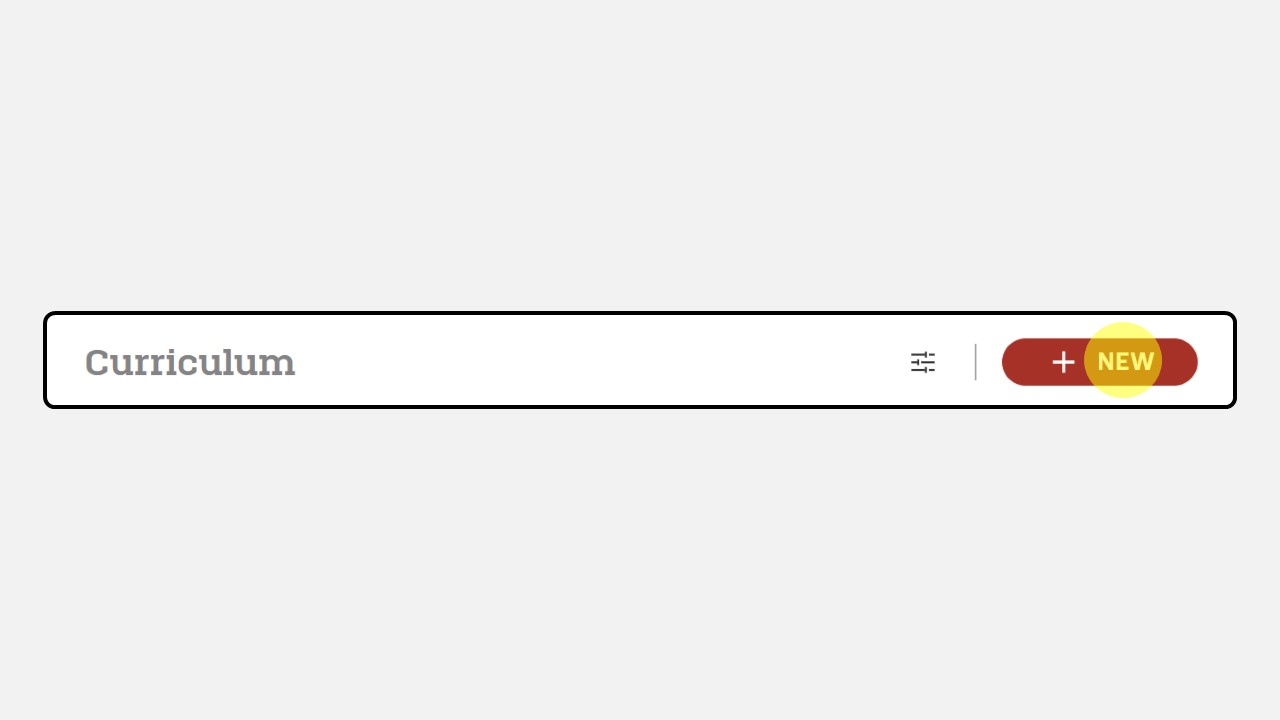
-
Fill the General Information

-
Click Save
-
Click Semester & Course
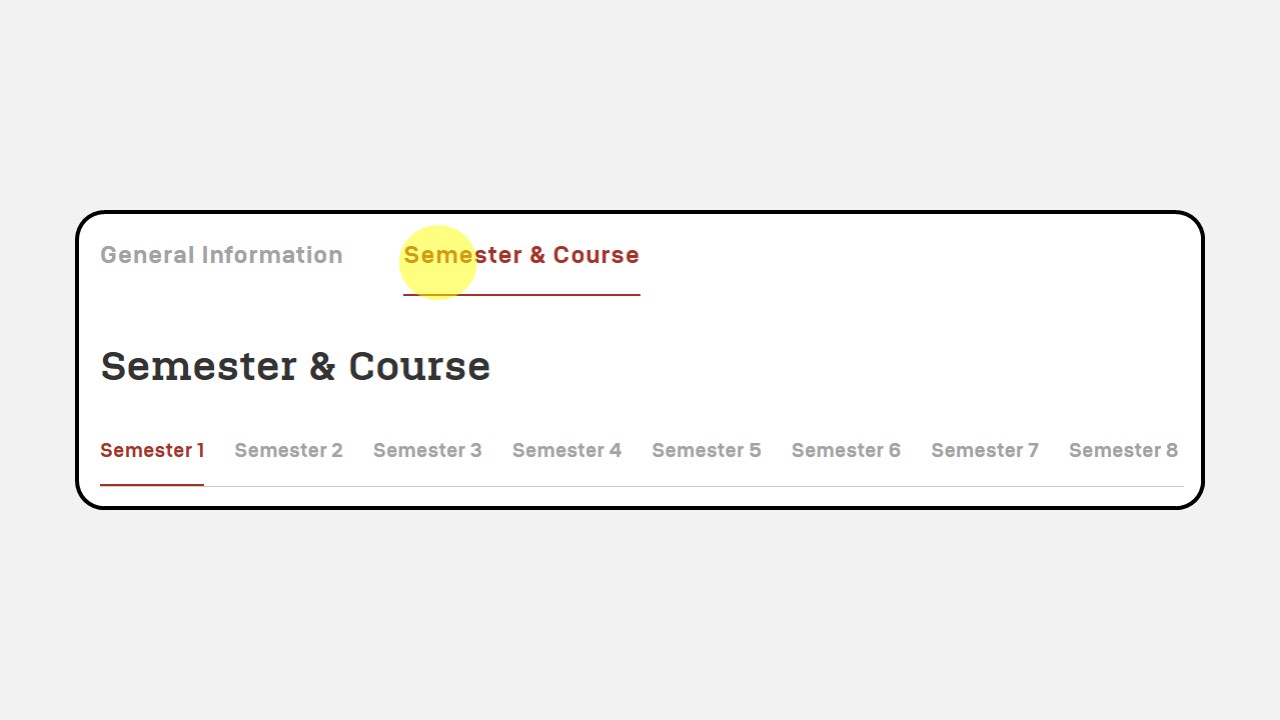
-
Click Edit

-
Click Add Course
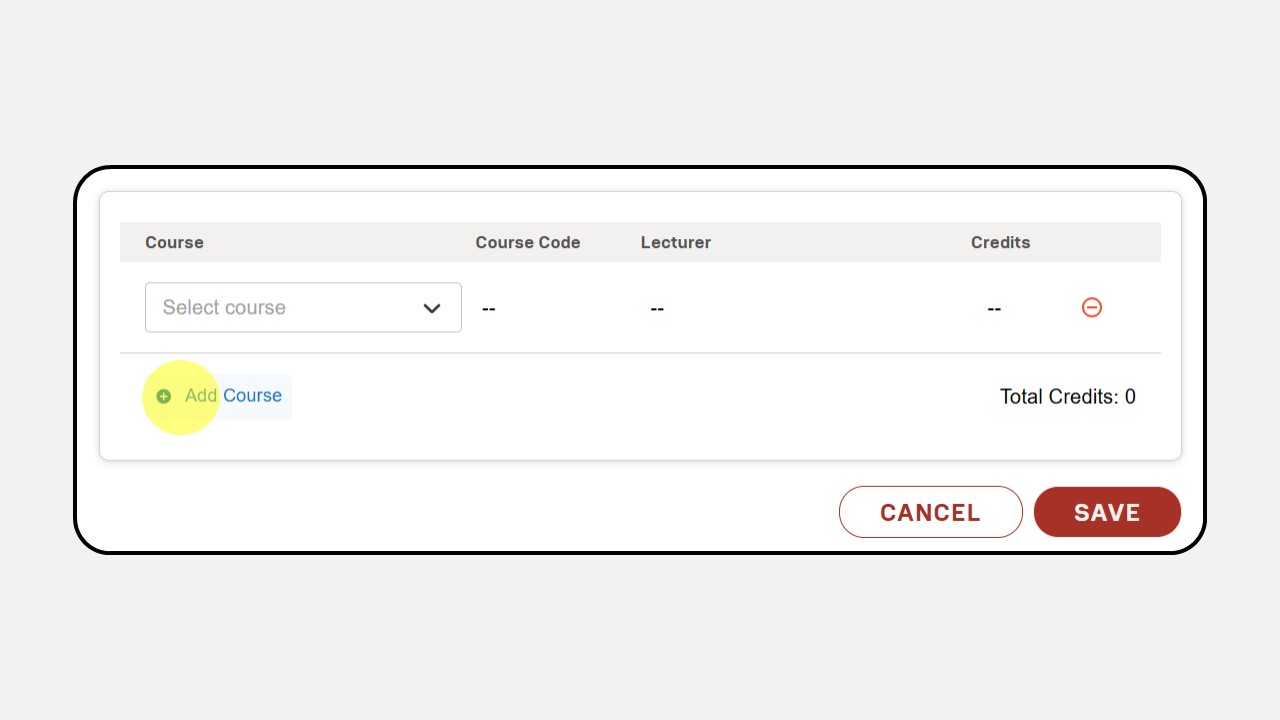
-
Click Select Course, then select the course that will be assigned to the semester
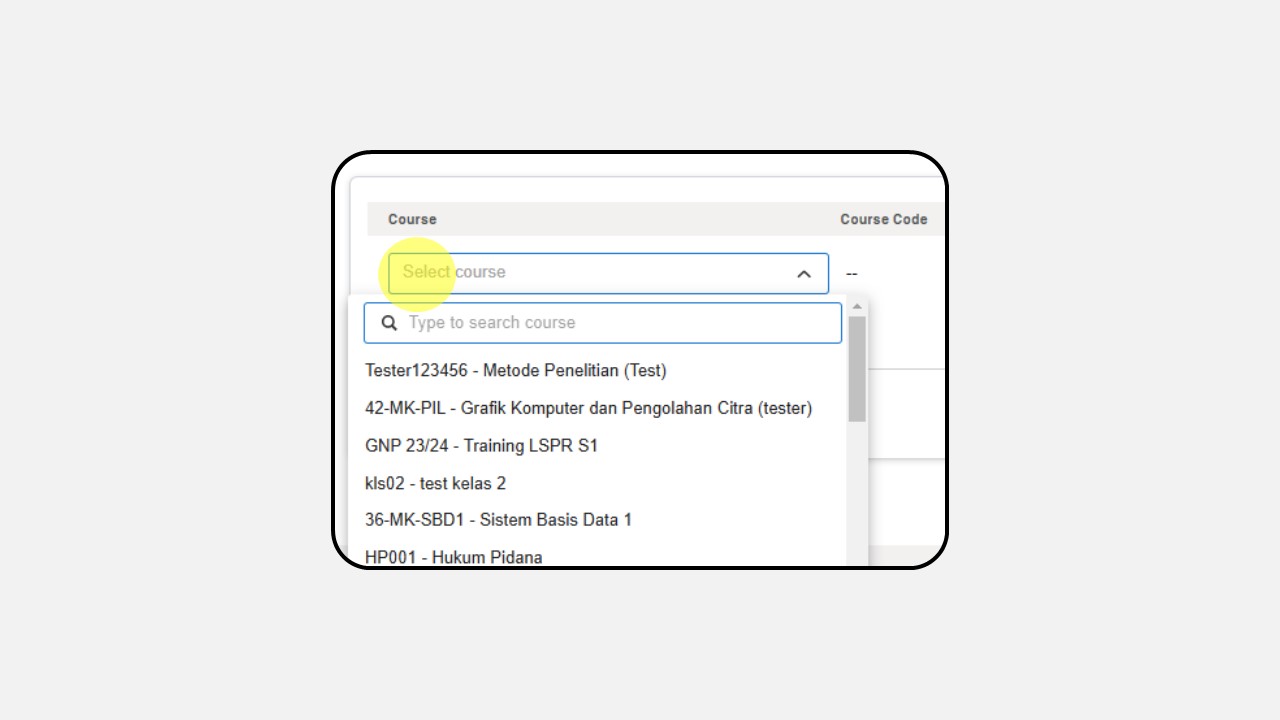
-
Do the same for the other semester
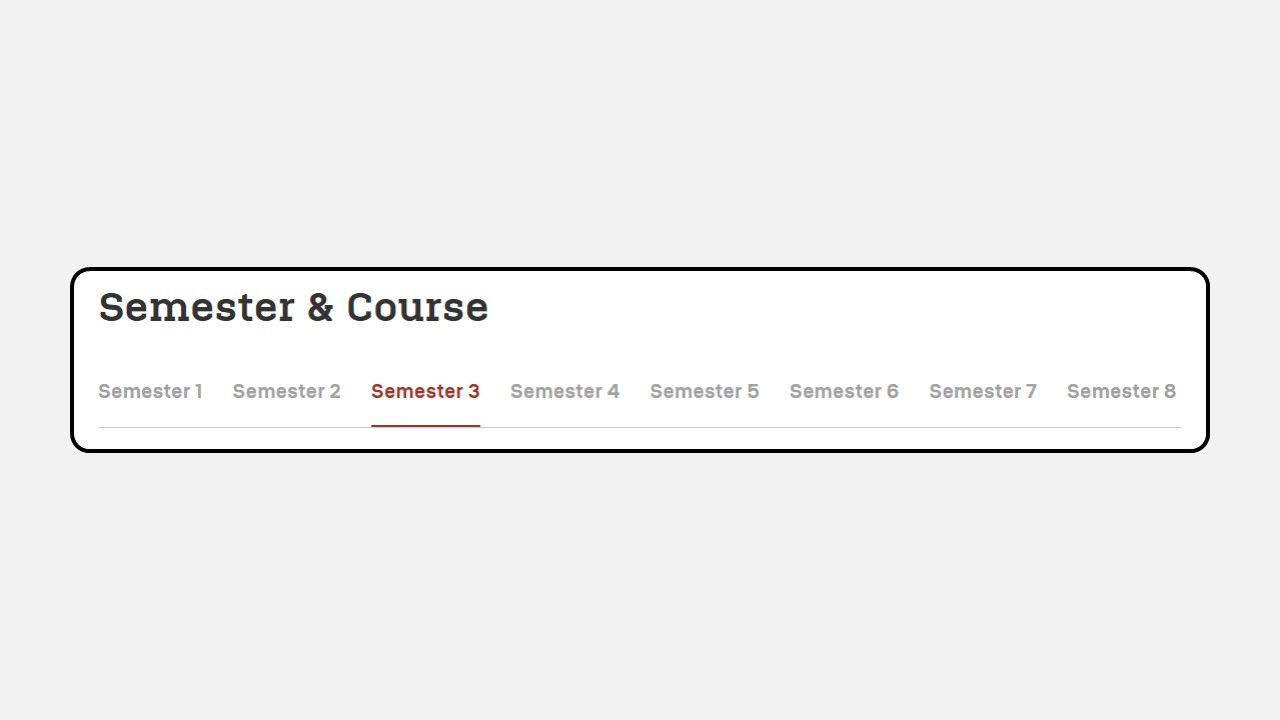
2. Study Plan
How to make Study Plan :
-
Click Academic
-
Choose Study Plan
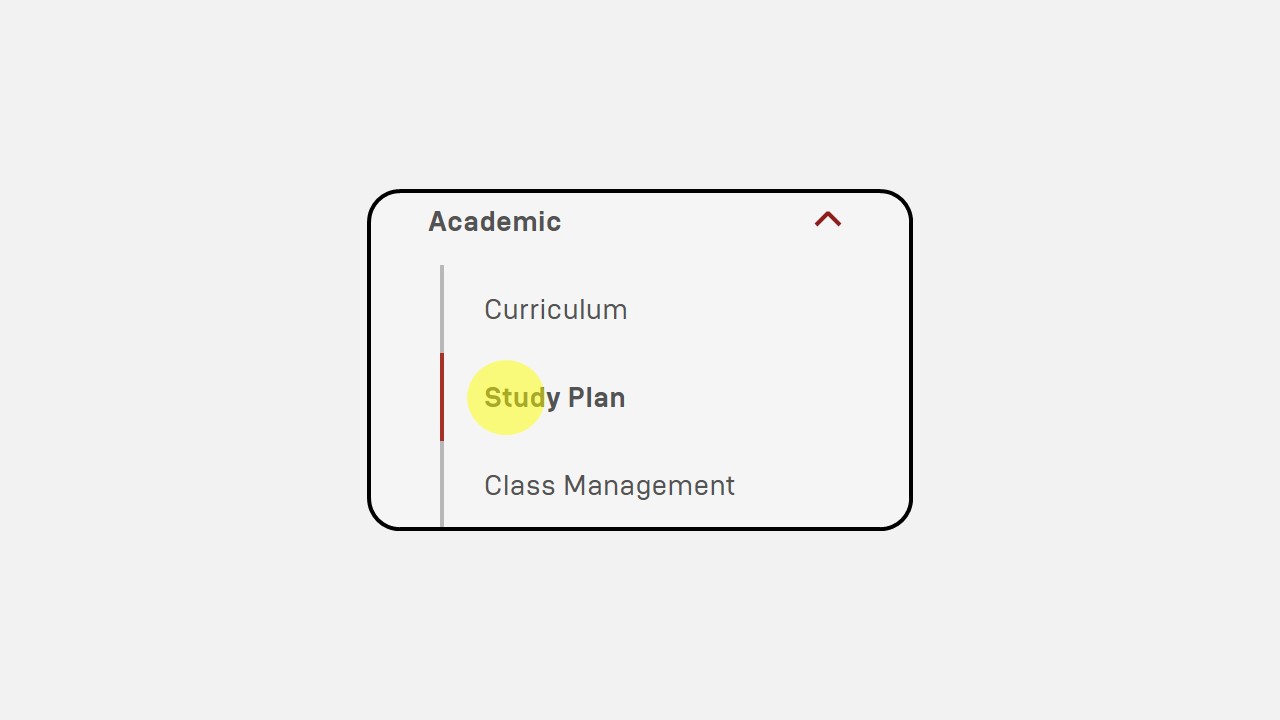
-
Then the Study Plan display will appear
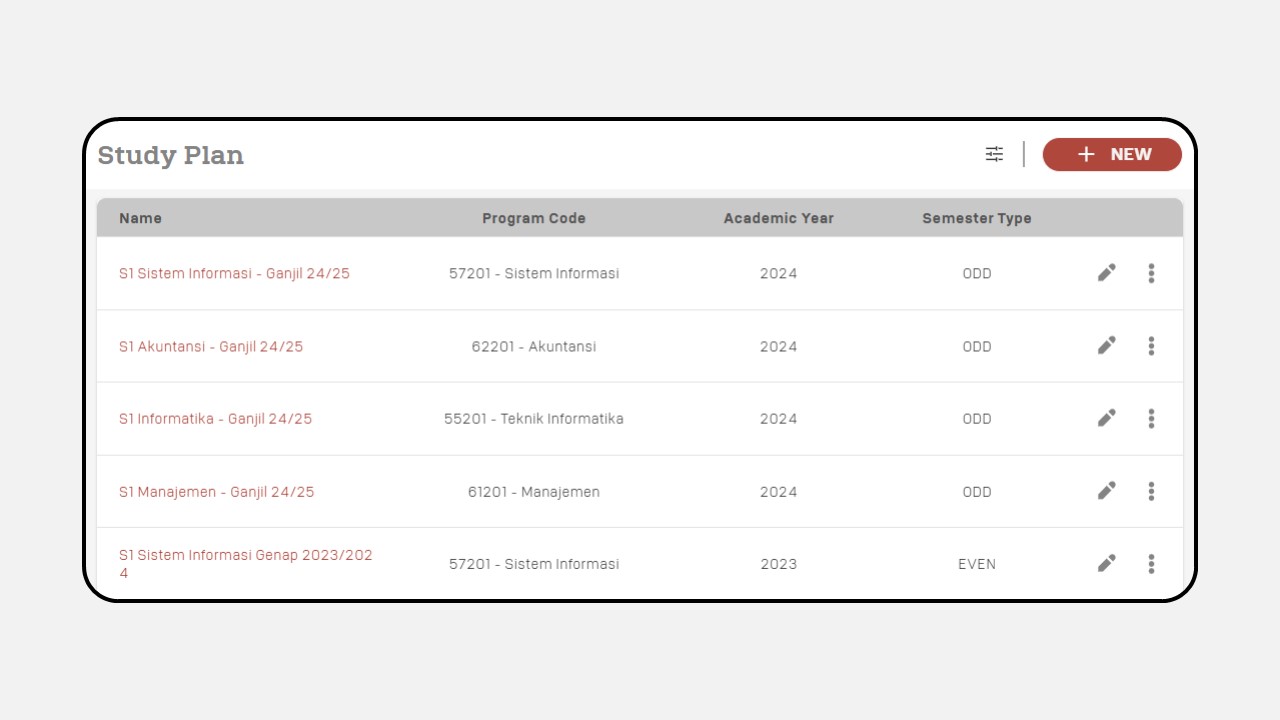
-
Click New
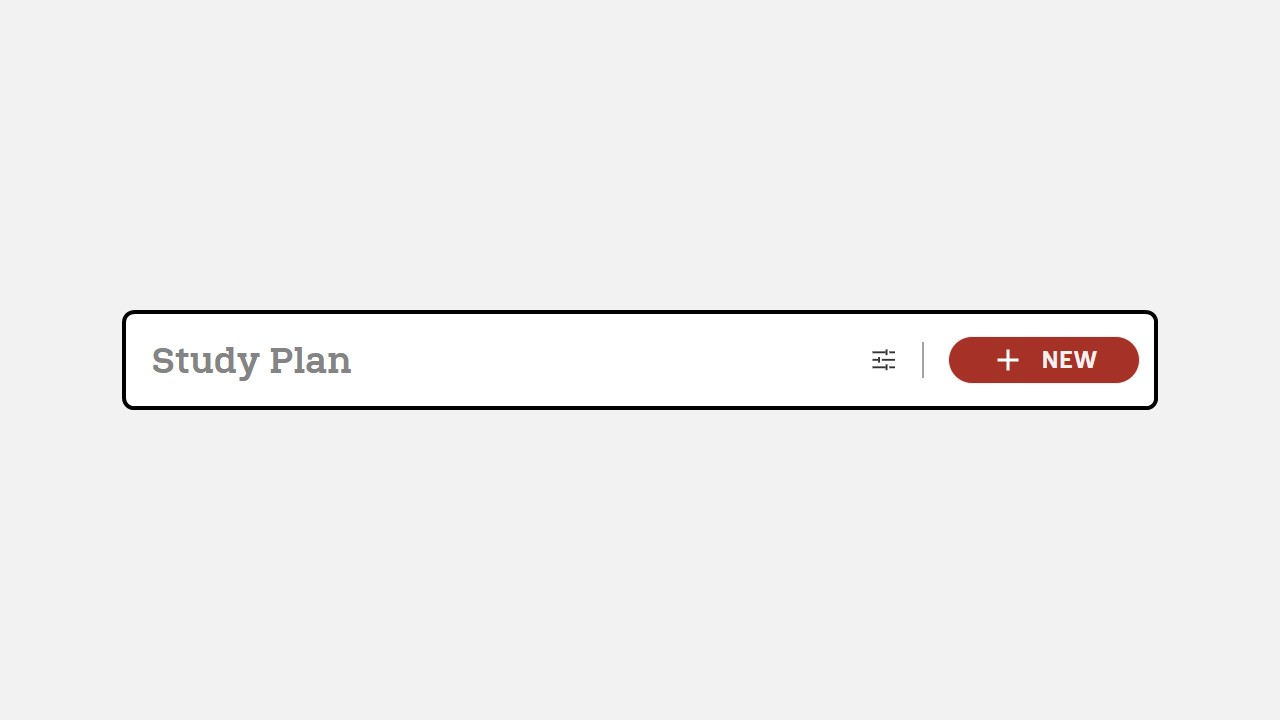
-
Fill the General Information
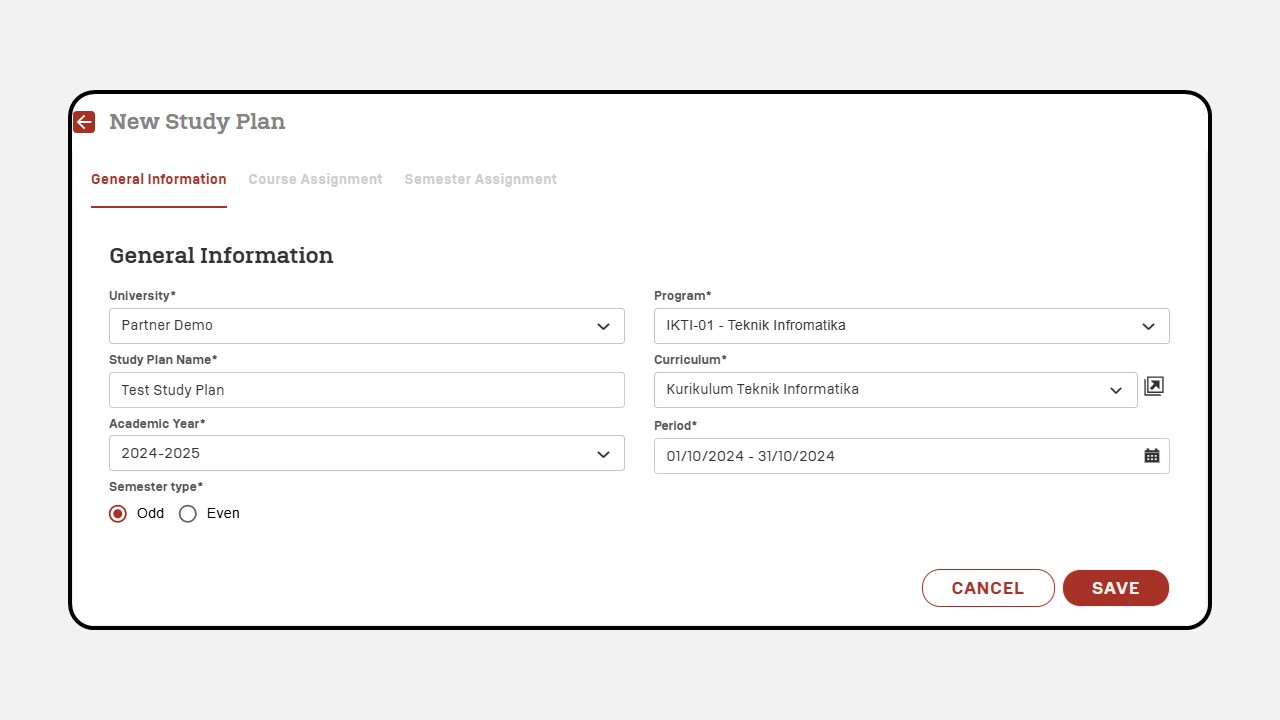
-
Click Save
-
Click Course Assignment
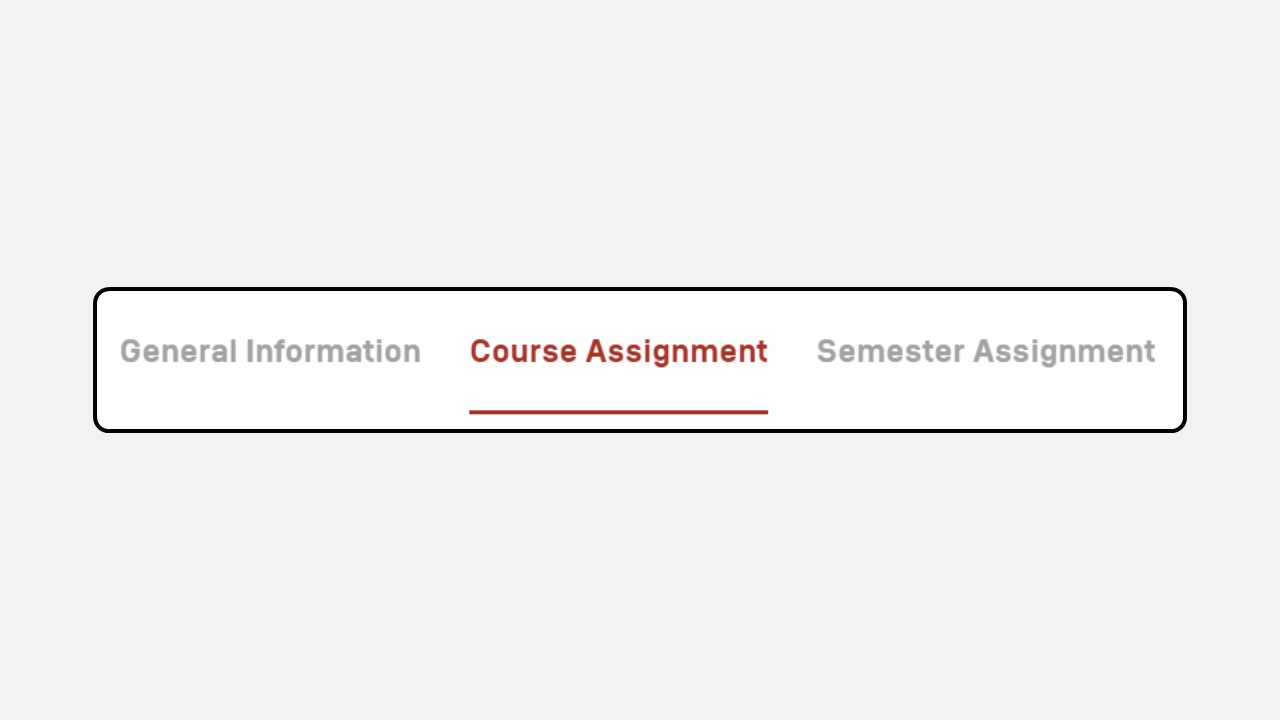
-
Click Edit
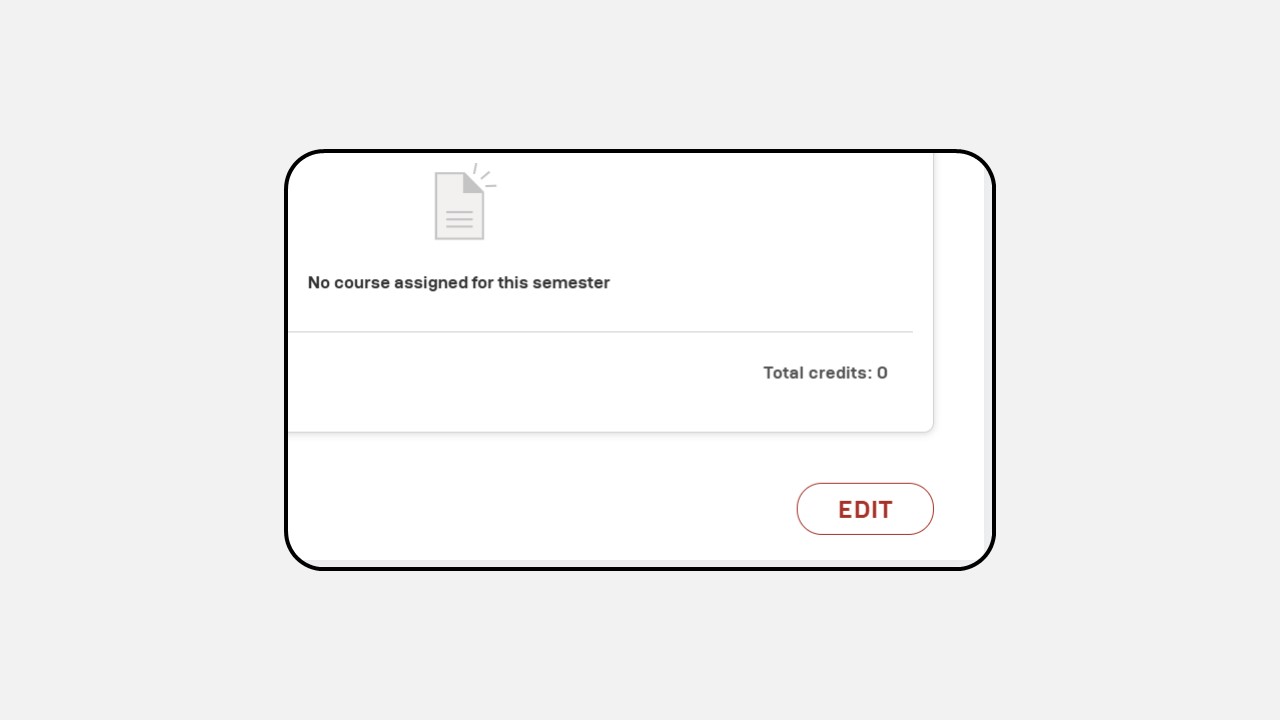
-
Click Add Course
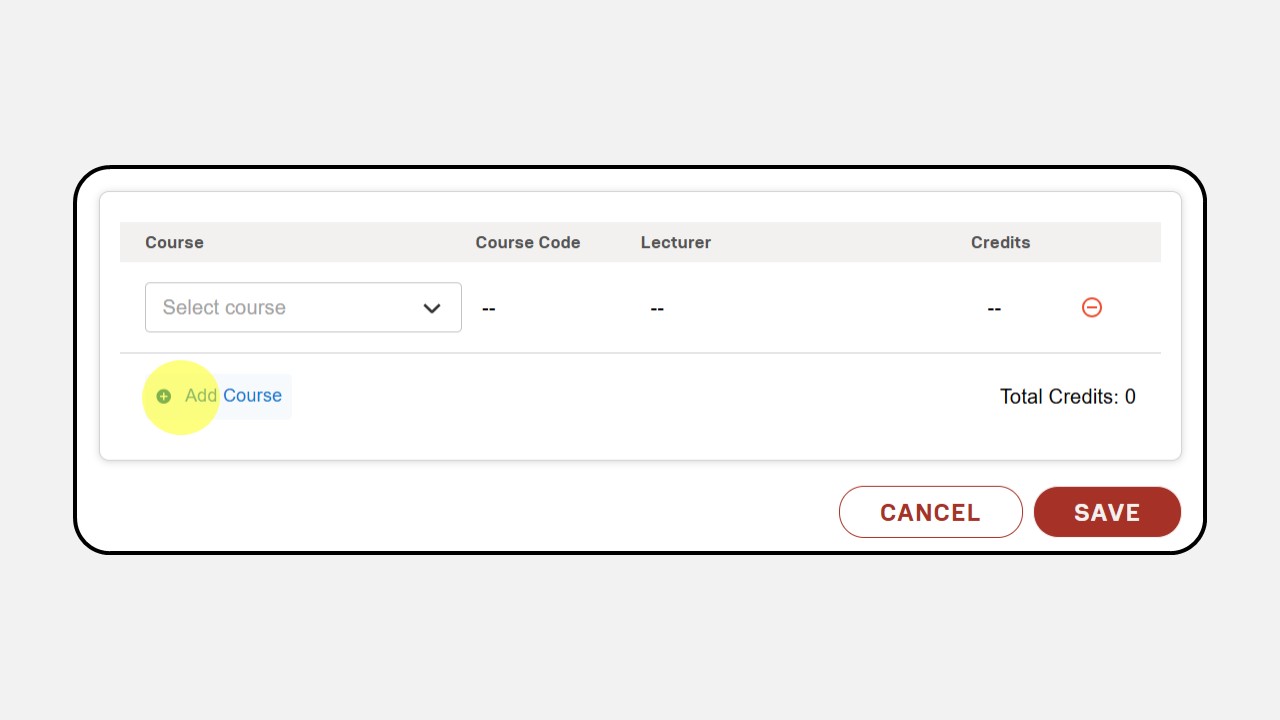
-
Click Select Course, then select the course that will be assigned to the semester
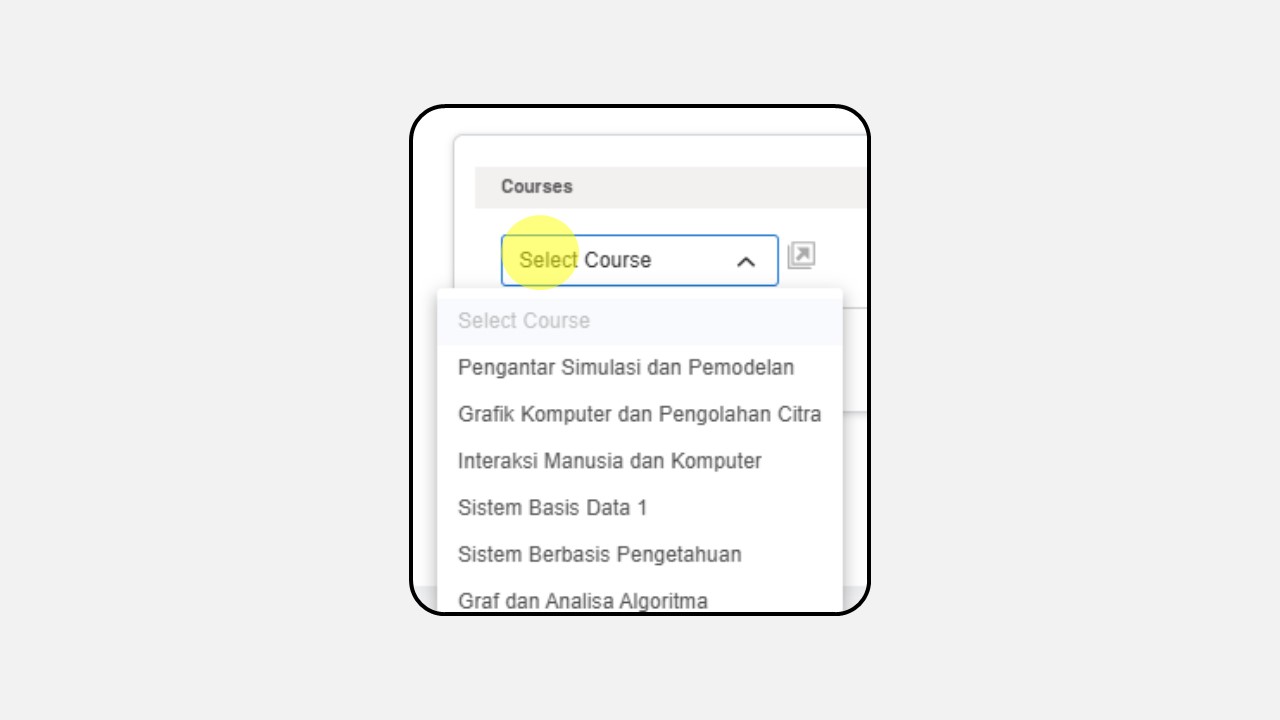
-
Click Save
-
Do the same for the other semester
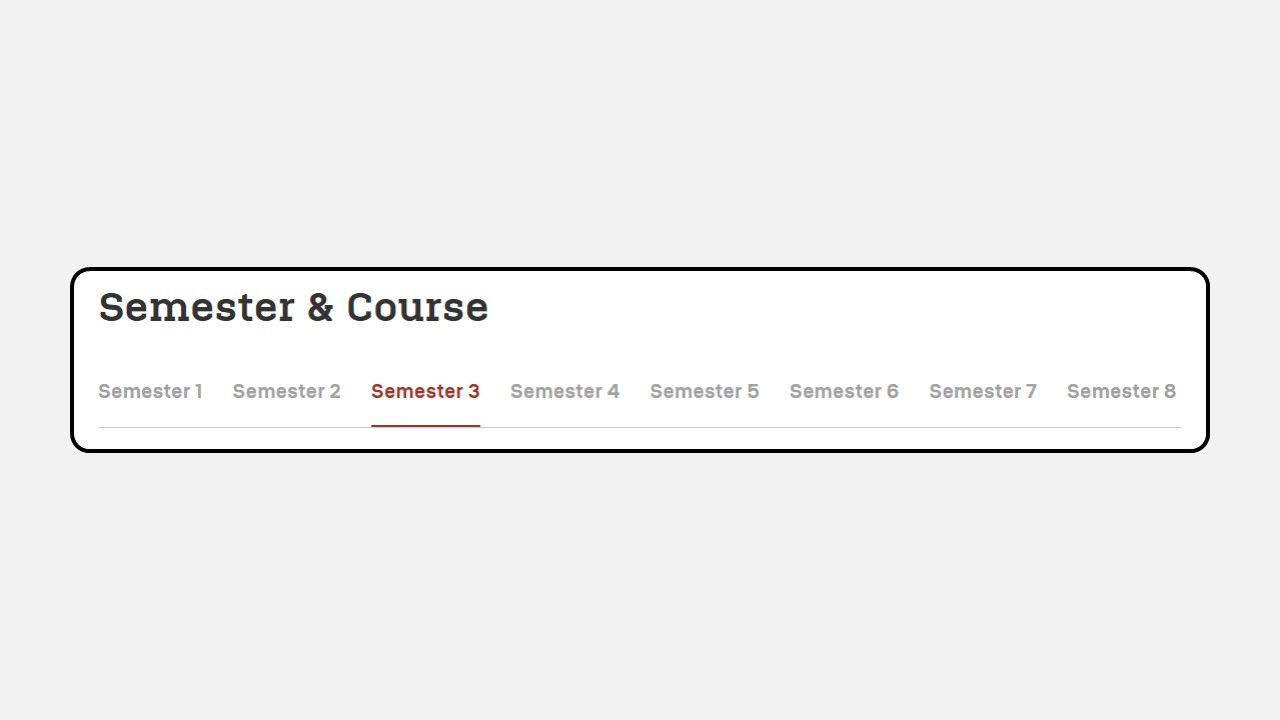
-
Click Semester Assignment
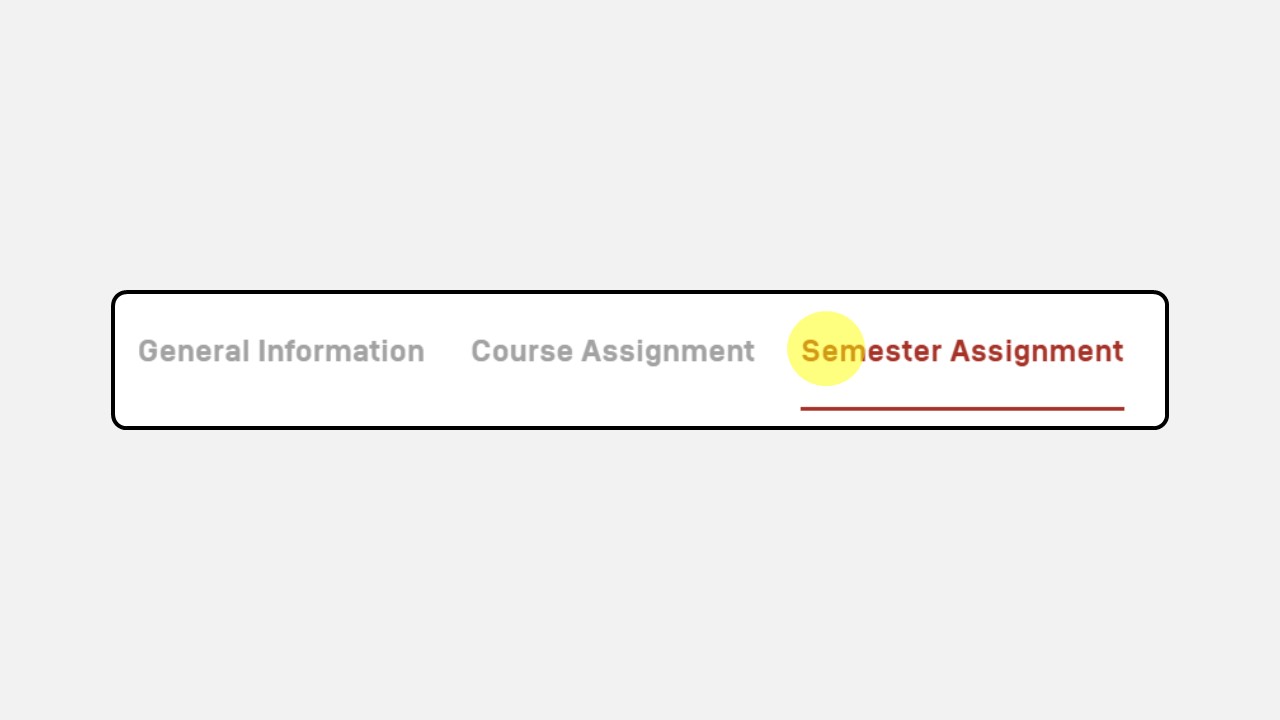
-
Click Add
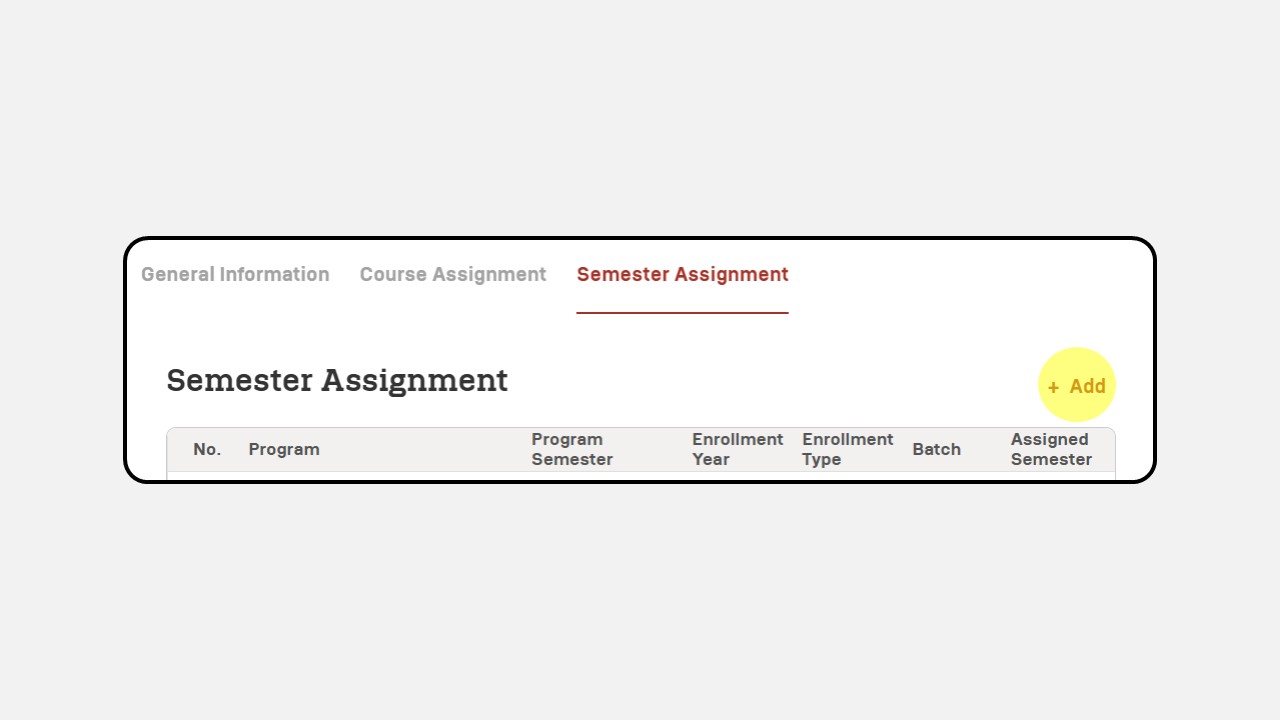
-
Then a pop up image will appear as shown below
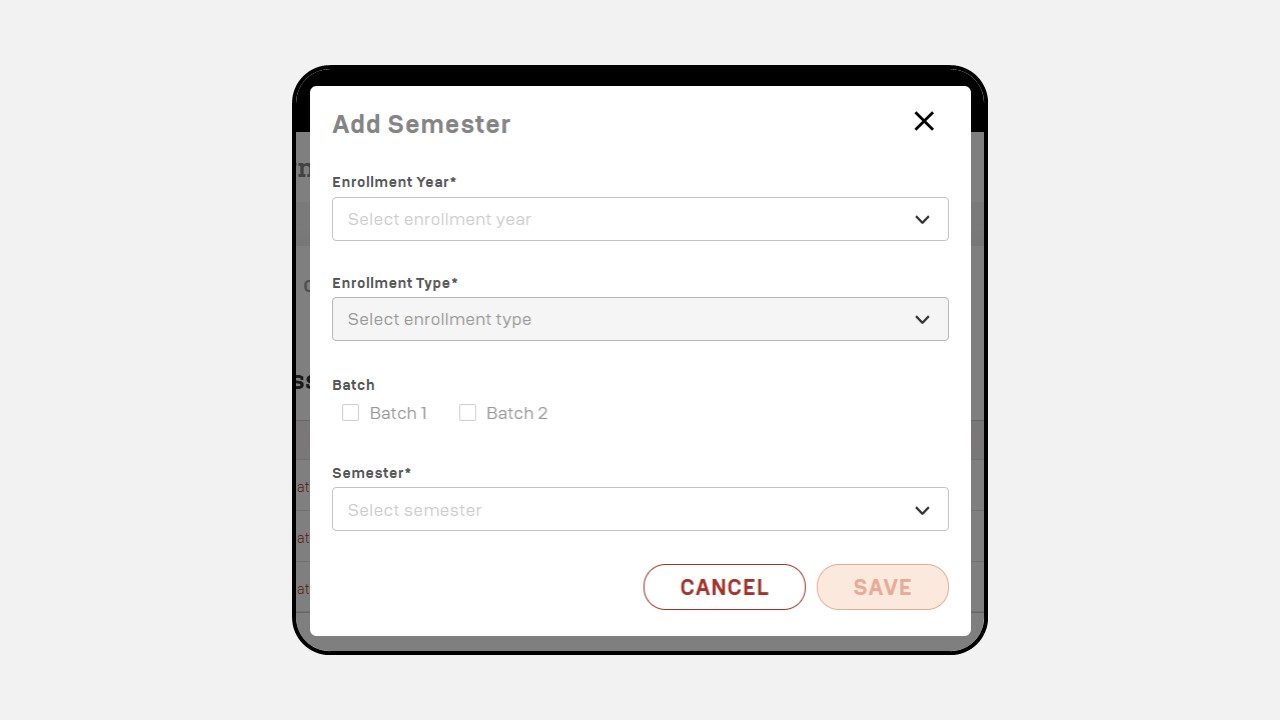
-
Select Enrollment Year
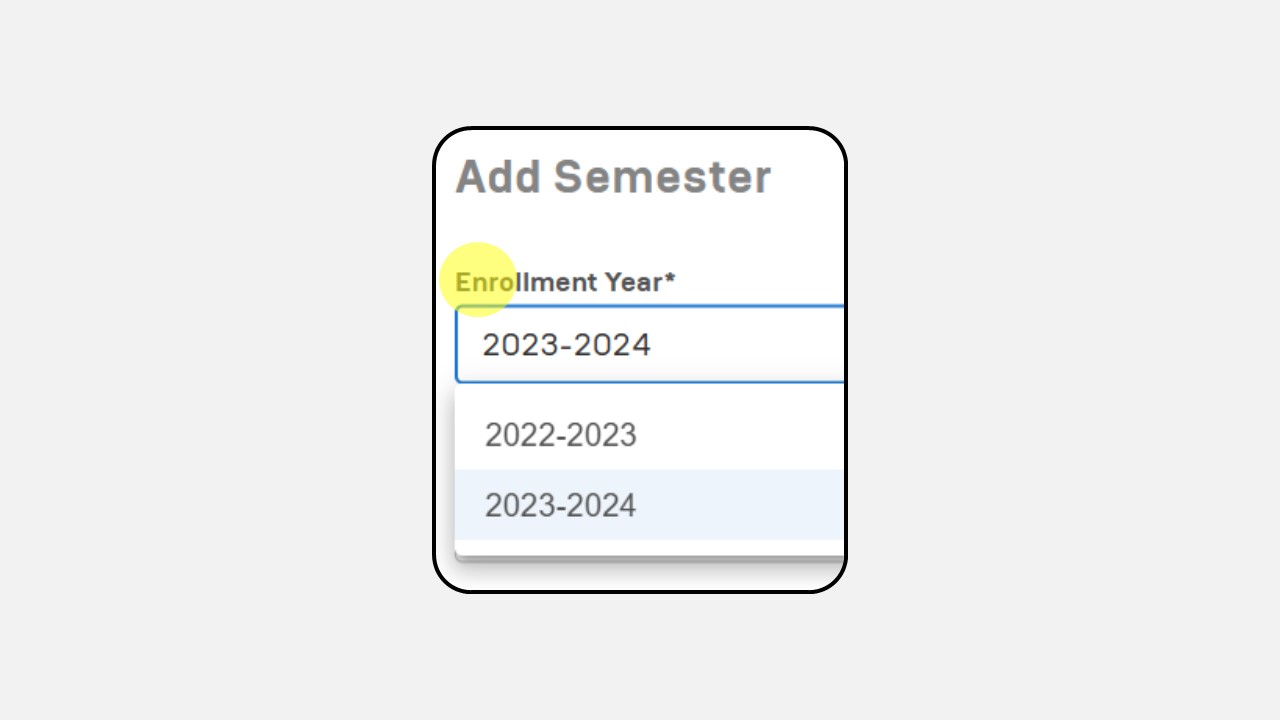
-
Select Enrollment Type
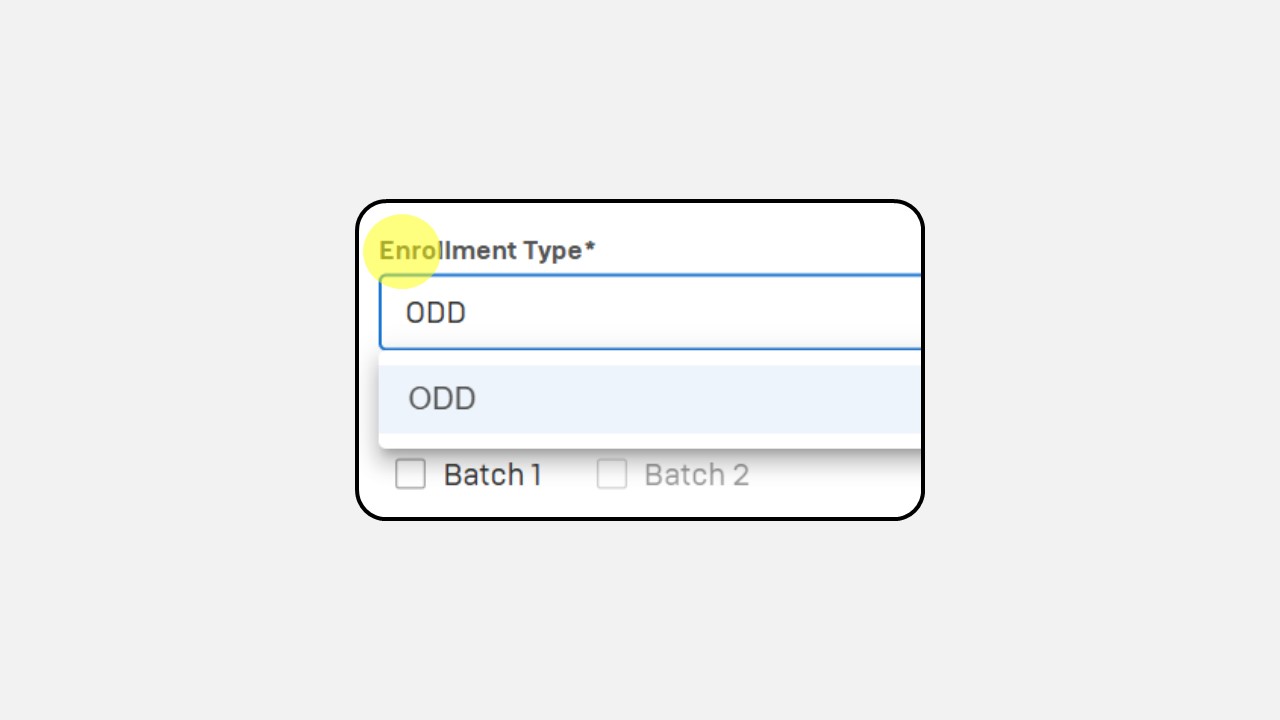
-
Select Batch
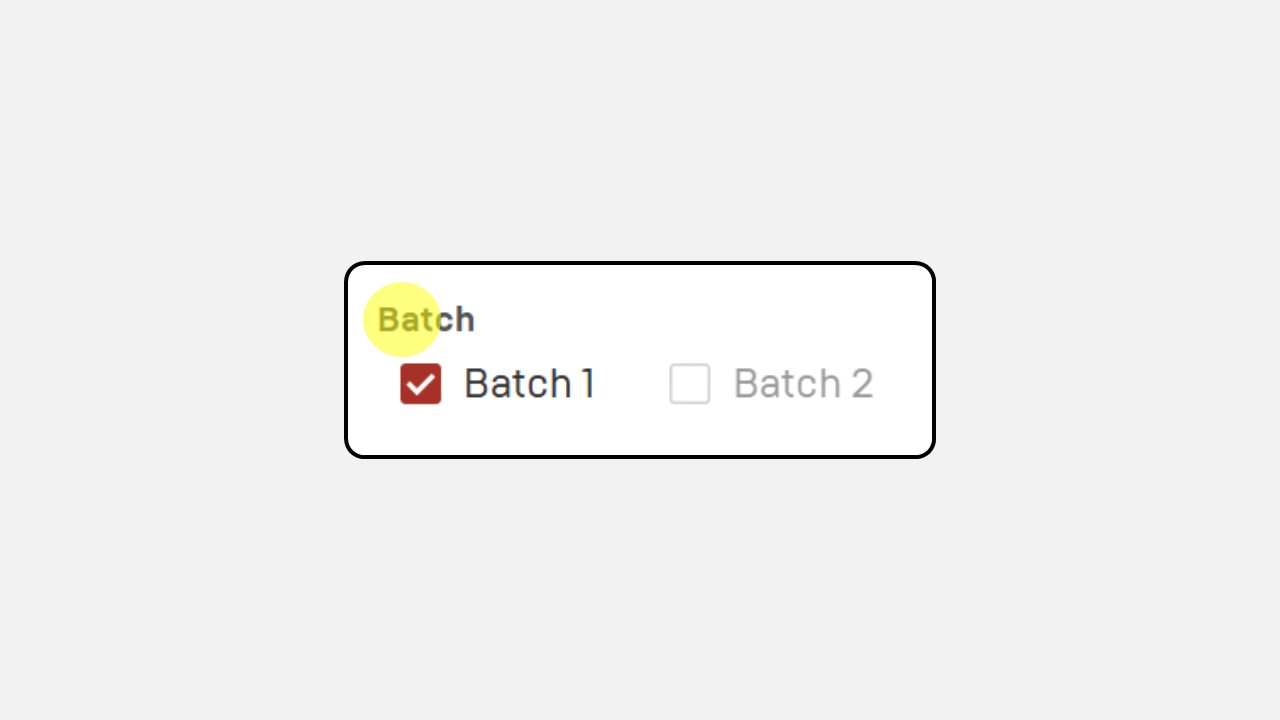
-
Select Semester
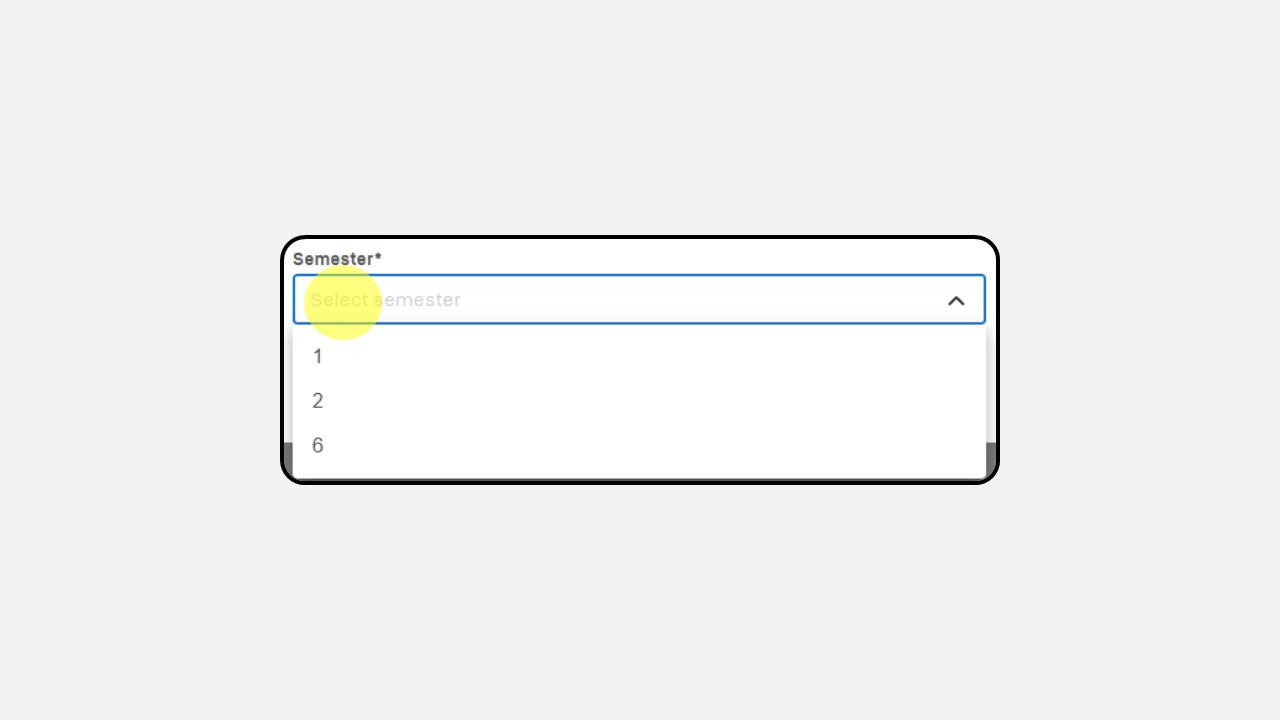
-
Once selected, click Save
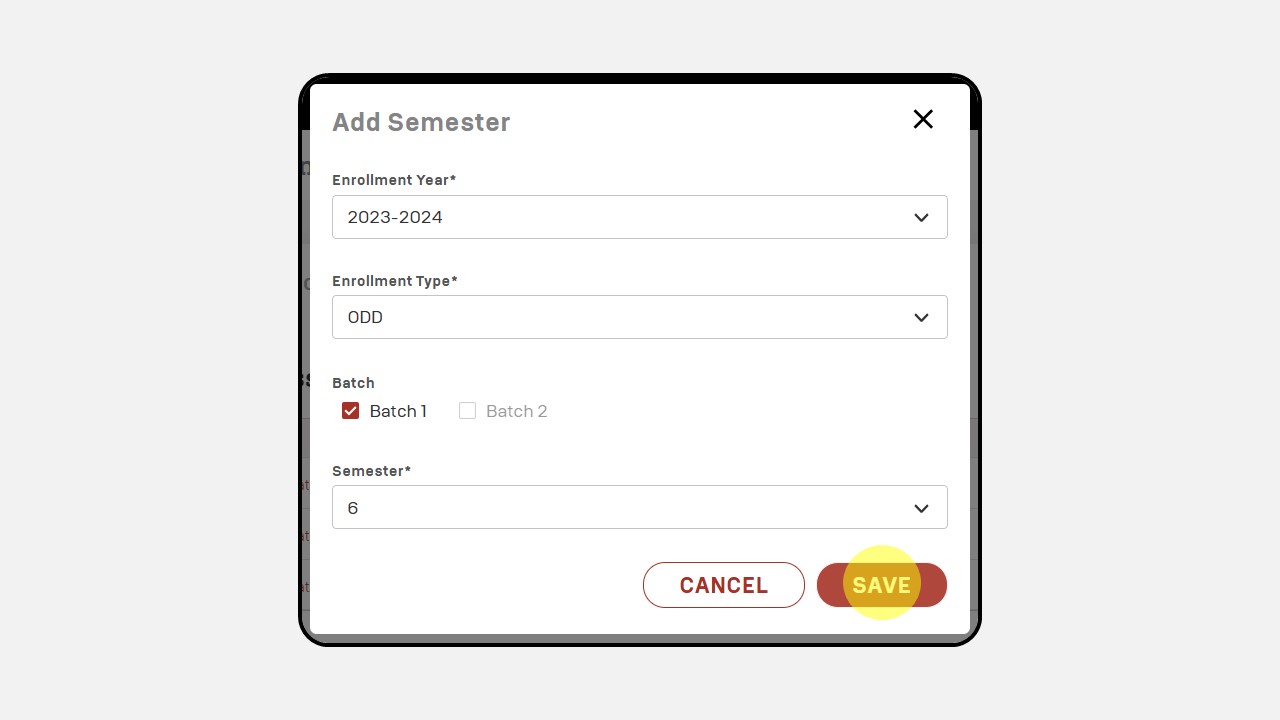
3. Class Management
How to make Class Management :
-
Click Academic
-
Click Class Management
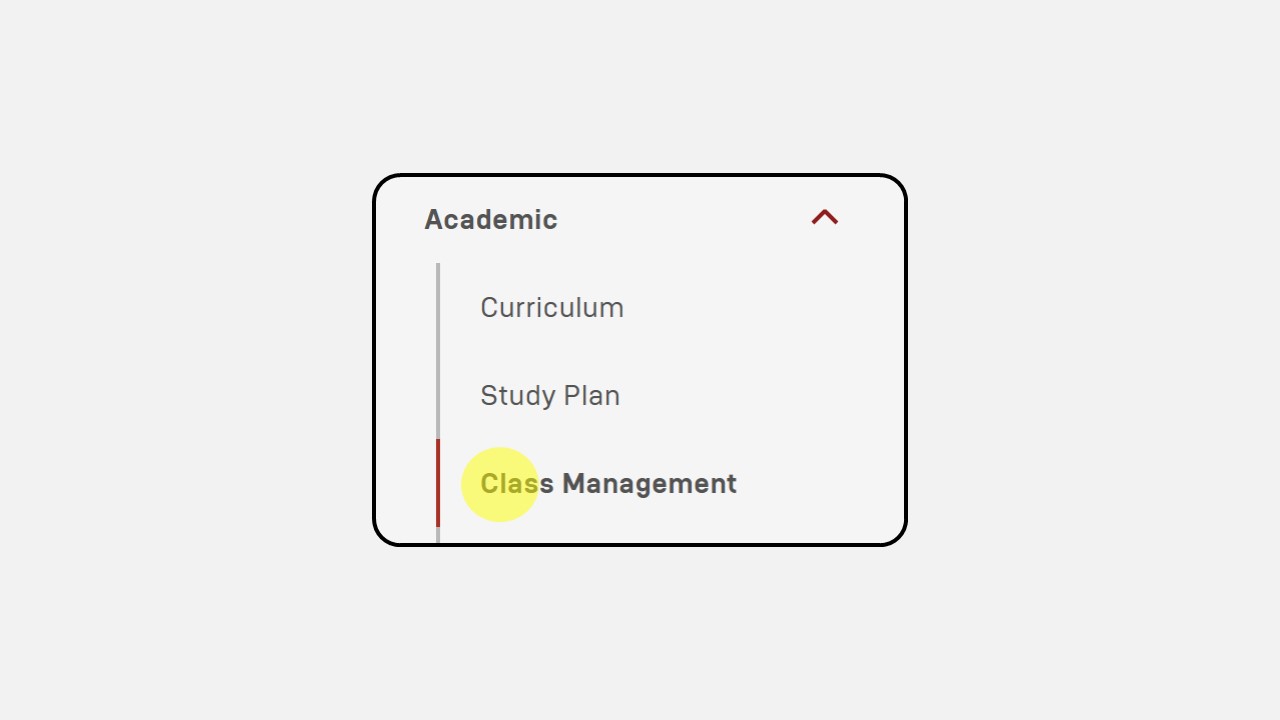
-
Click New
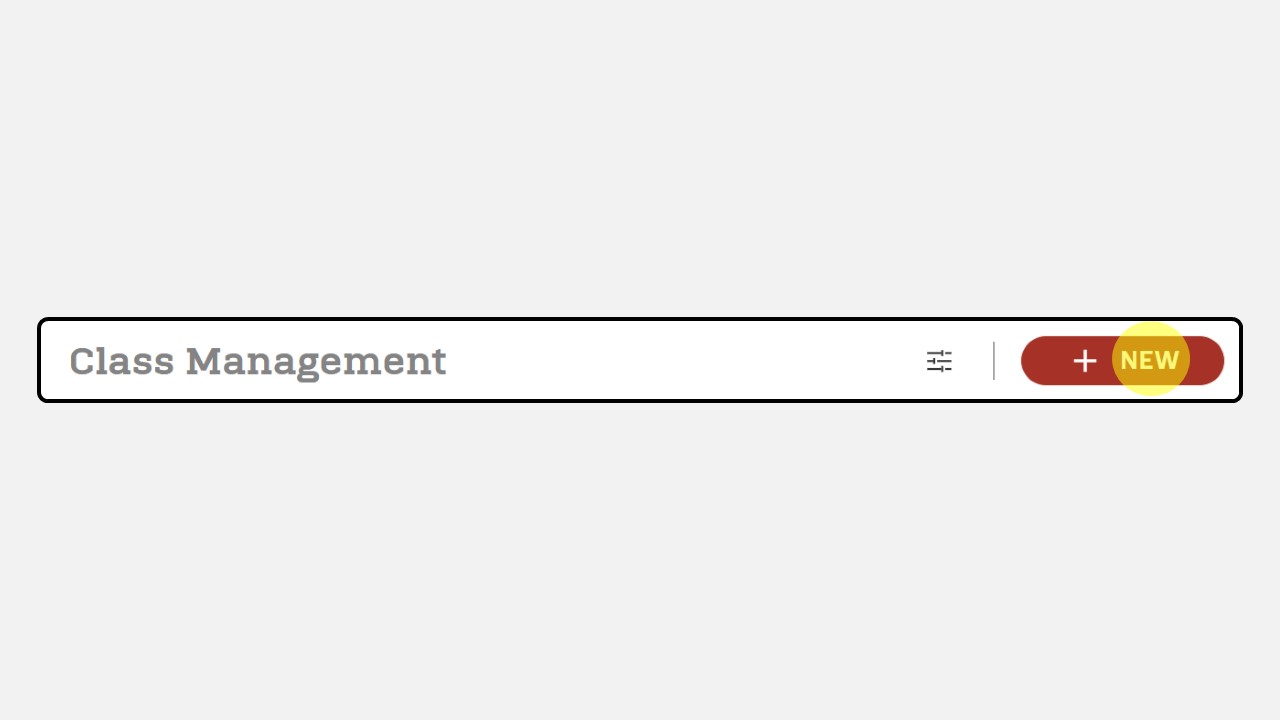
-
The Class Management display will appear as follows
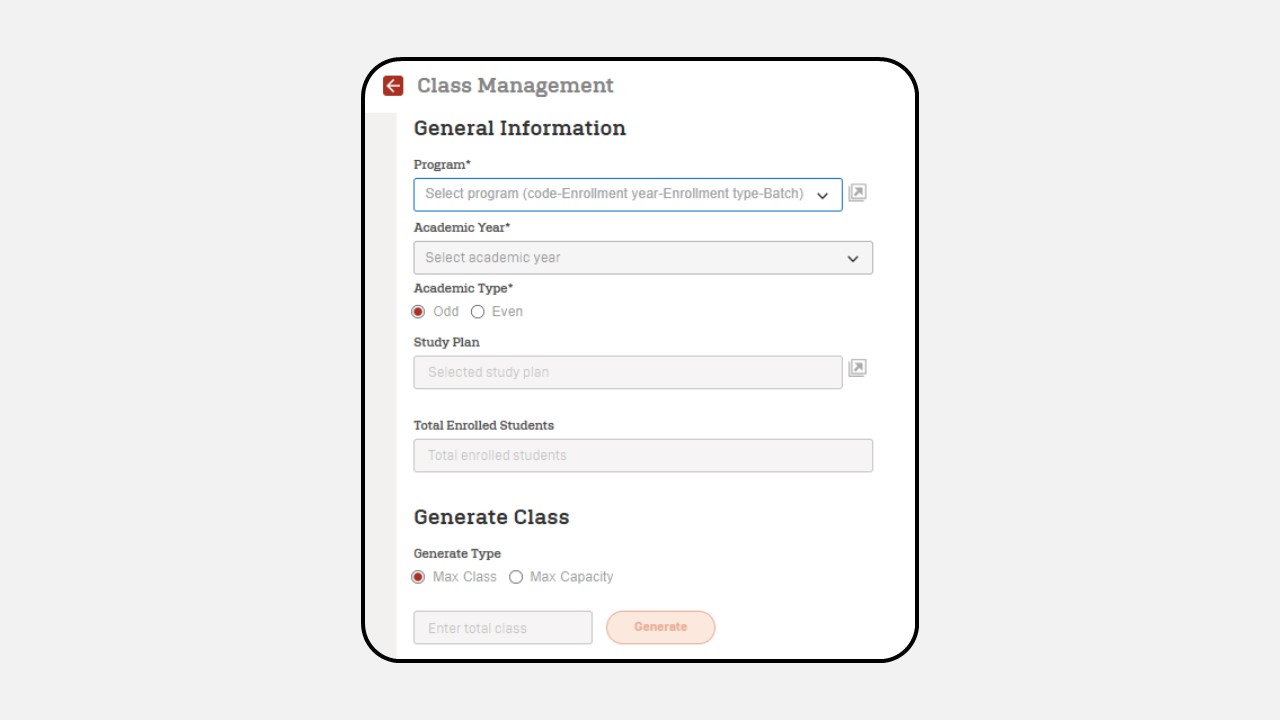
-
Select Program
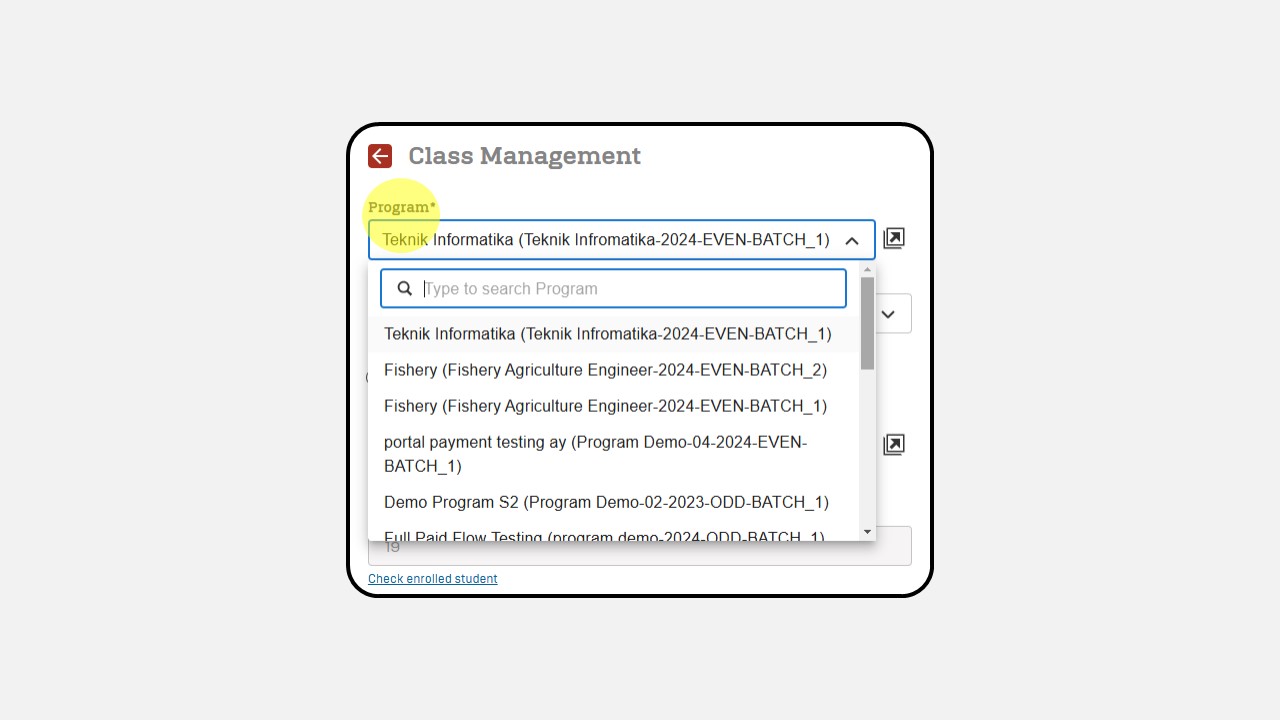
-
Select Academic Year
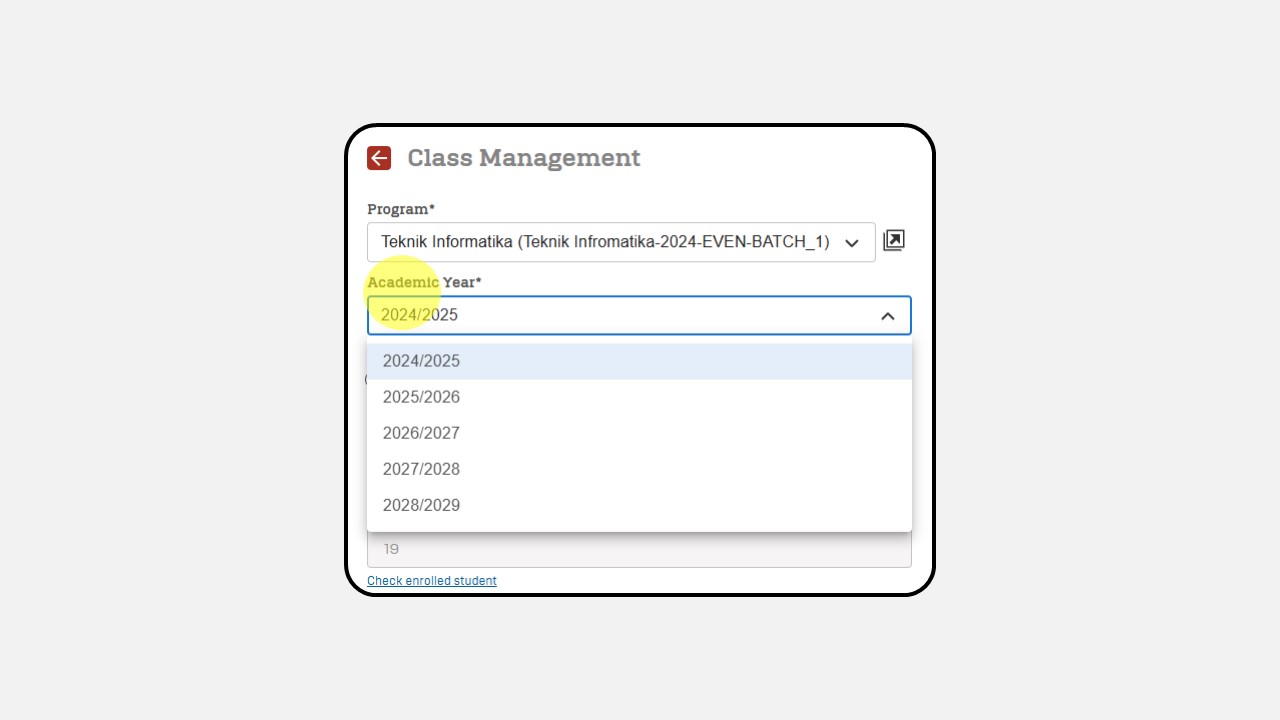
-
Click “Check Enrolled Student” to check the data user
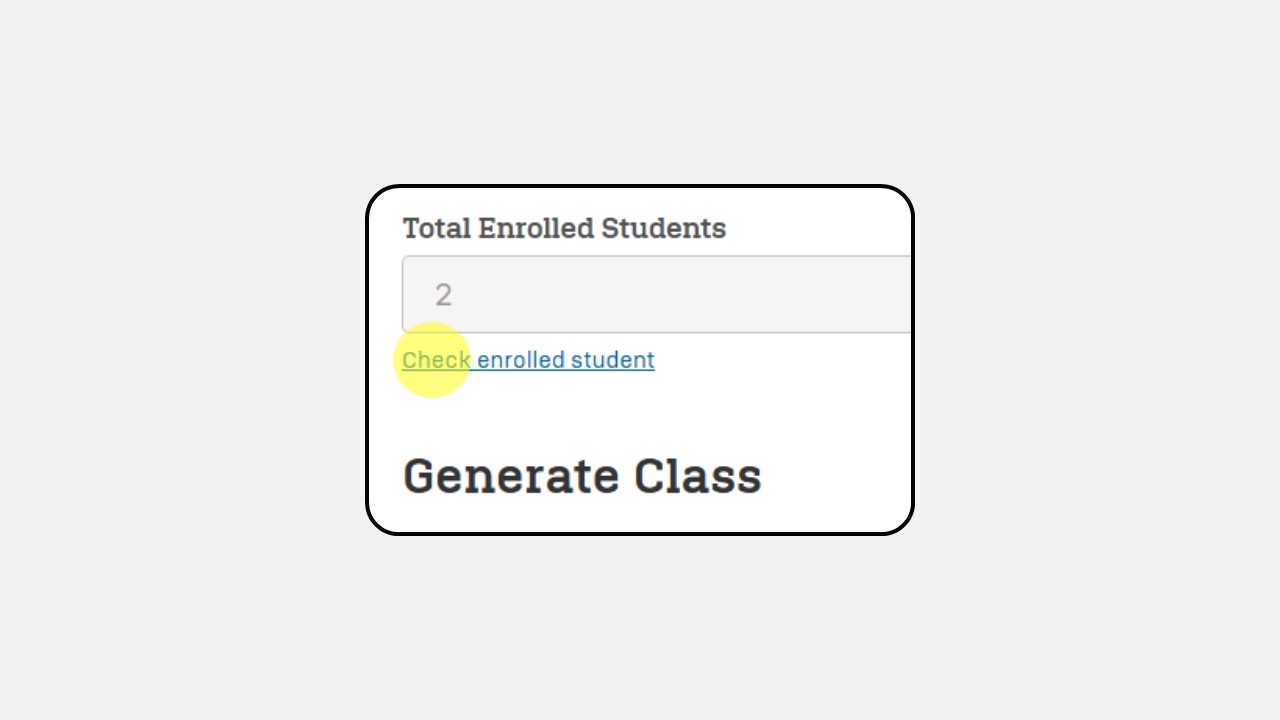
-
Click “Add New Class” to add a new class
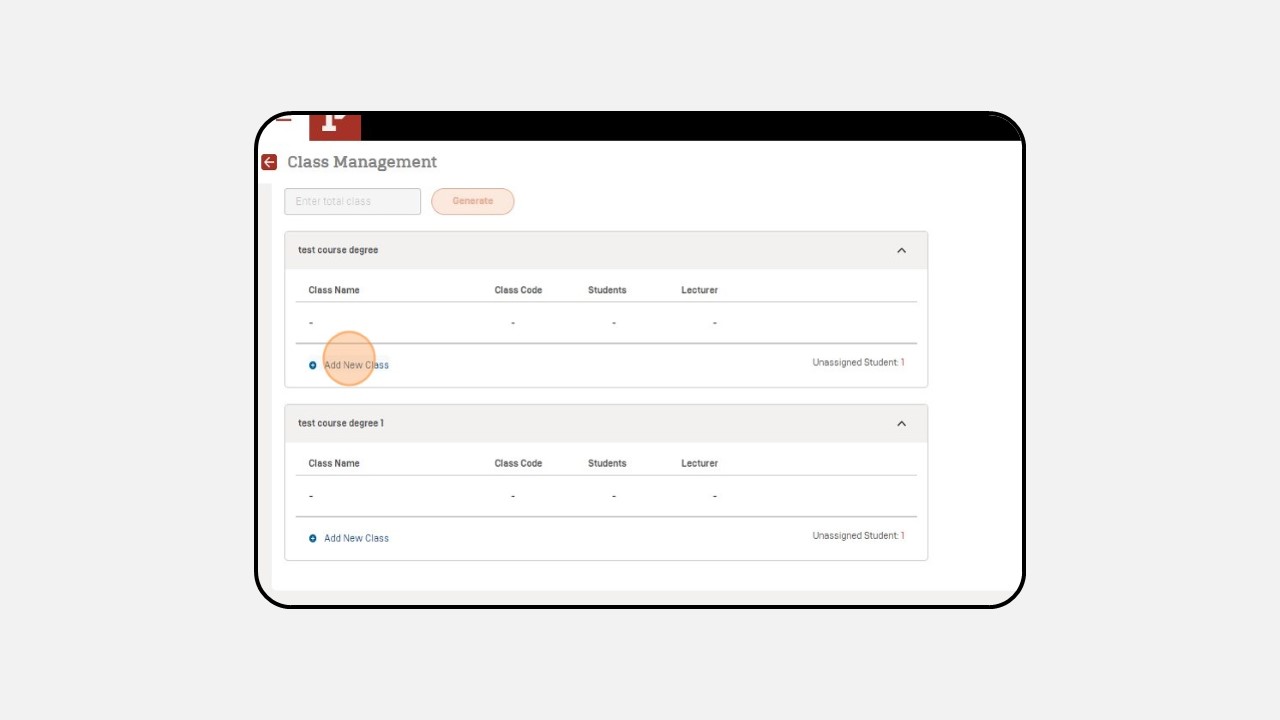
-
Fill Class Name and Class Code
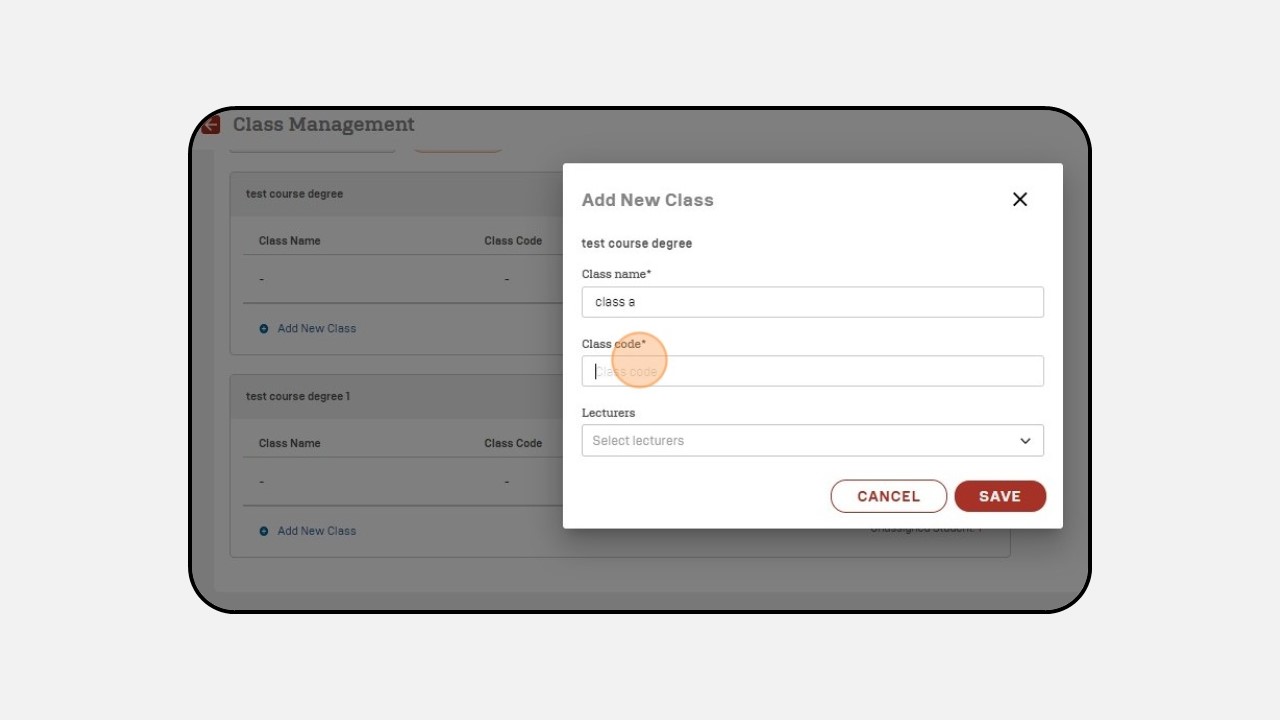
-
Select Lecturers
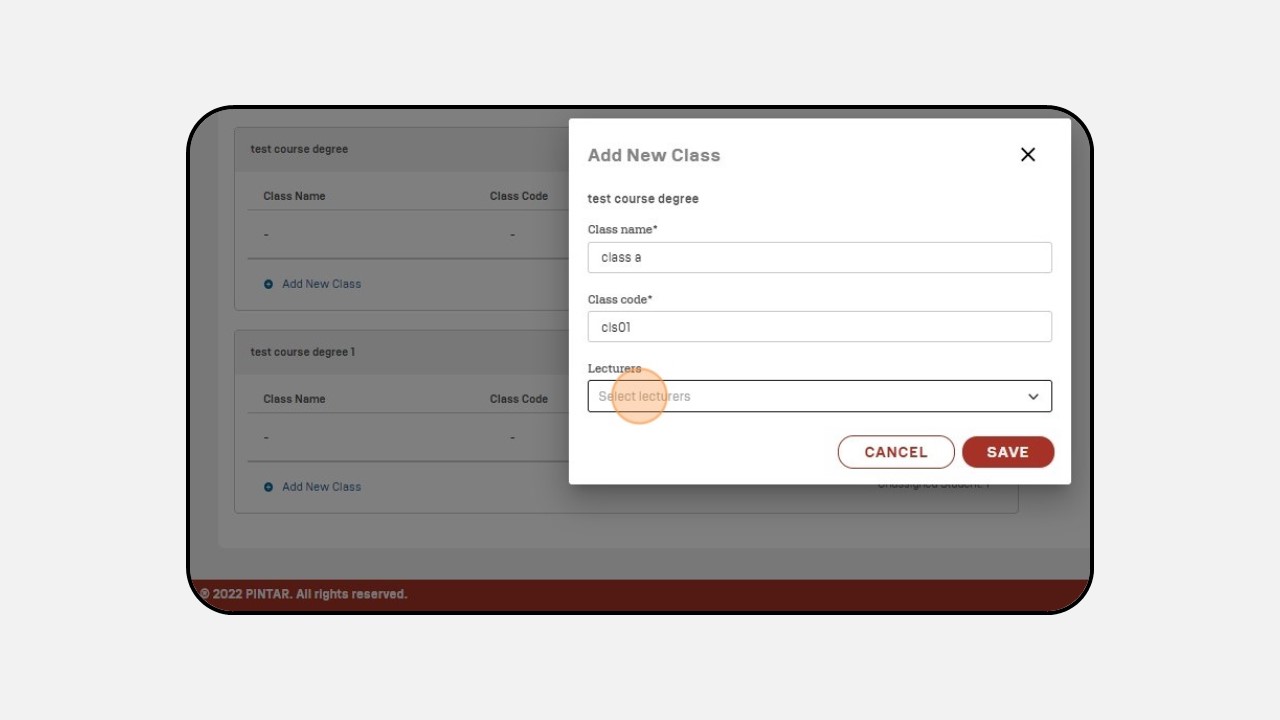
-
Click Save
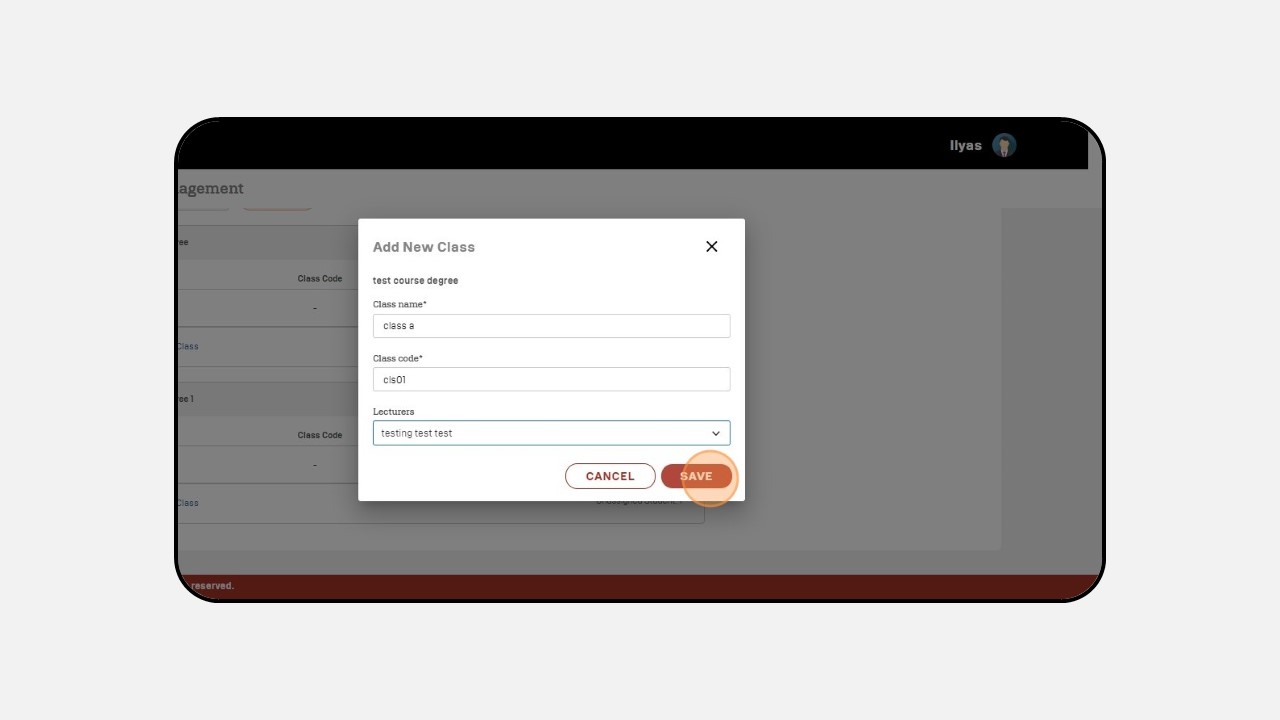
-
Click the three dot button on the class that has been created
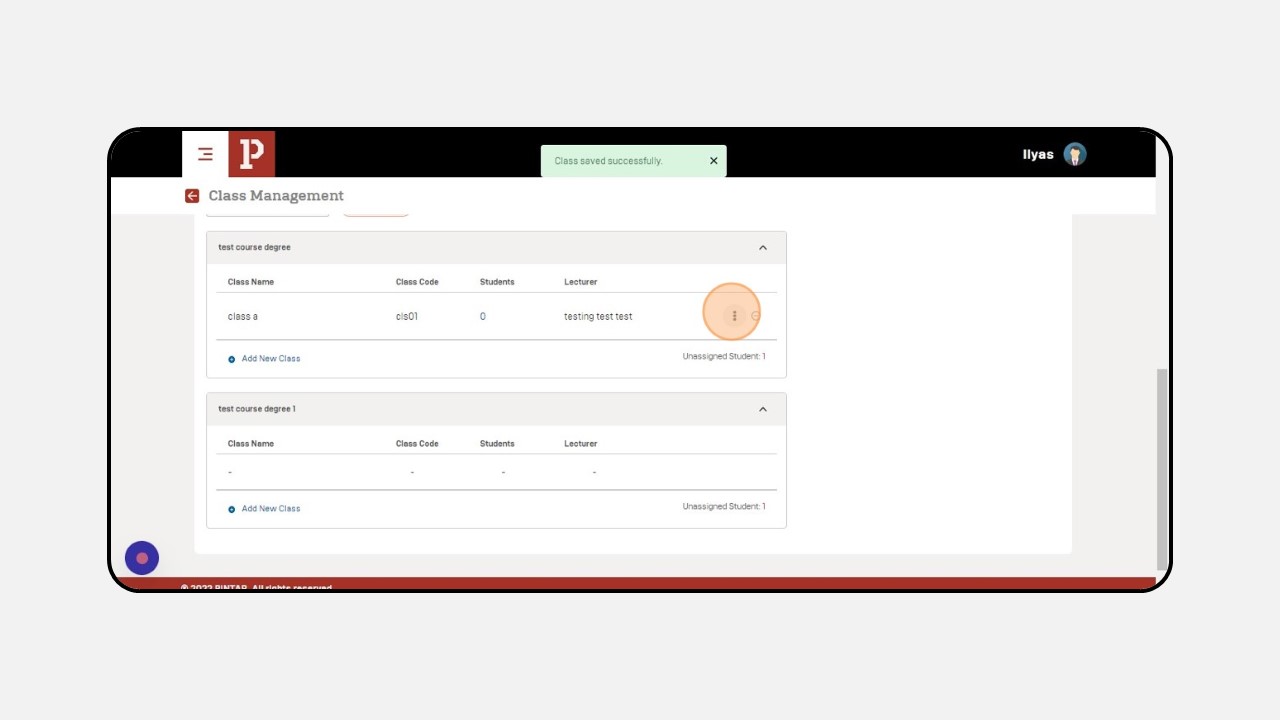
-
Click Assign Students to add a user to the class
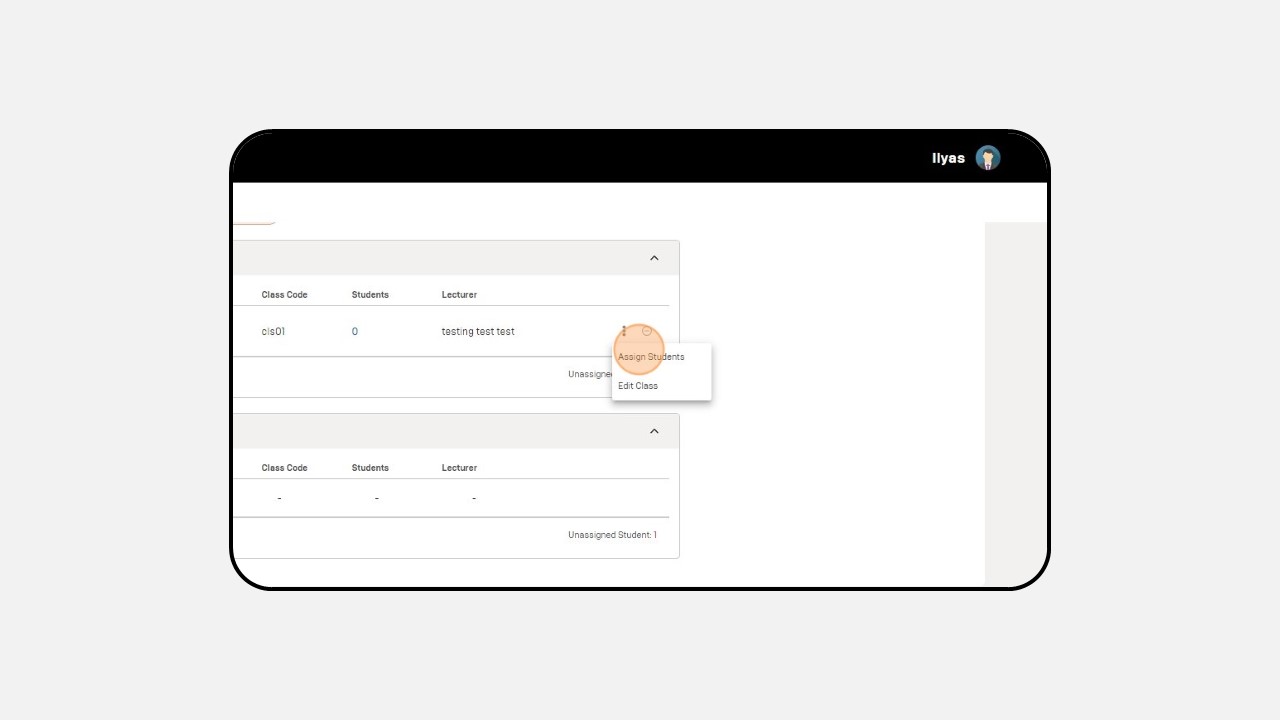
-
Click Add
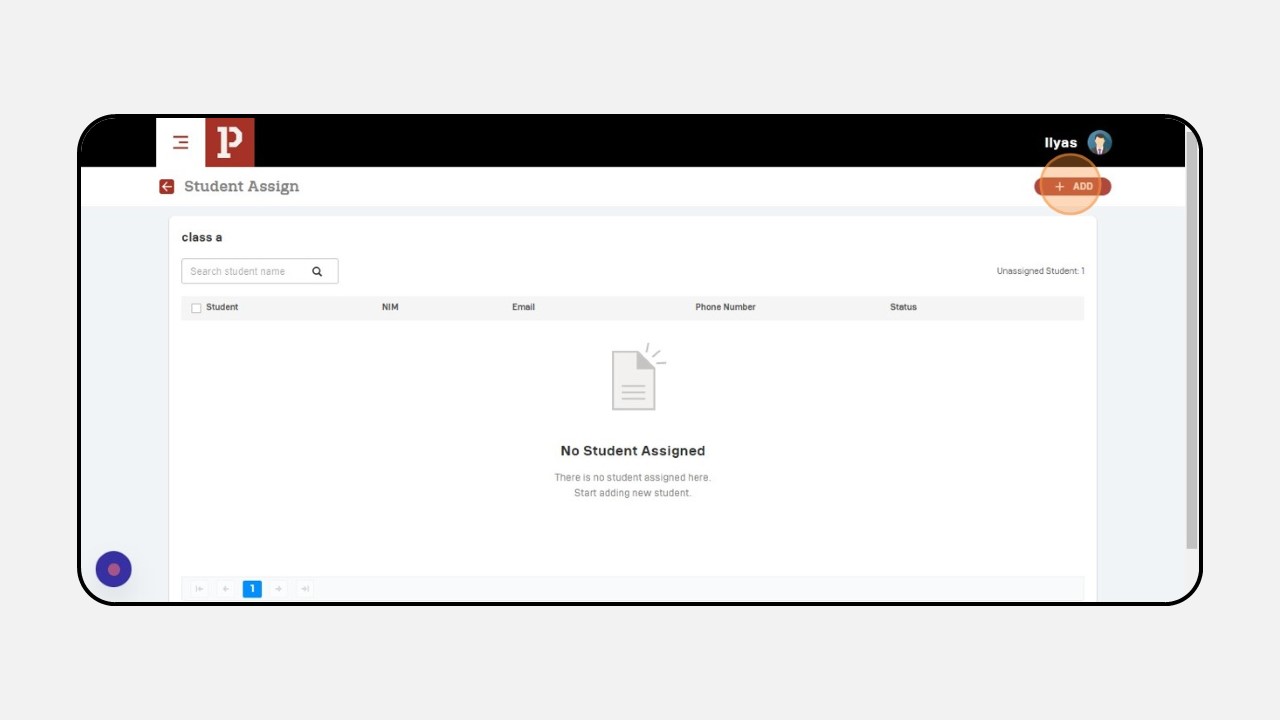
-
Select the student names to be added to the class

-
Click Save
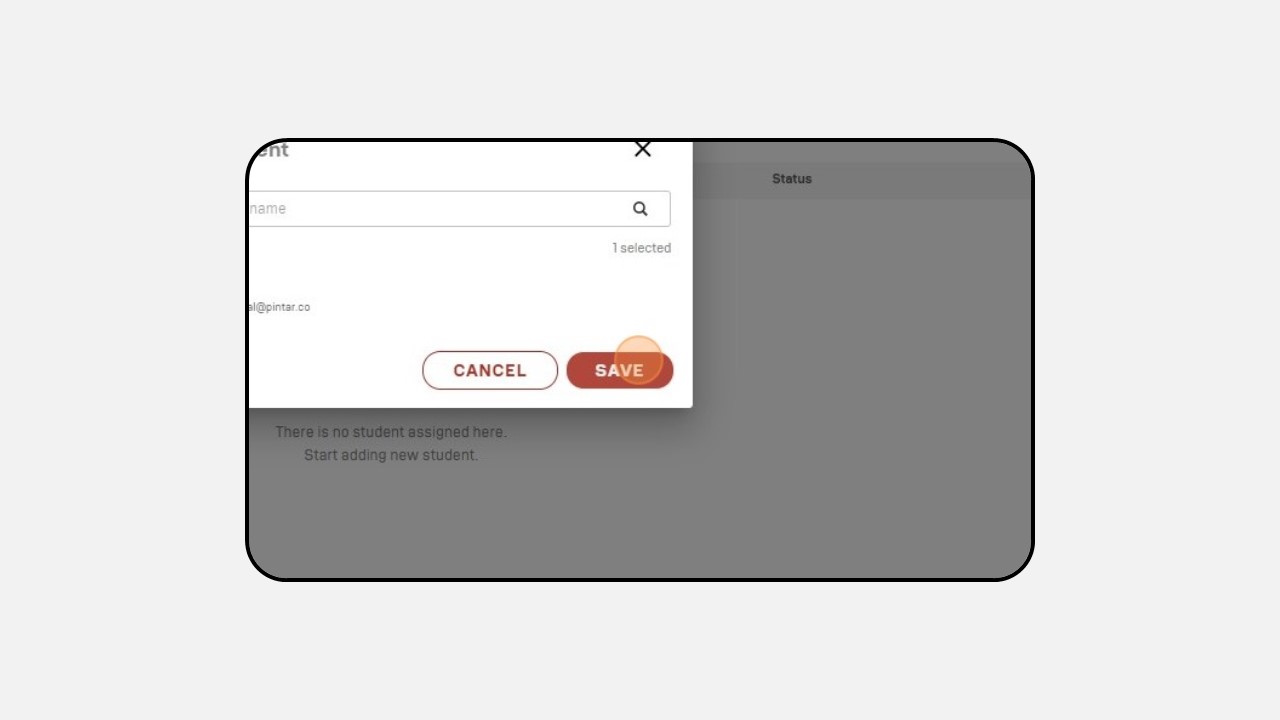
-
You can also search for the student's name in the "Search student name" column
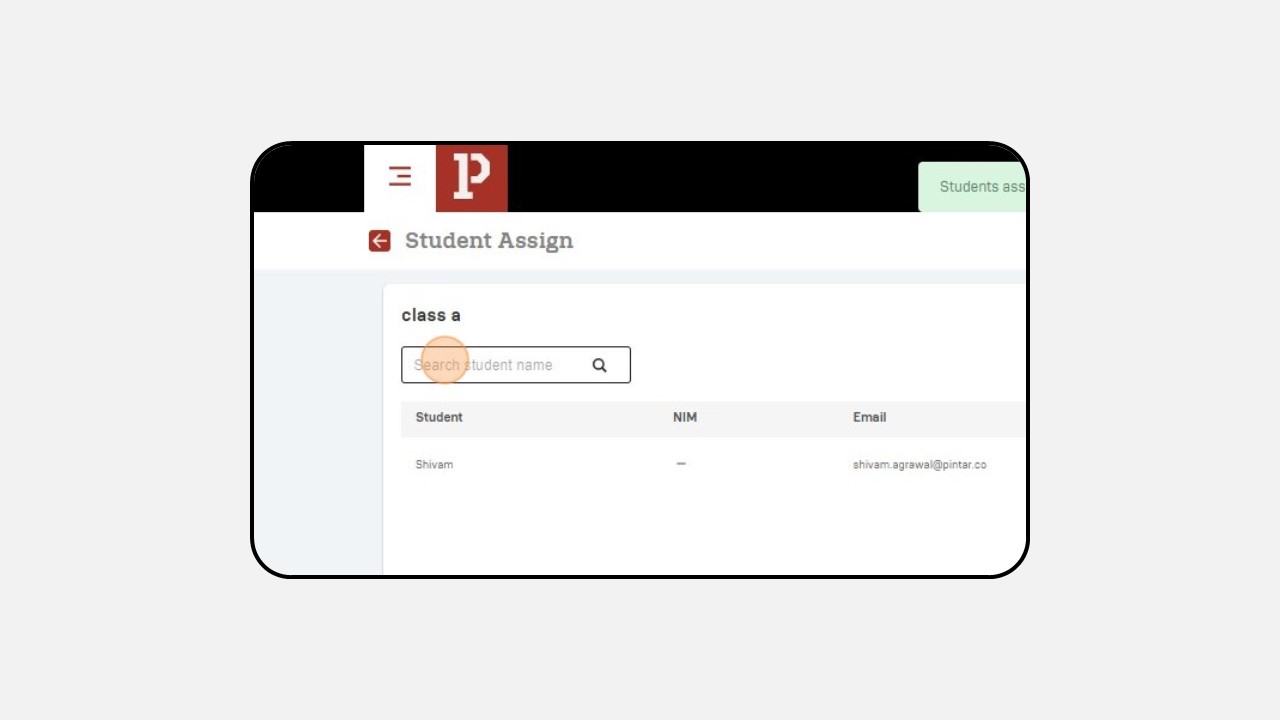
-
Click the icon as shown in the image to proceed to the next class. Then follow the same steps.
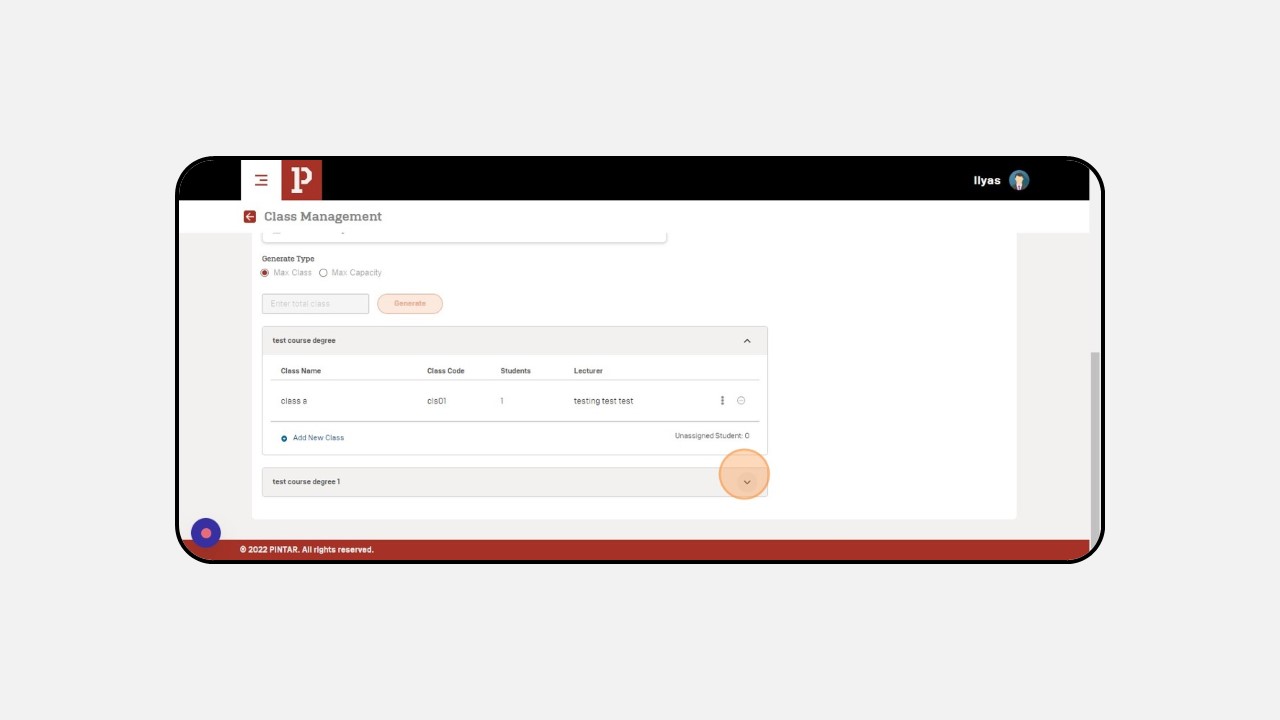
4. Attendance Management
How to set Attendance Management :
-
Click Academic
-
Click Attendance Management
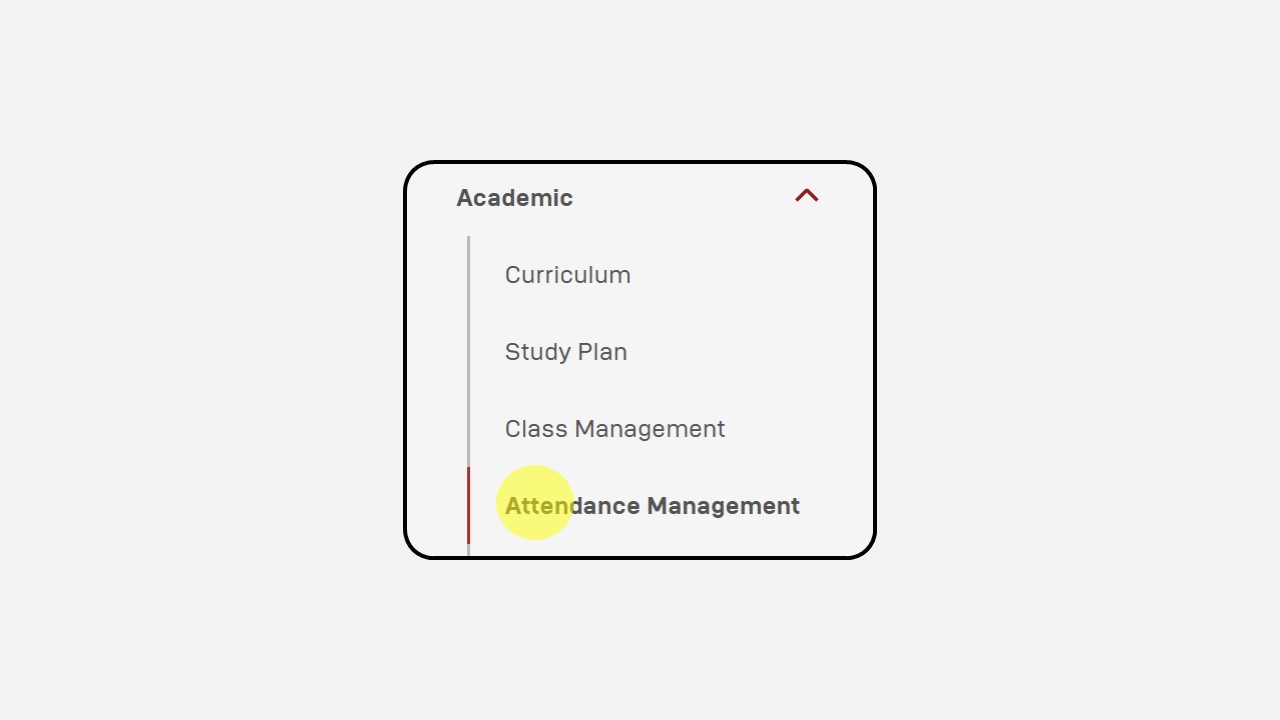
-
Click New
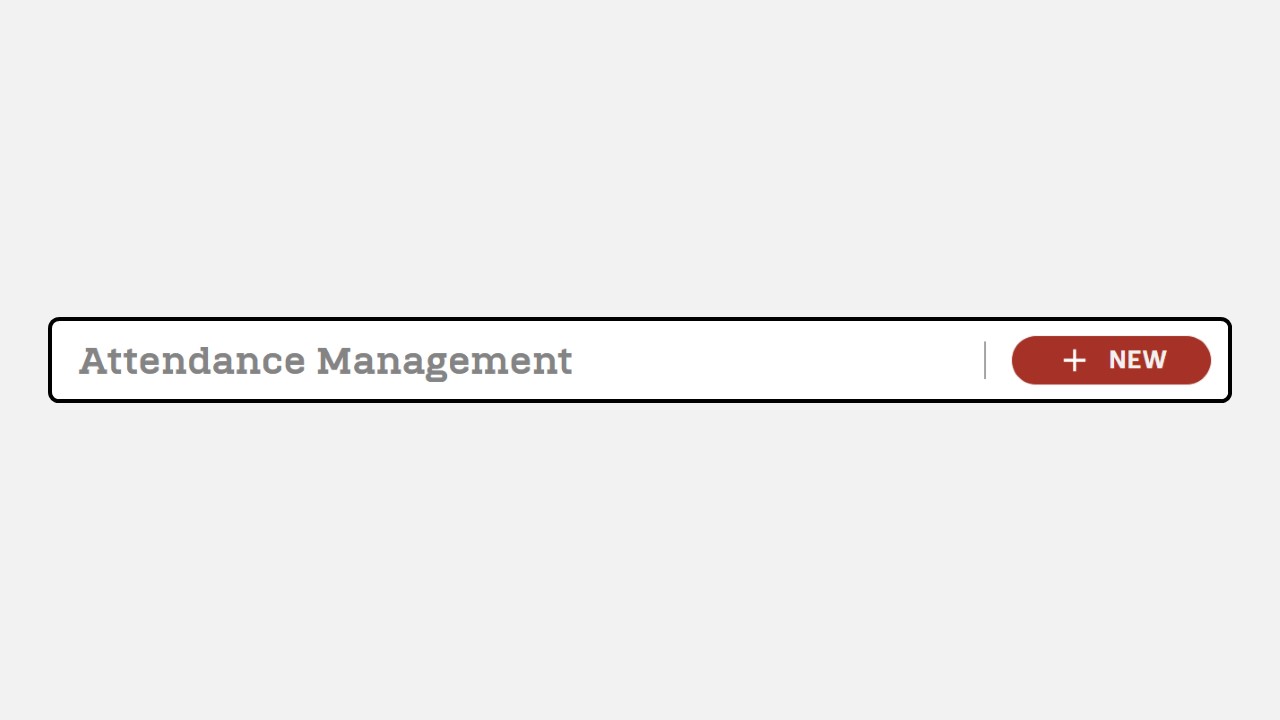
-
Then the Attendance Management display will appear
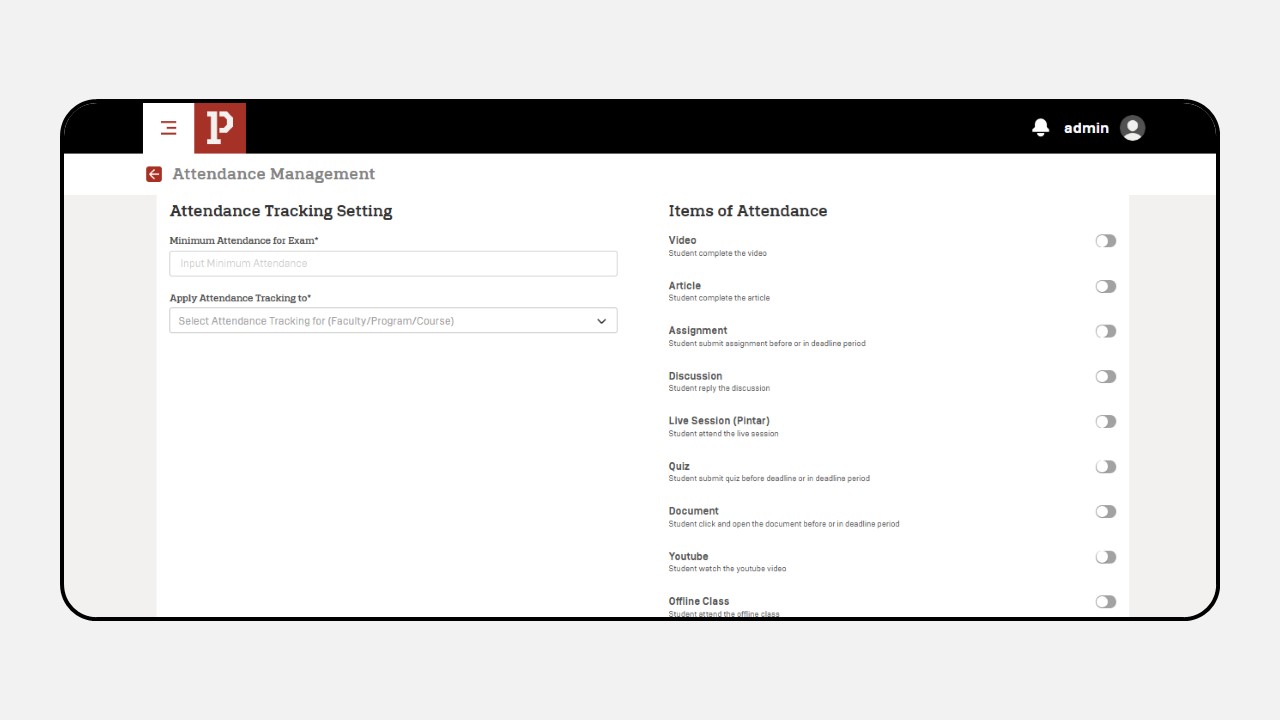
-
Fill in the minimum attendance column for students to take the exam
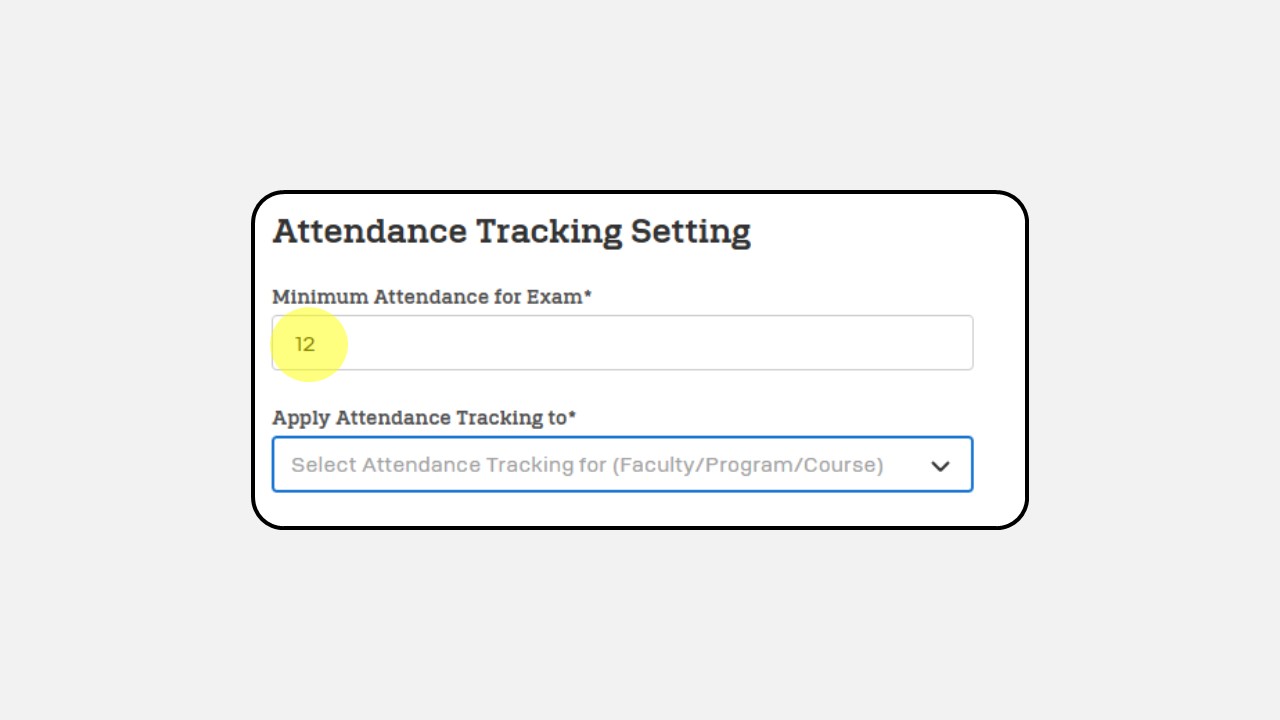
-
Select attendance tracking
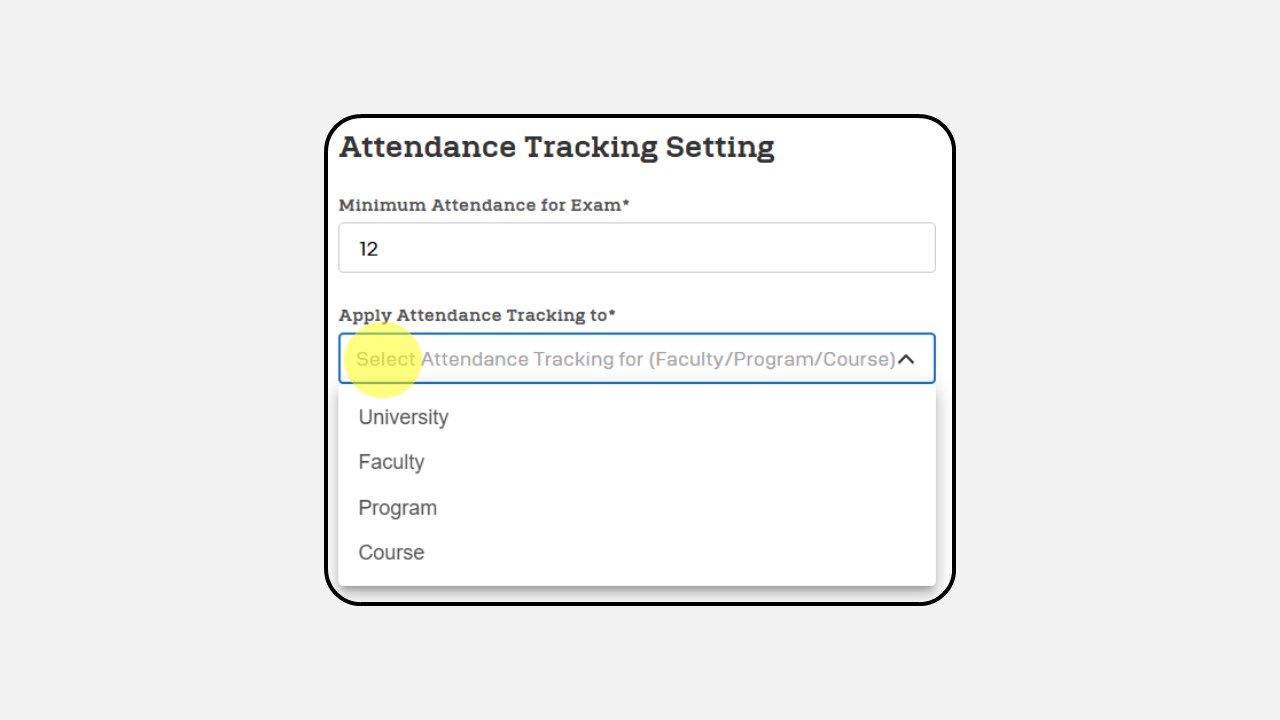
-
Enable the button on the items required for students
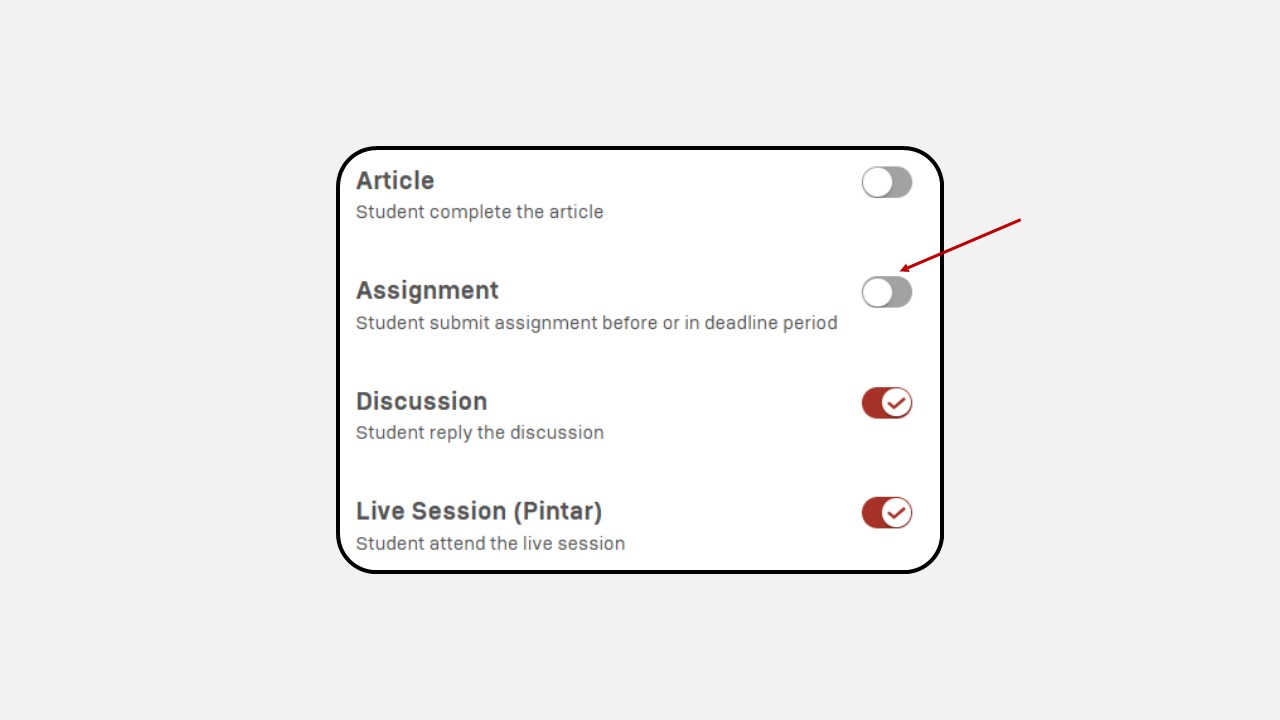
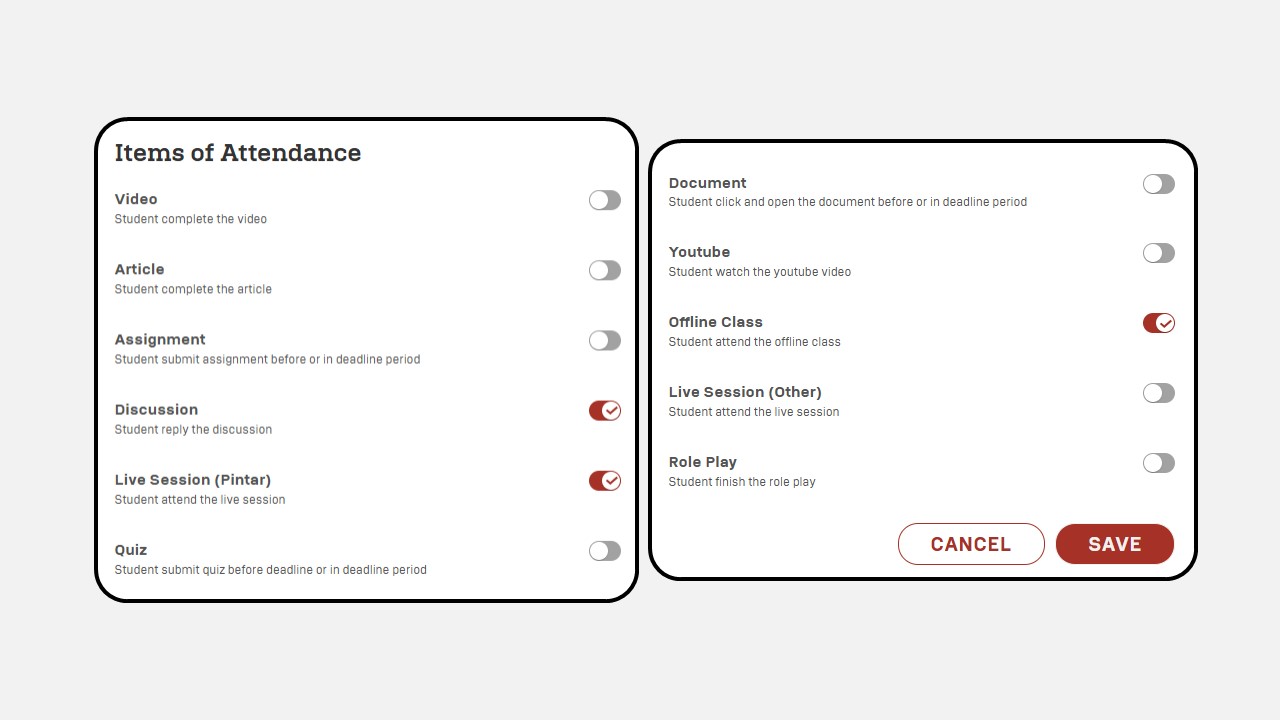
-
Click Save
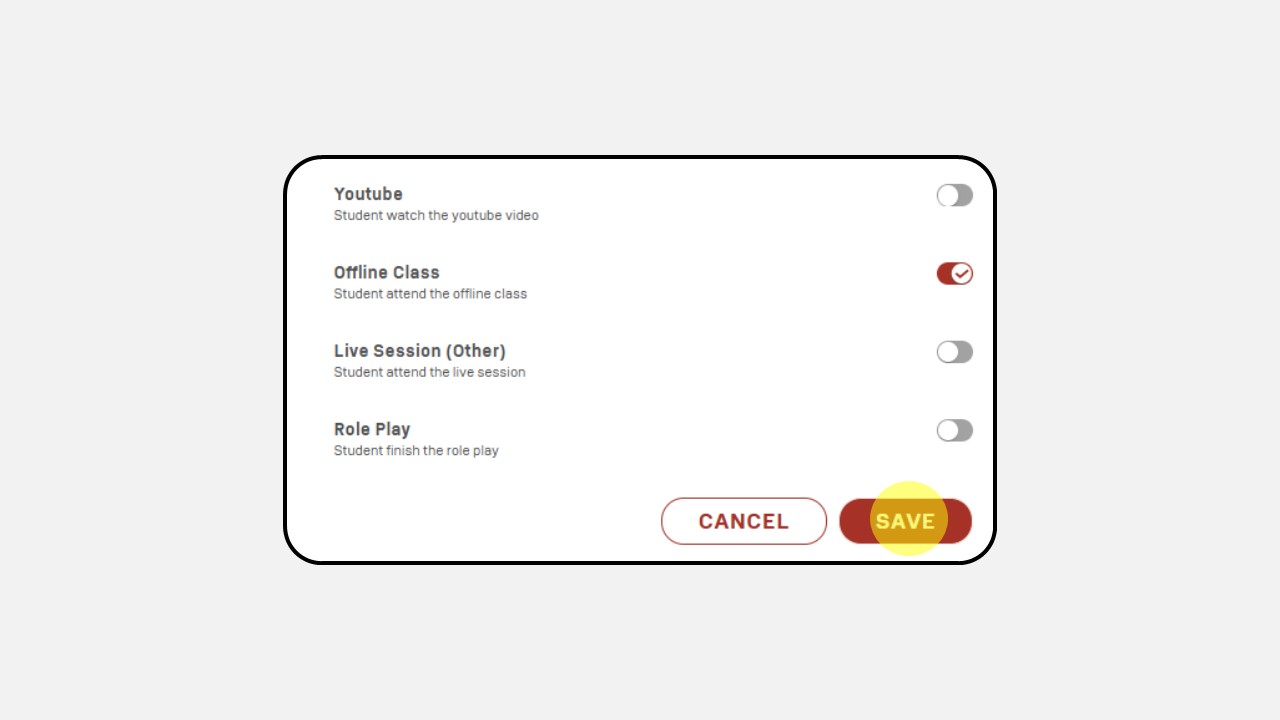
5. Lecture Attendance Management
How to set Lecture Attendance Management :
-
Click Academic
-
Click Lecturer Attendance Management
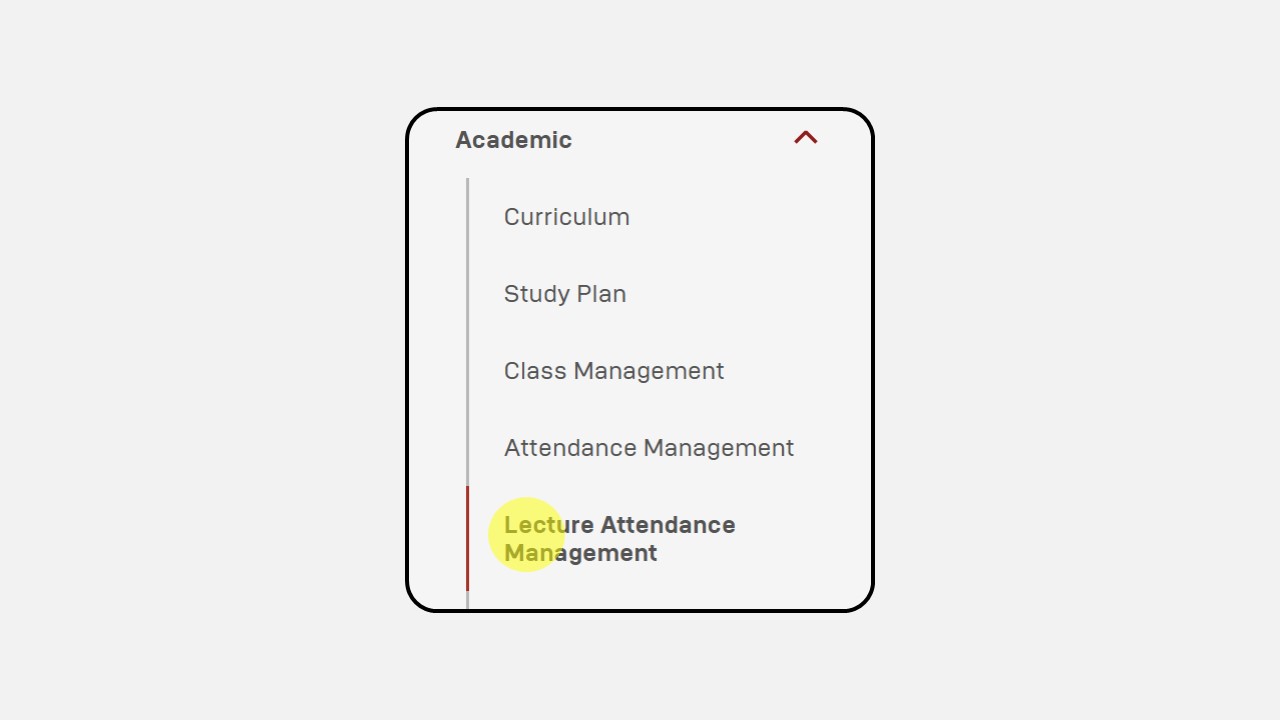
-
Click New
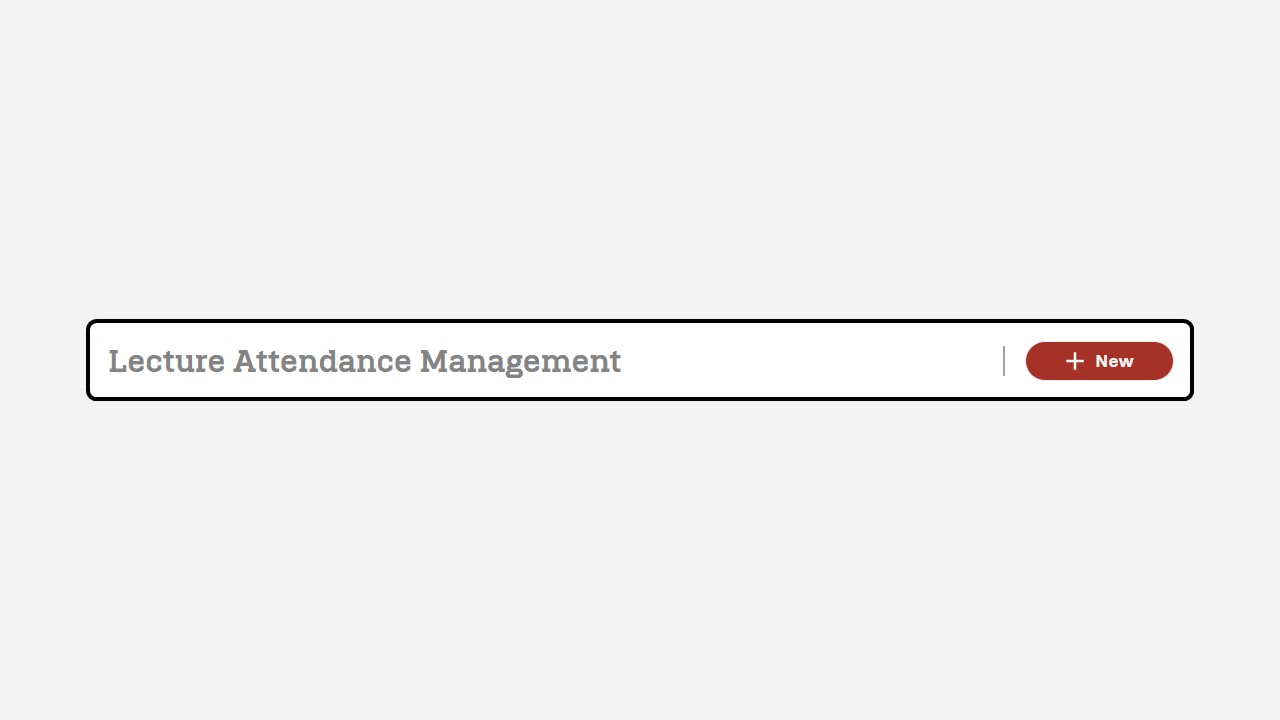
-
Then the Lecturer Attendance Management display will appear
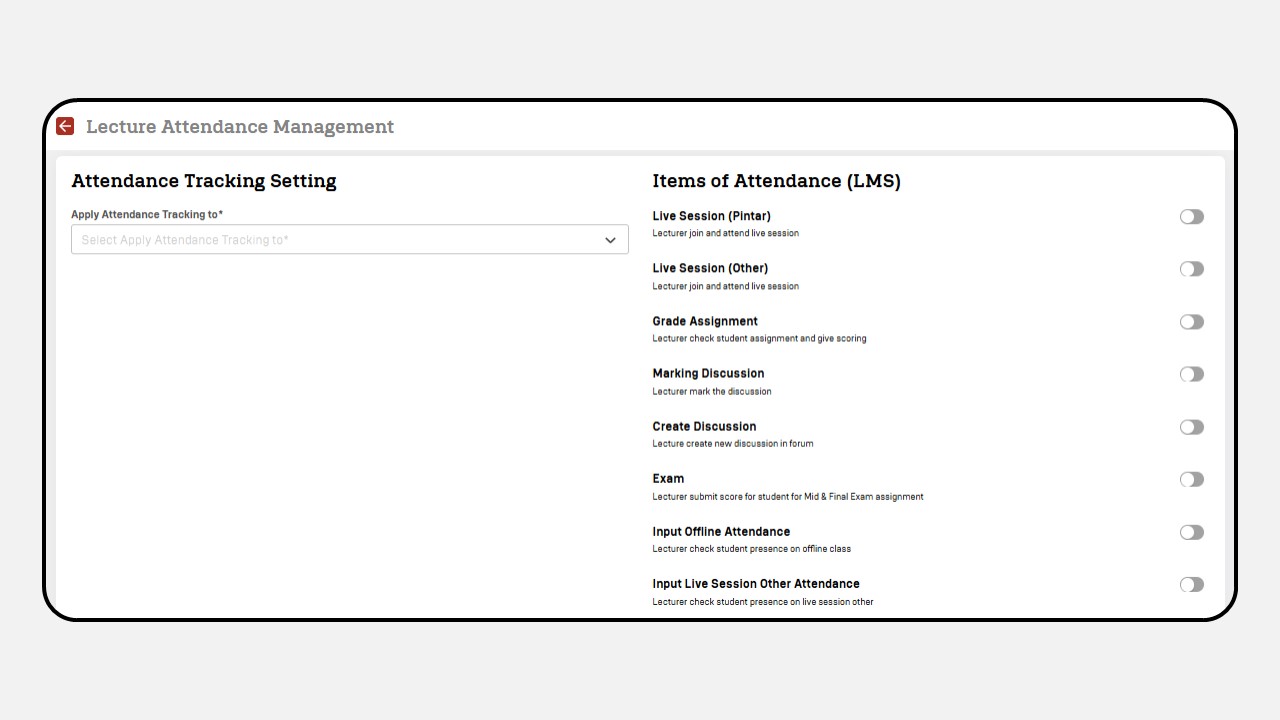
-
Select attendance tracking
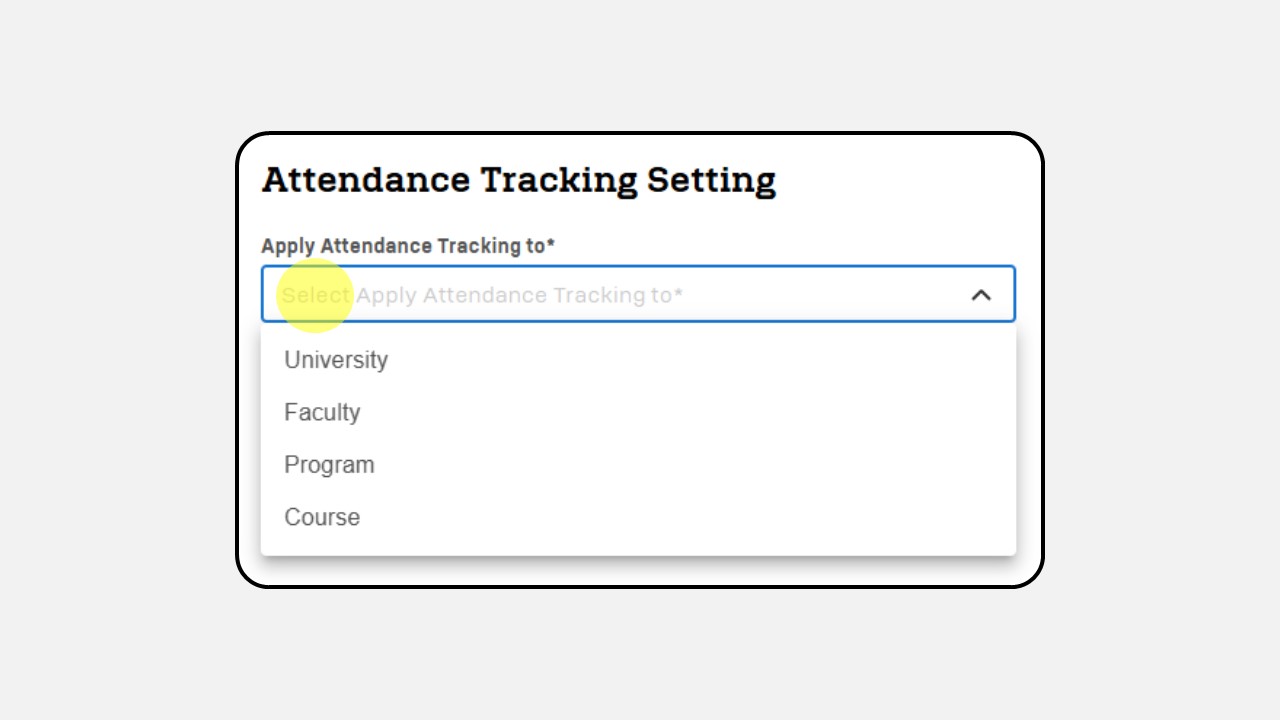
-
Enable the button on the items required for Lecturer
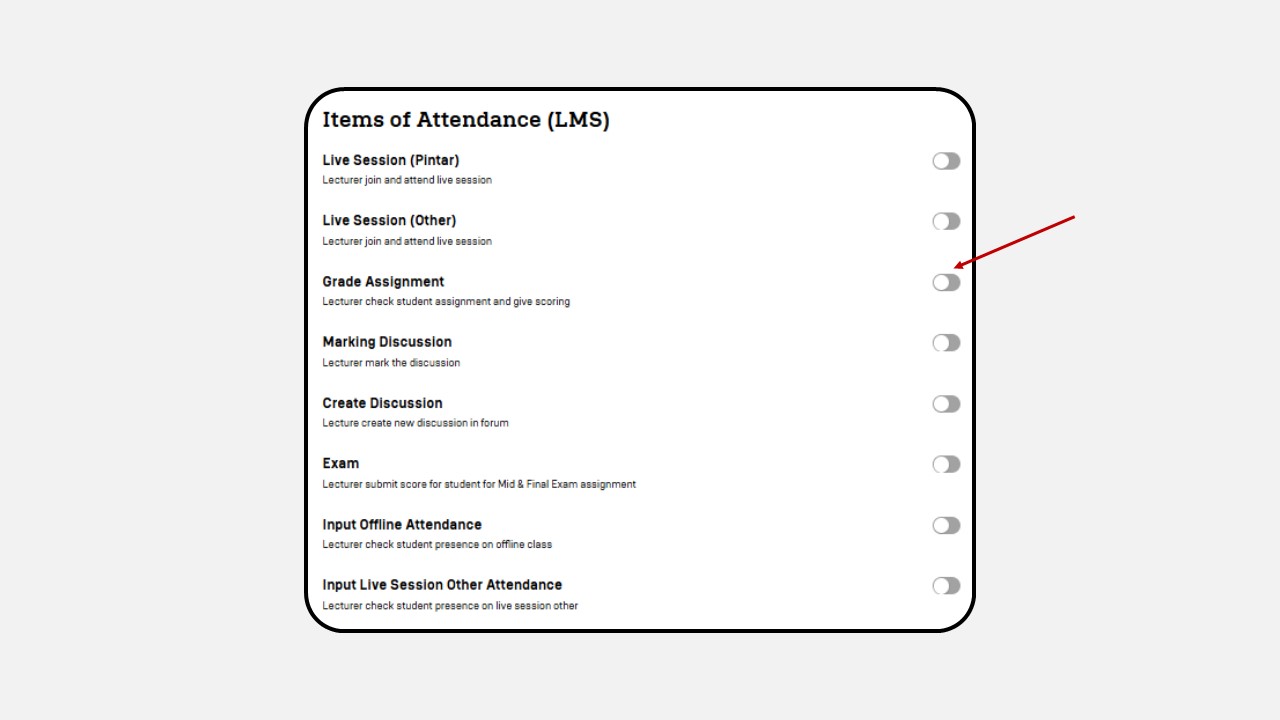
-
Click Save
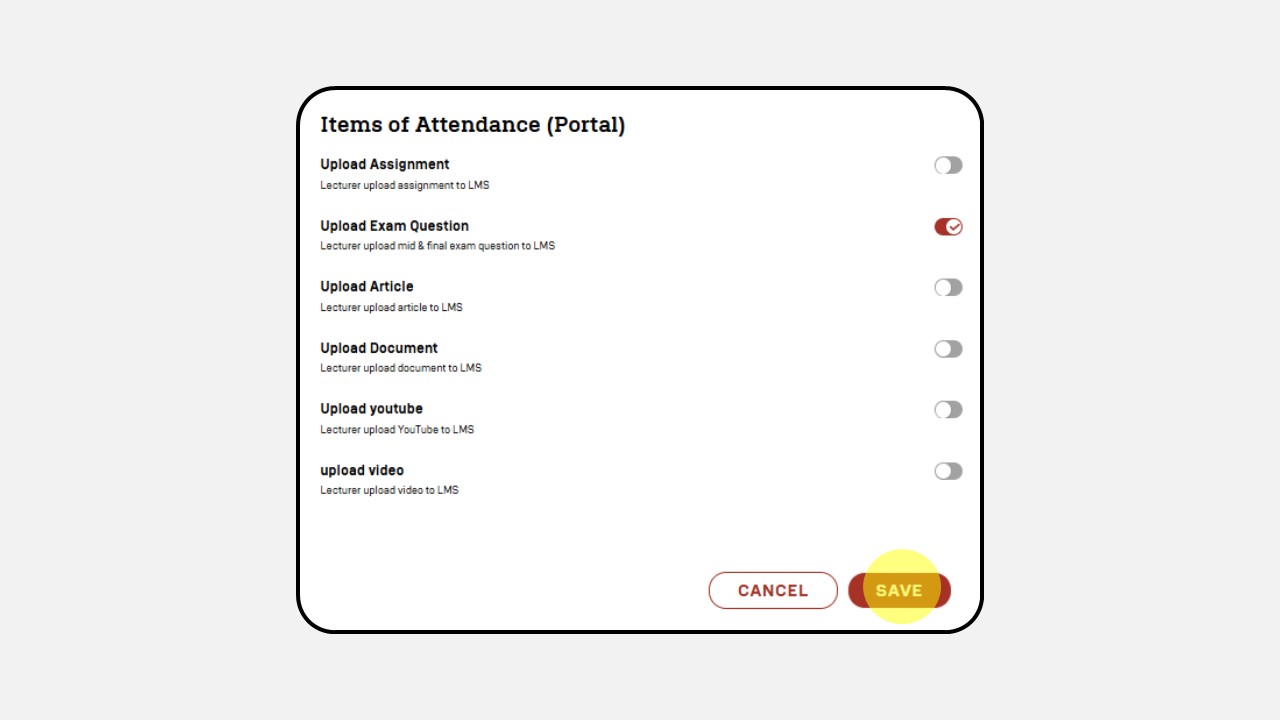
6. Grading Management
How to create Grading Rules :
-
Click Academic
-
Click Grading Management

-
Click New
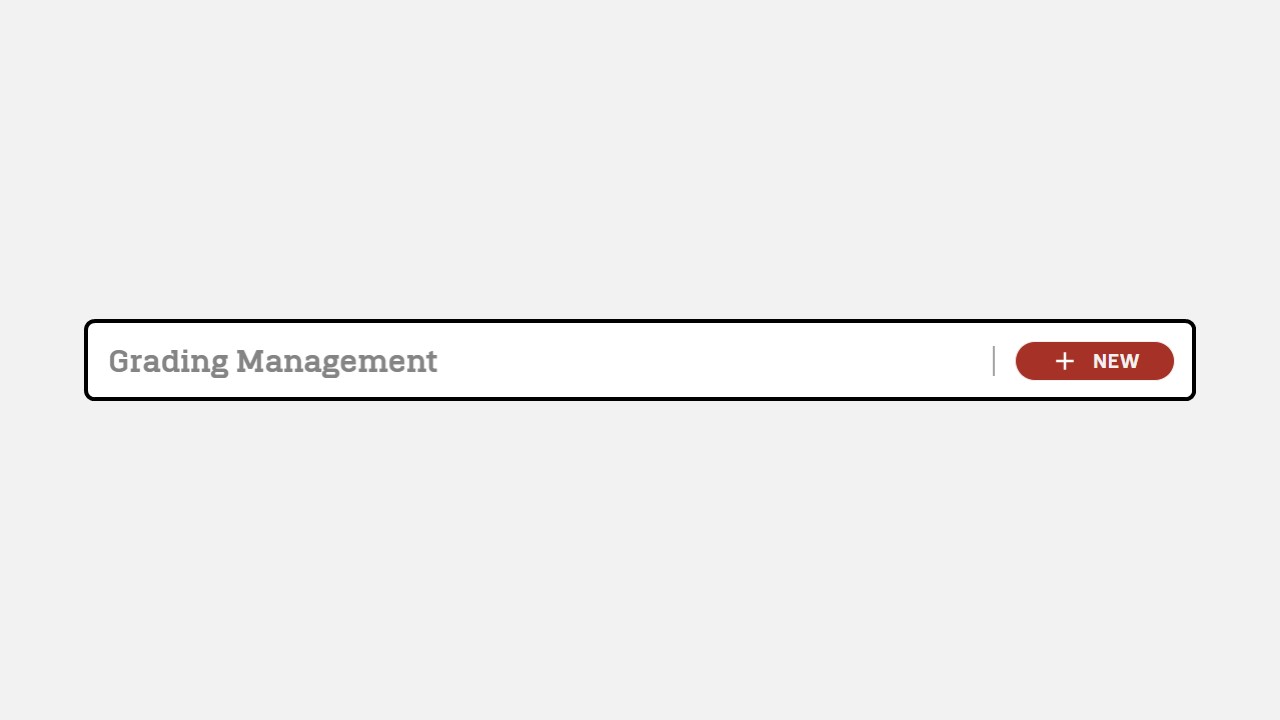
-
The screen display will appear as follows
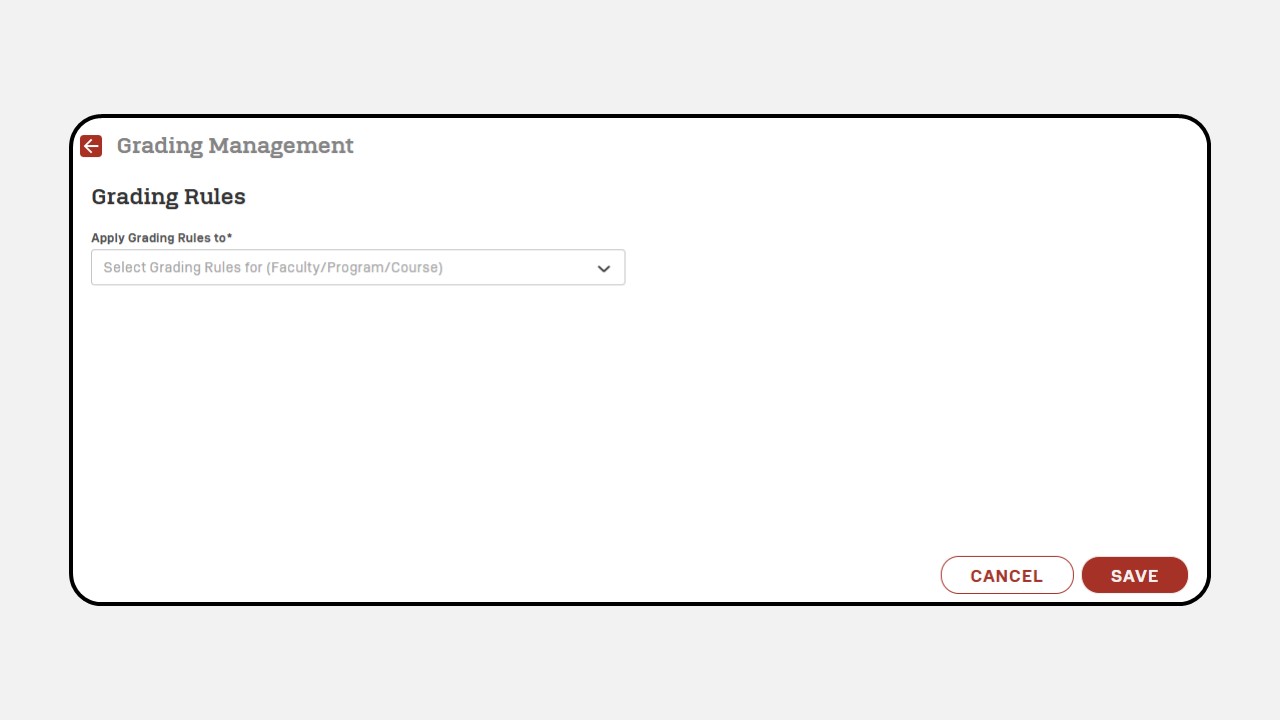
-
Select Grading Rules
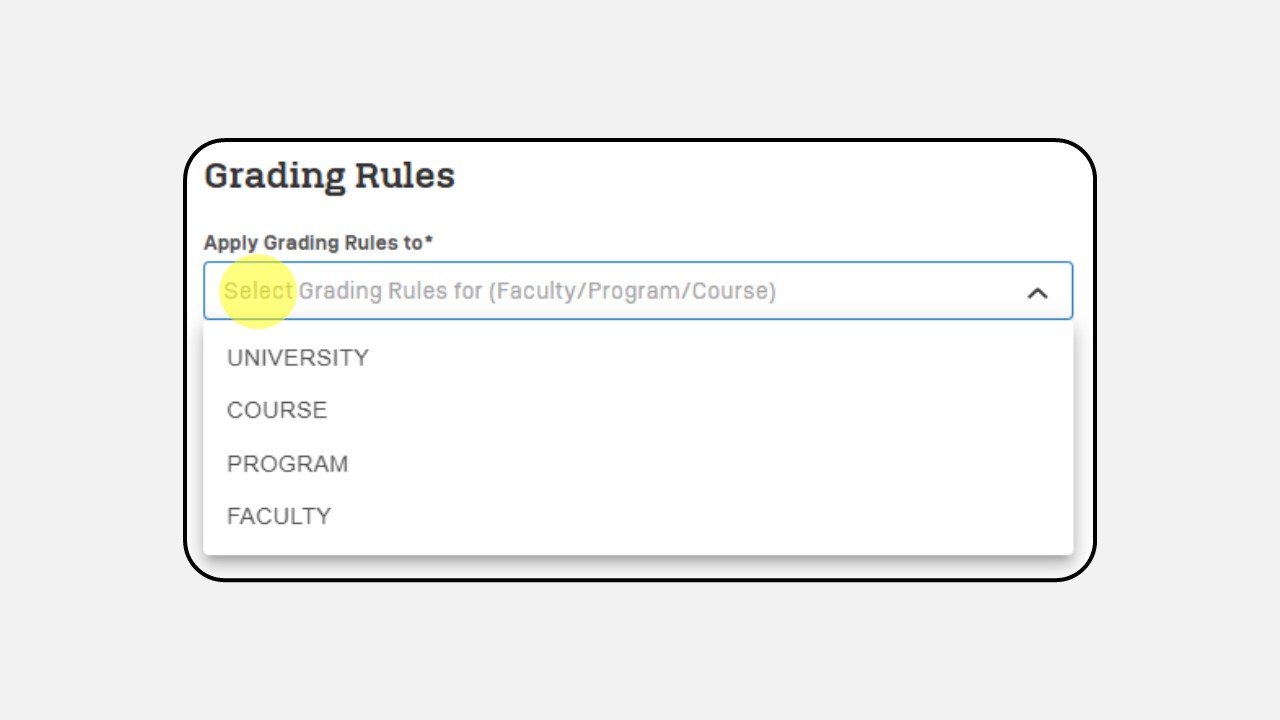
-
Select Grade
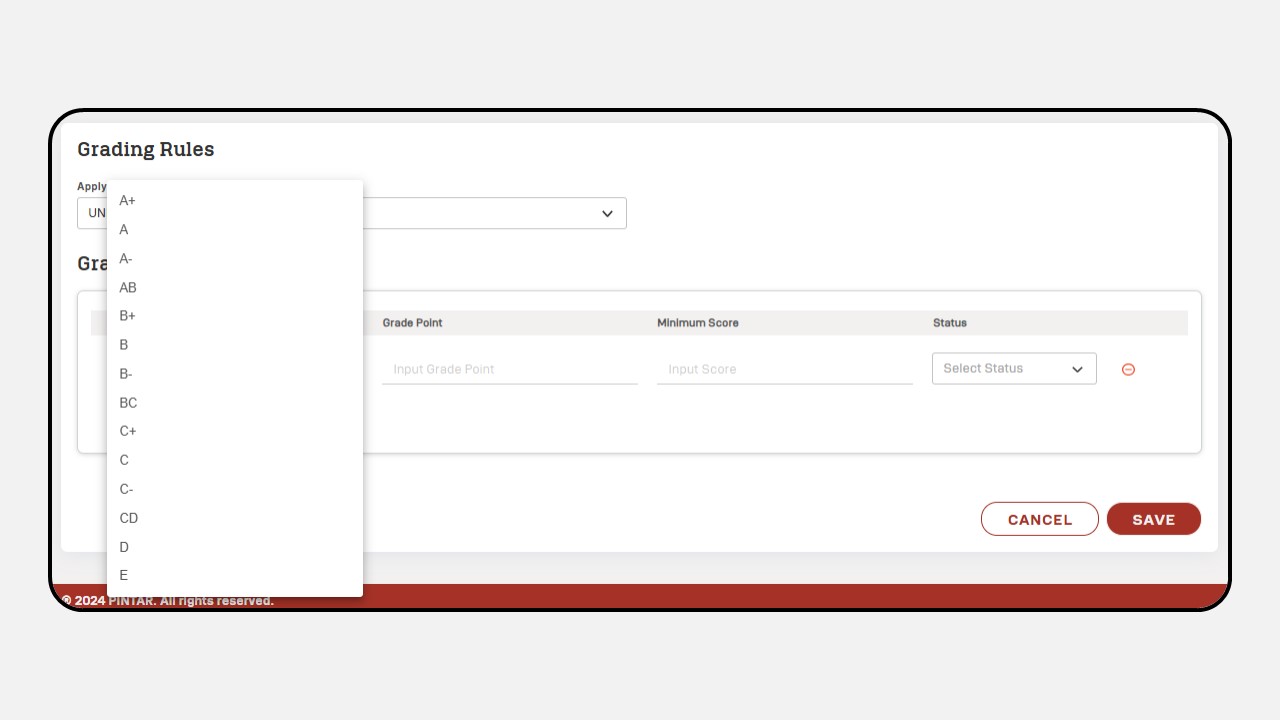
-
Fill the Grade Point and Minimum Score
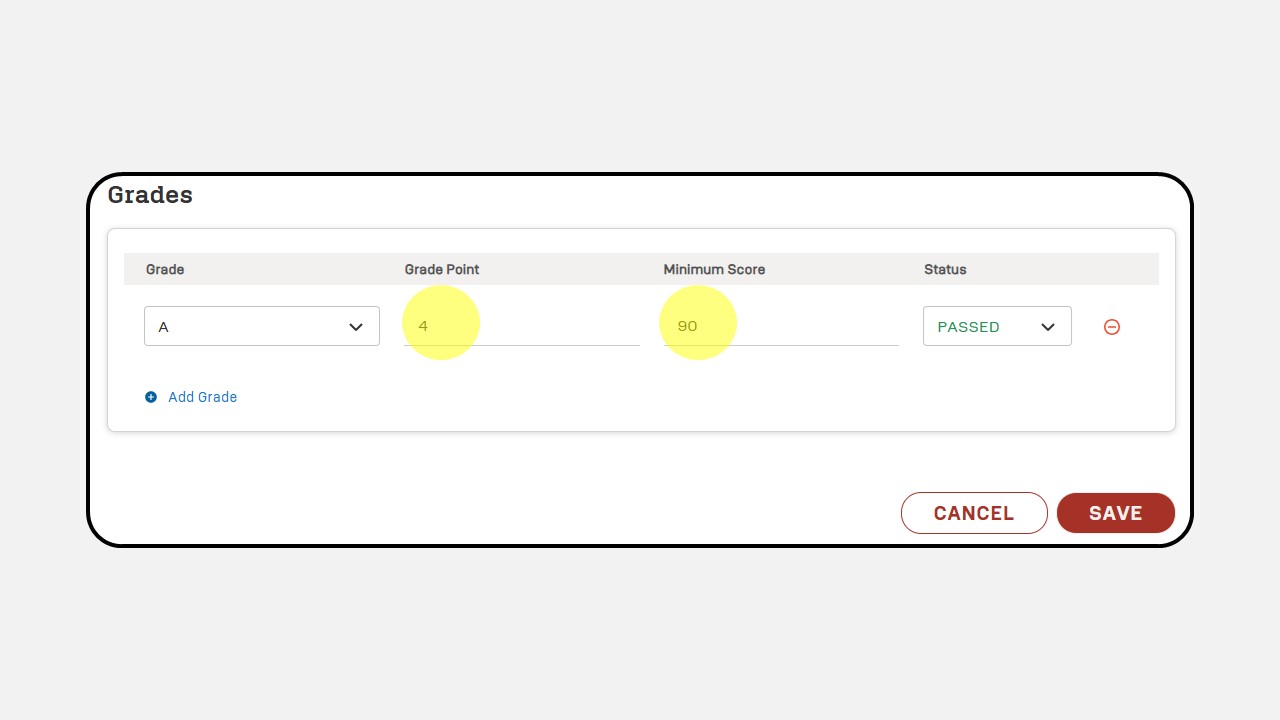
-
Select Status
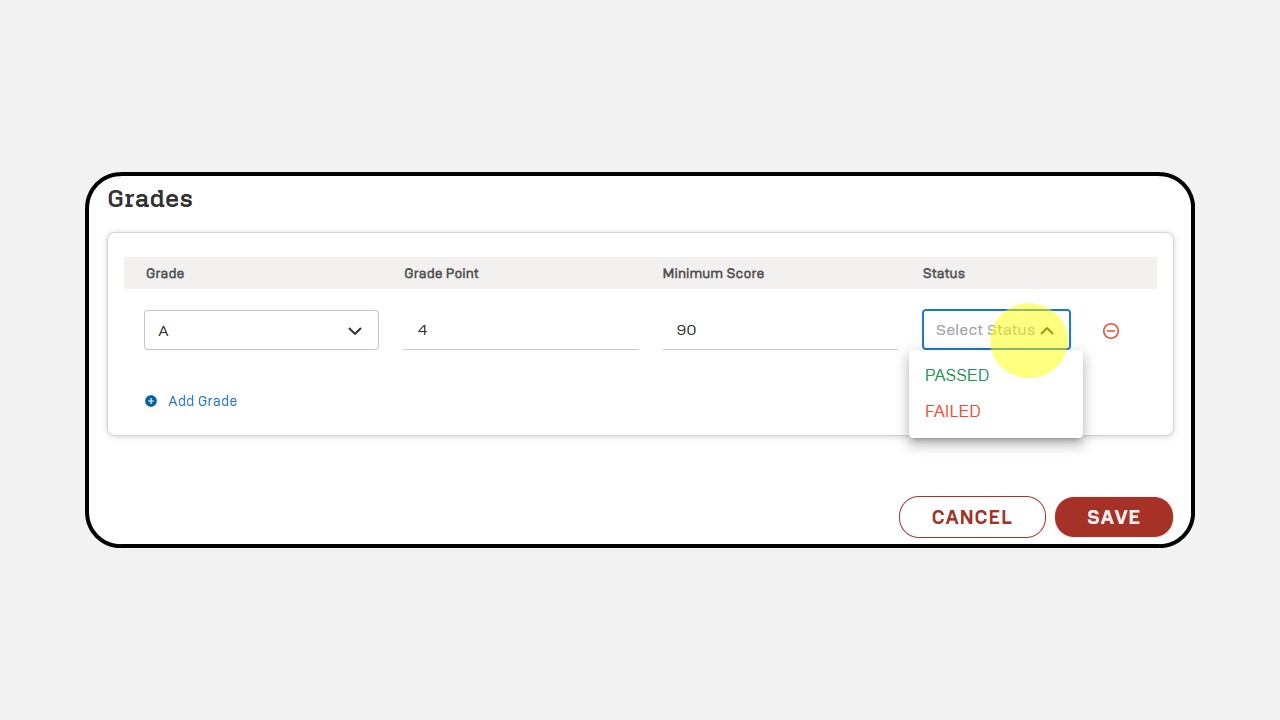
-
Click Save
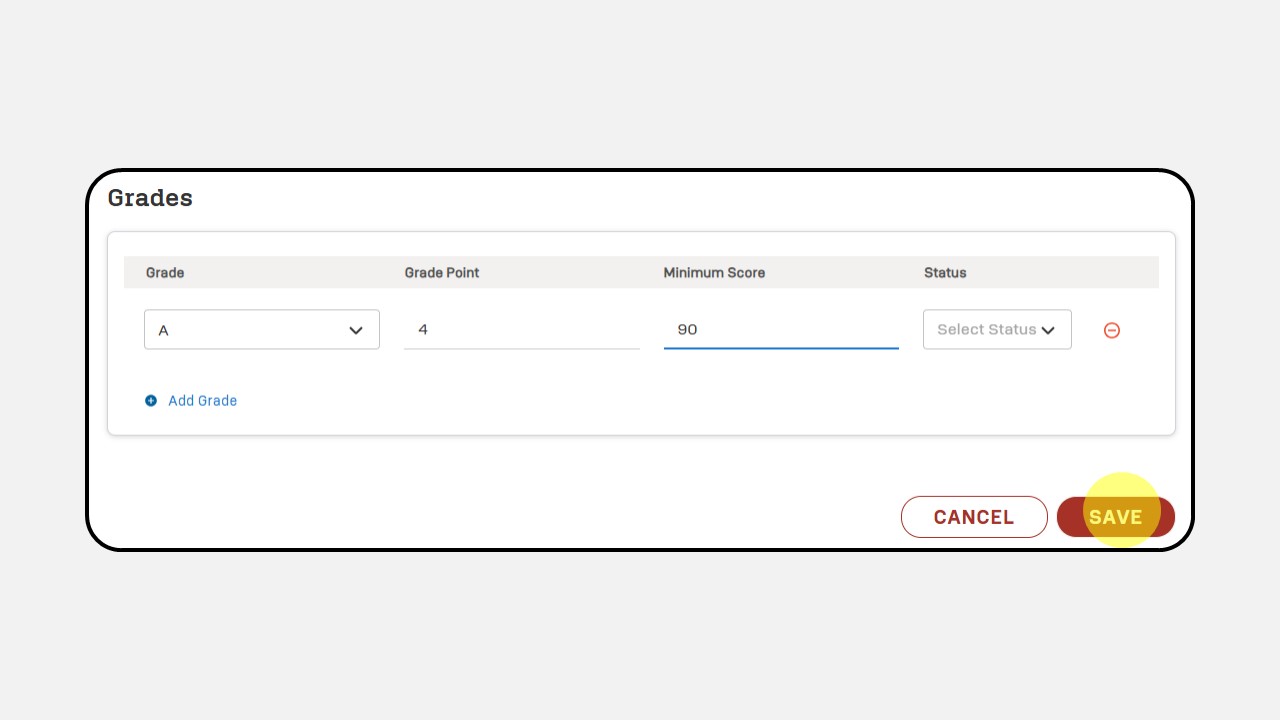
-
Here is an example of the Grading Rules screen that has been filled out.
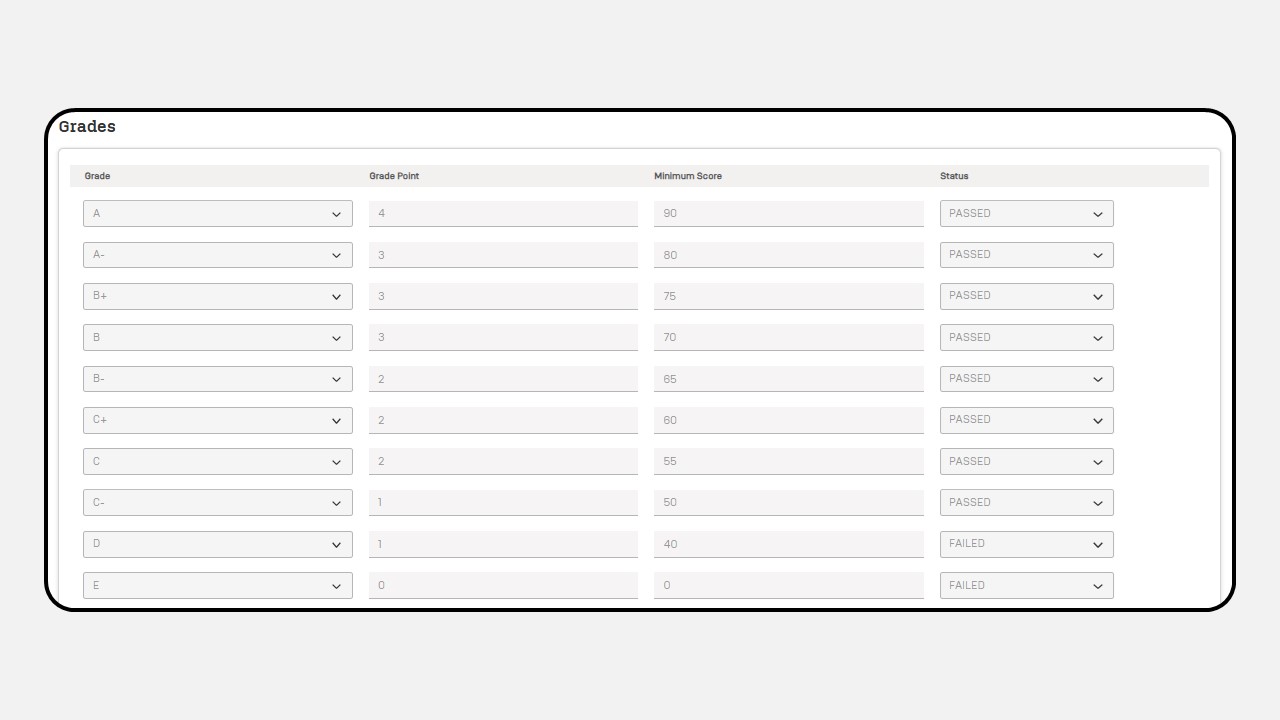
7. Faculty
How to add Faculty :
-
Click Academic
-
Click Faculty
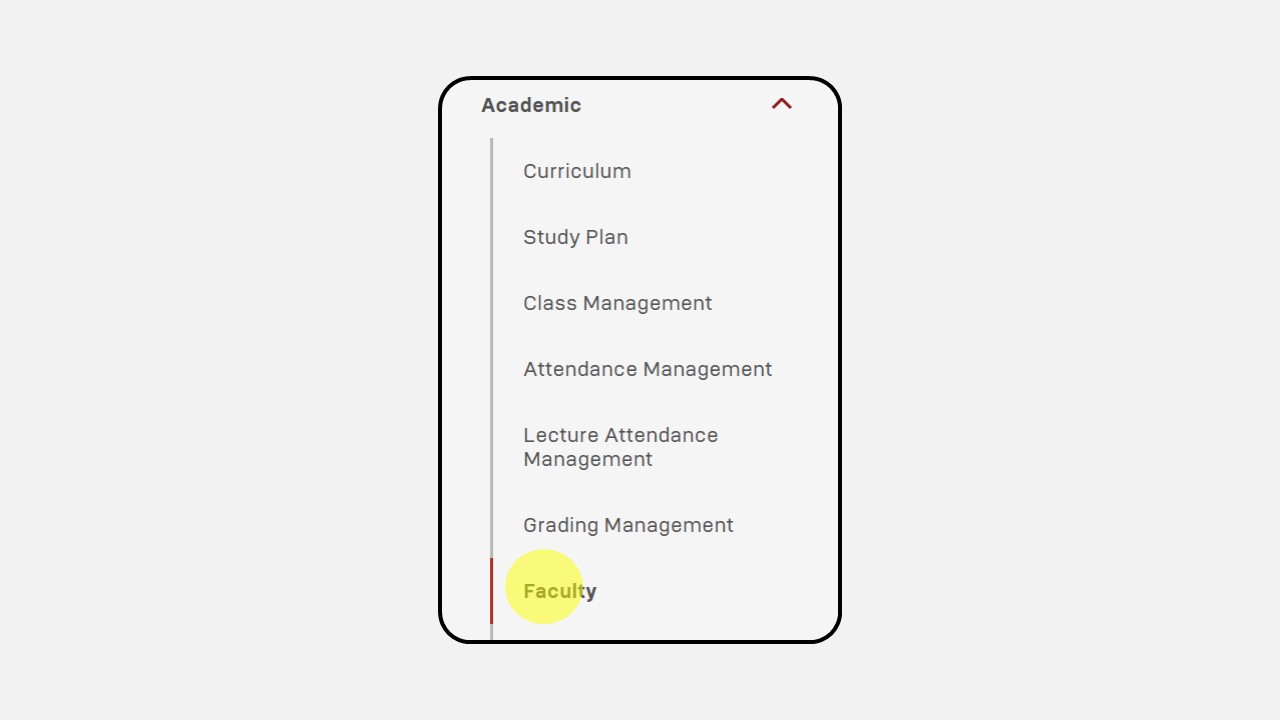
-
Click New
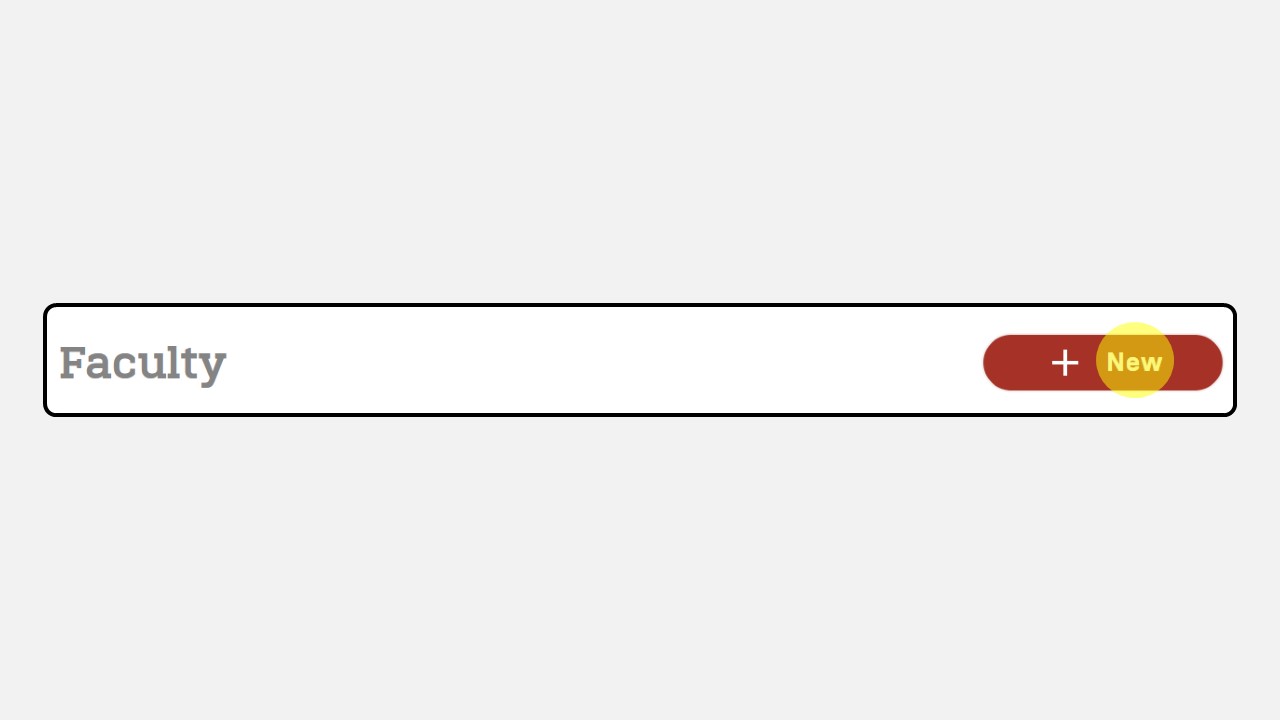
-
Select language
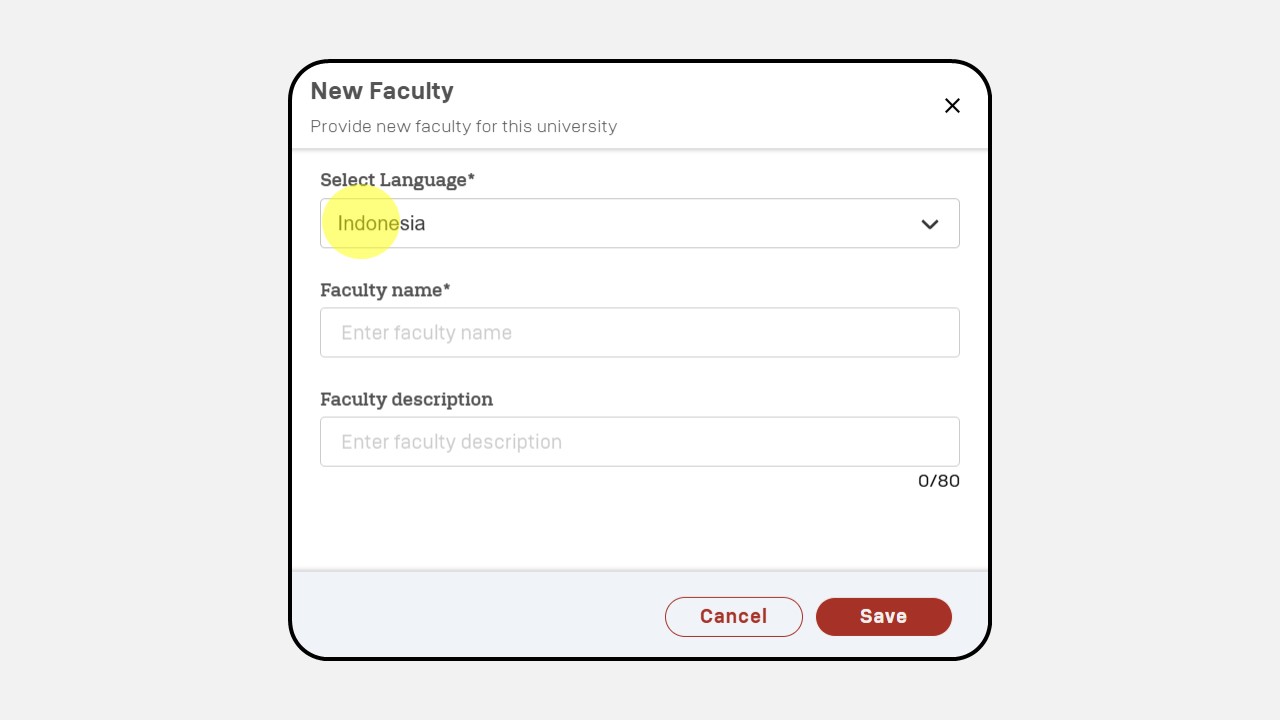
-
Fill in the Faculty Name and Faculty Description (Optional)
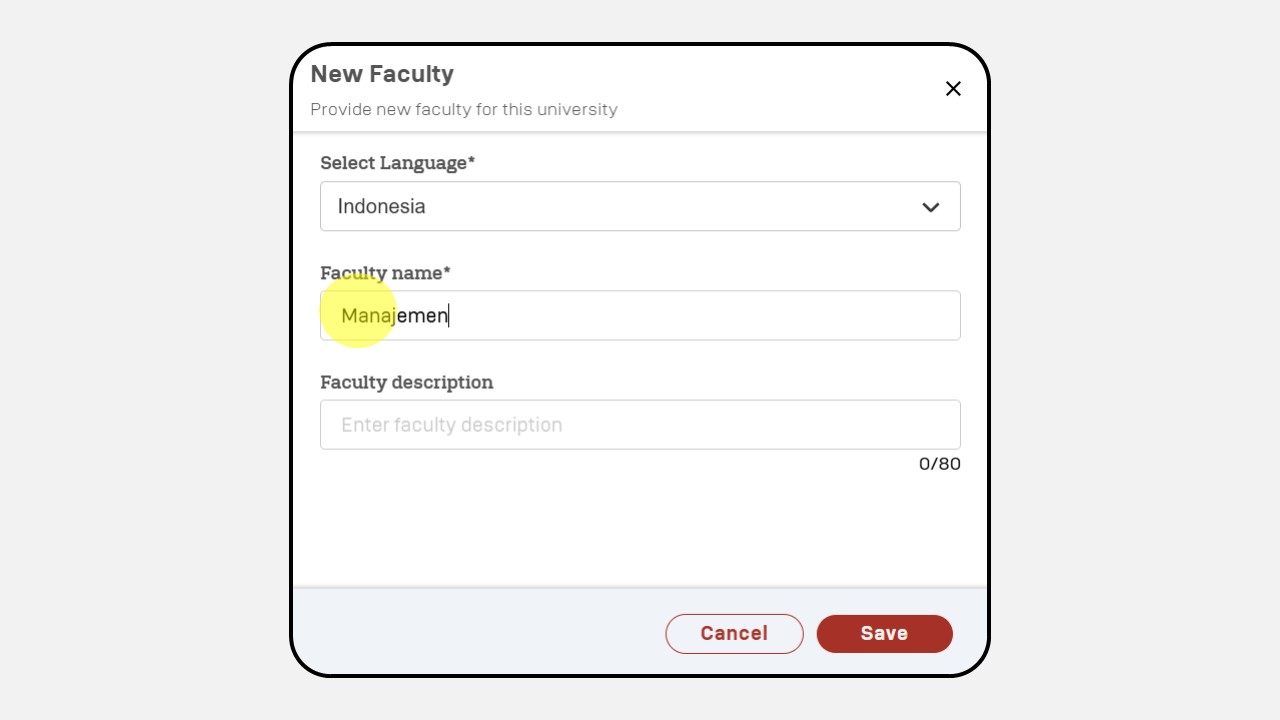
-
Click Save
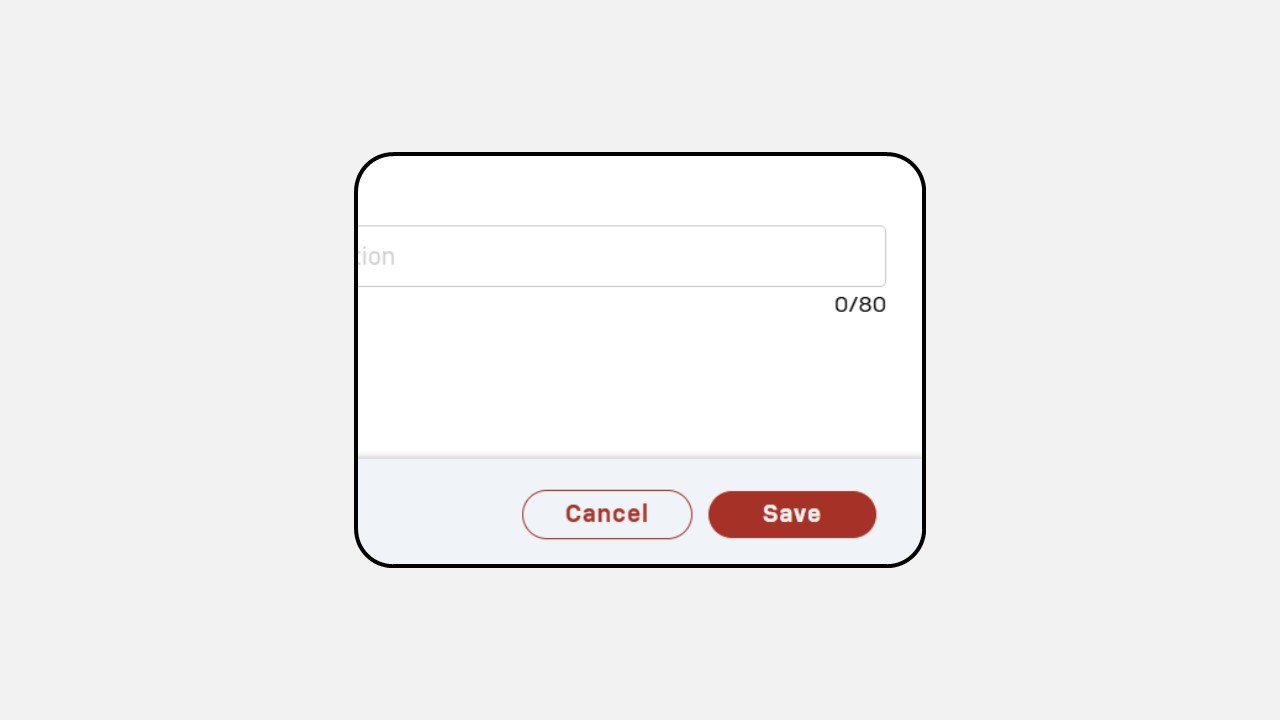
-
Here is an example of the Faculty Menu screen that has been filled out.
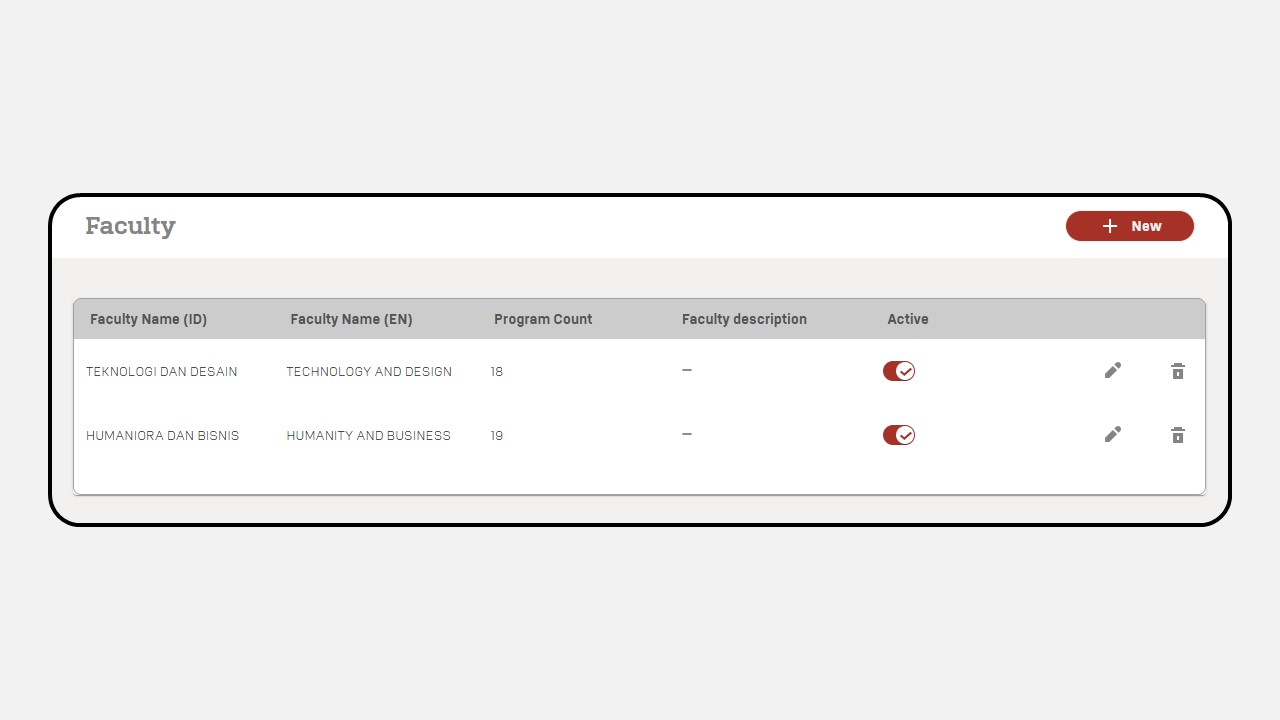
8. Program Code
How to add Program Code :
-
Click Academic
-
Click Program Code
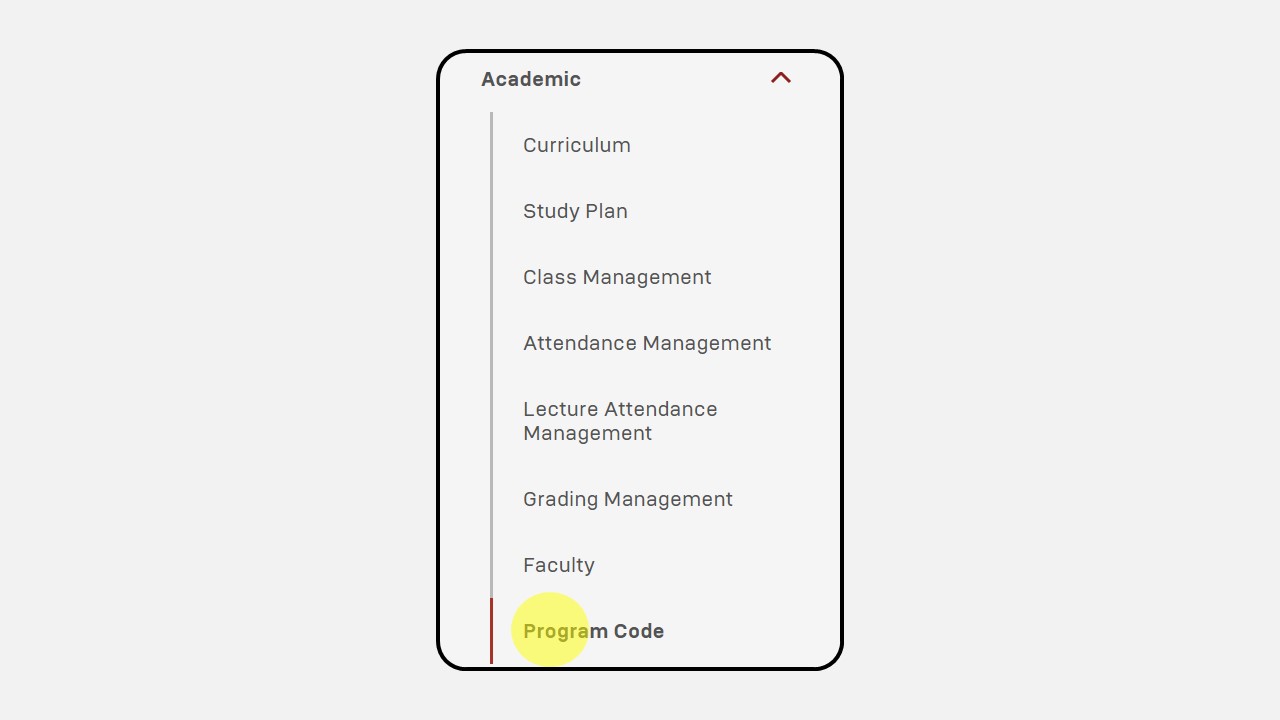
-
Click New
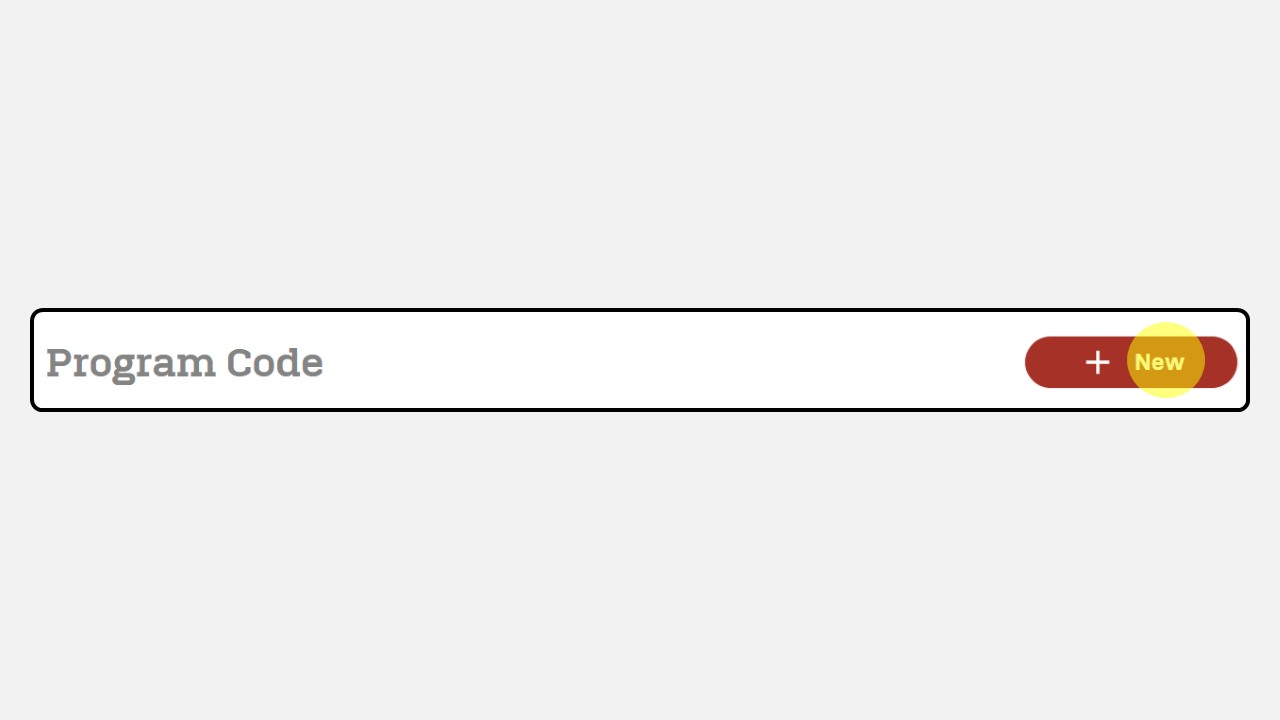
-
The screen display will appear as follows

-
Fill the code and name
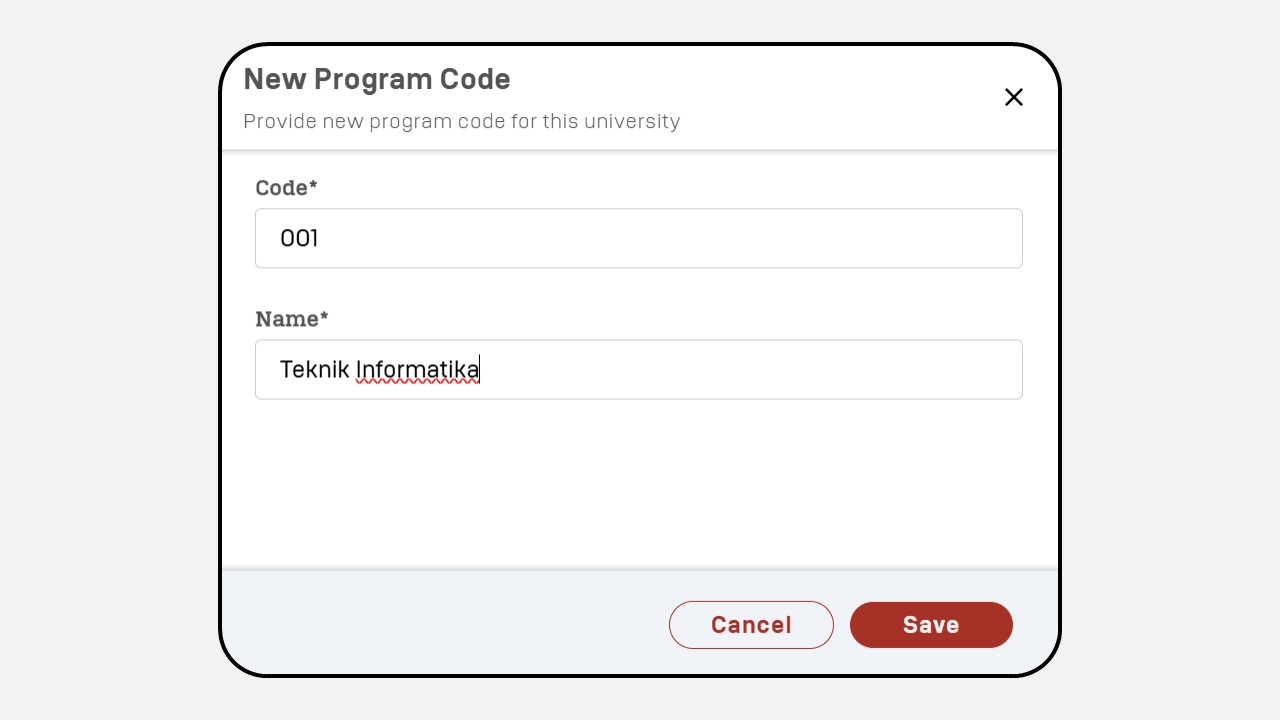
-
Click Save
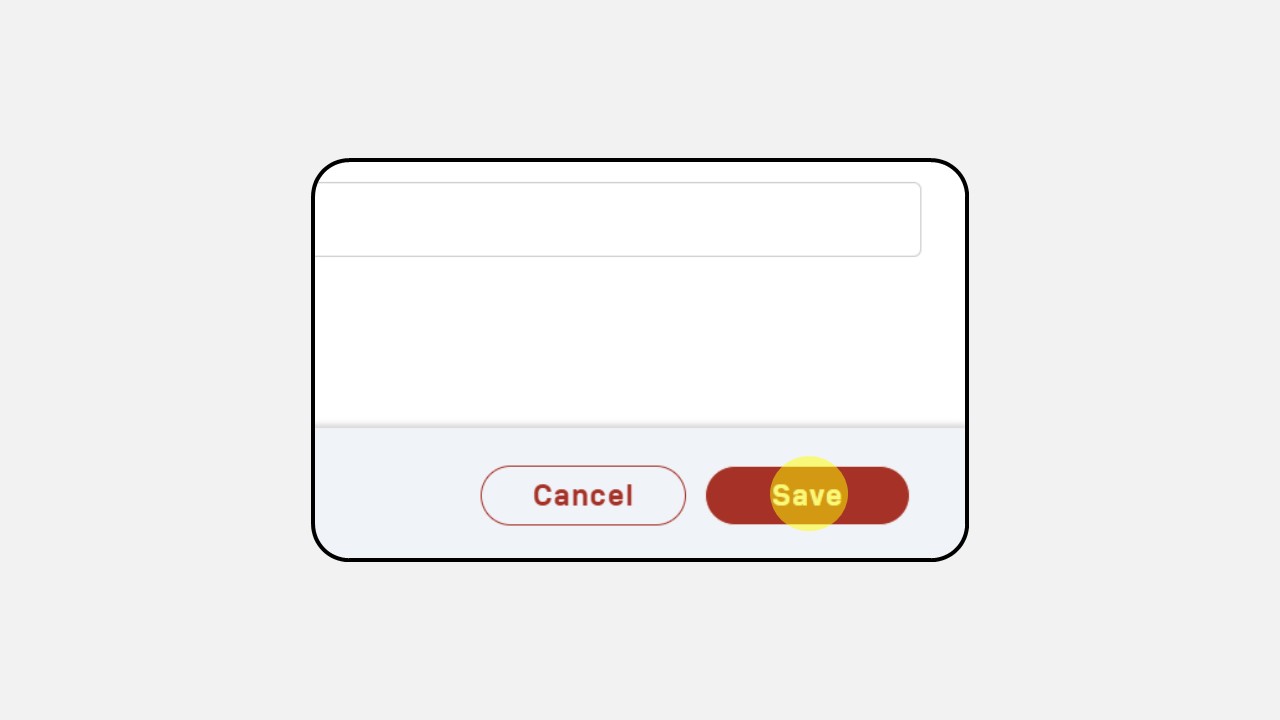
-
Here is an example of the Program Code screen that has been filled out