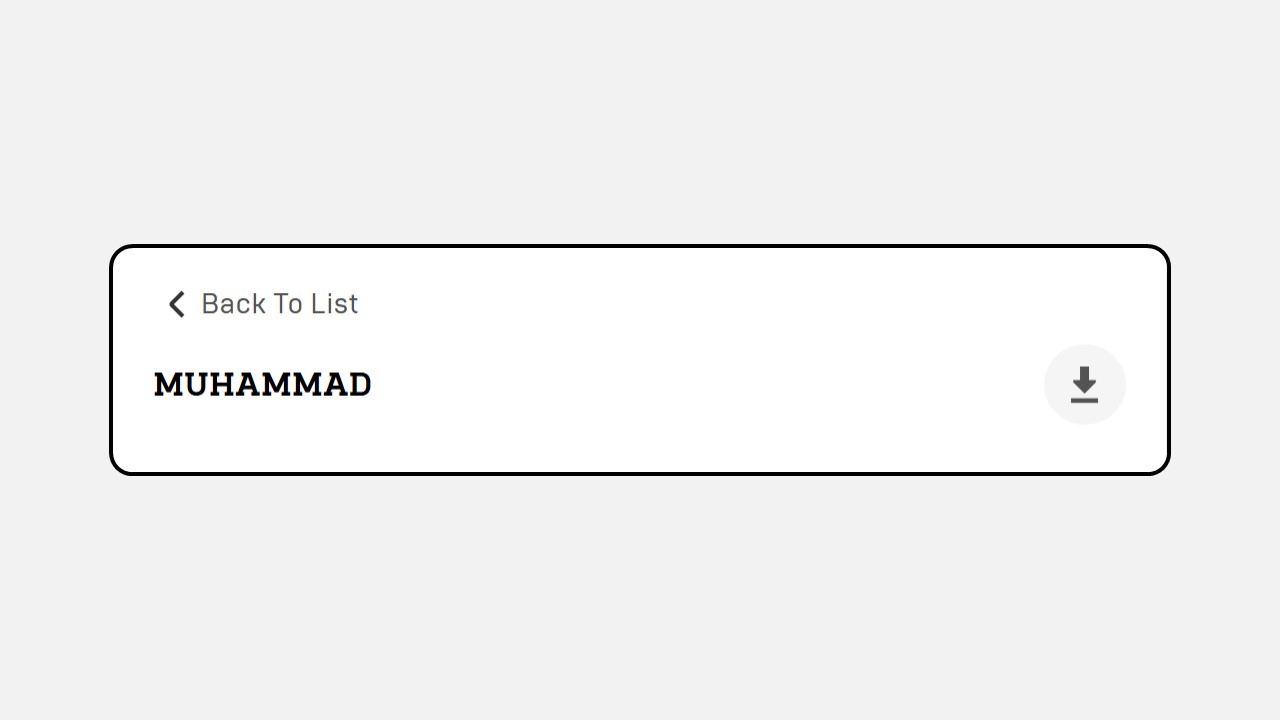Survey
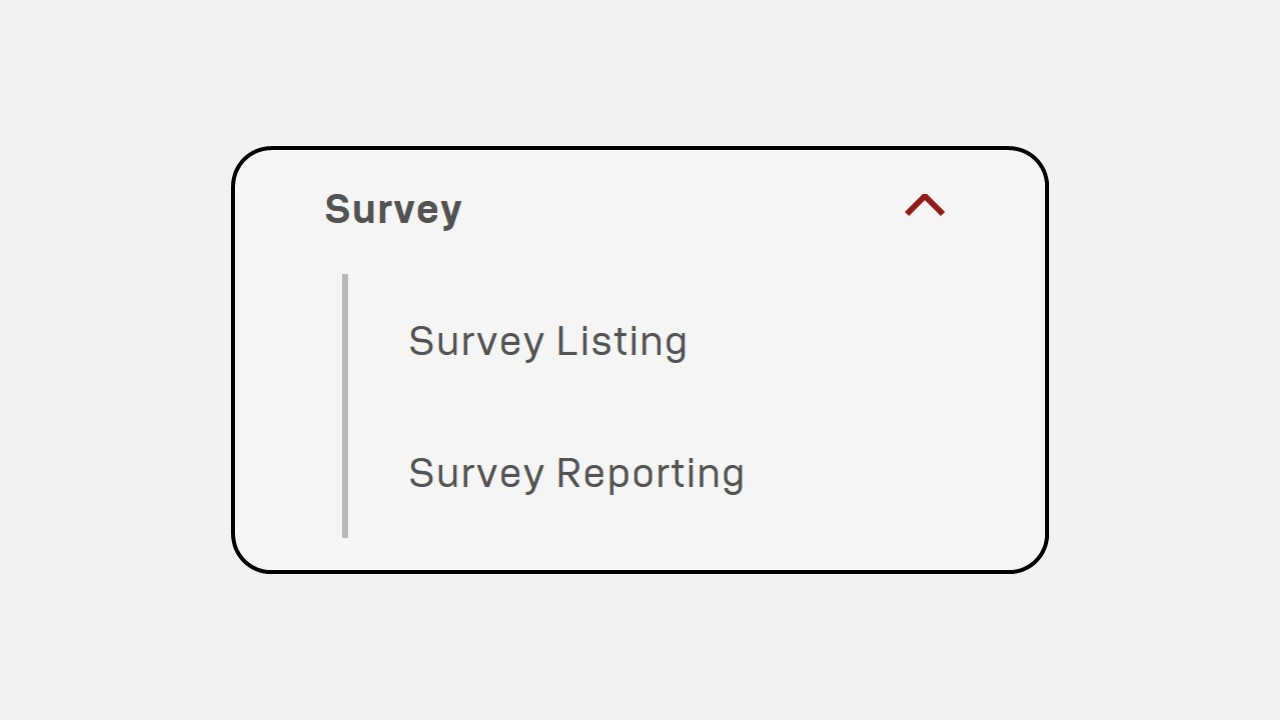
1. Survey Listing
How to Create a Survey :
-
Click on the Survey Listing menu.
-
Click the New button to start creating a survey.
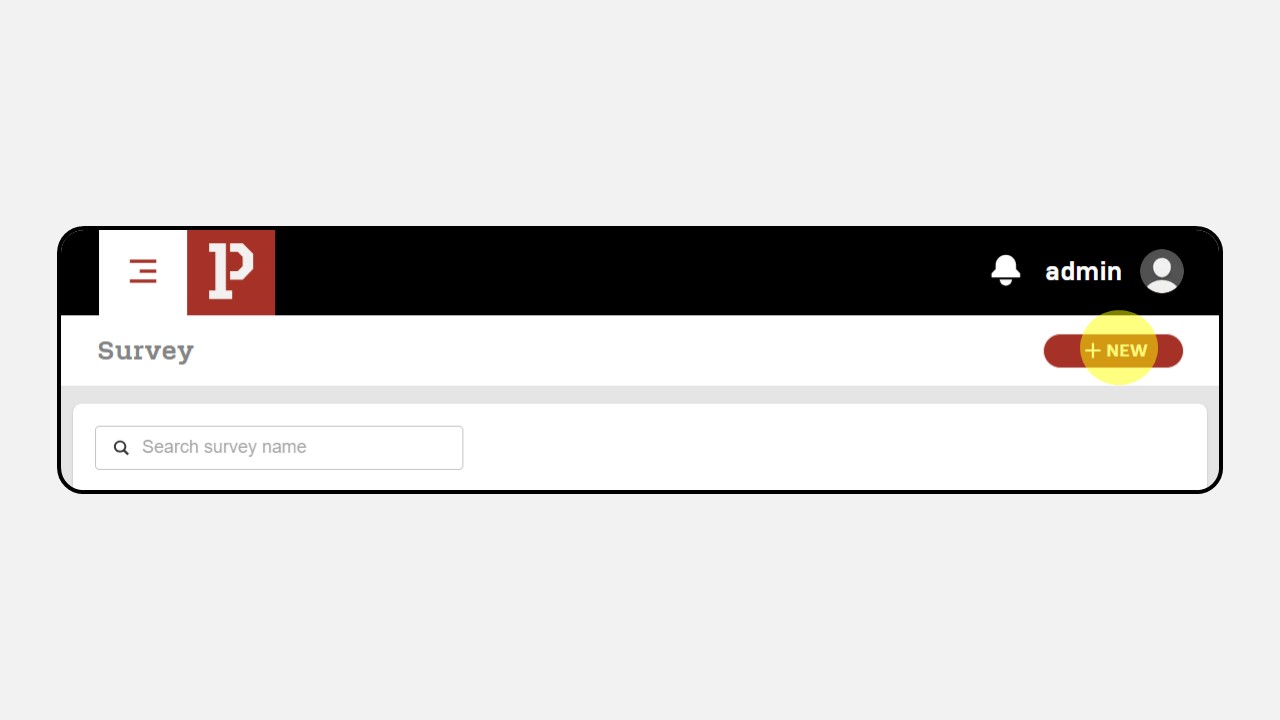
-
Fill in the Survey Name and Description fields.
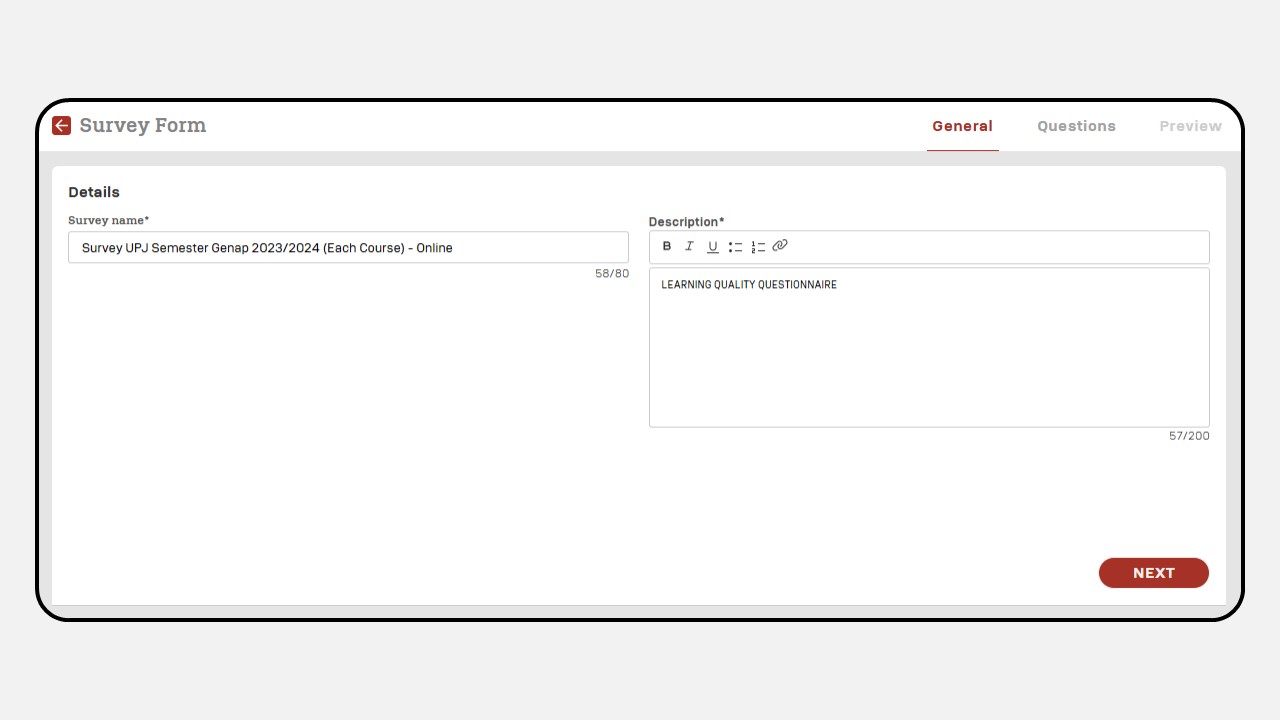
-
Click Next to proceed, and a new screen will appear as shown below
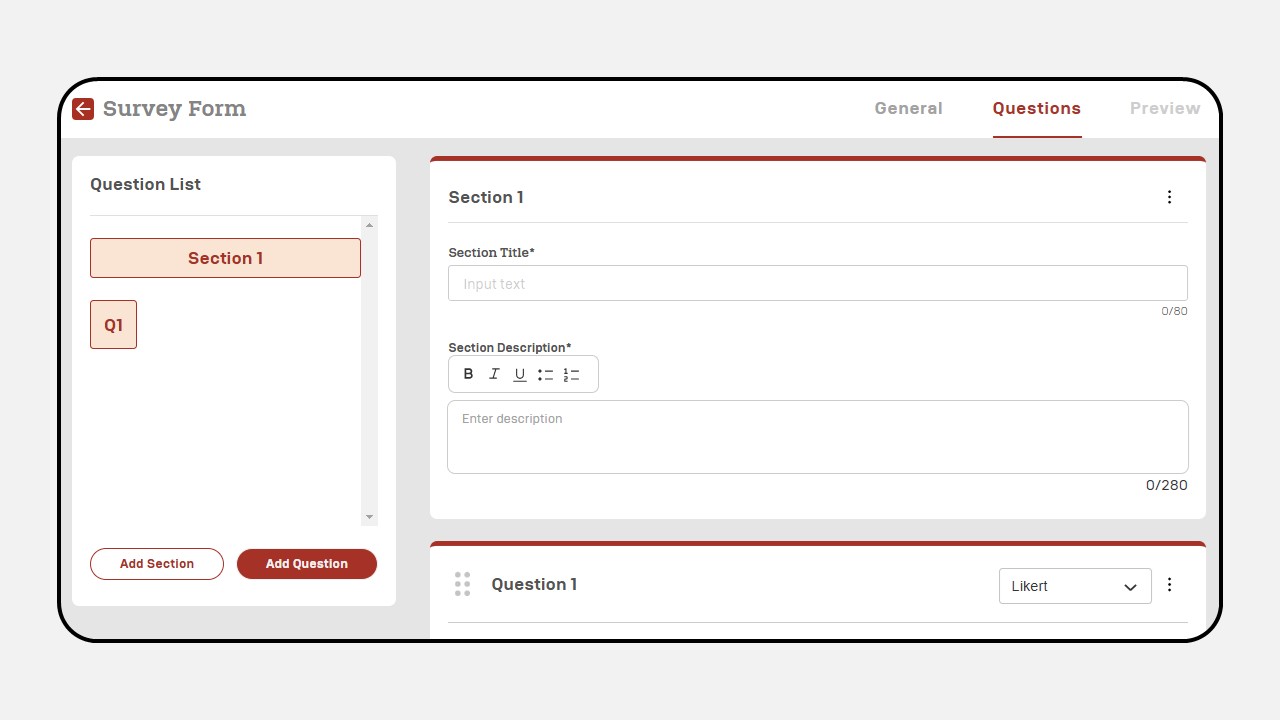
-
Fill the Title and Description section
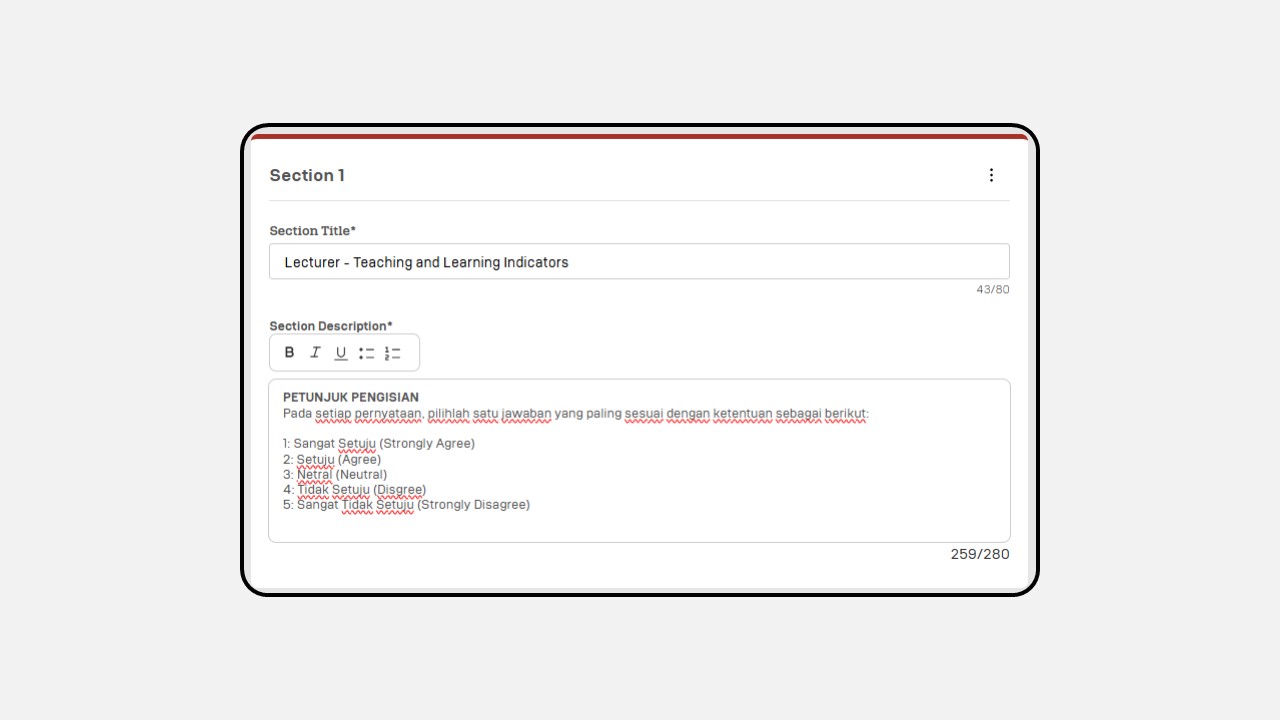
-
Add your survey questions
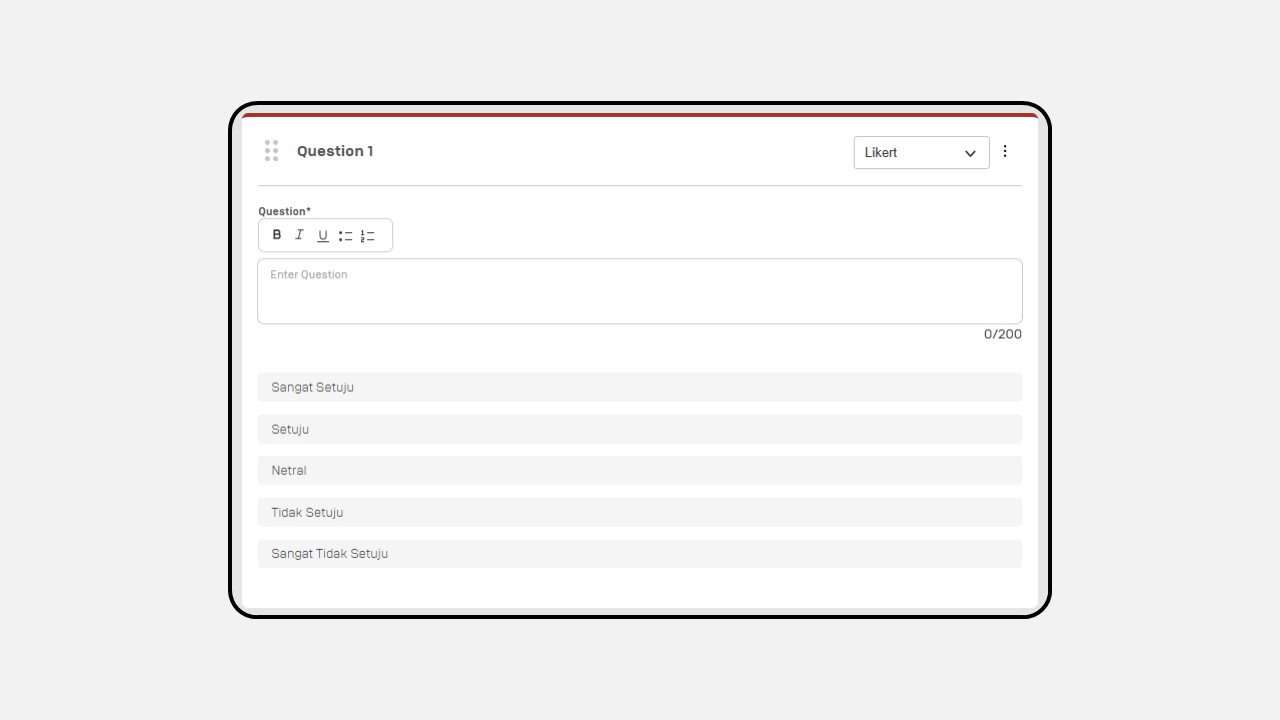
Then select the type of question you want (Likert, Essay, Dropdown, Single Choice atau Multi Choice)
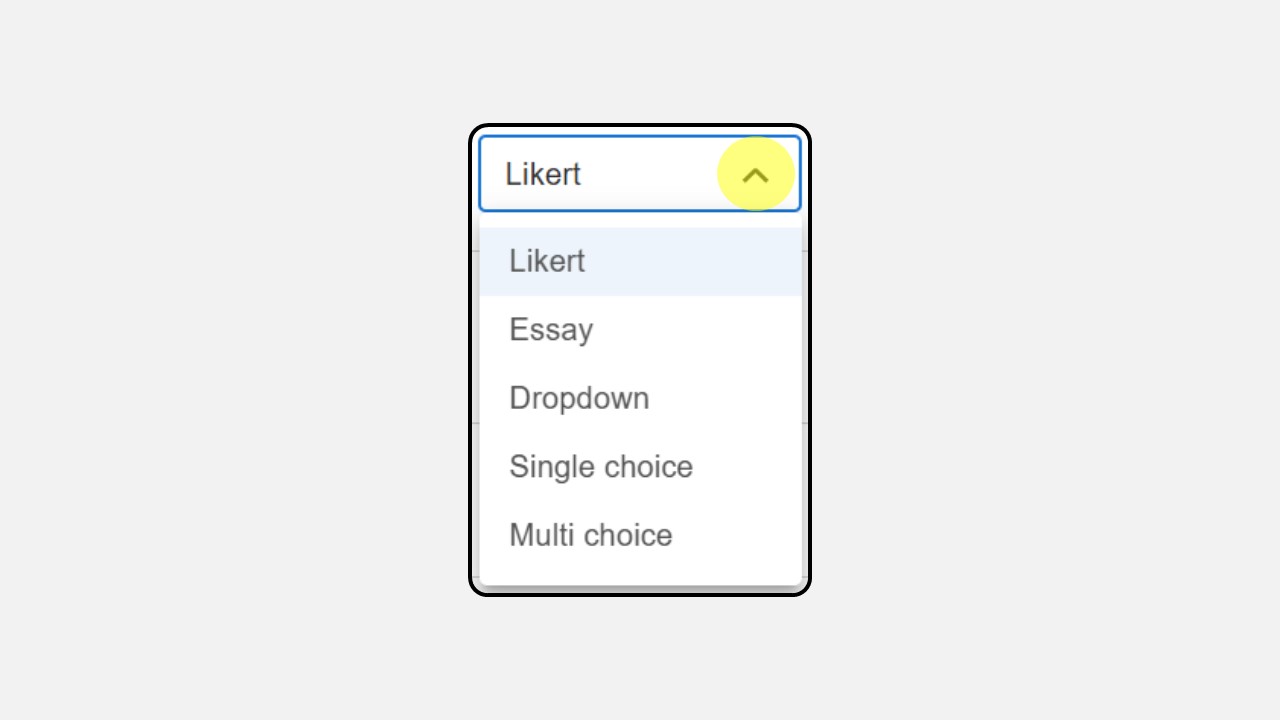
-
To add a new section, click the Add Section button or if you want to add more questions to a section, click Add Question.
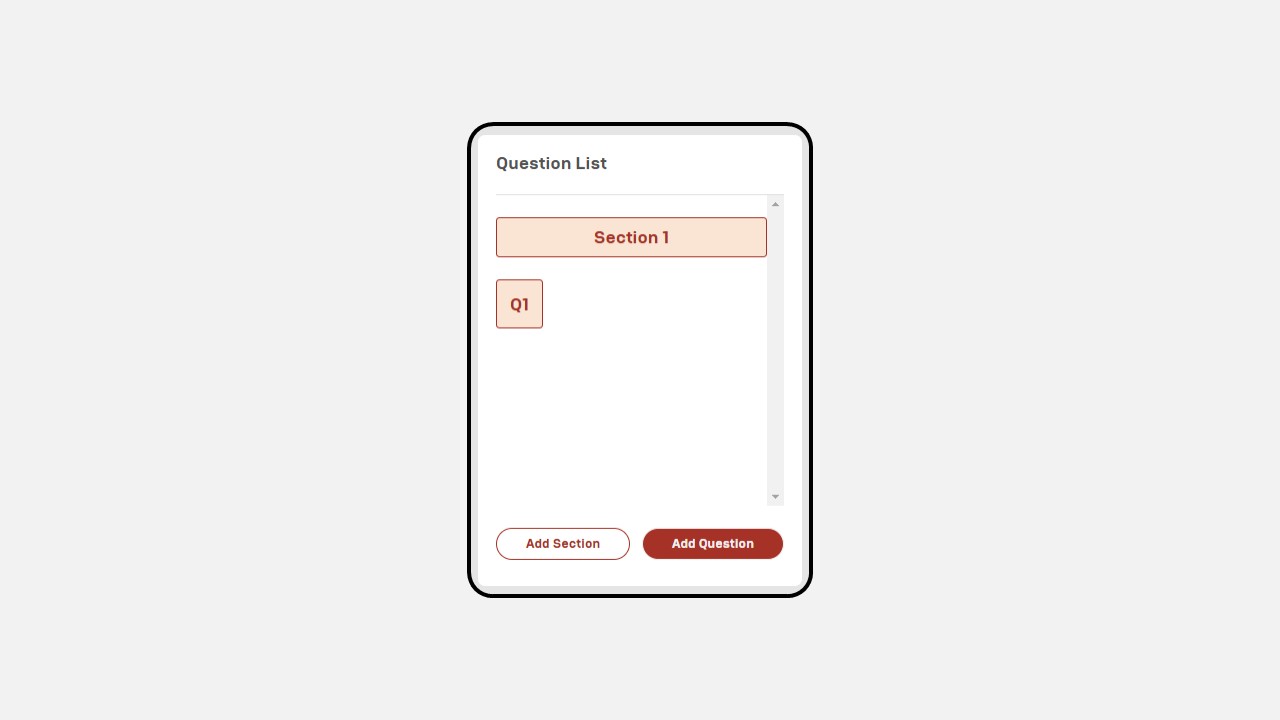
To duplicate or delete a section, click the three-dot button in the top-right corner of the section.
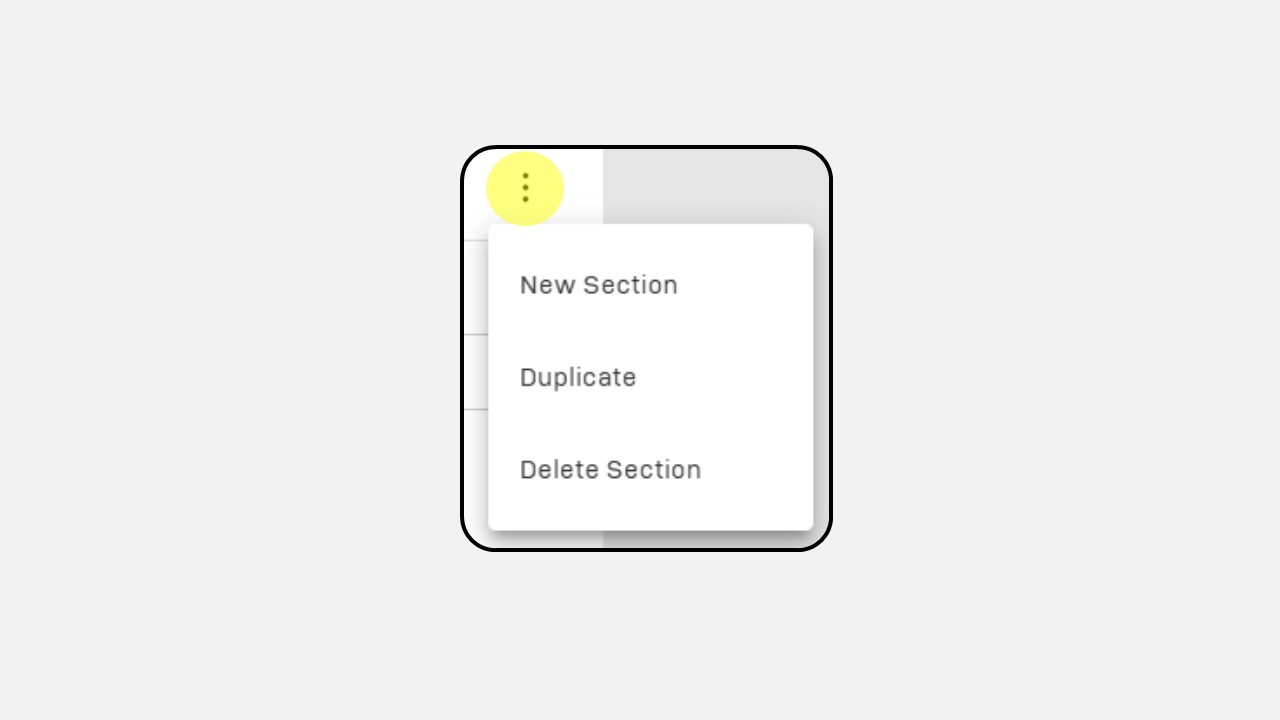
-
Once completed, click Save & Preview

-
You can review the survey in Preview Mode
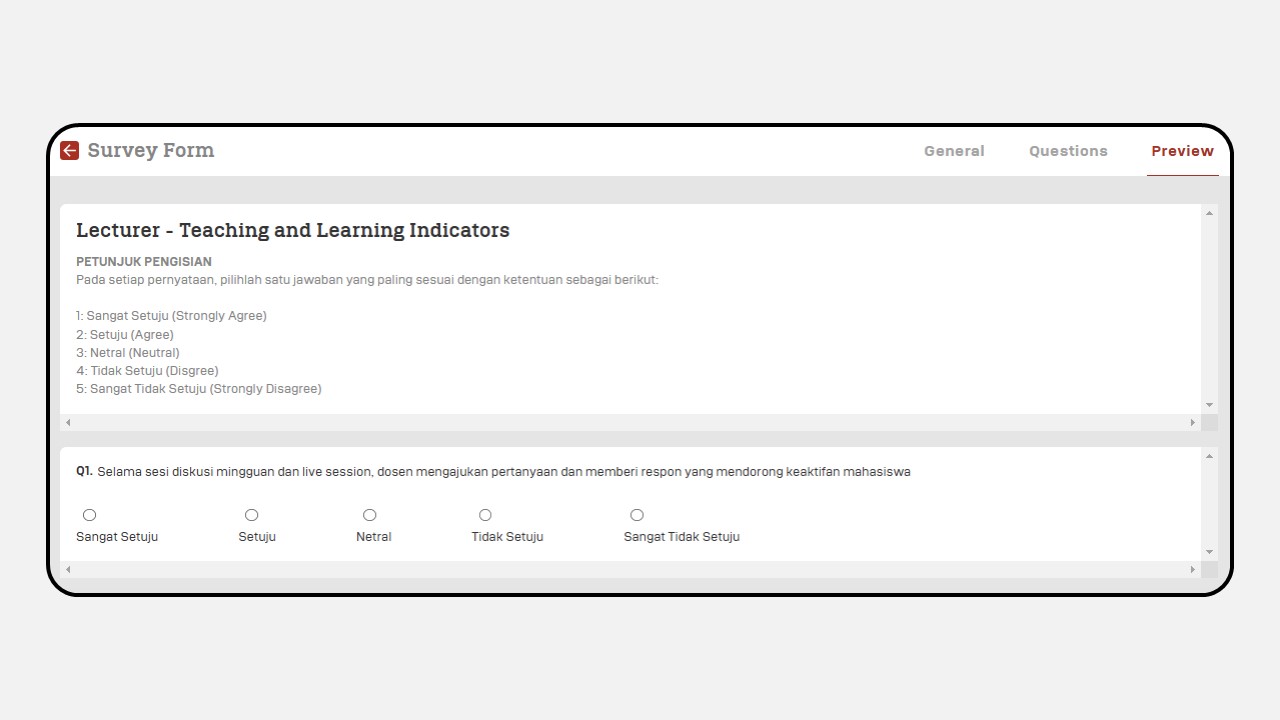
2. Survey Report
How to Export a Survey Report :
-
Click on the Survey Reporting menu.
-
Then the following display will appear as shown
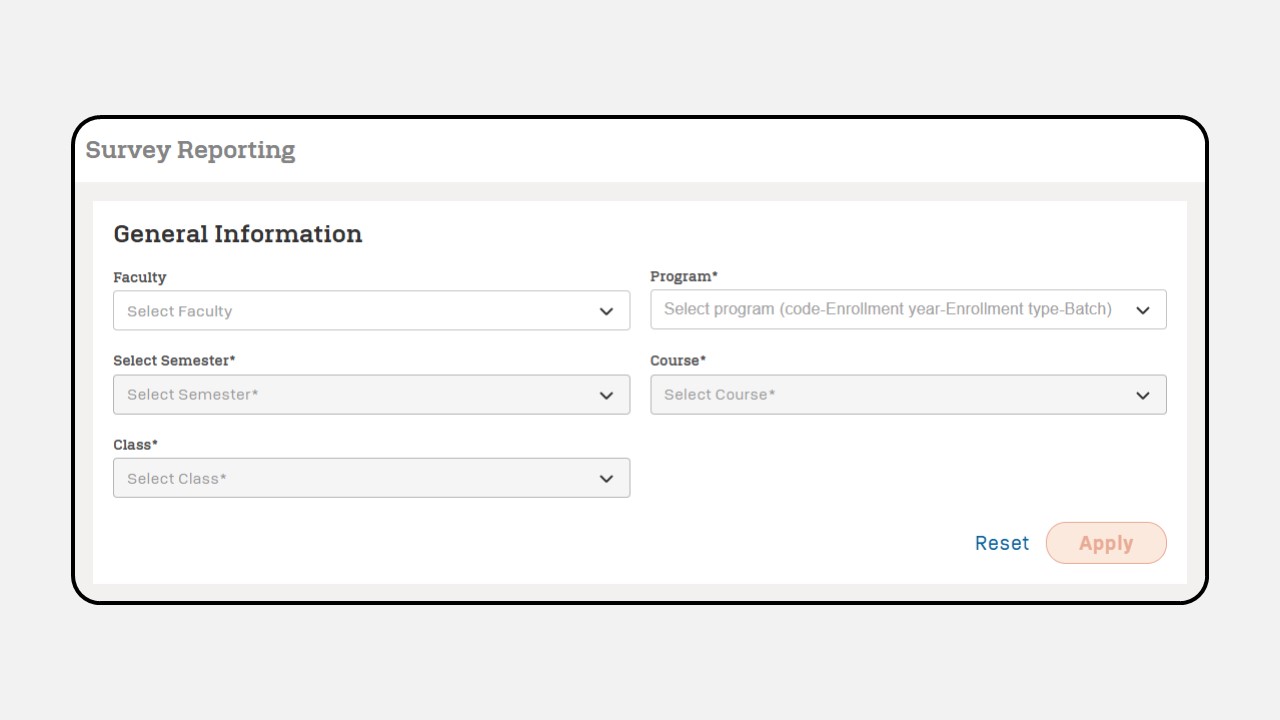
-
Complete the General Information fields, then click the Apply button
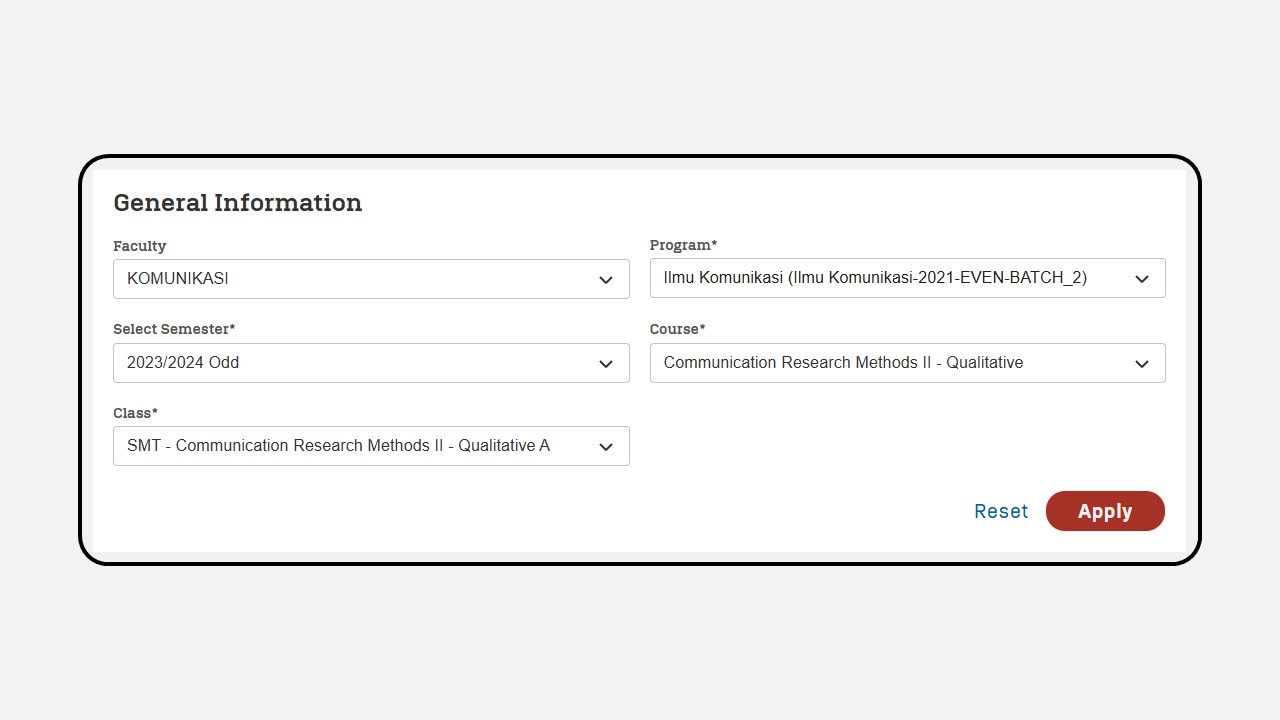
-
Then the survey data (Data Results) will appear
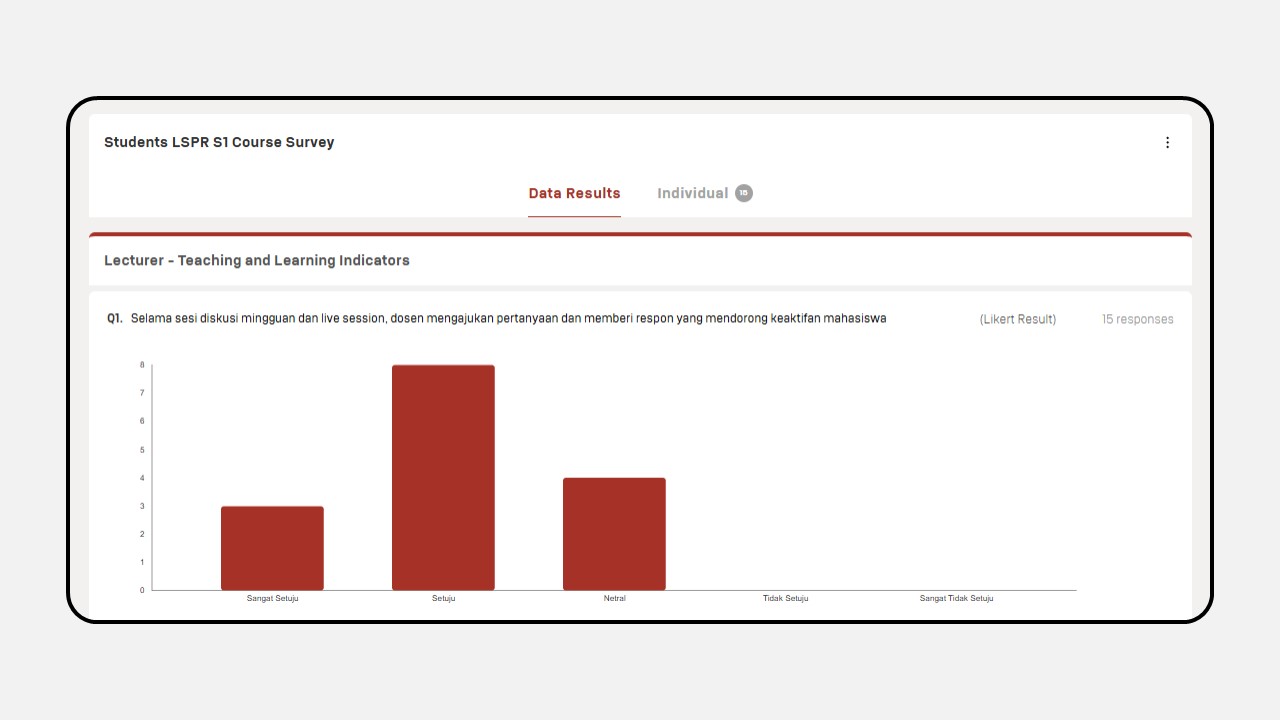
-
To retrieve your survey data you can click the three dots button, then select Export to CSV or Export to Image PDF.
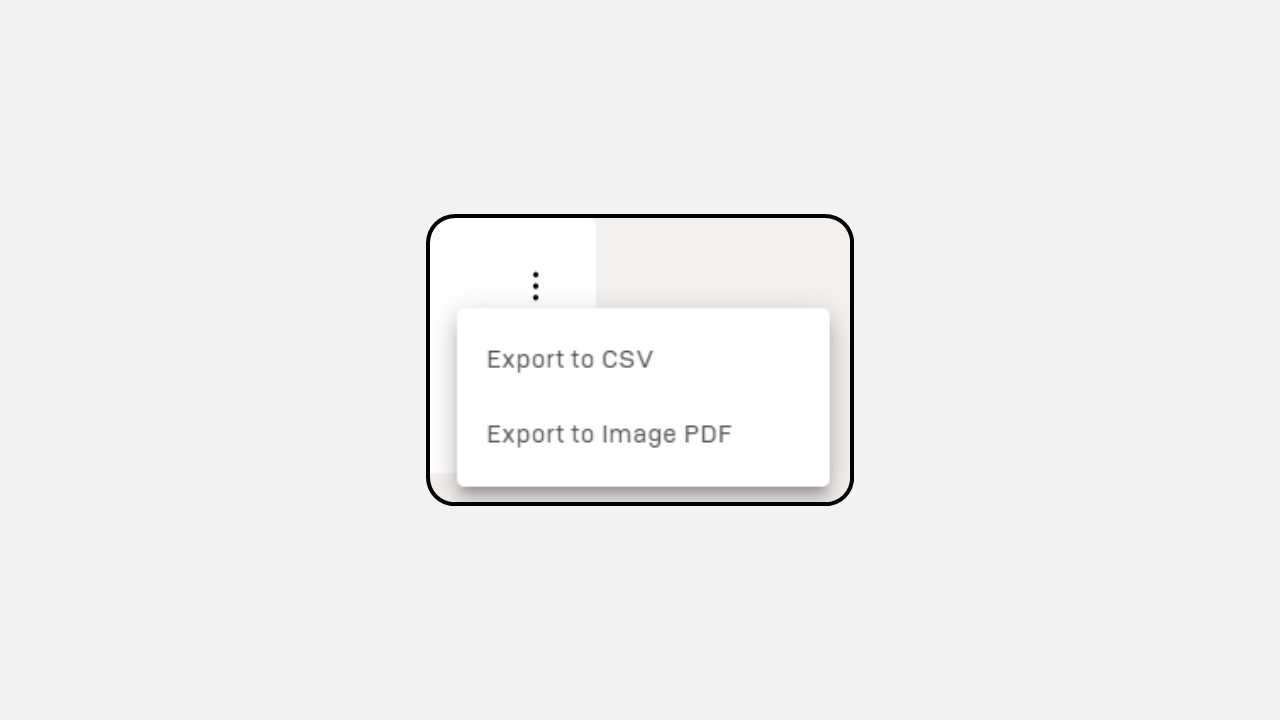
-
You can also view data reports individually.
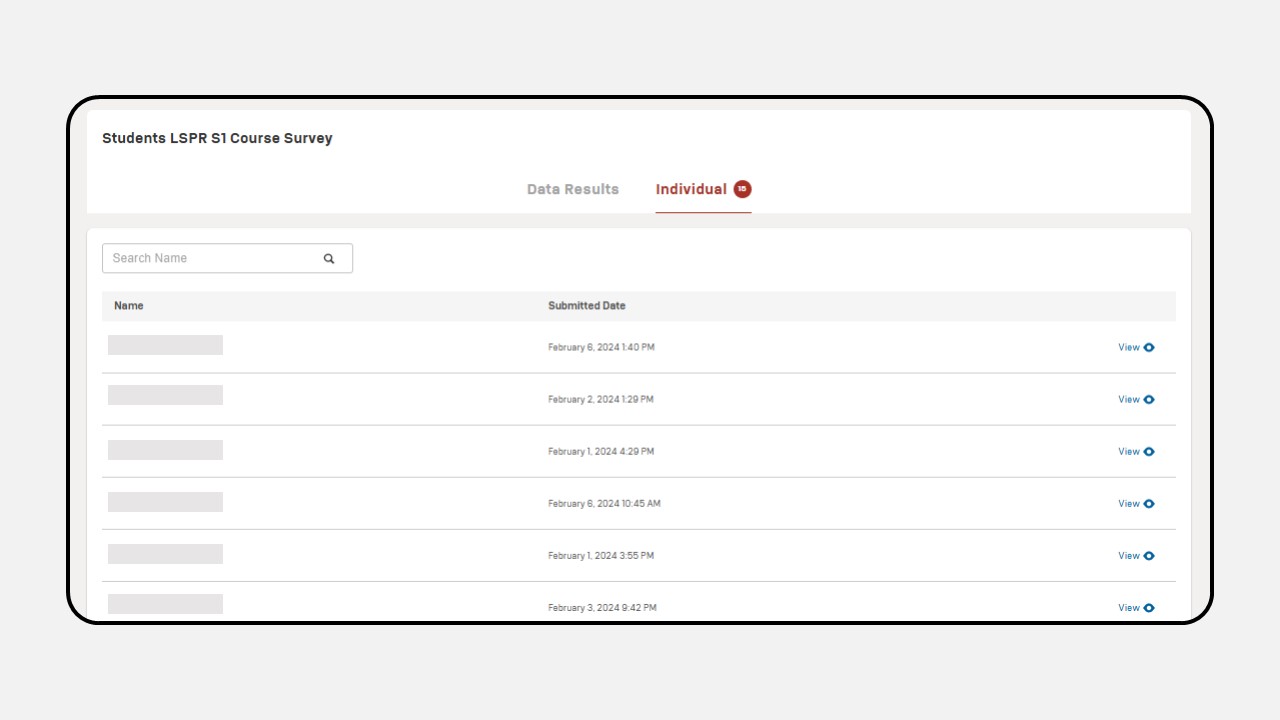
-
Click the “View” button to view the data individually.
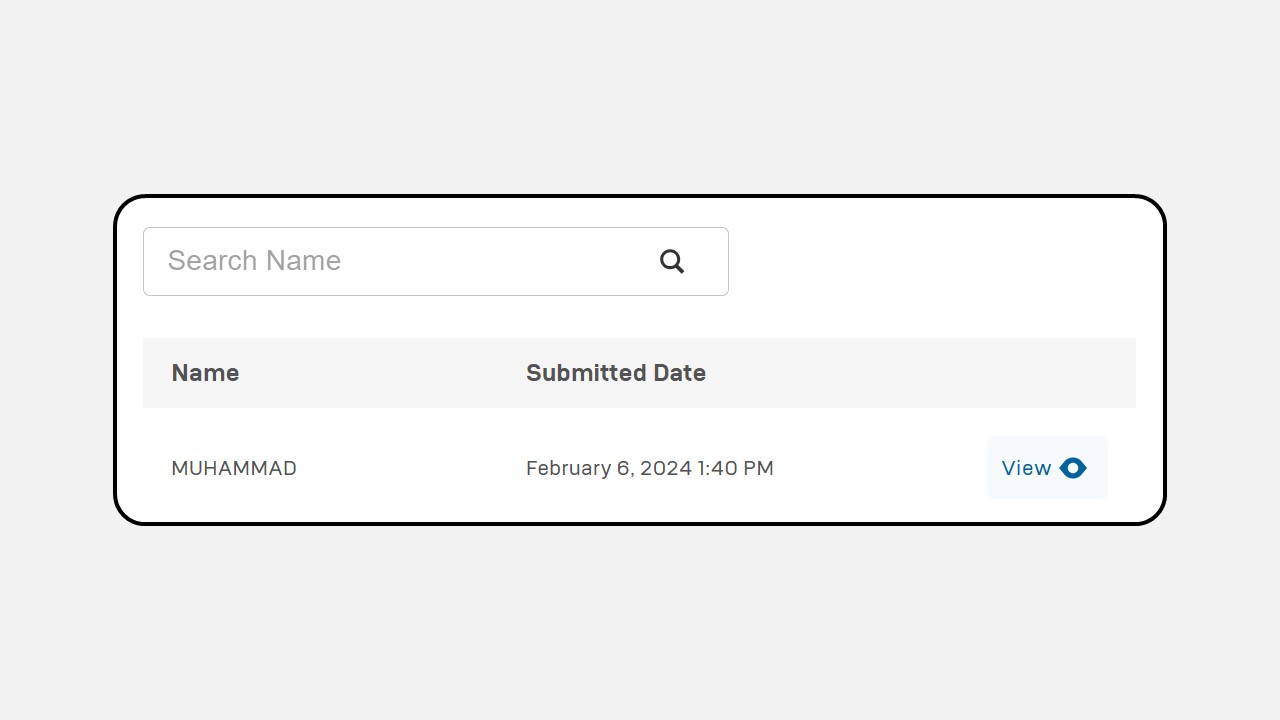
-
A detailed report will appear as shown
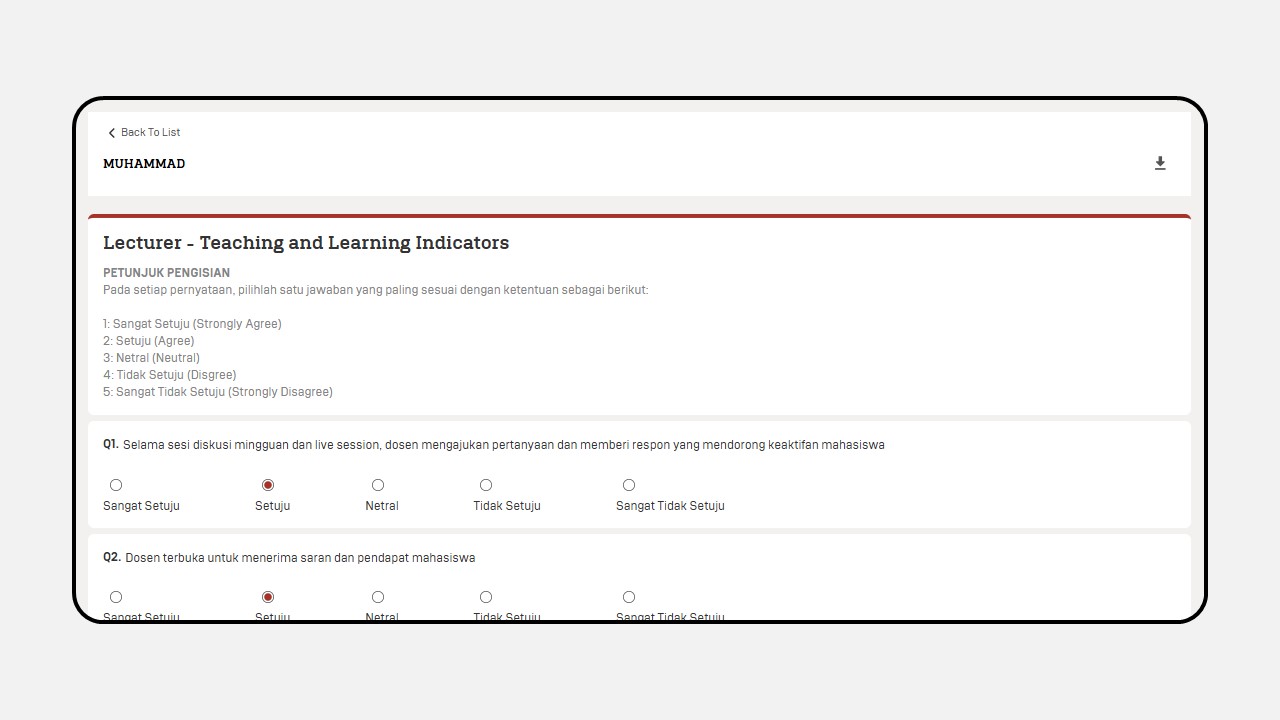
-
To download individual survey data, click the Download Icon.