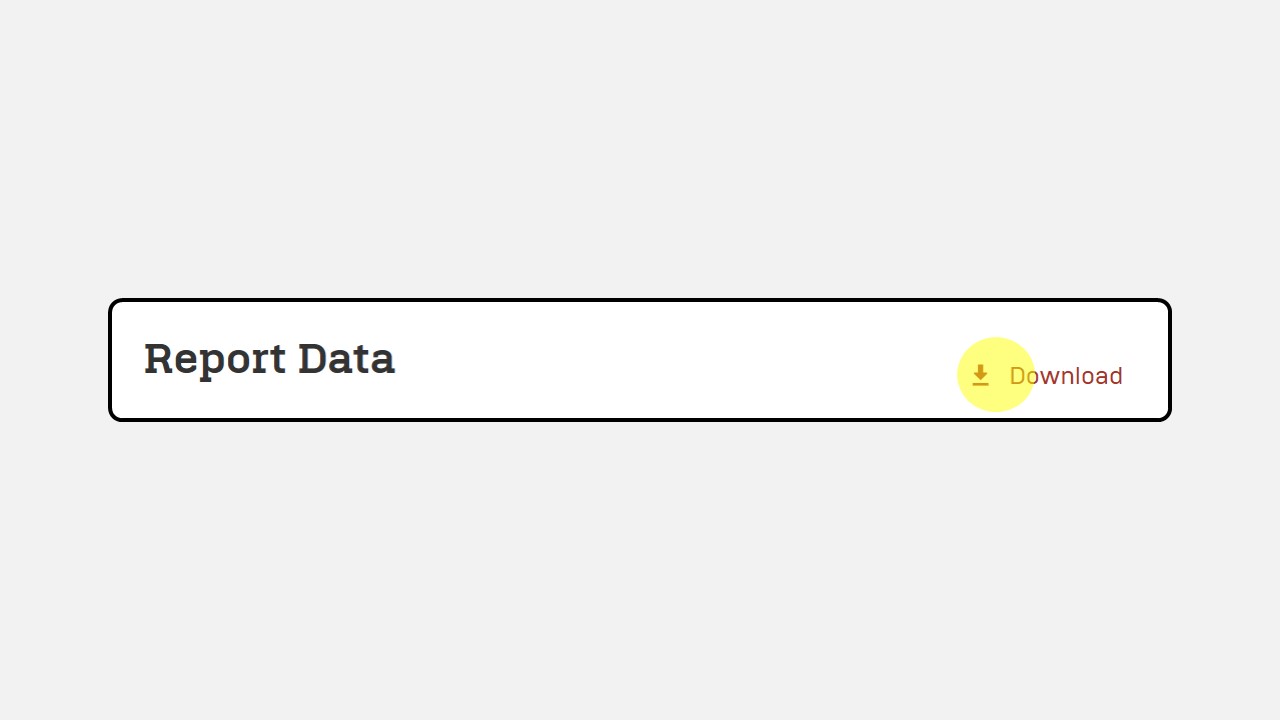Reports
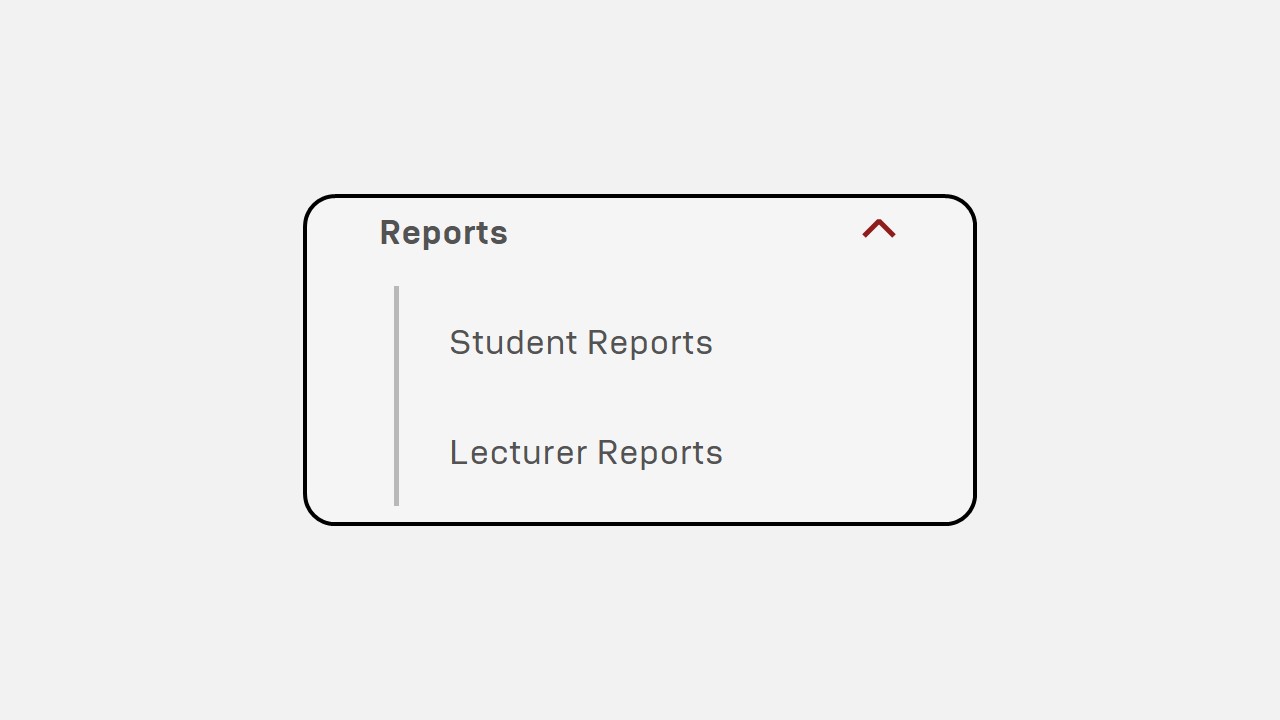
1. Student Reports
Report for Student Attendance :
-
Click on the Student Reports menu.
-
The report will appear as shown
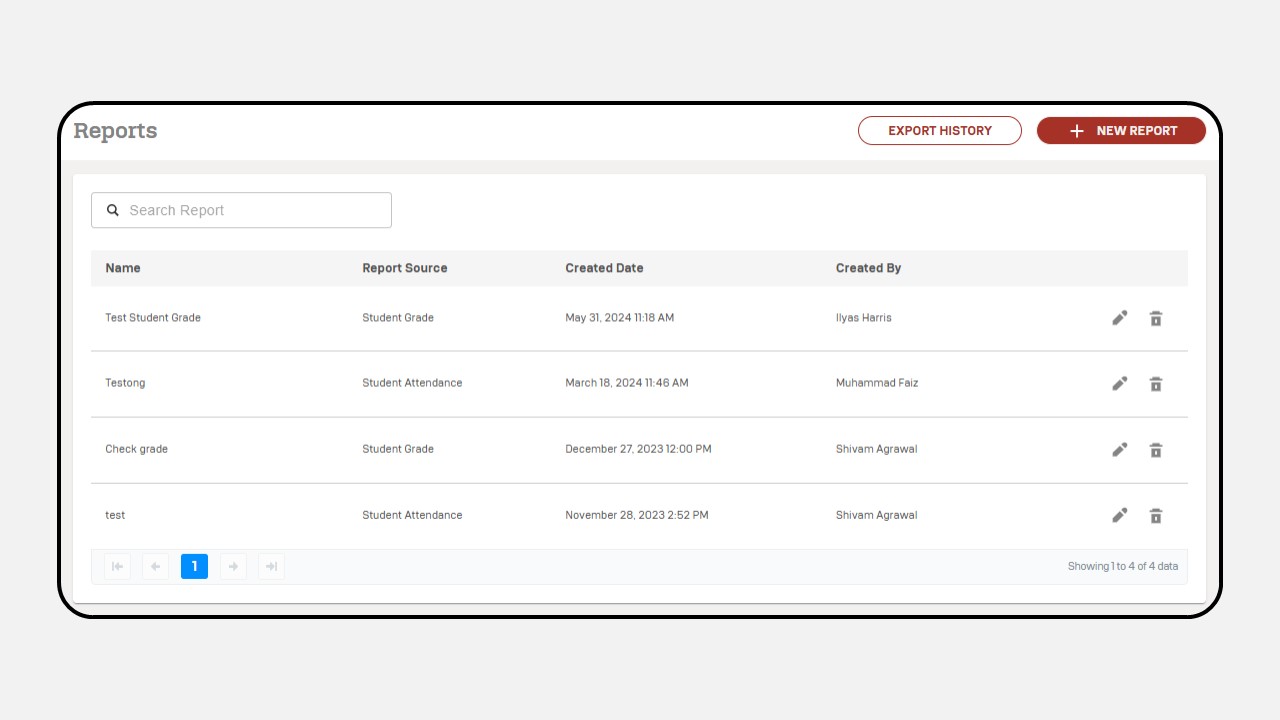
-
Click the New Report button.
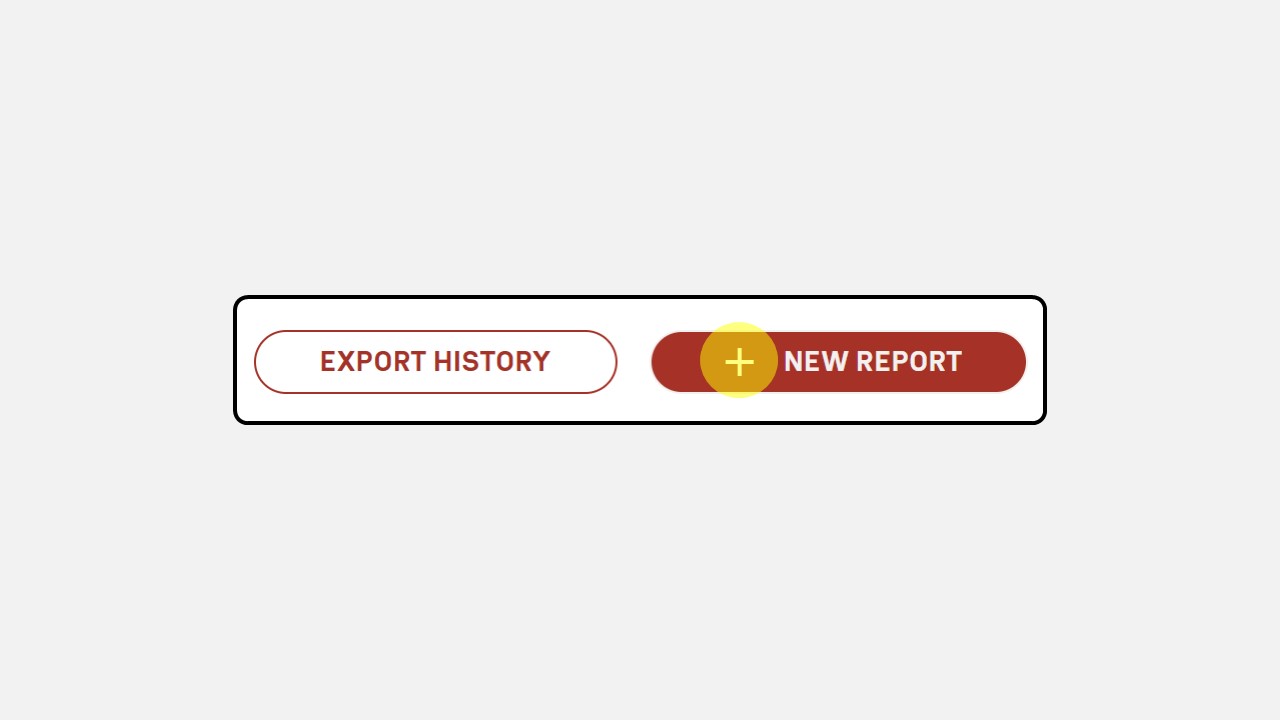
-
Complete the required details for the report. In the Data Source section, select “Student Attendance”.

-
After that the Report display will appear. Filter the class you wish to view and click Apply.
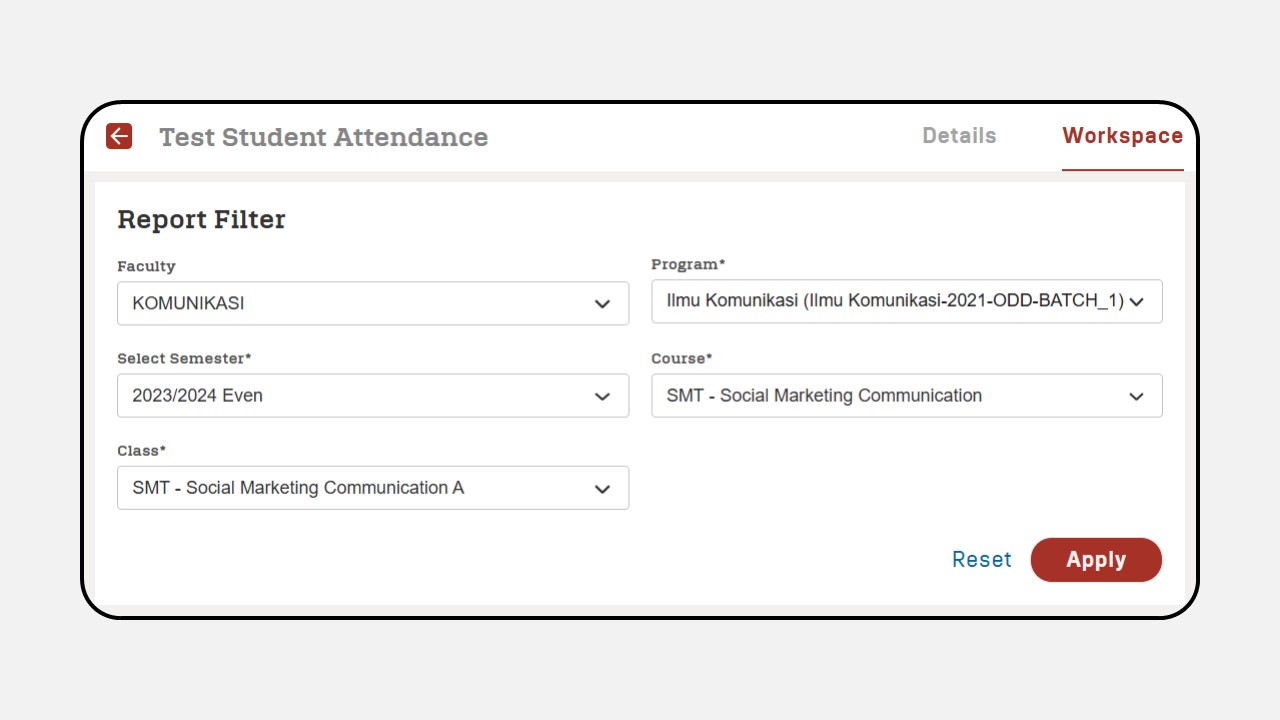
-
The Student Attendance Report will be displayed.
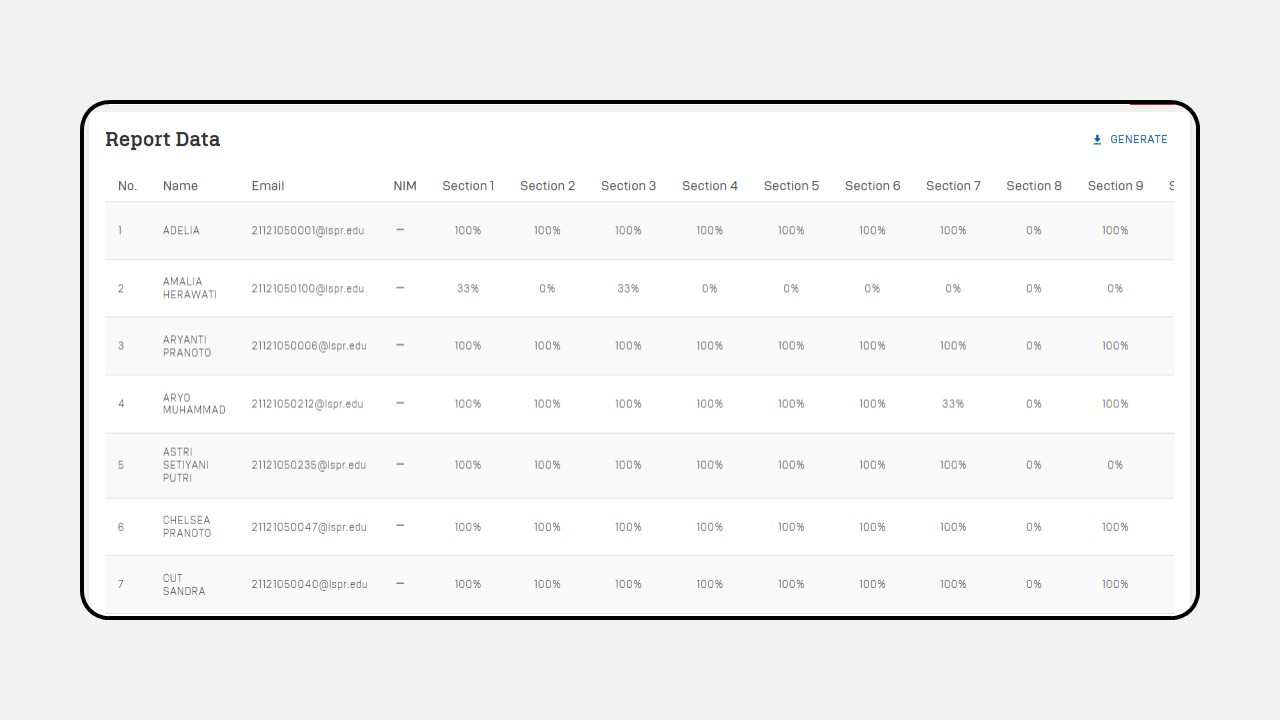
-
To download the report data, click the “Generate” button.
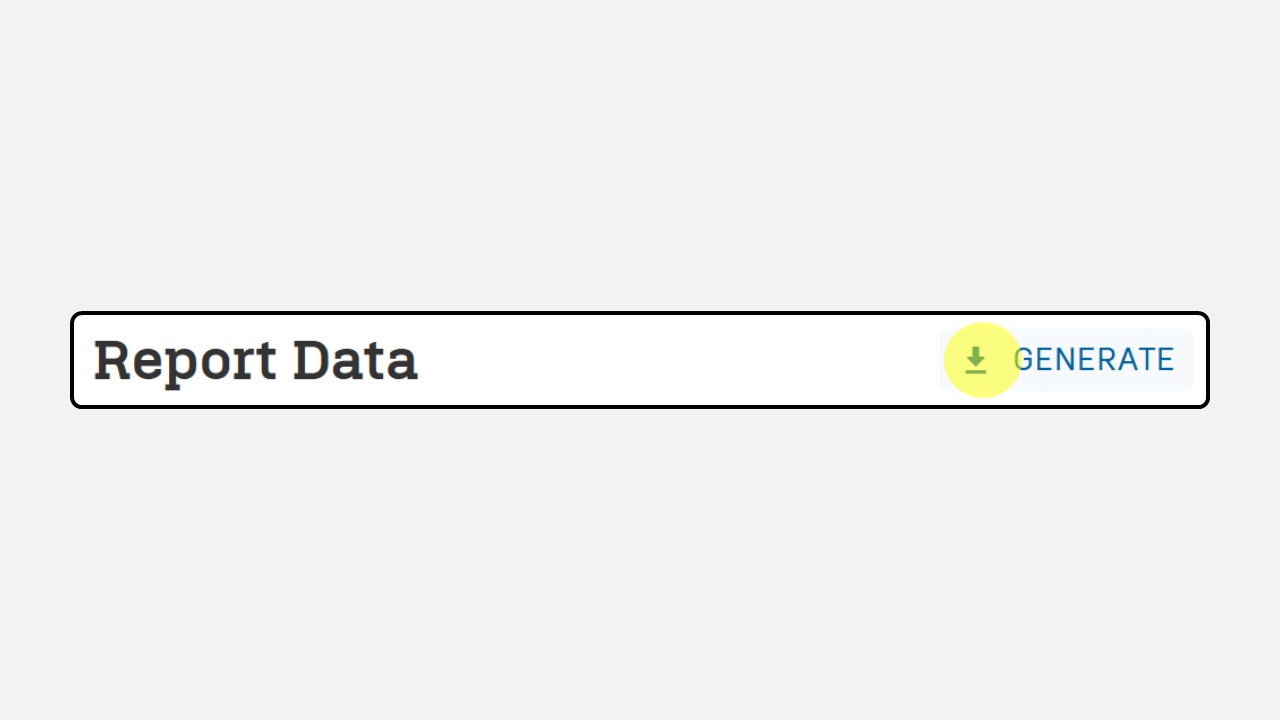
-
Once generated, click the Download button.
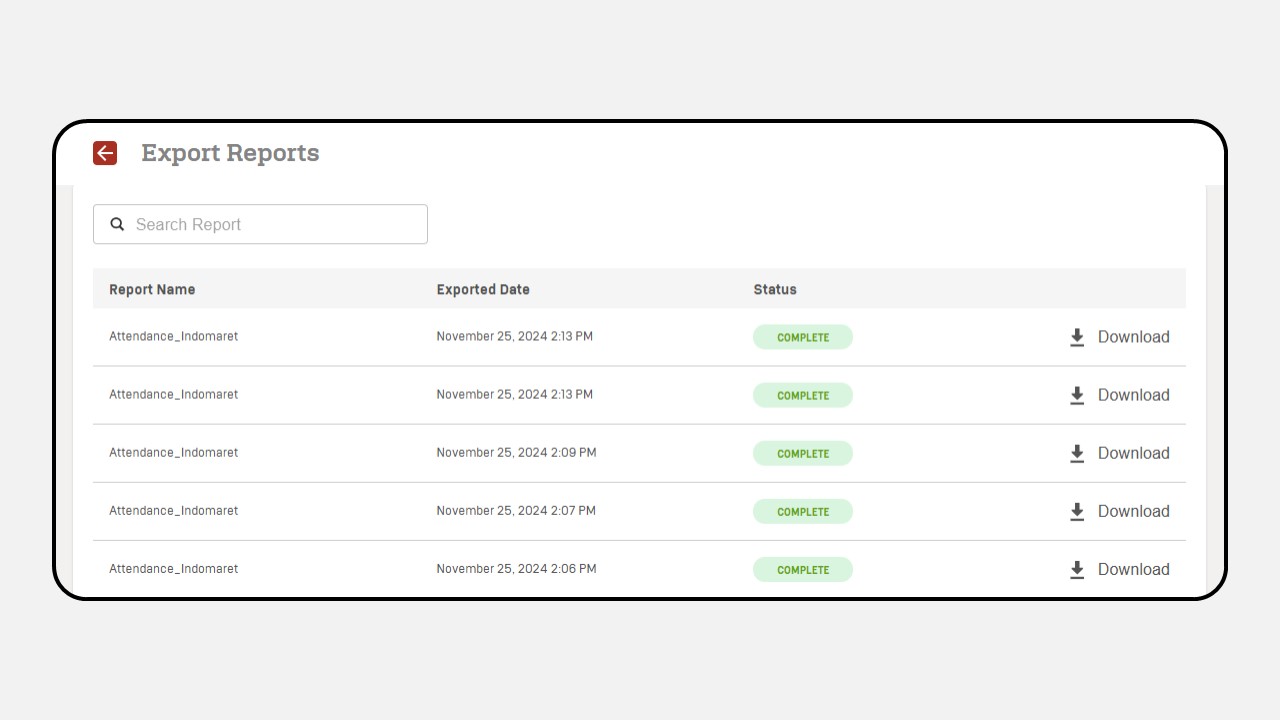
Report for Student Grades :
-
Click on the Student Reports menu.
-
Then the following display will appear as follows
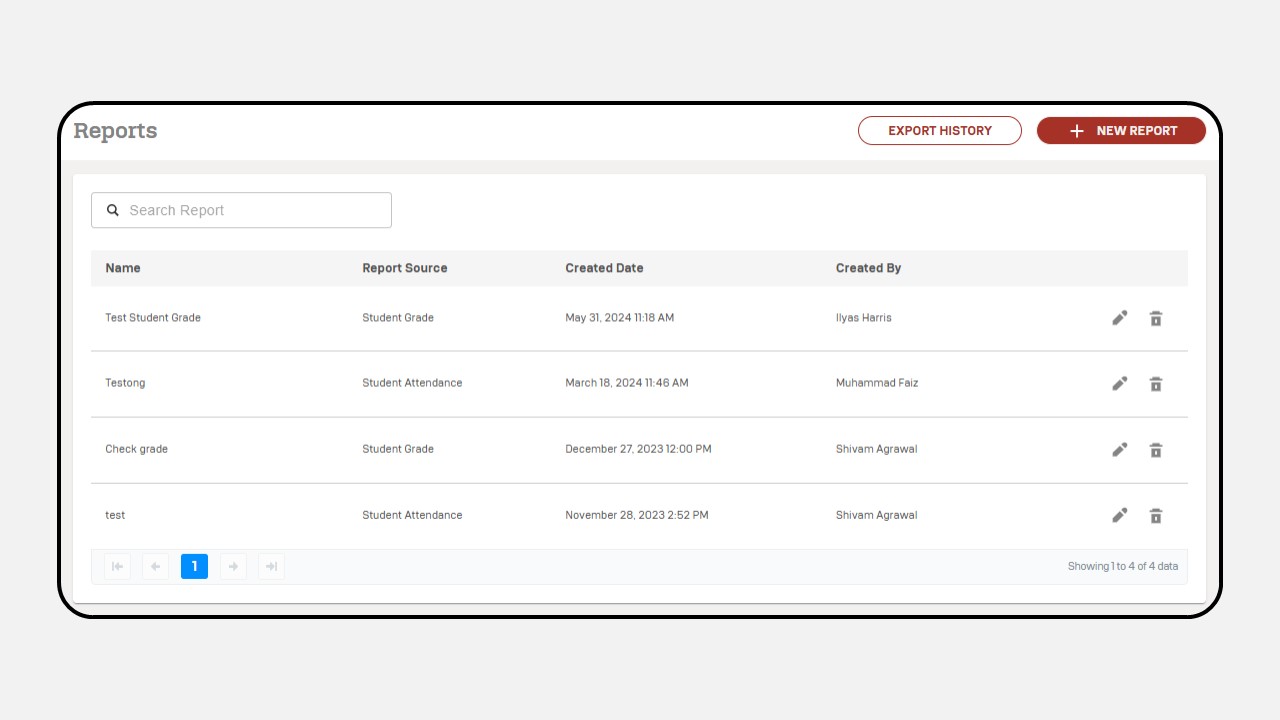
-
Click the New Report button.
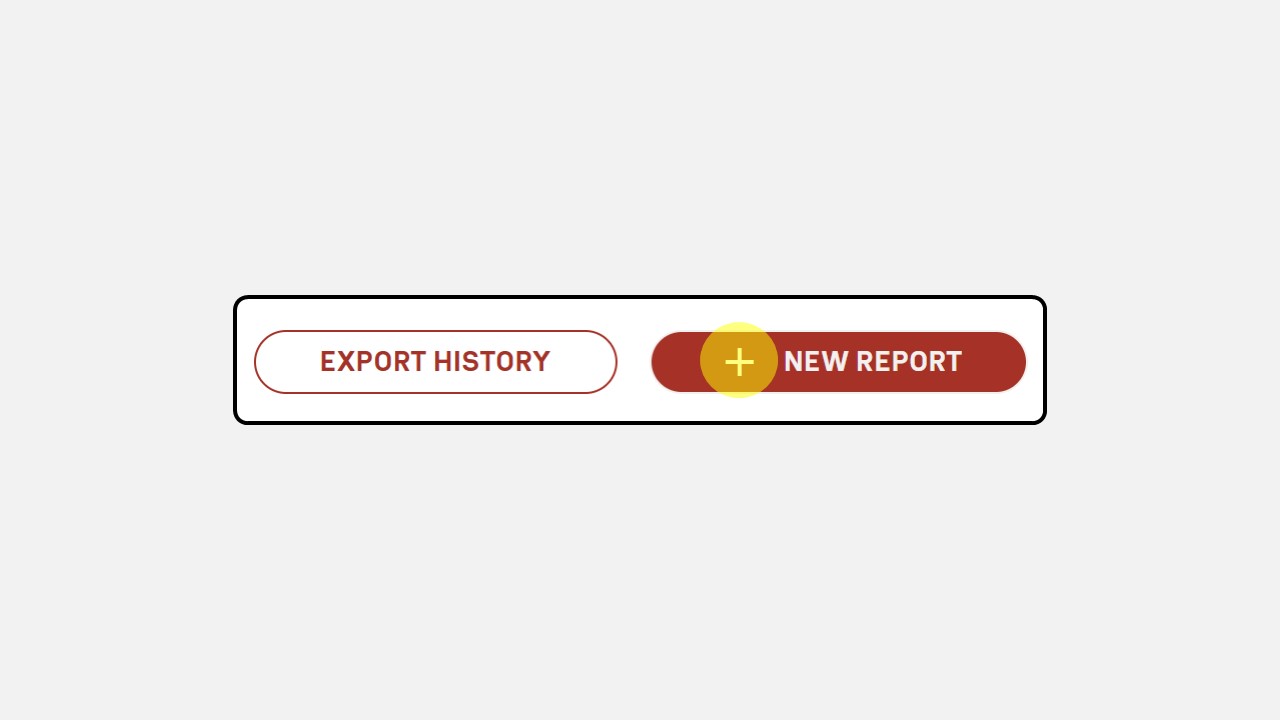
-
Complete the required details for the report. In the Data Source section, select “Student Grade”.
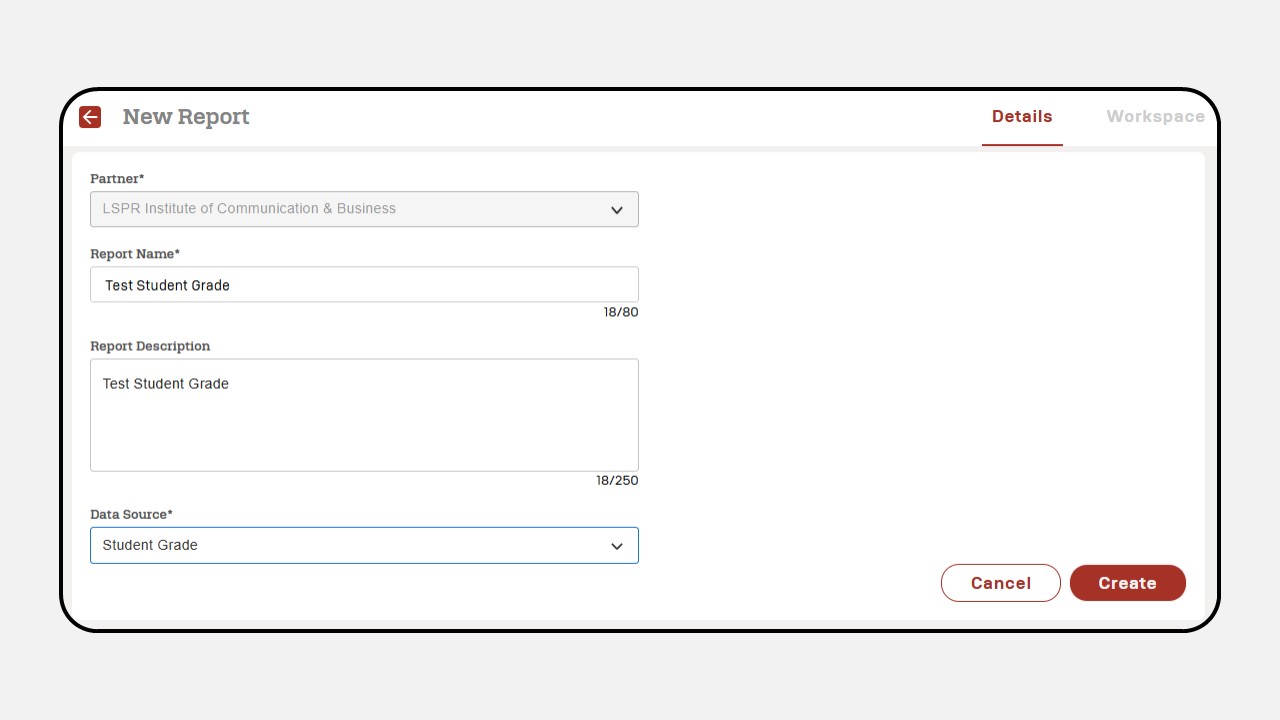
-
After that, the Report display will appear. Filter the class you wish to view and click Apply.
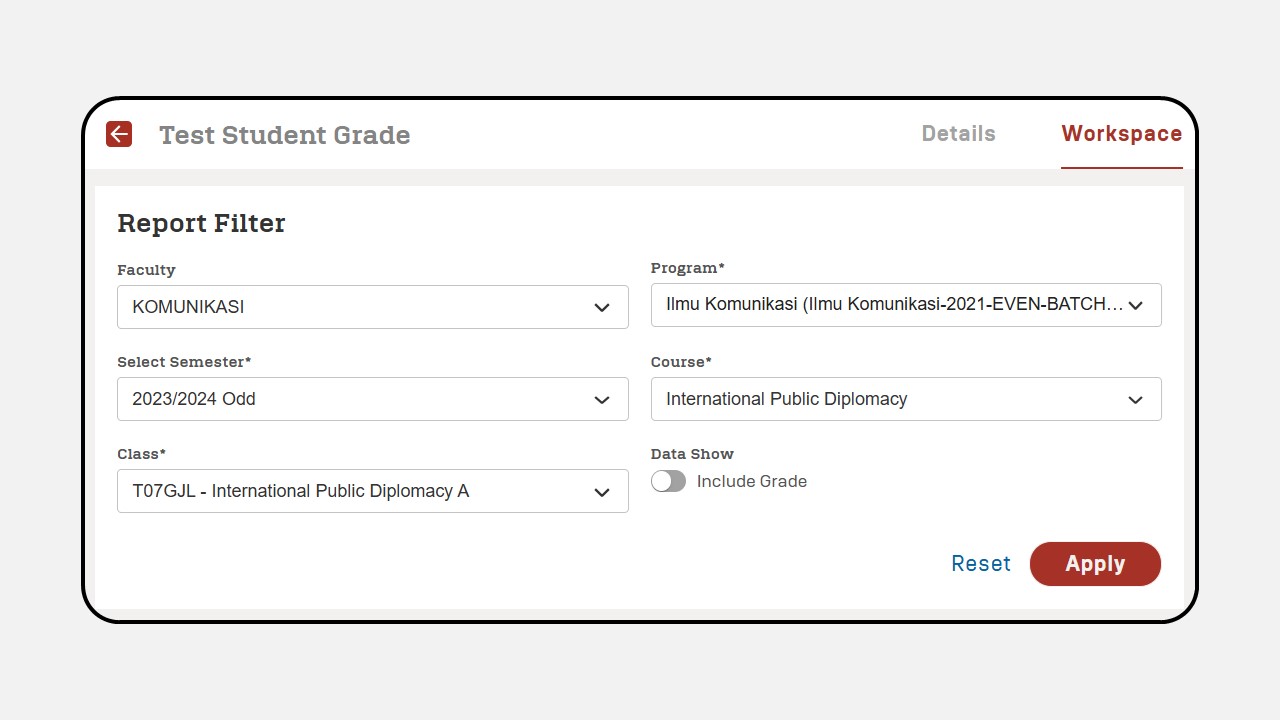
-
The Student Grade Report will be displayed.
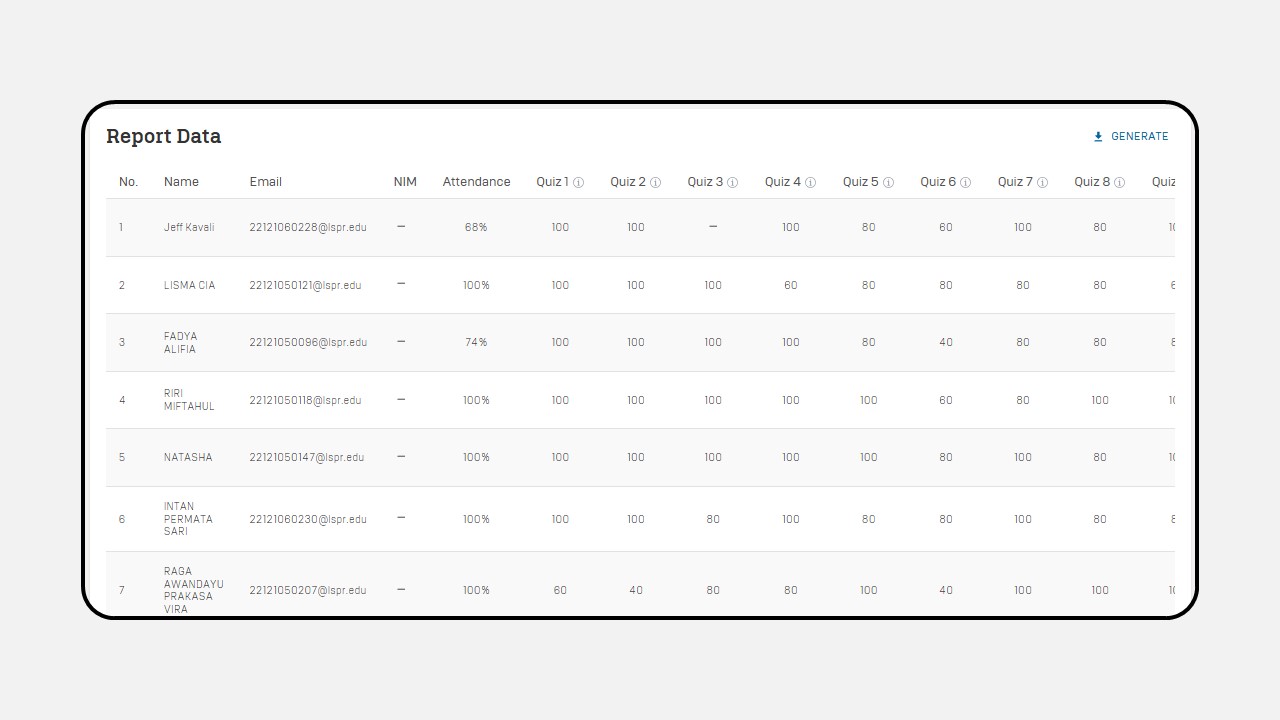
-
To download the report data, click the “Generate” button.
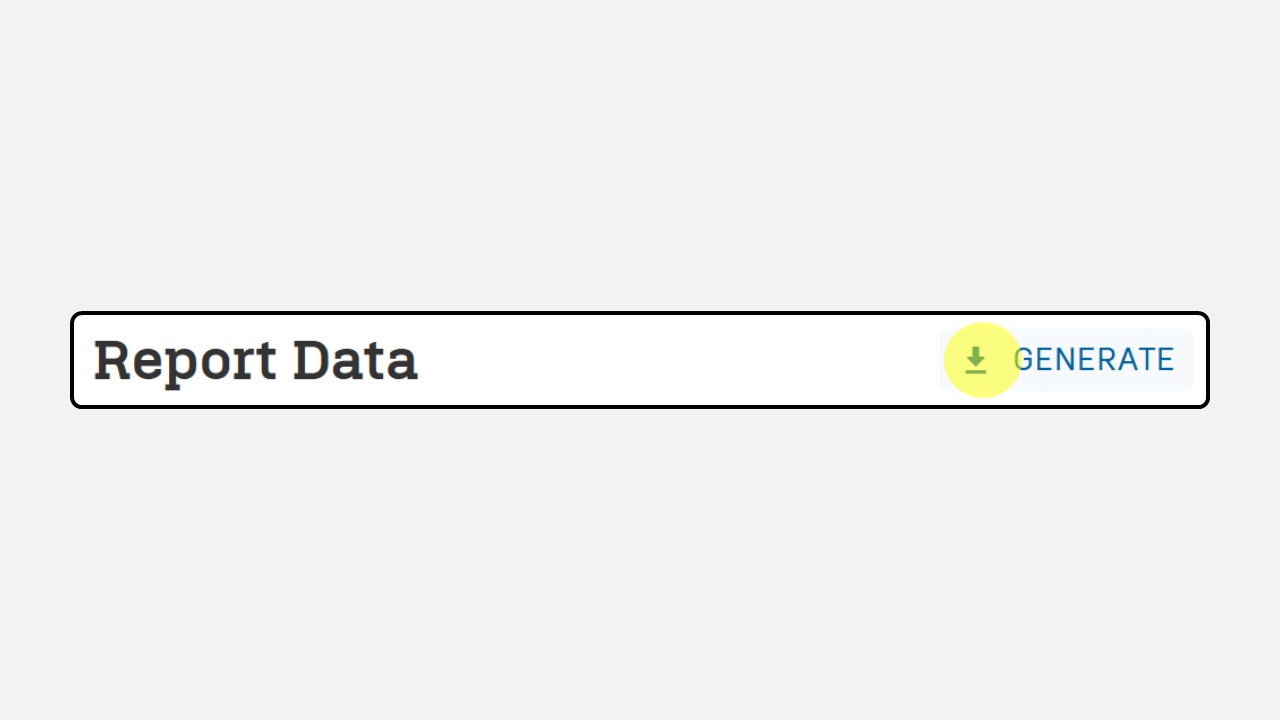
-
Once generated, click the Download button.
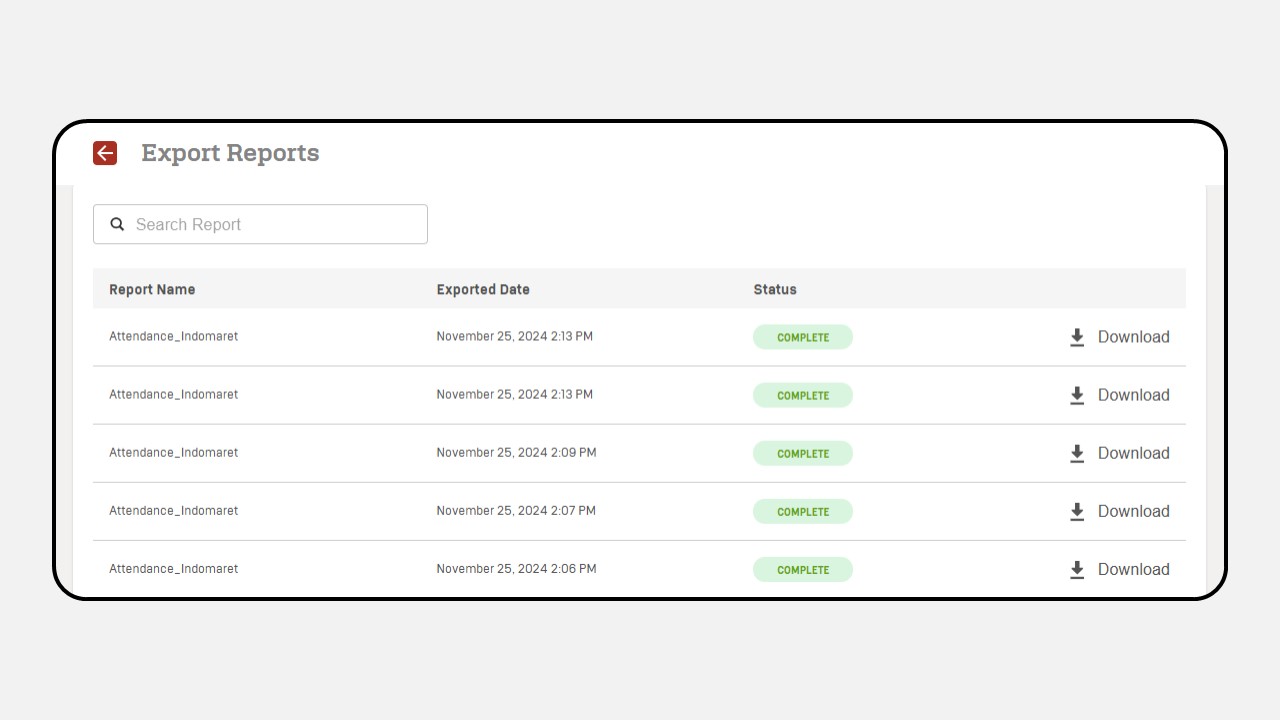
2. Lecturer Reports
-
Click on the Lecturer Reports menu.
-
Then the following display will appear as follows
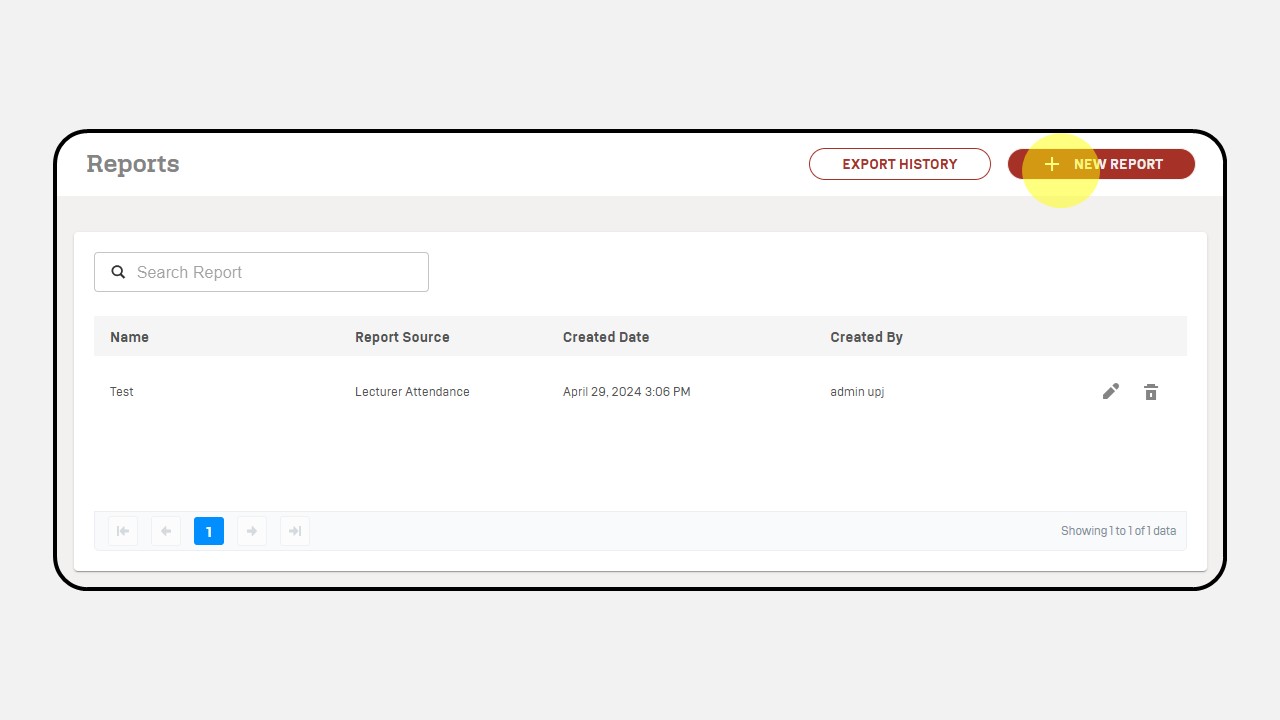
-
Click the New Report button.
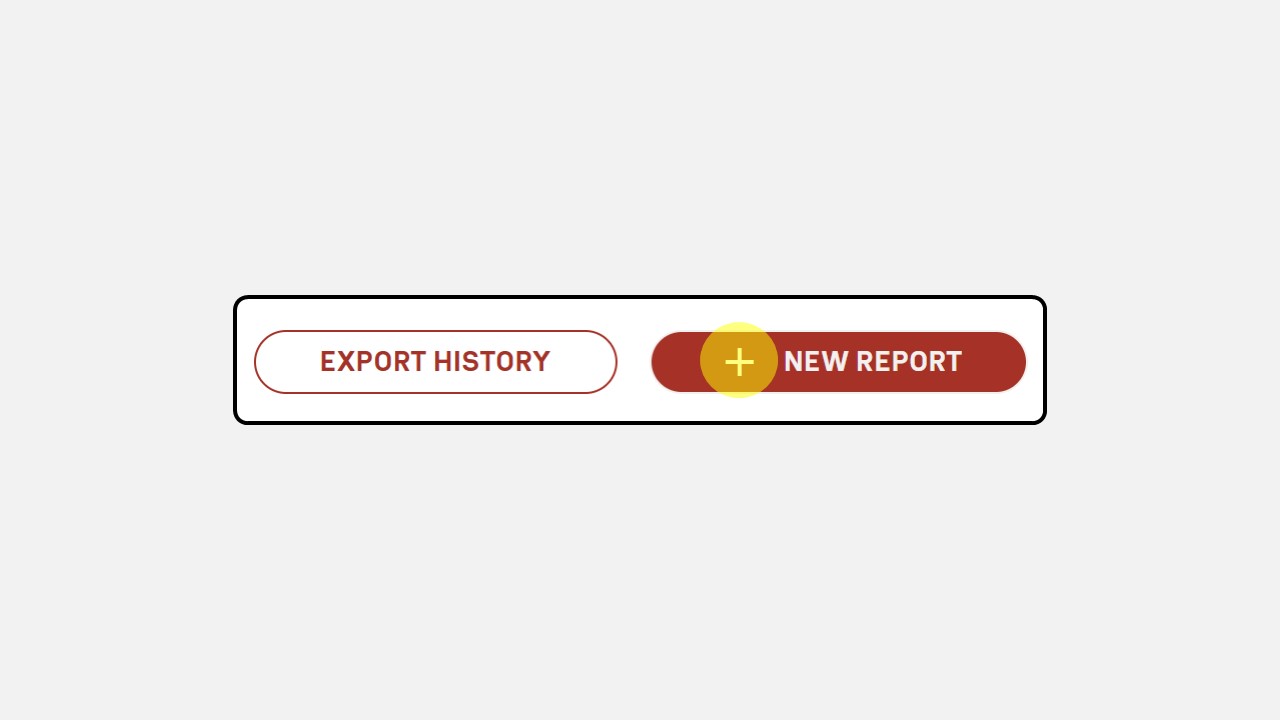
-
Complete the details related to the Report, in the Data Source section select “Lecturer Attendance”.
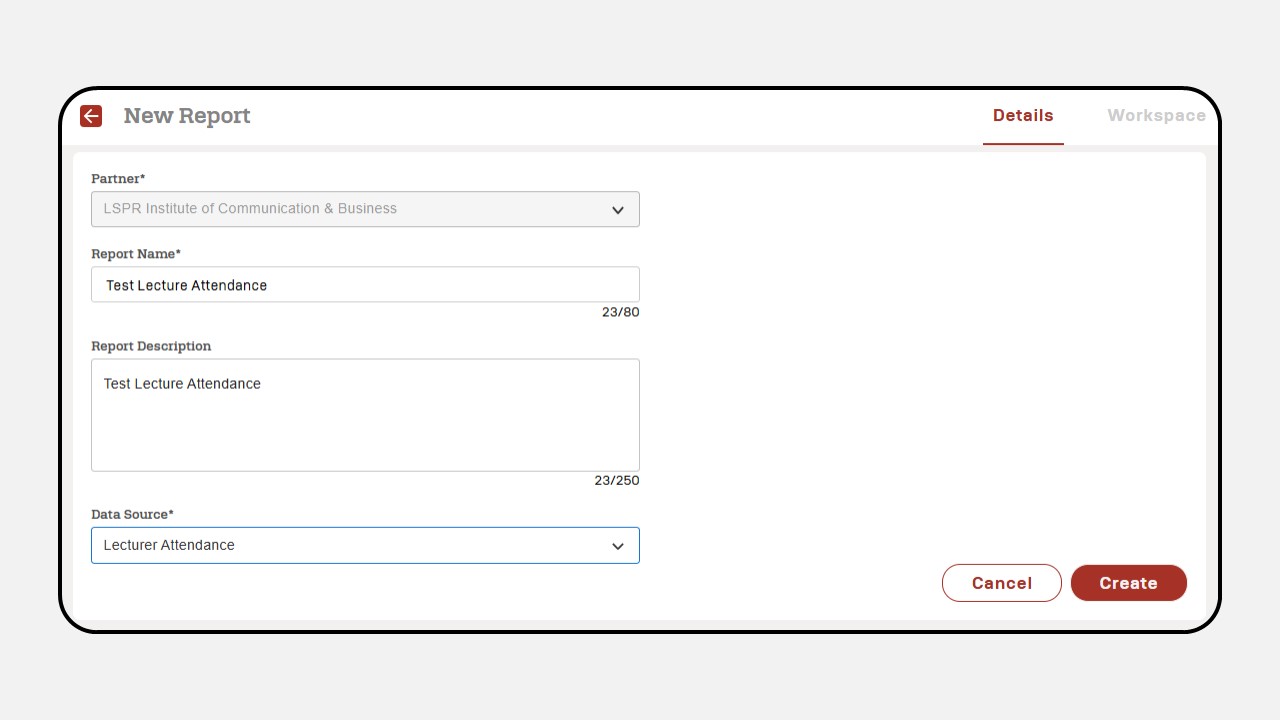
-
After that the Report display will appear, filter the class you wish to view and click Apply.
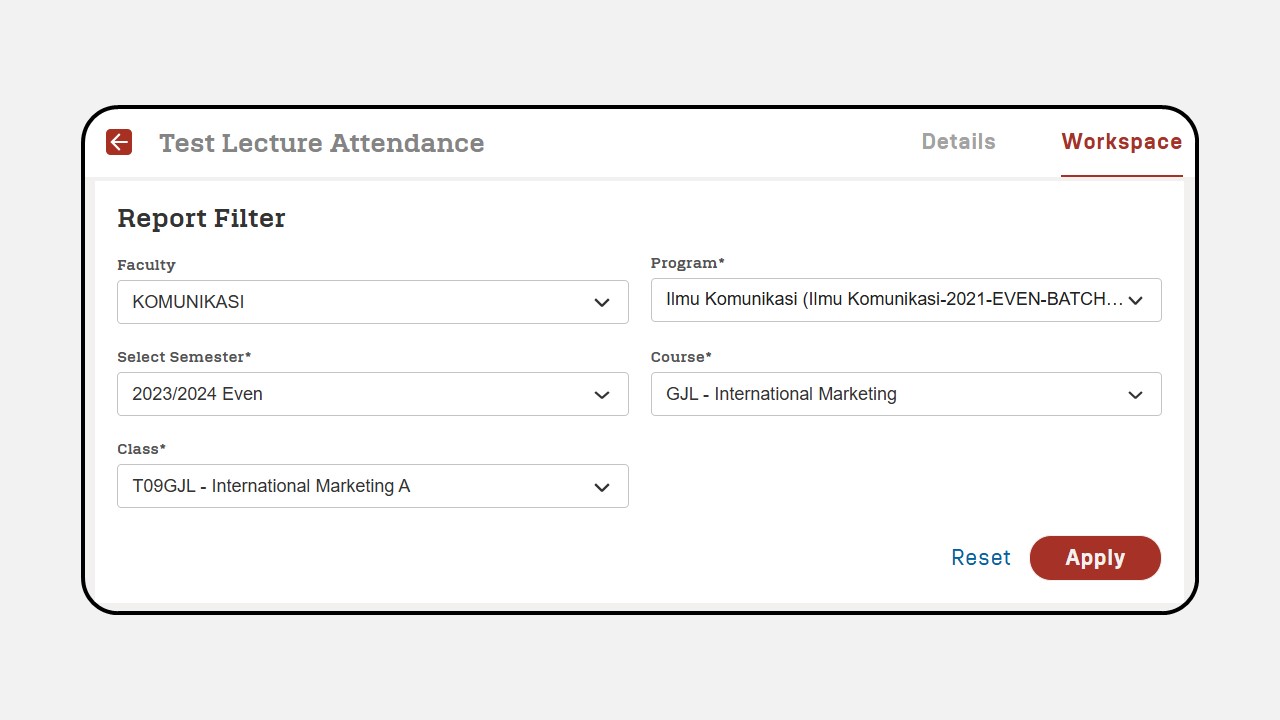
-
The Lecturer Attendance Report will be displayed.
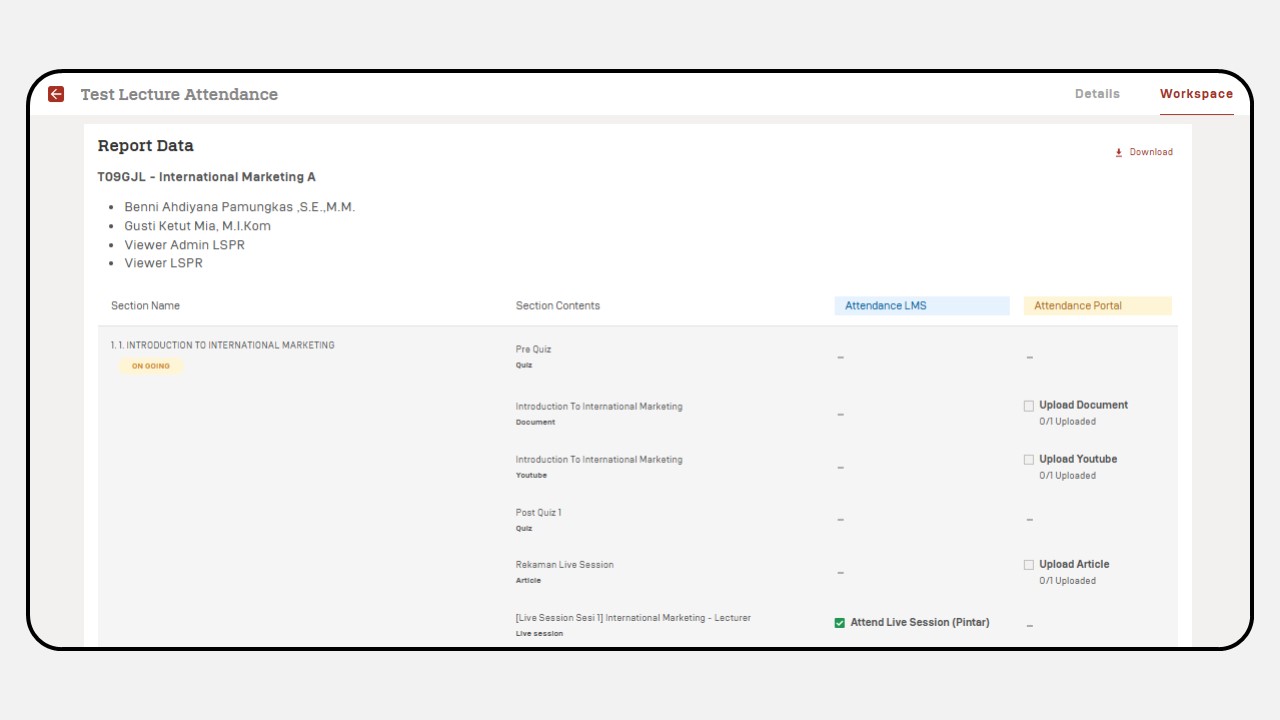
-
Click the Download button to save the data report.