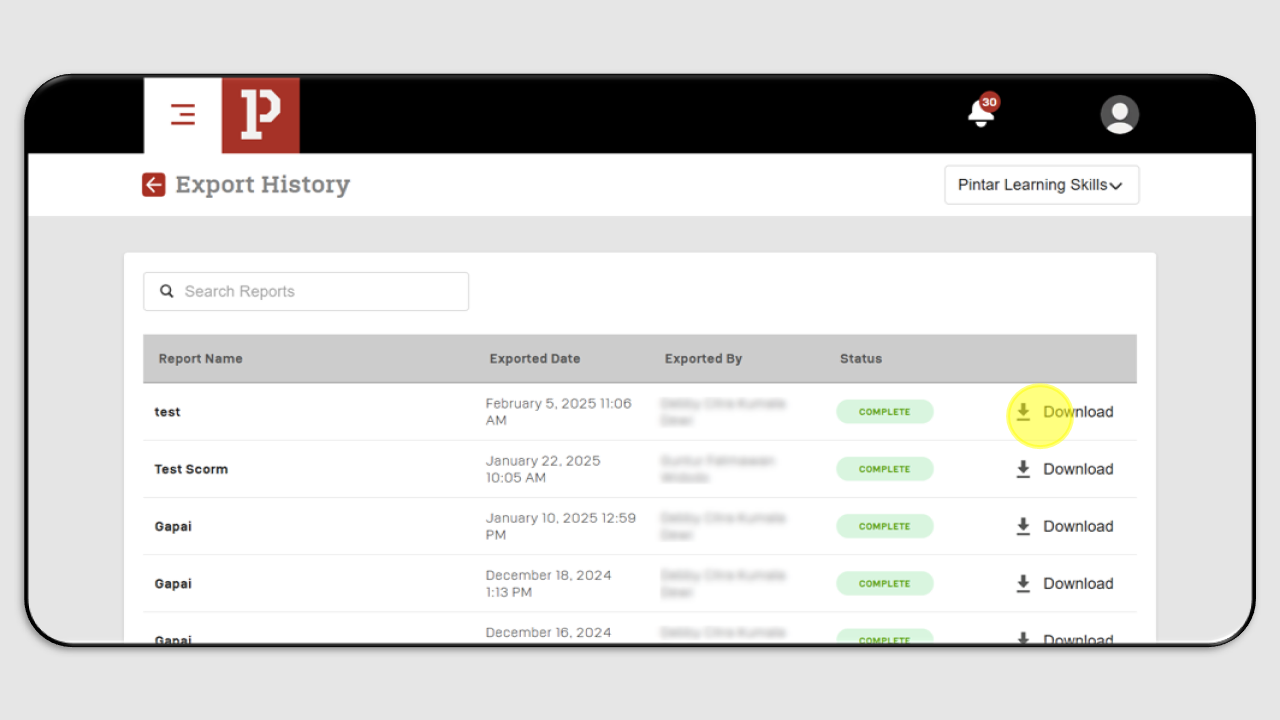Reporting Skills
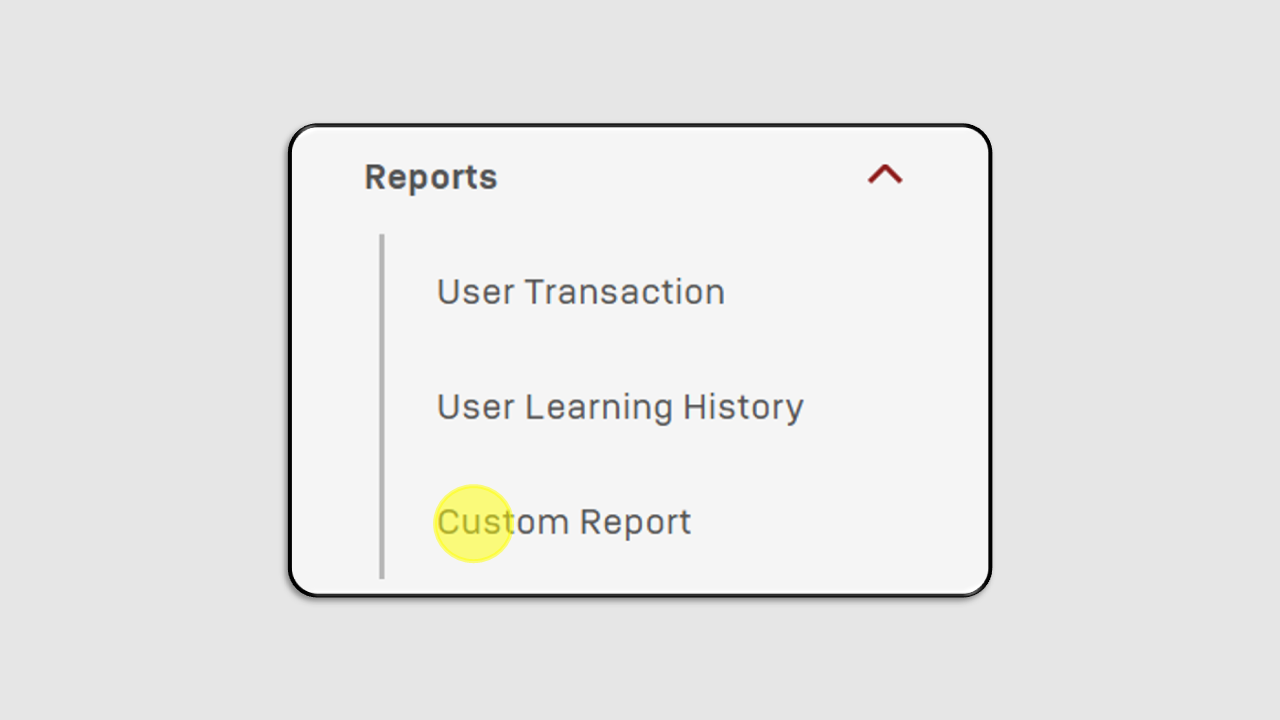
How to Create Reports:
-
Click on the Custom Report menu.
-
A new screen will appear as shown below.
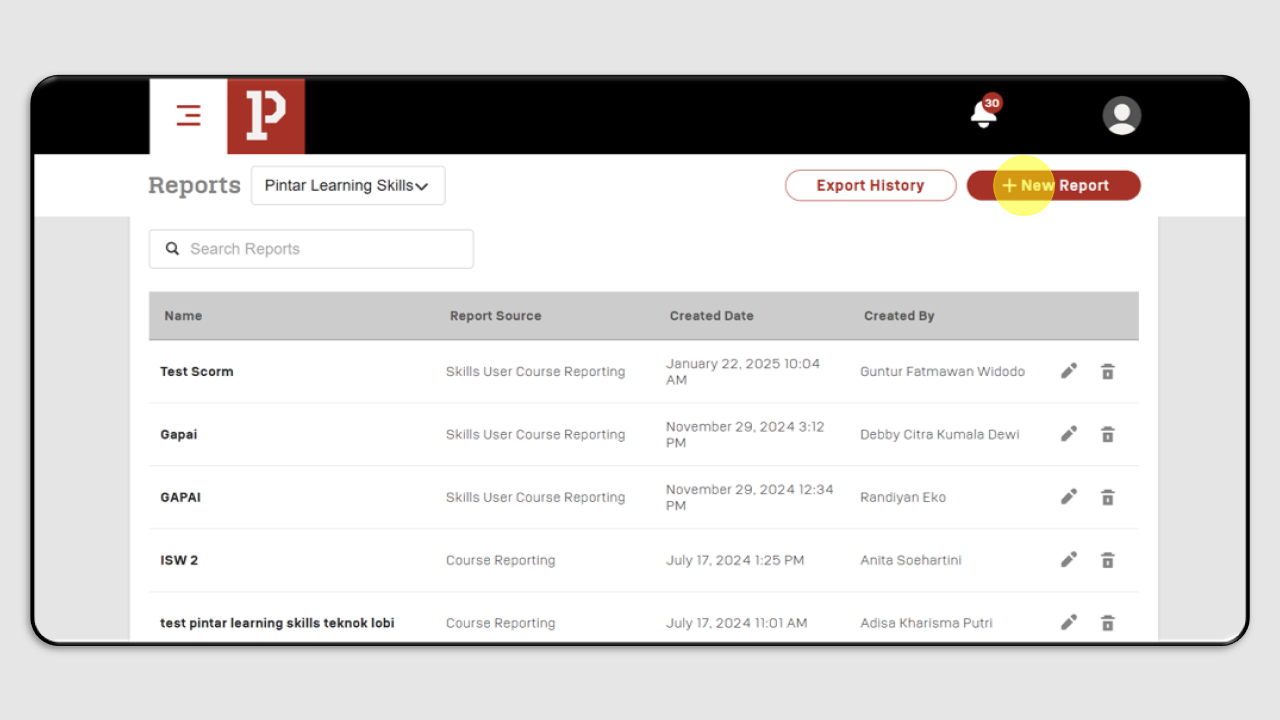
-
Click the +New Report button.
-
Fill in the report details. In the Data Source section, complete the following fields.
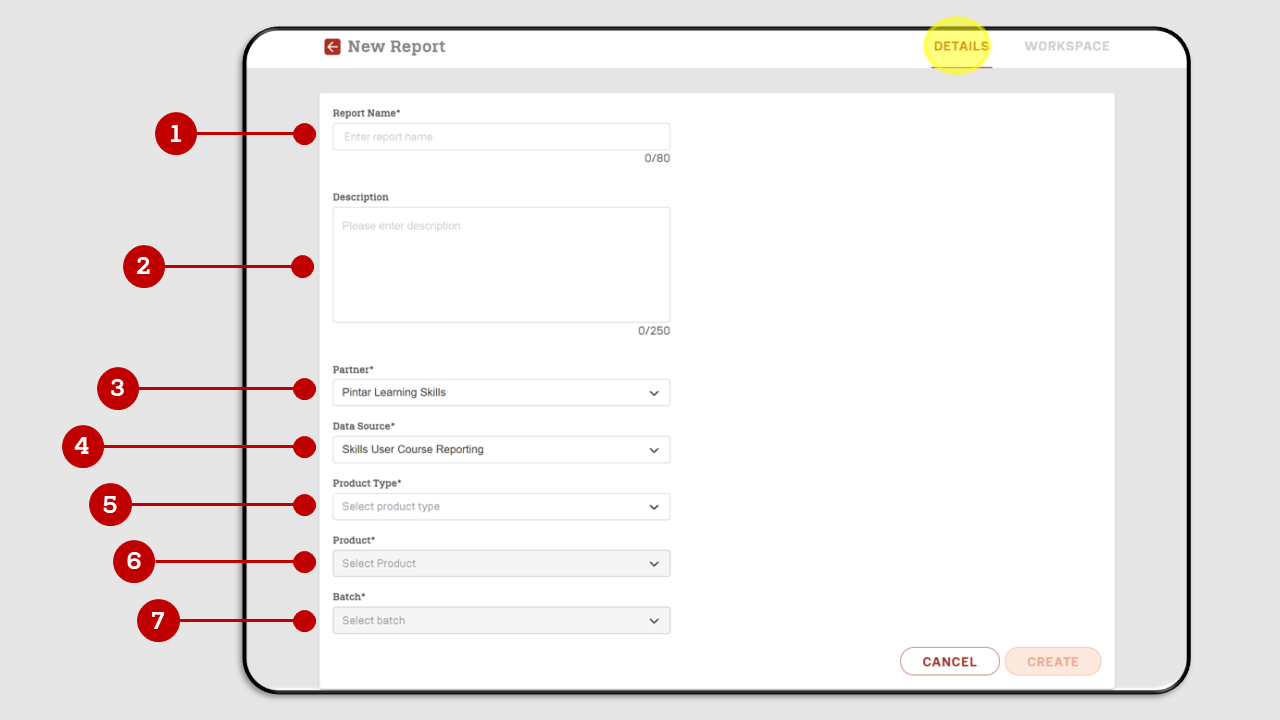
- Report name: Enter the name of the report.
- Description : Provide a description of the report.
- Partner : Select the training partner for which the report will be generated.
- Data Source : Choose Skills User Course Reporting.
- Product type : Select from three product types—Bootcamp, Short Course, or Master Course.
- Product : Choose the course name.
- Batch : Select the batch for which the report will be generated.
- Once all details are filled in, click Create.
In the Workspace section, click Columns to select the data fields to be displayed in the report.
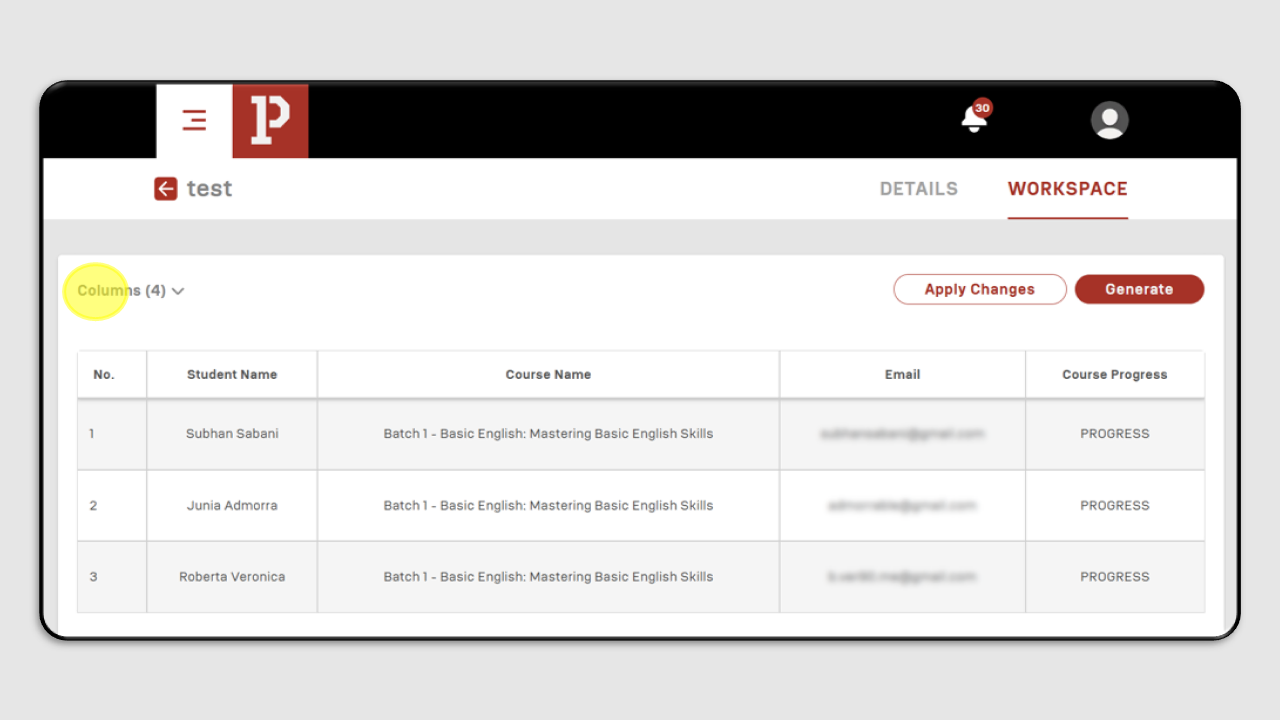
-
Check the column section you want to display in the data report.
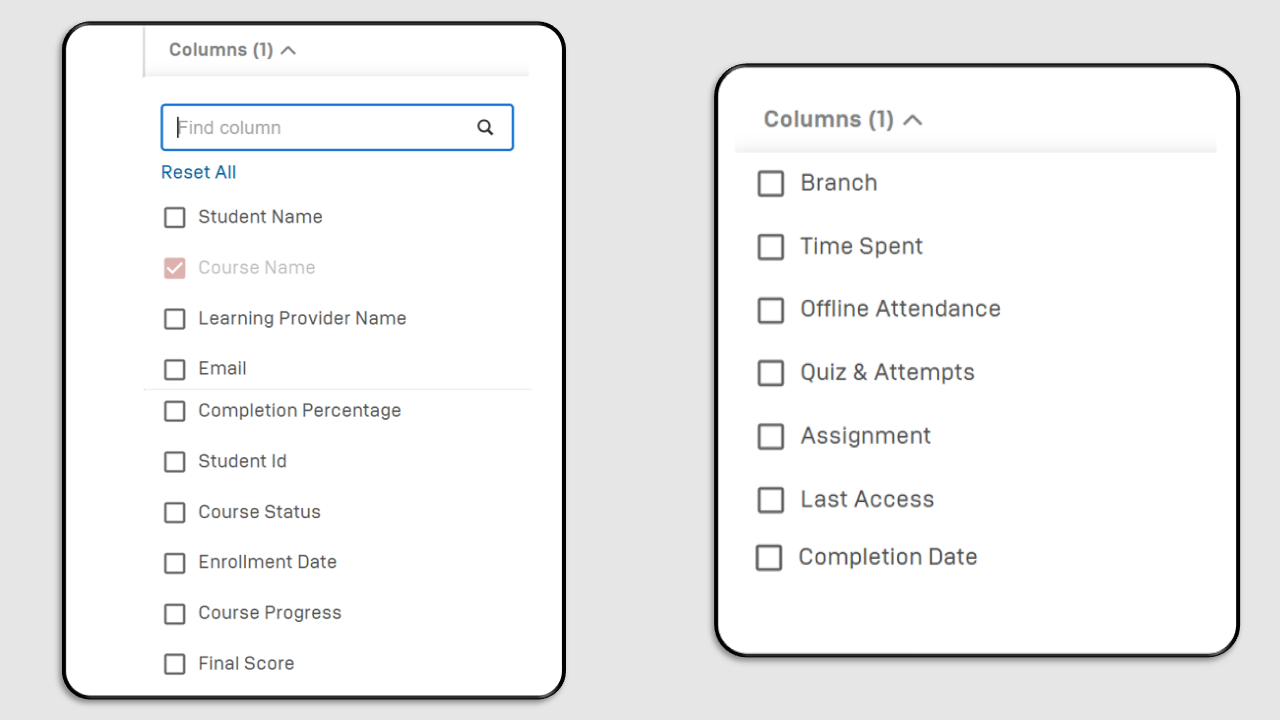
-
Next, click Apply Changes to display the data report.
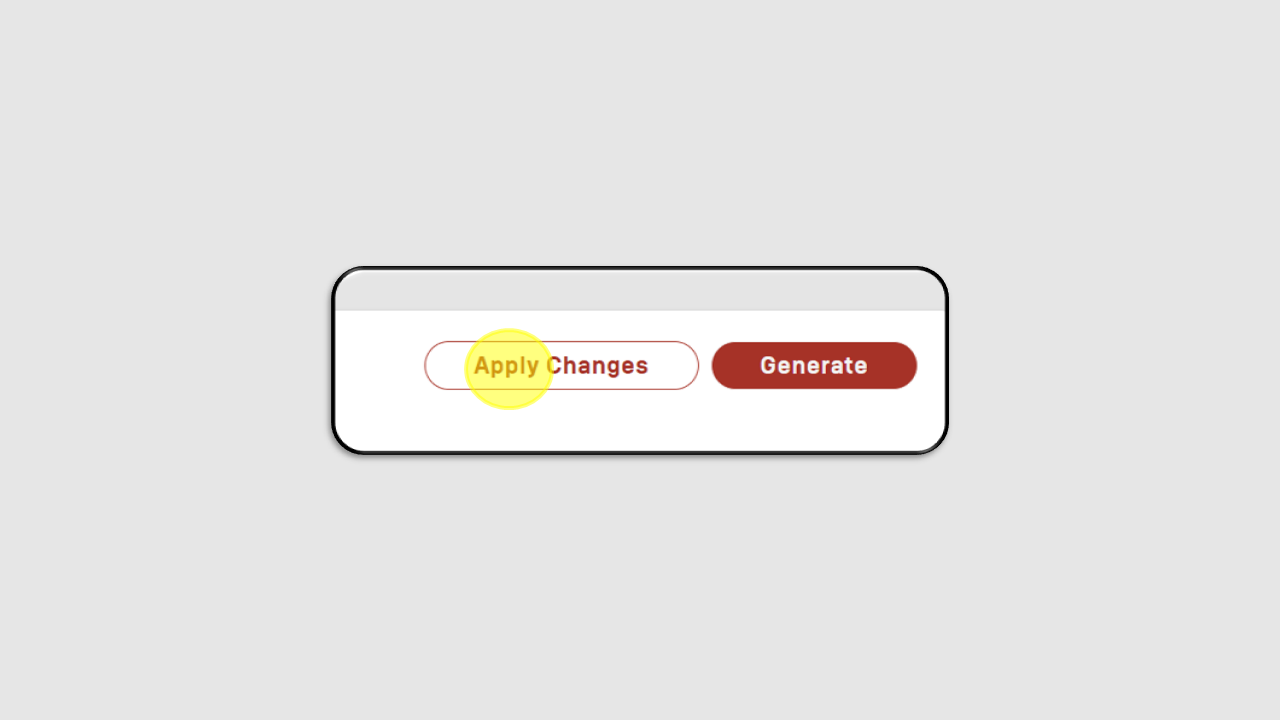
To download the data report, click the Generate button.
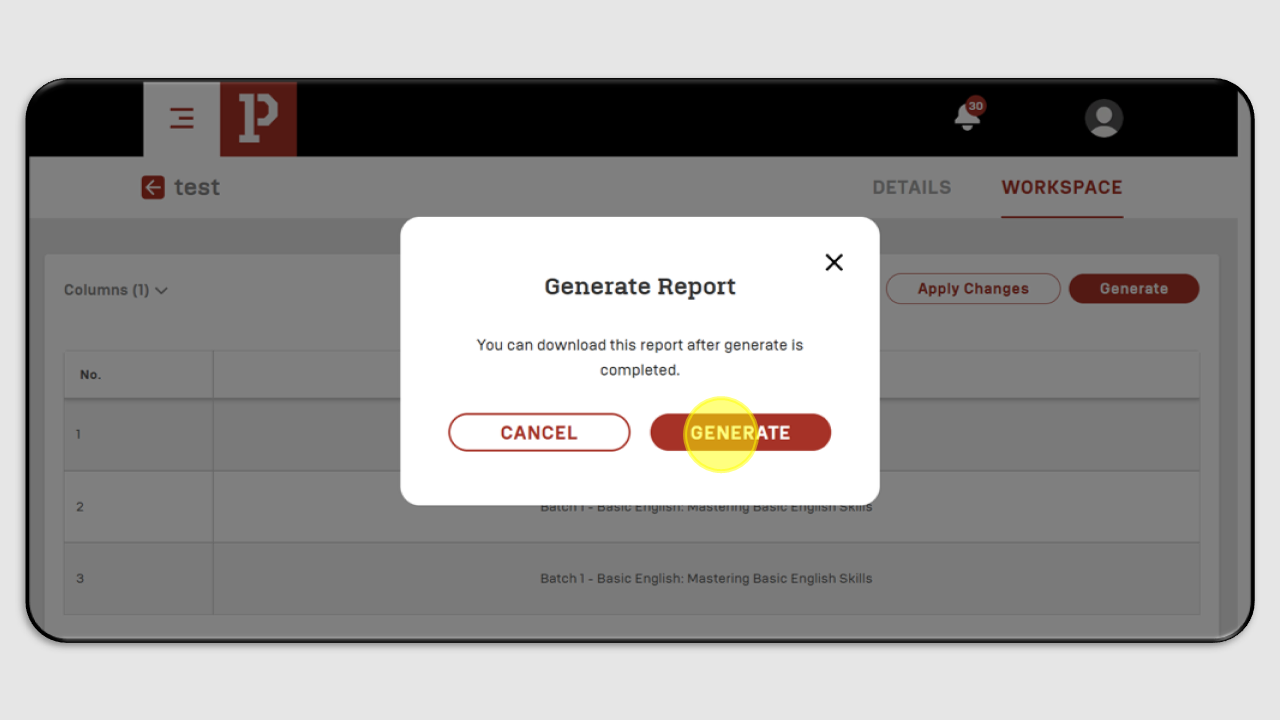
-
Then, a screen like the one in the image will appear. Click the Download button.