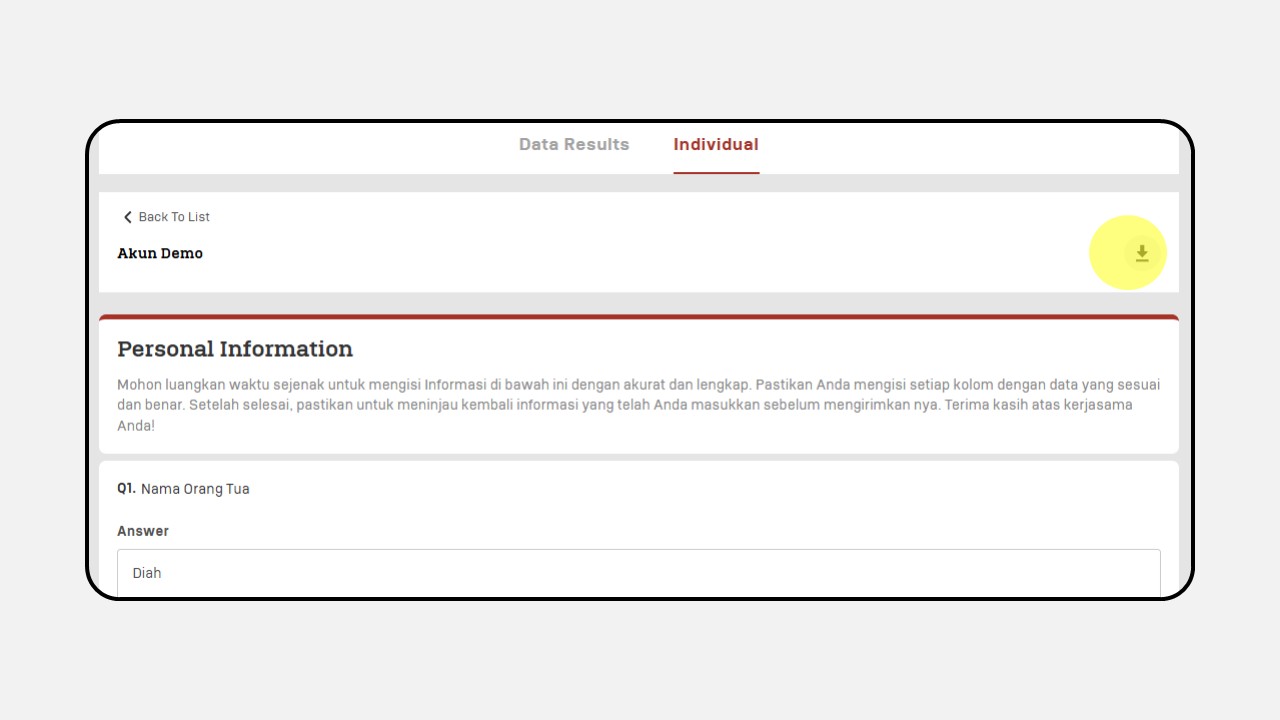Profiling
Profiling Listing
-
Click the Profiling Listing menu
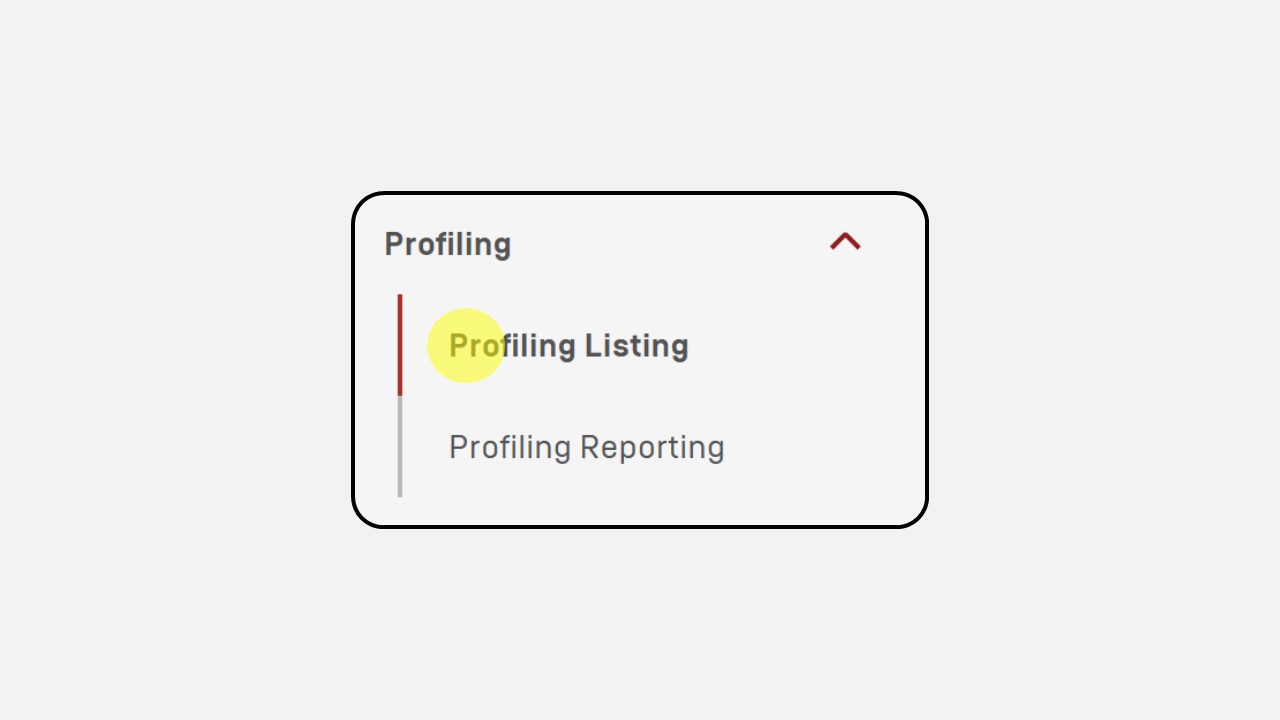
-
Click the +New button
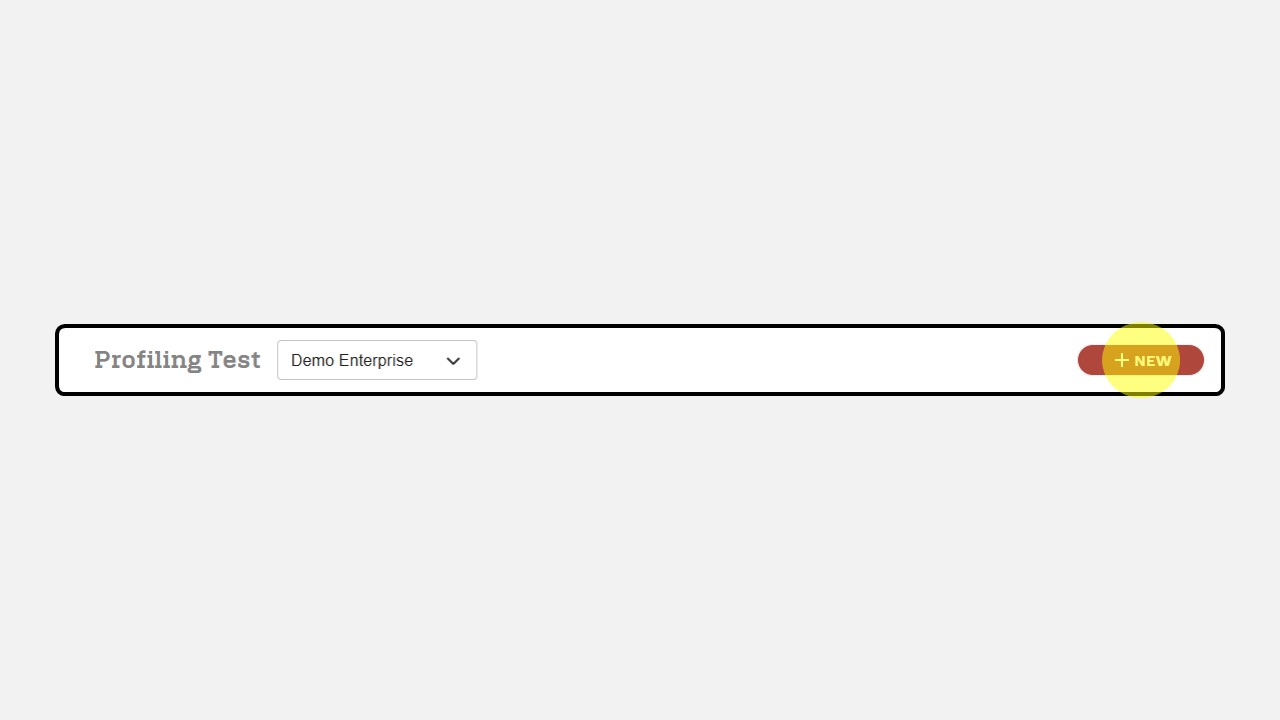
-
Fill the Test Name
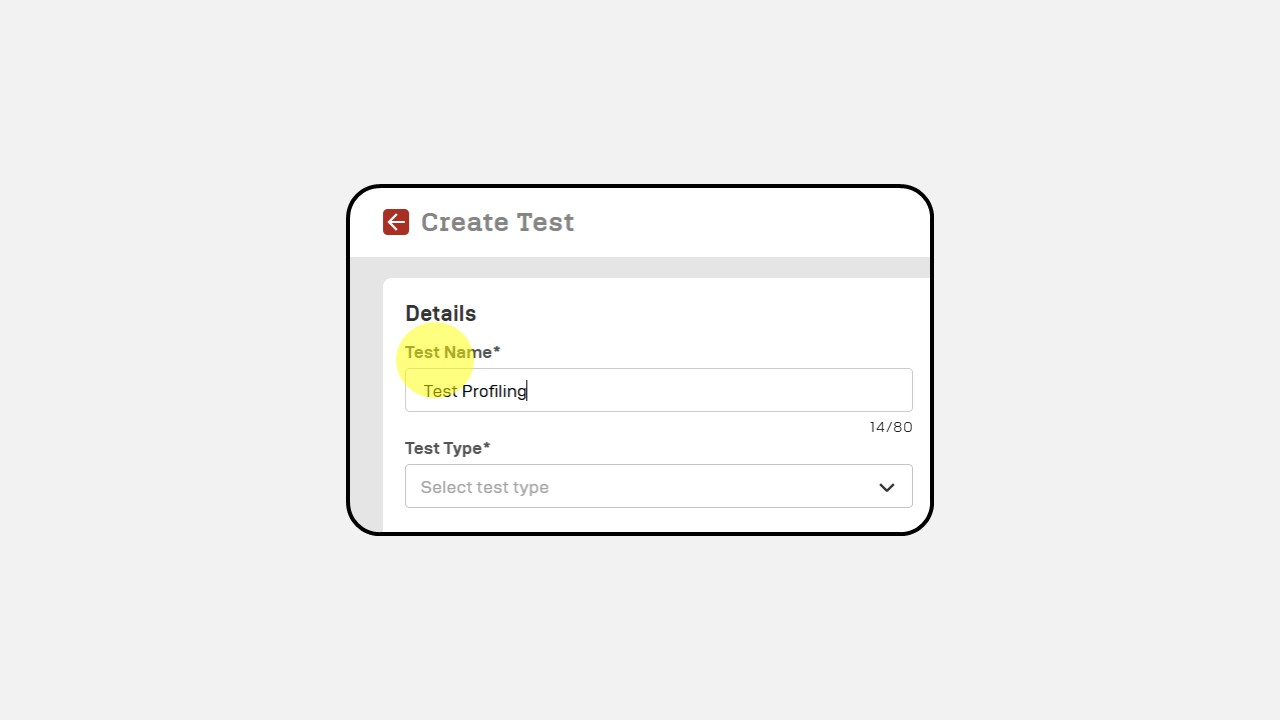
-
Select the Test Type
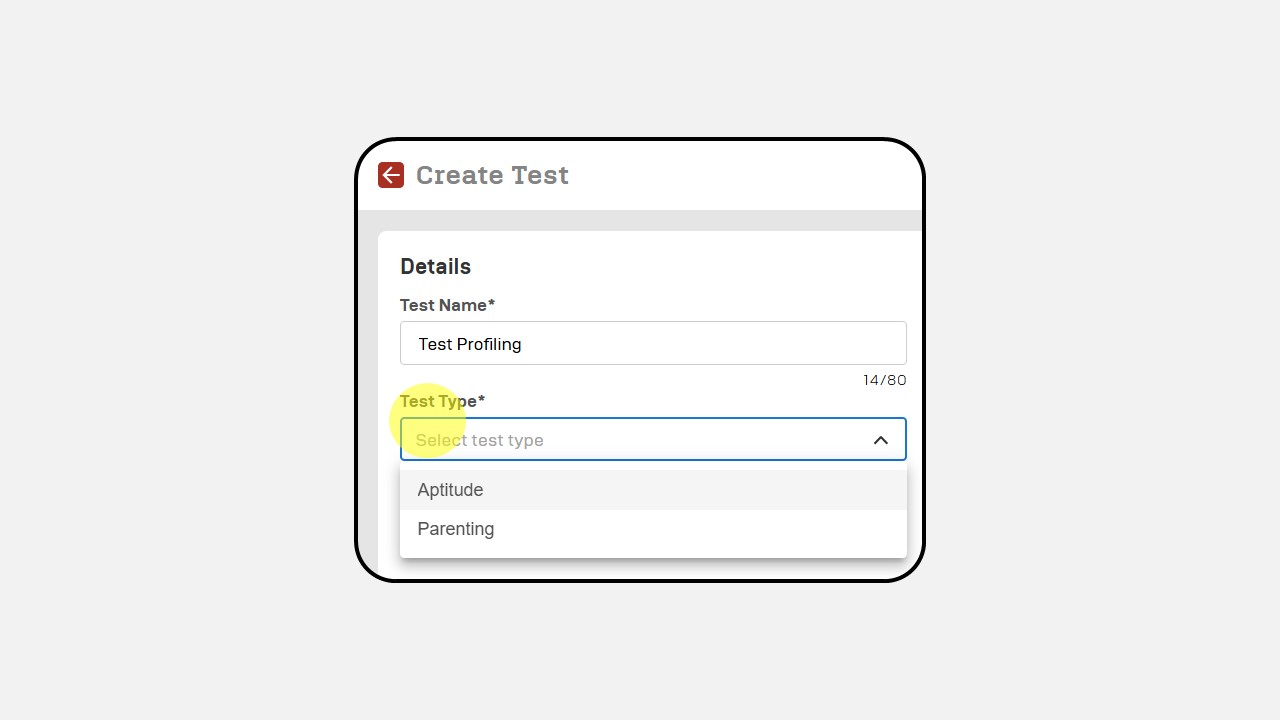
-
Complete the description
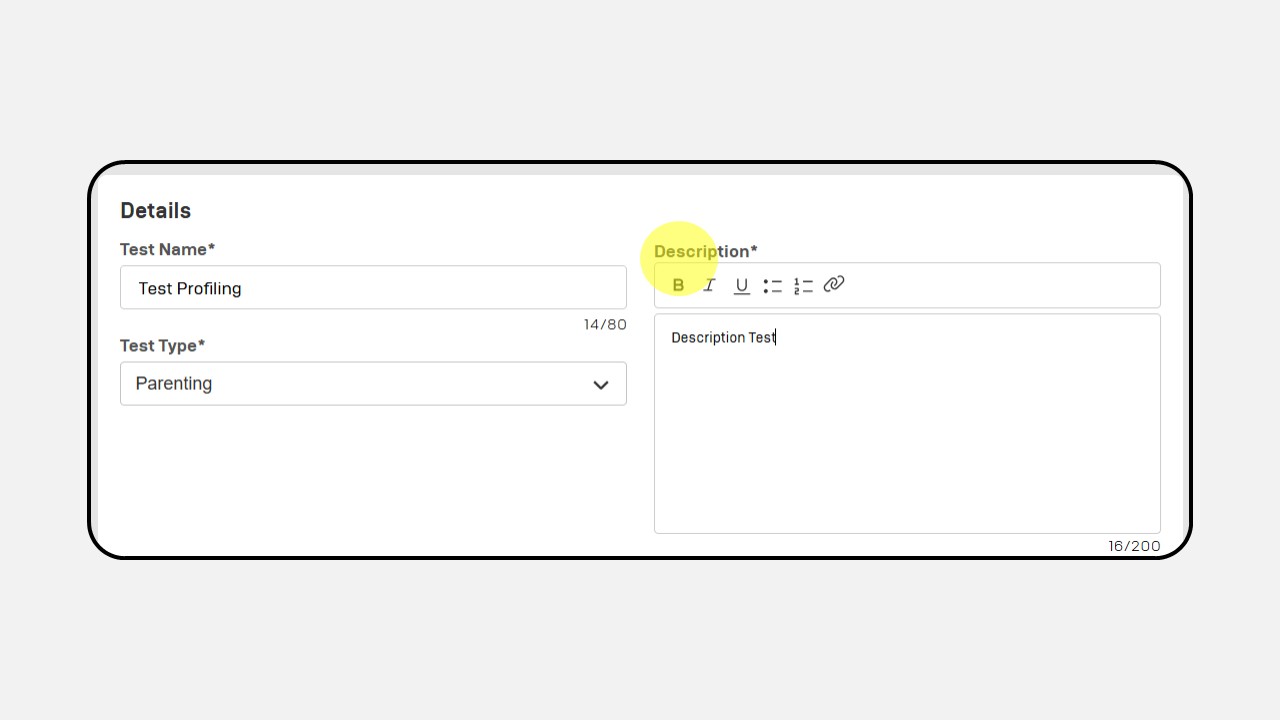
-
Then click Next, and a screen like the following image will appear
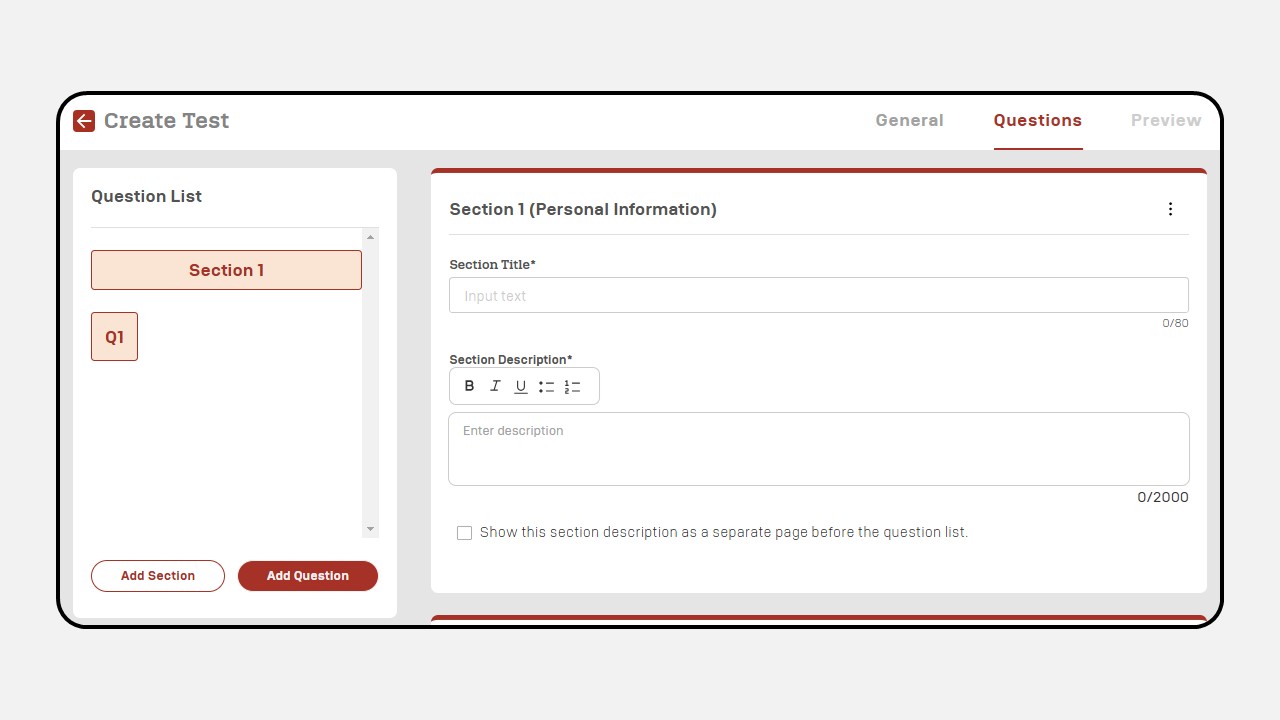
-
Fill the Section Title & Section Description
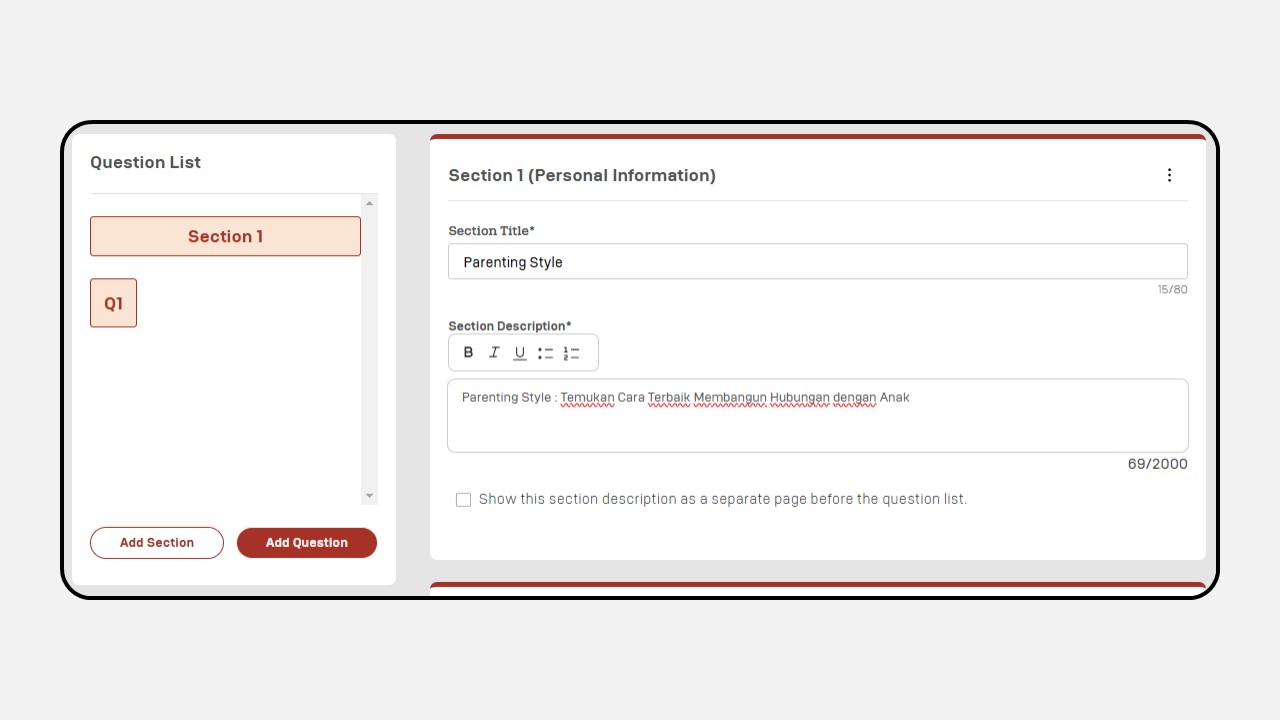
-
Add your survey questions
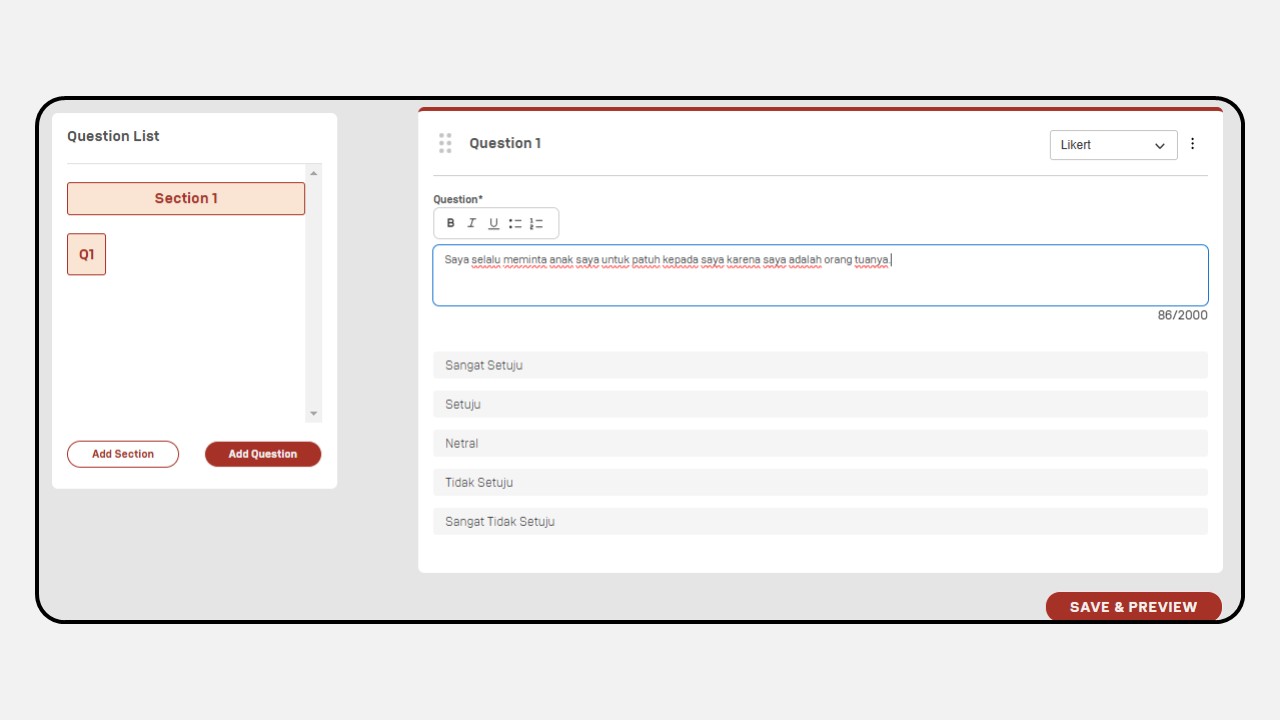
Then select the type of question you want (Likert, Essay, Dropdown, Single Choice atau Multi Choice)
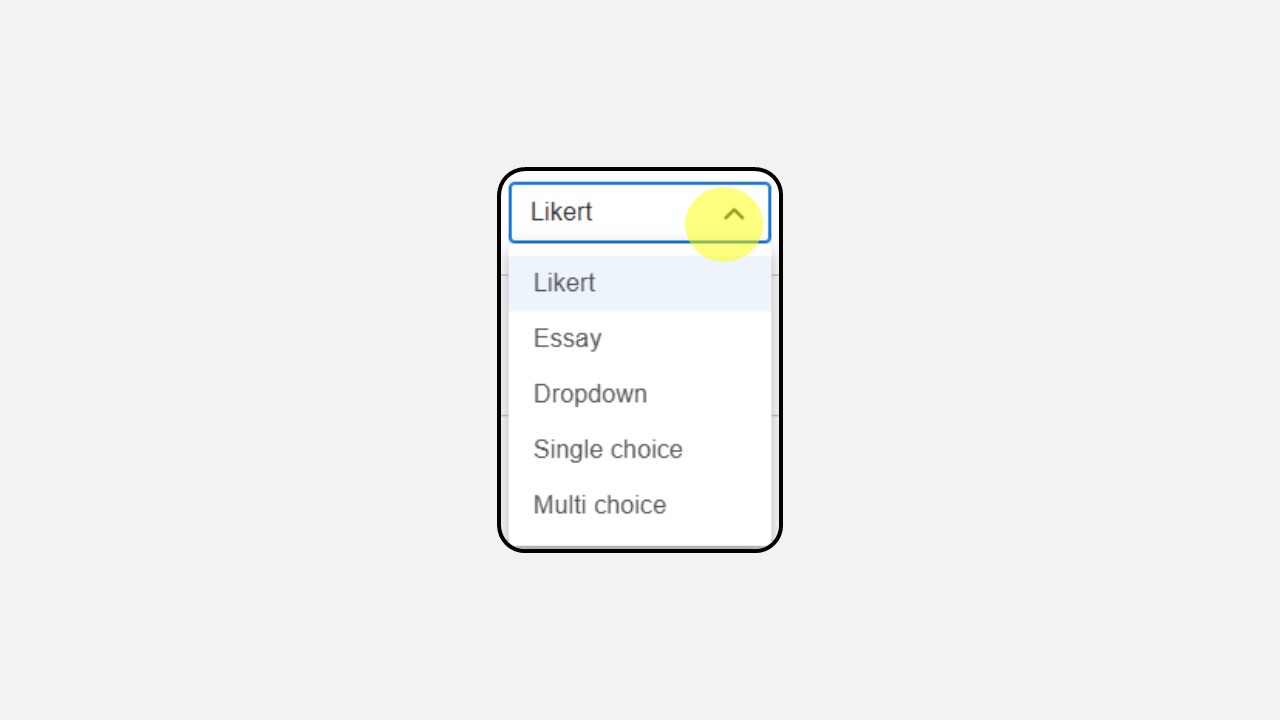
-
To add a new section, click the Add Section button or if you want to add more questions to a section, click Add Question
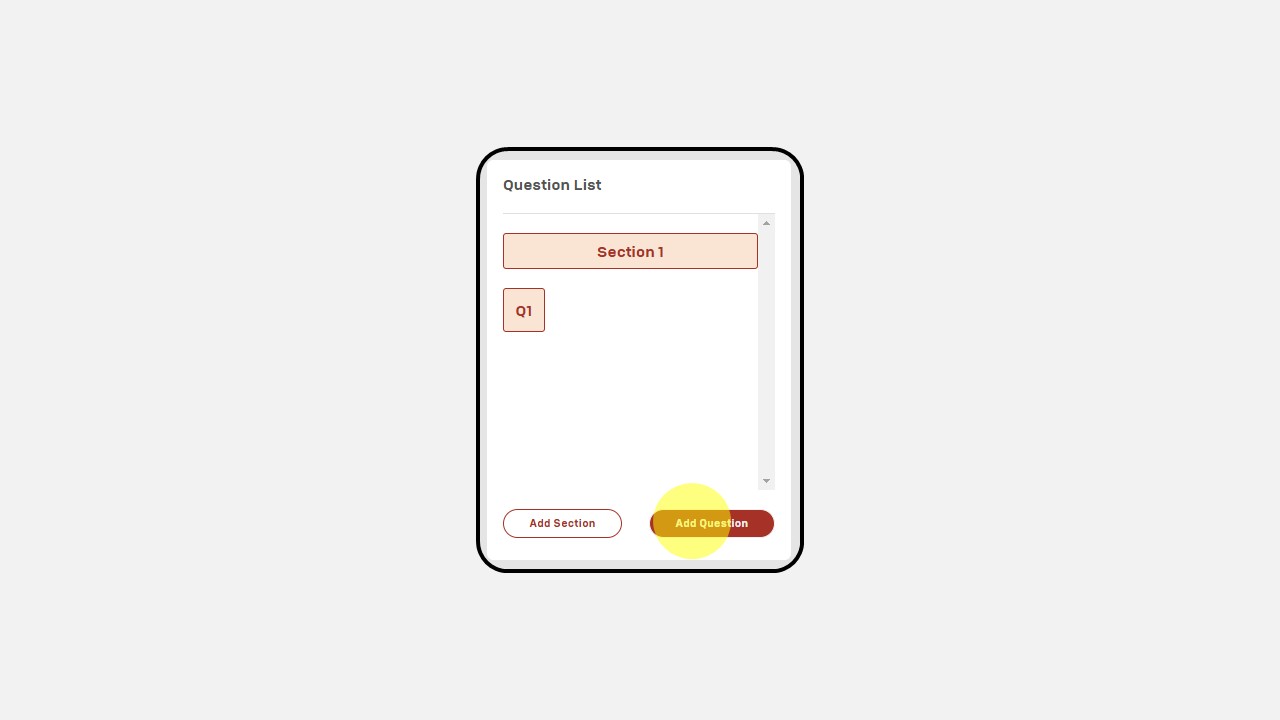
-
Once completed, click Save & Preview
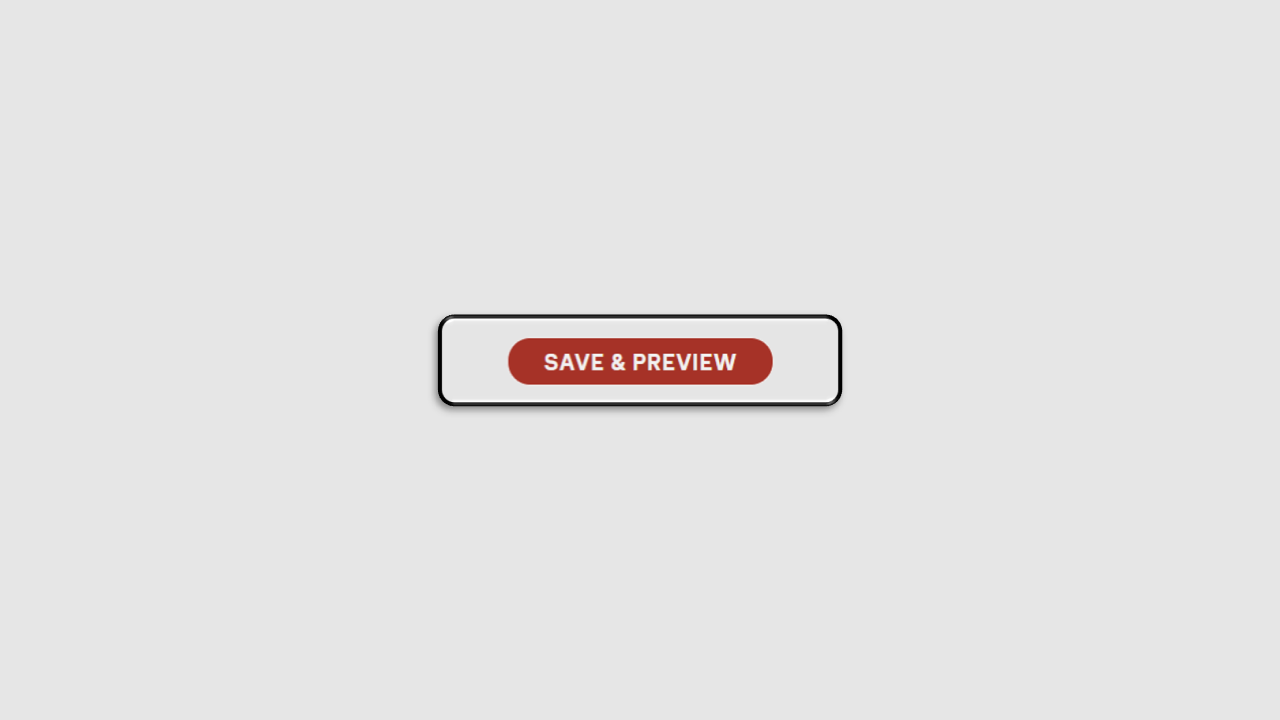
-
You can review the survey in Preview Mode
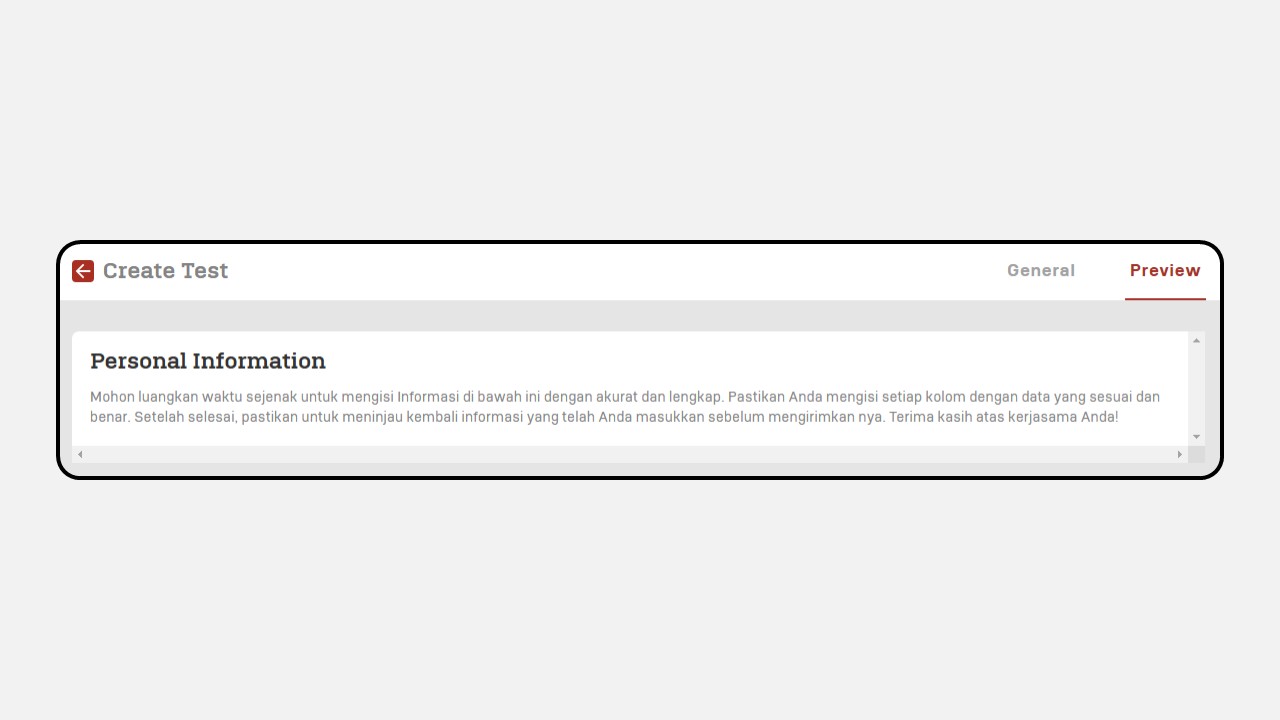
Profiling Reporting
-
Click Profiling menu
-
Click the Profiling Reporting menu
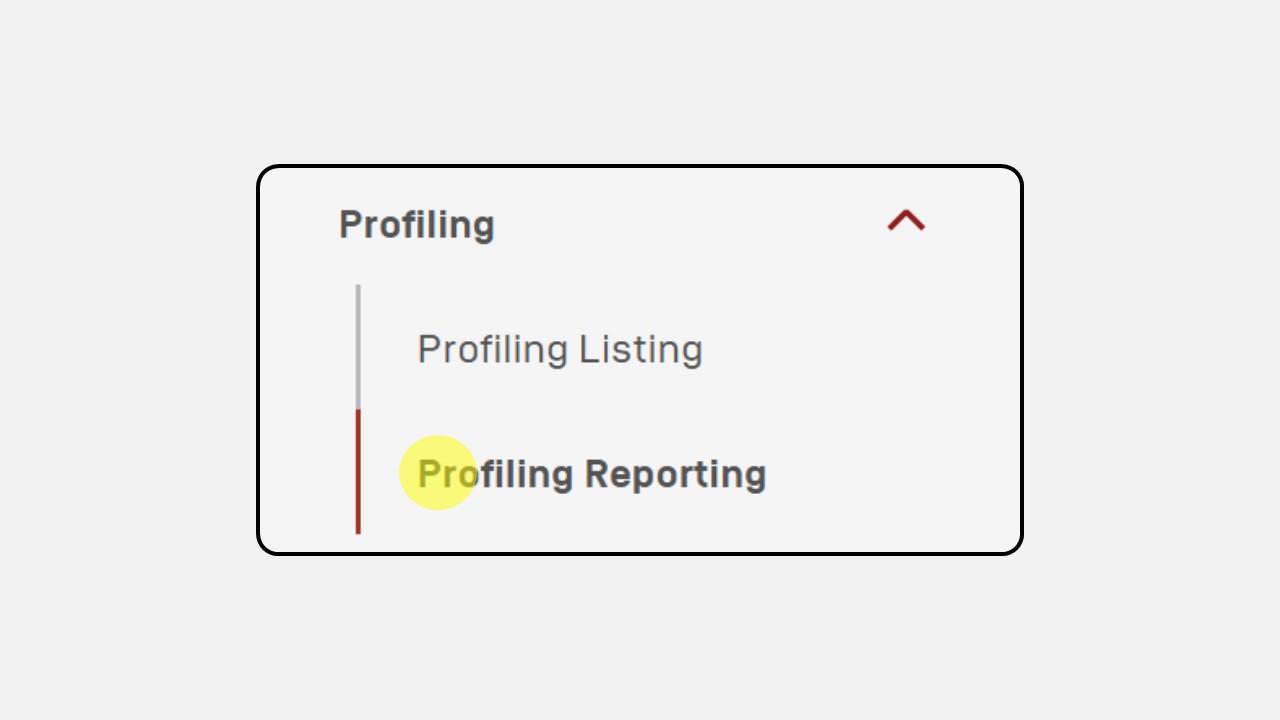
-
Search dan select the Test Name
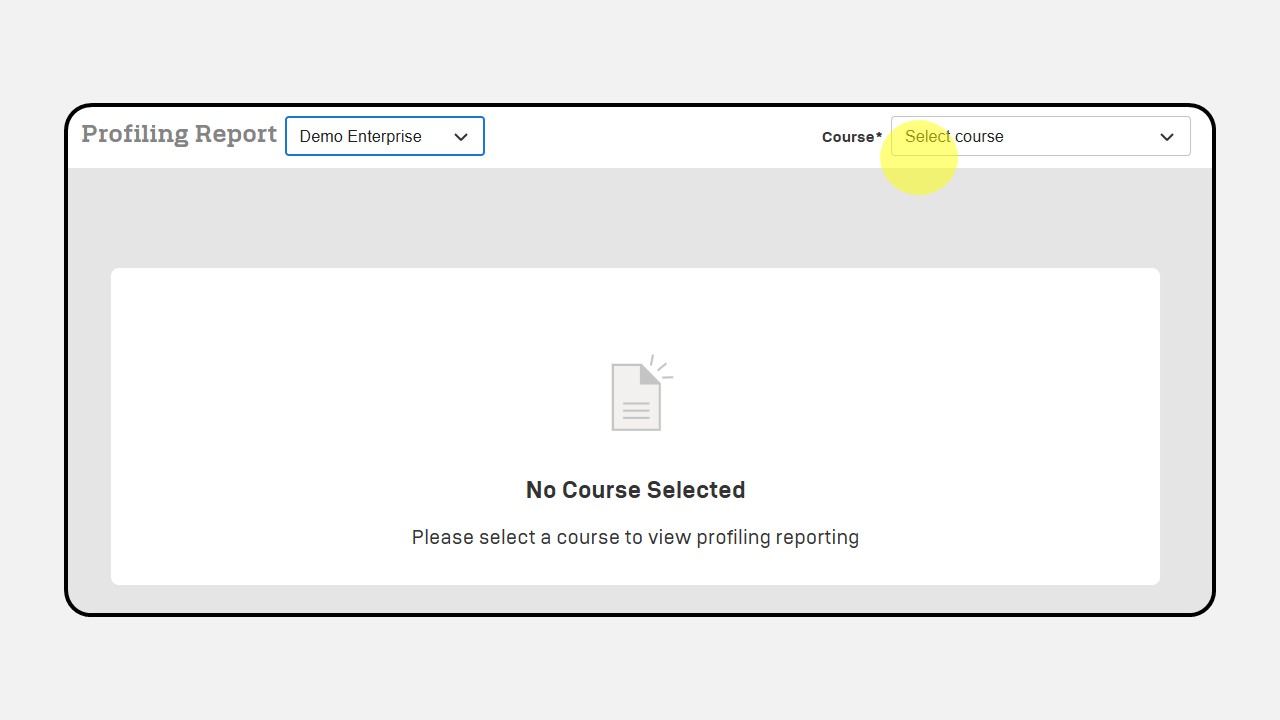
-
There are 2 types of reports: 'Data Result' to display all user reports, and 'Individual' to display reports for each individual
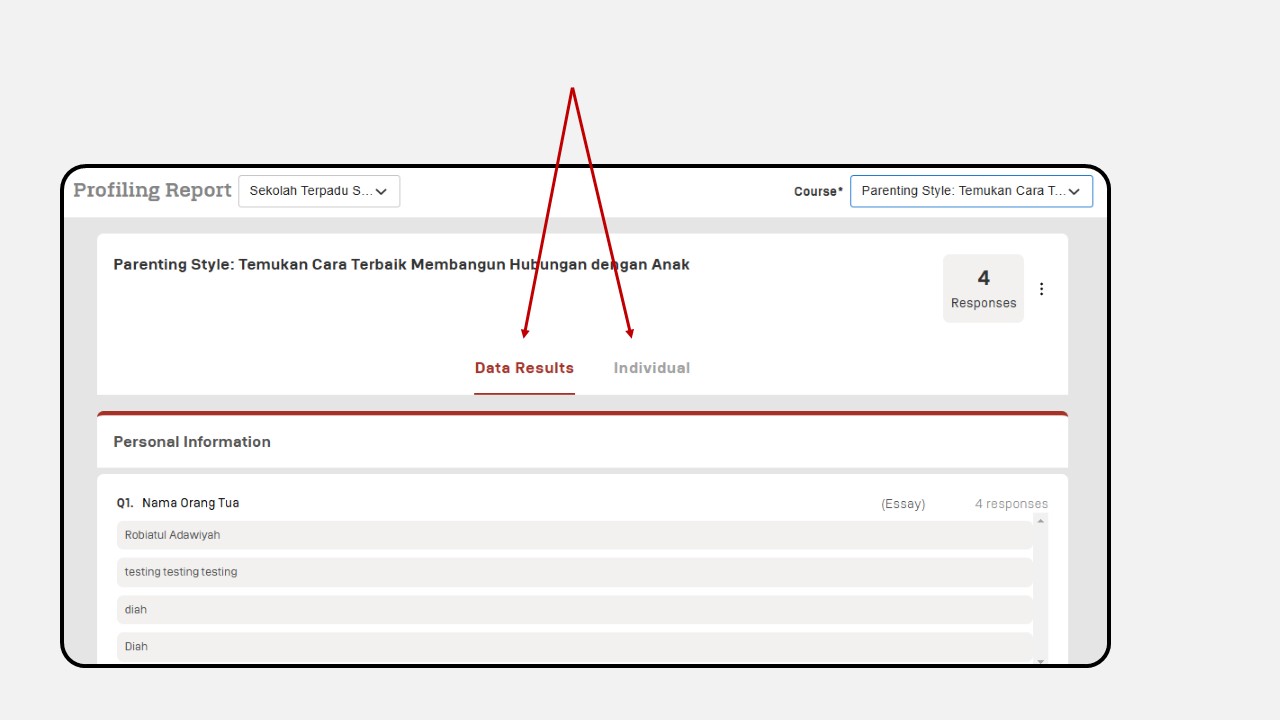
-
Display of all users' answers
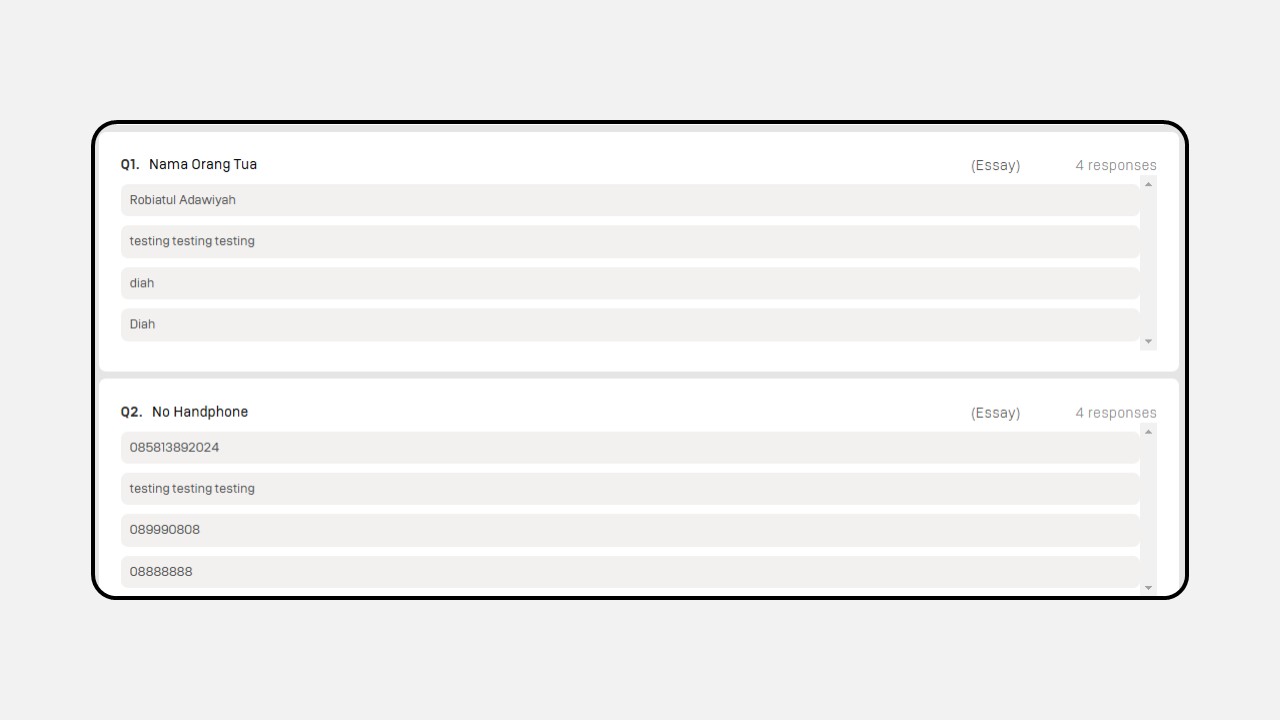
-
Display of all users' answers in diagram form
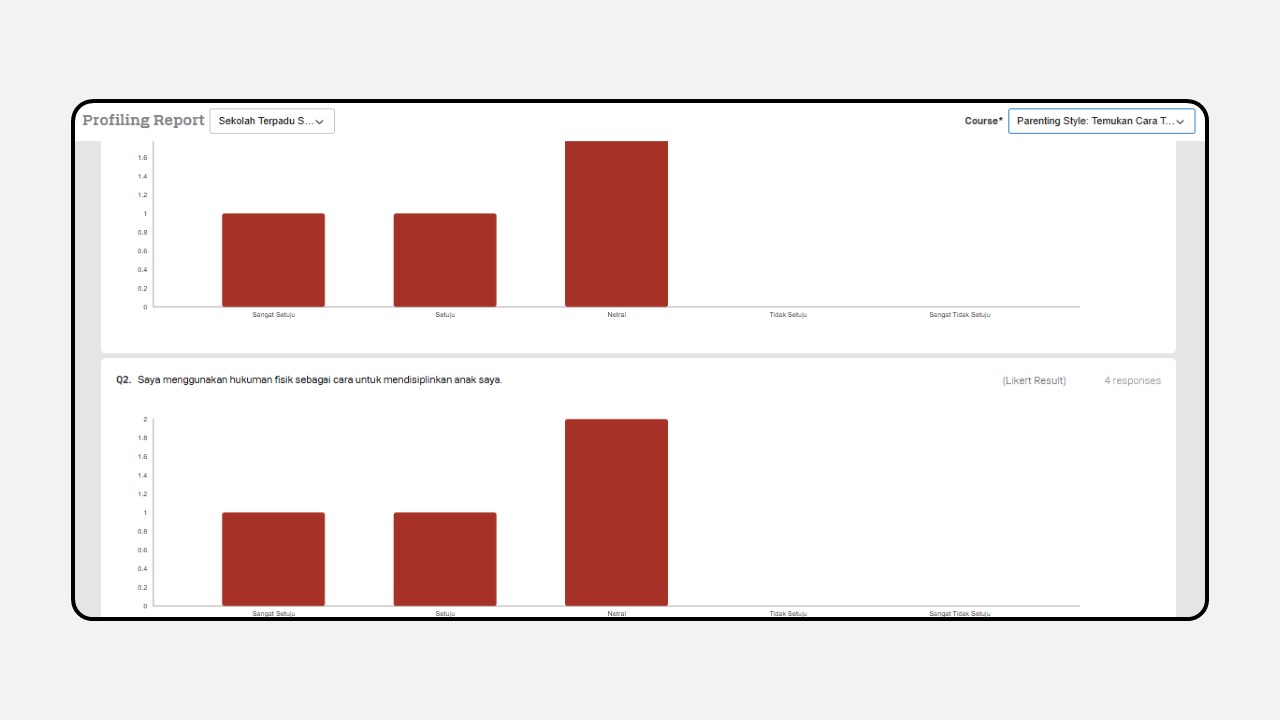
-
Click the three-dot button on the response count to download the report for all users in PDF/CSV format
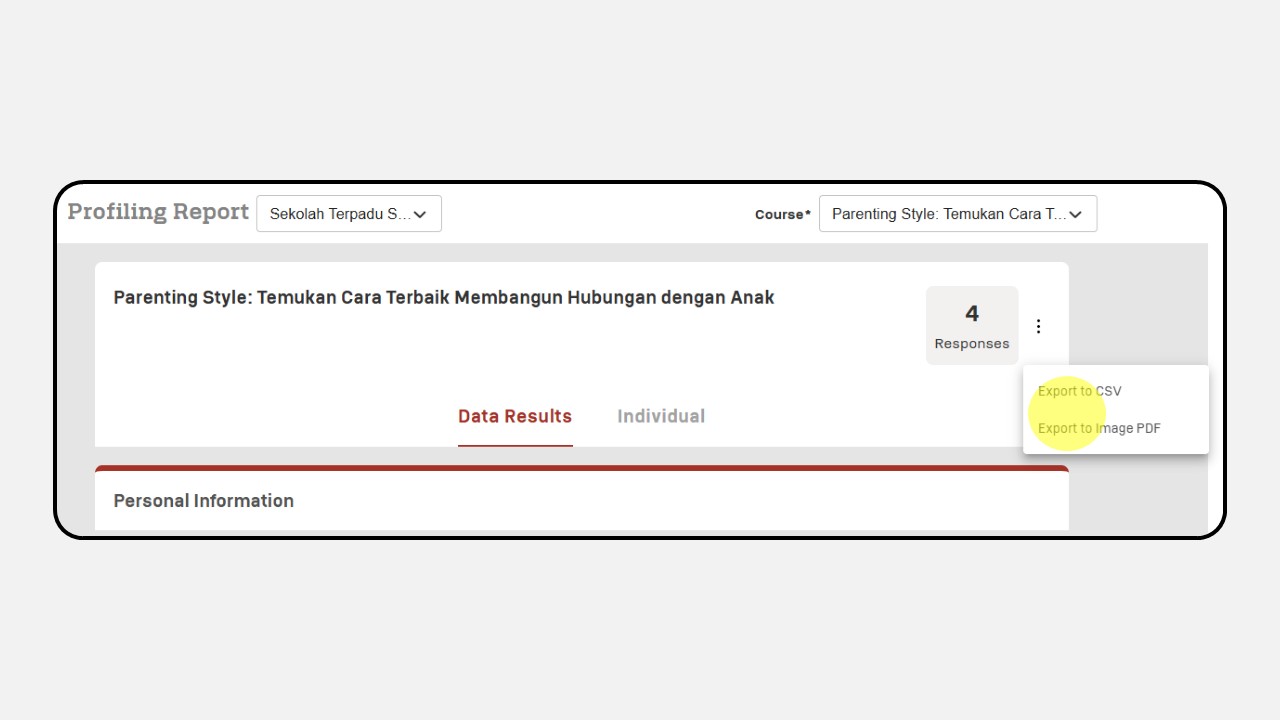
-
Individual Report View
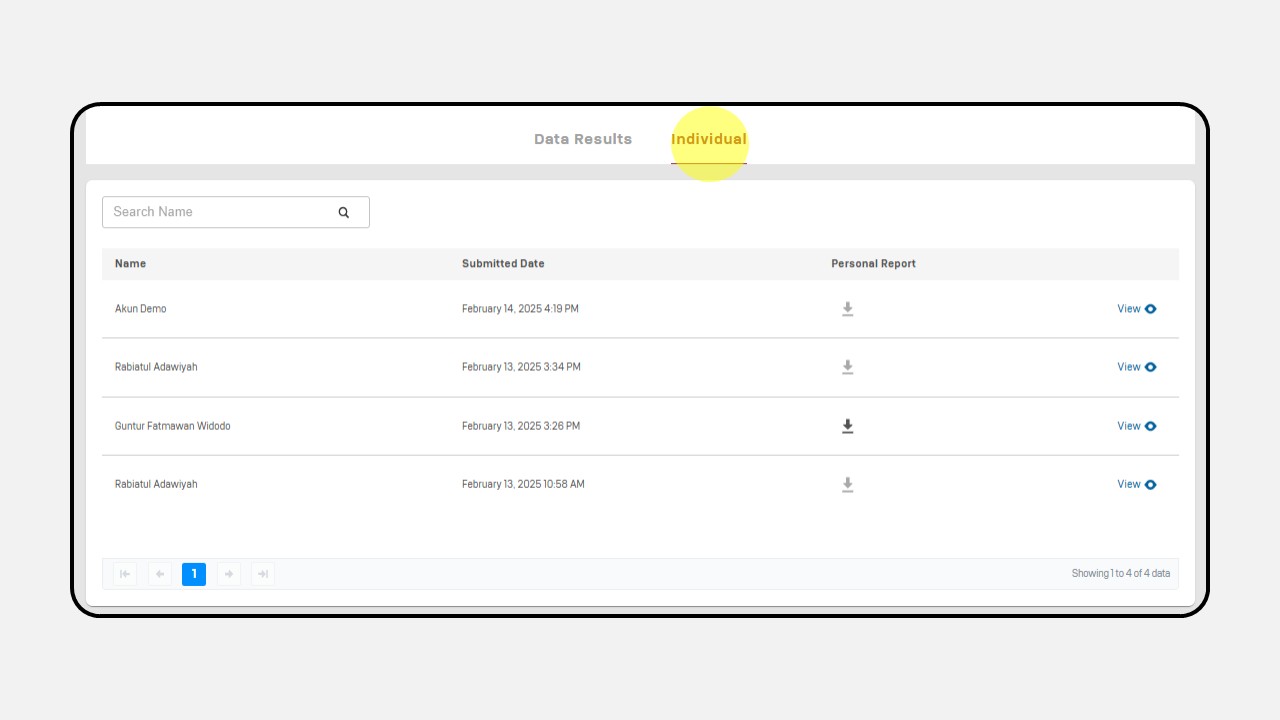
-
Click View on the user's name to see the individual report
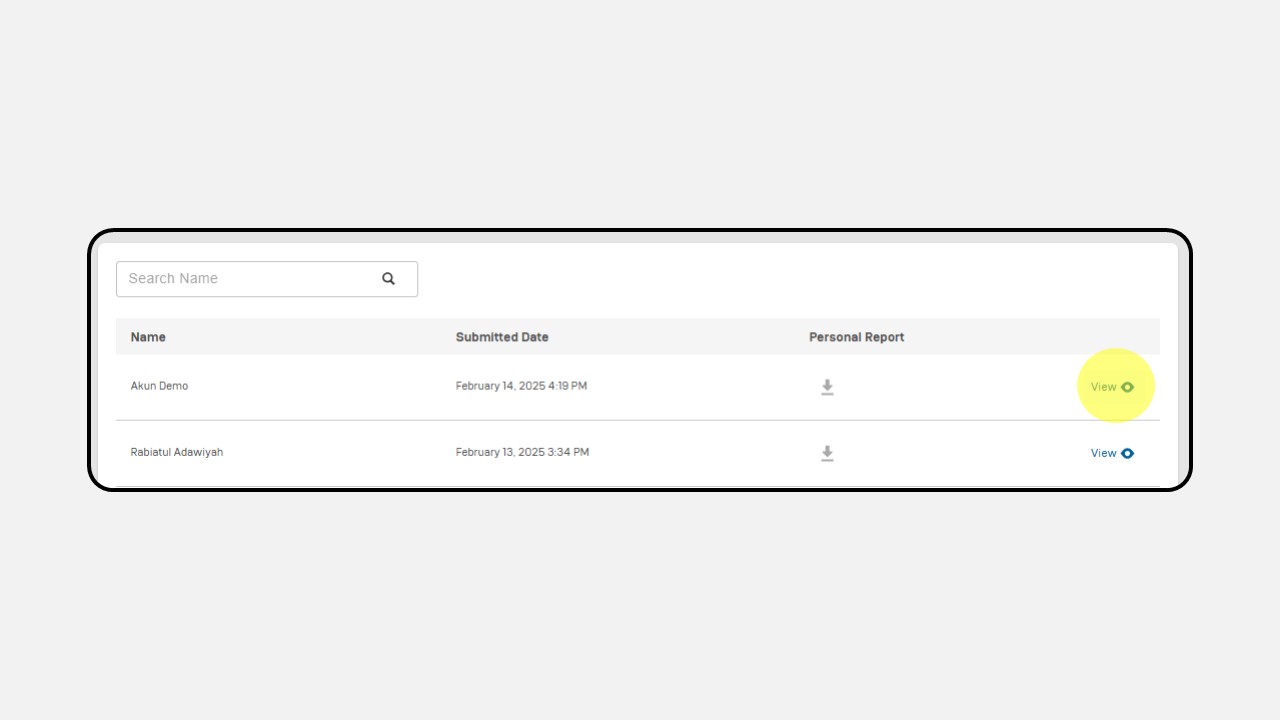
-
Then the user's response will apper
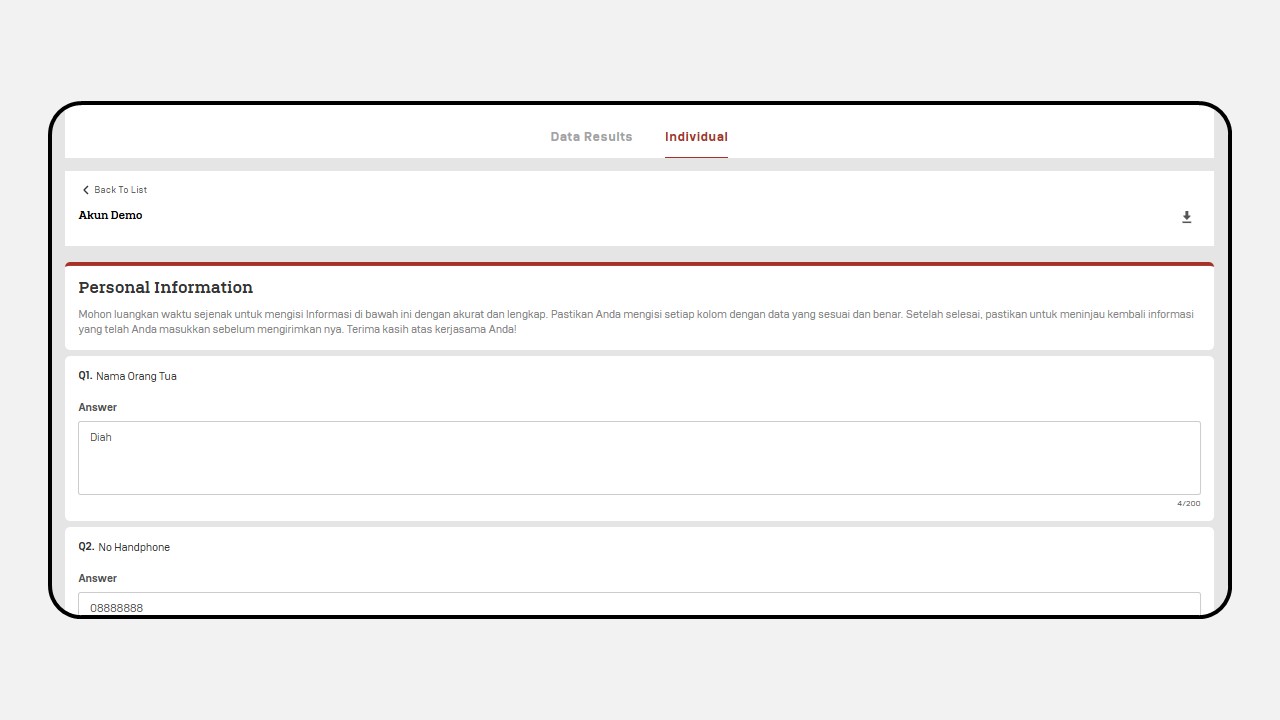
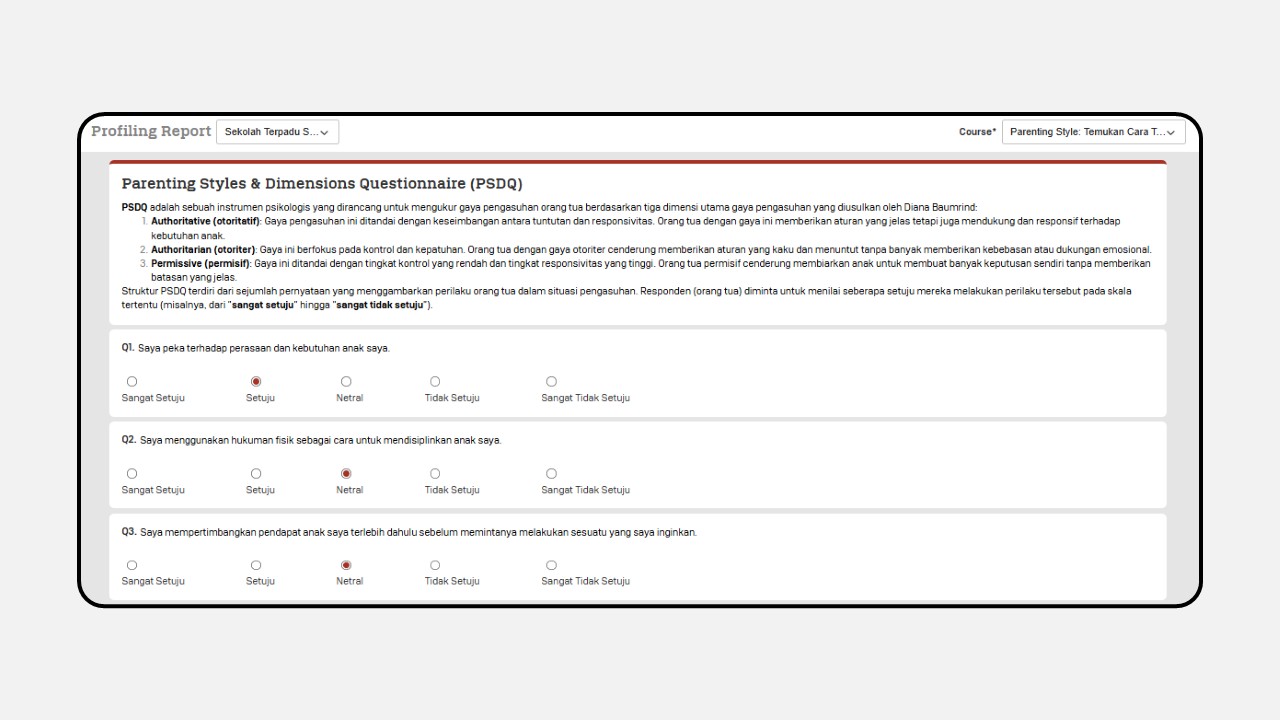
-
Click the download icon to download the report individually