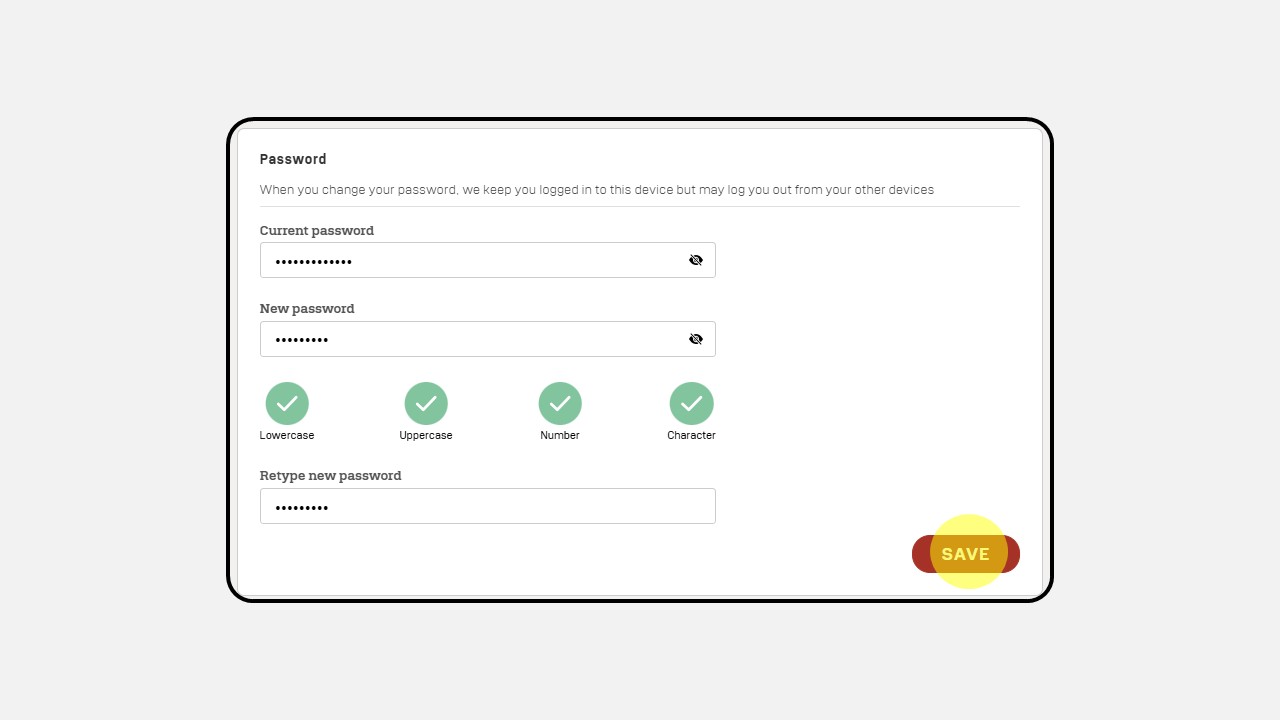Profile
Personal Information
On the Personal Information page, you can complete your personal details, including biodata, skills, and relevant expertise for your profile. This information can be filled in automatically by uploading your Resume/CV or entered manually based on your personal data.
How to Complete Your Profile Automatically Using a Resume/CV :
-
Click the profile icon in the top right corner, as shown in the image below
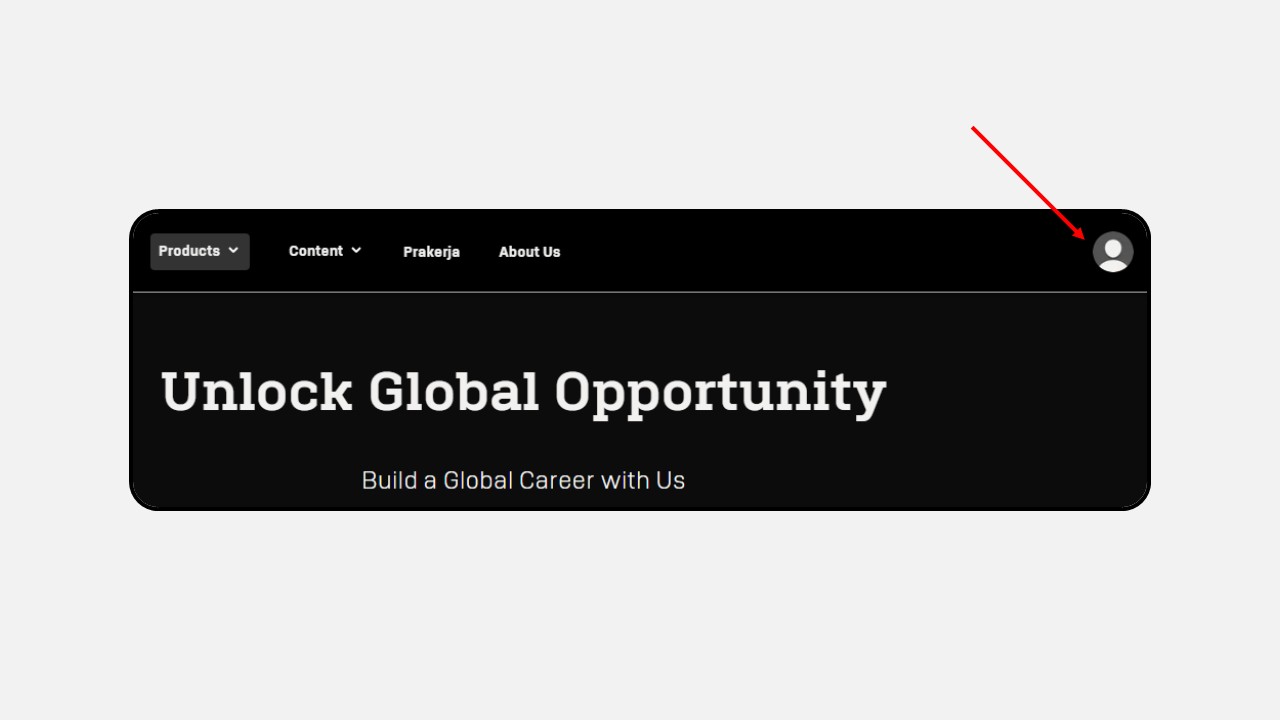
-
After clicking the profile icon, a pop-up will appear as shown — then click the View button
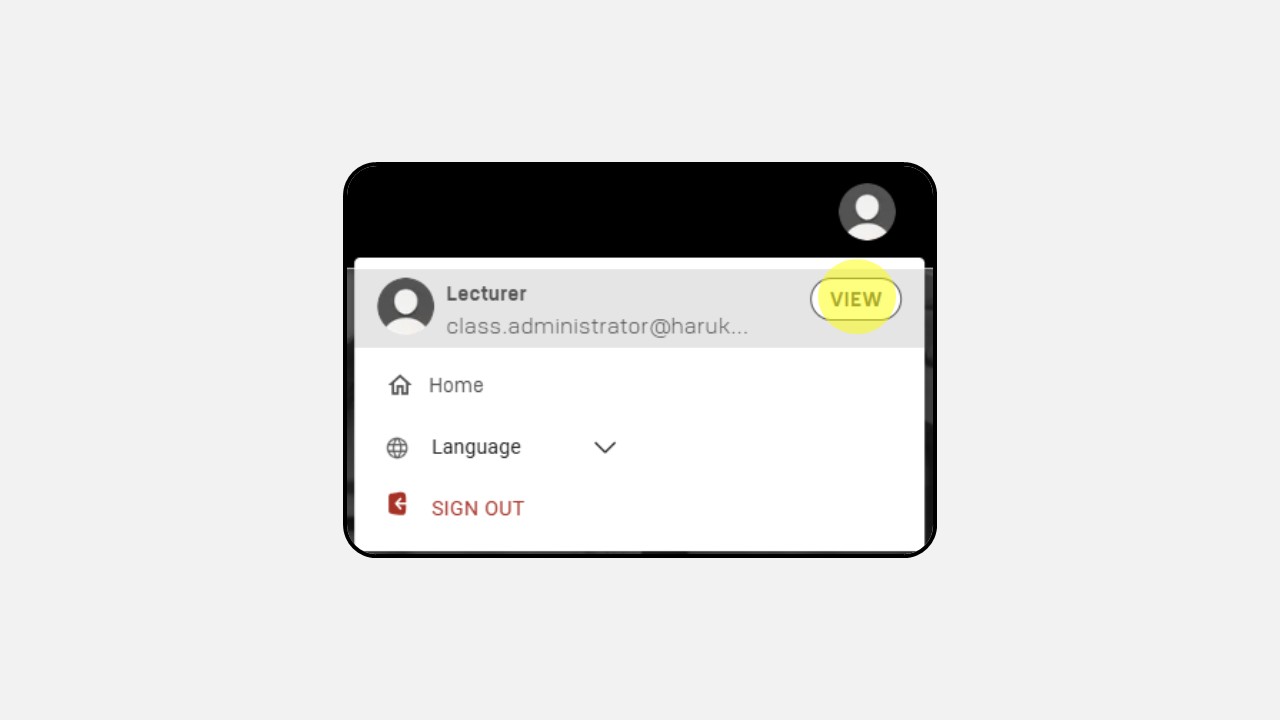
-
Your Profile page will appear, as shown. You can complete your personal information from this menu
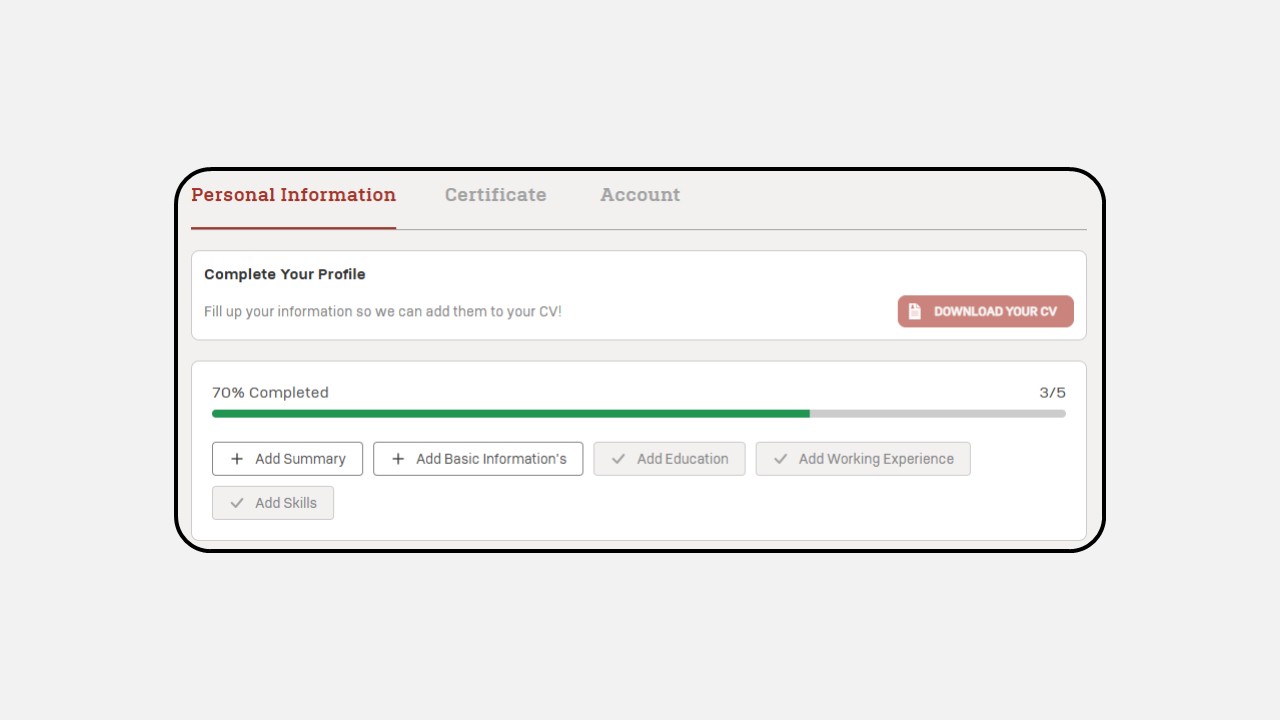
-
You can automatically fill in the details using your Resume/CV
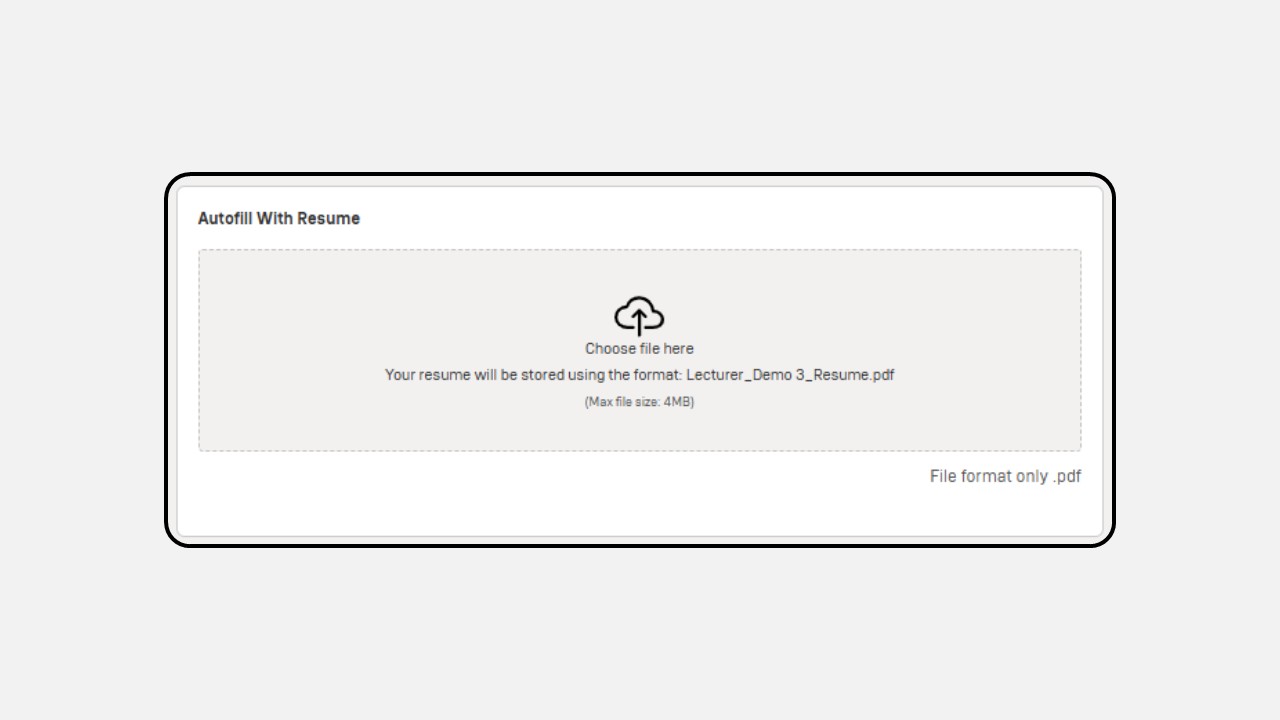
-
Select the Resume/CV you have
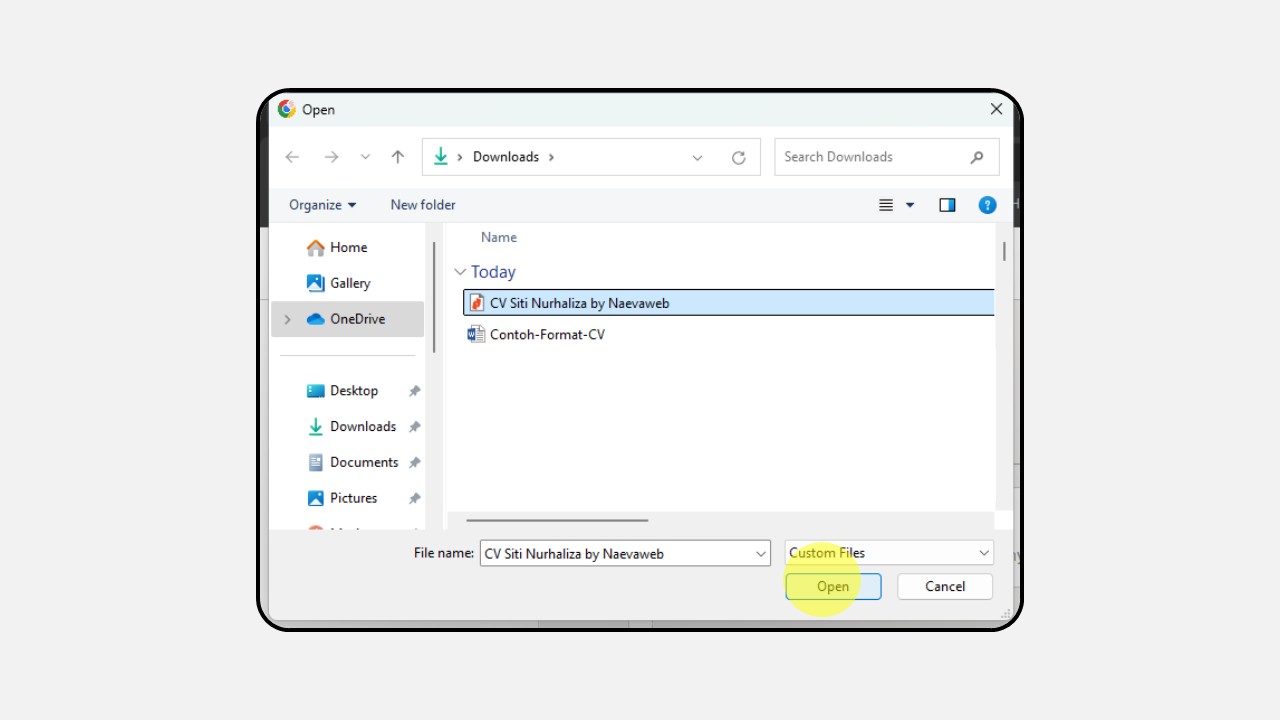
-
A preview of the uploaded Resume/CV will appear
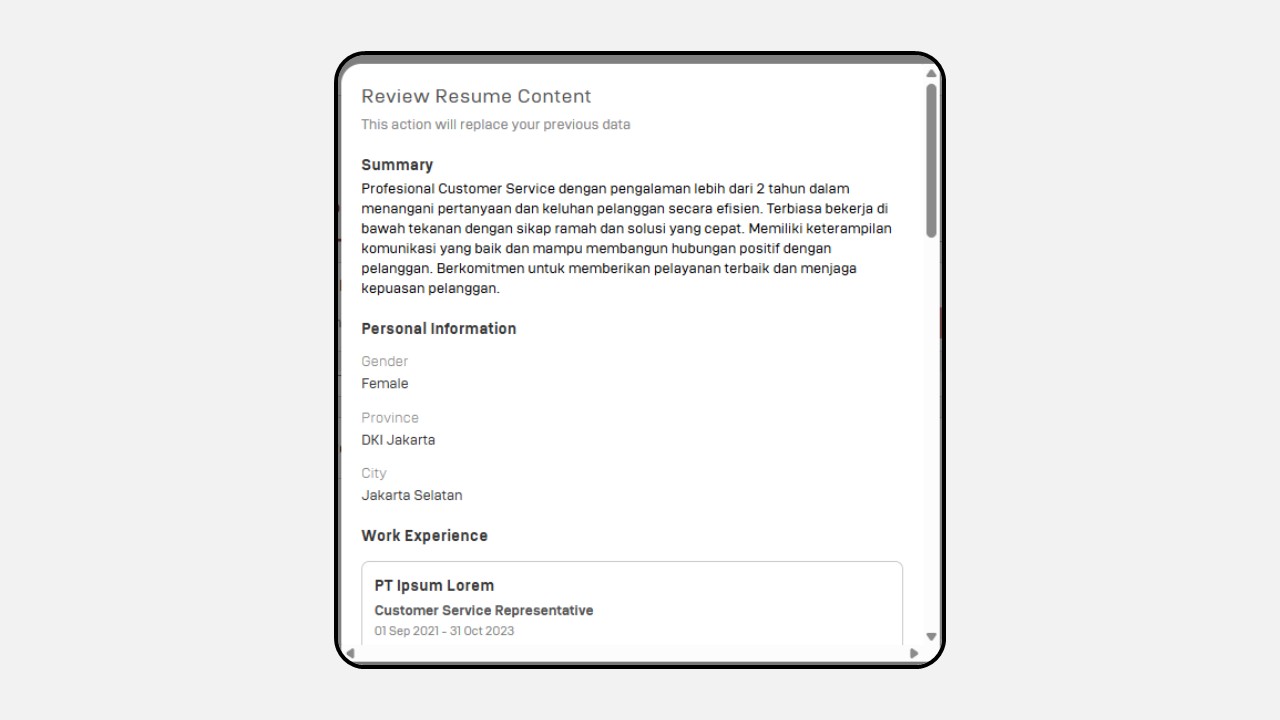
-
To proceed, click Accept & Edit
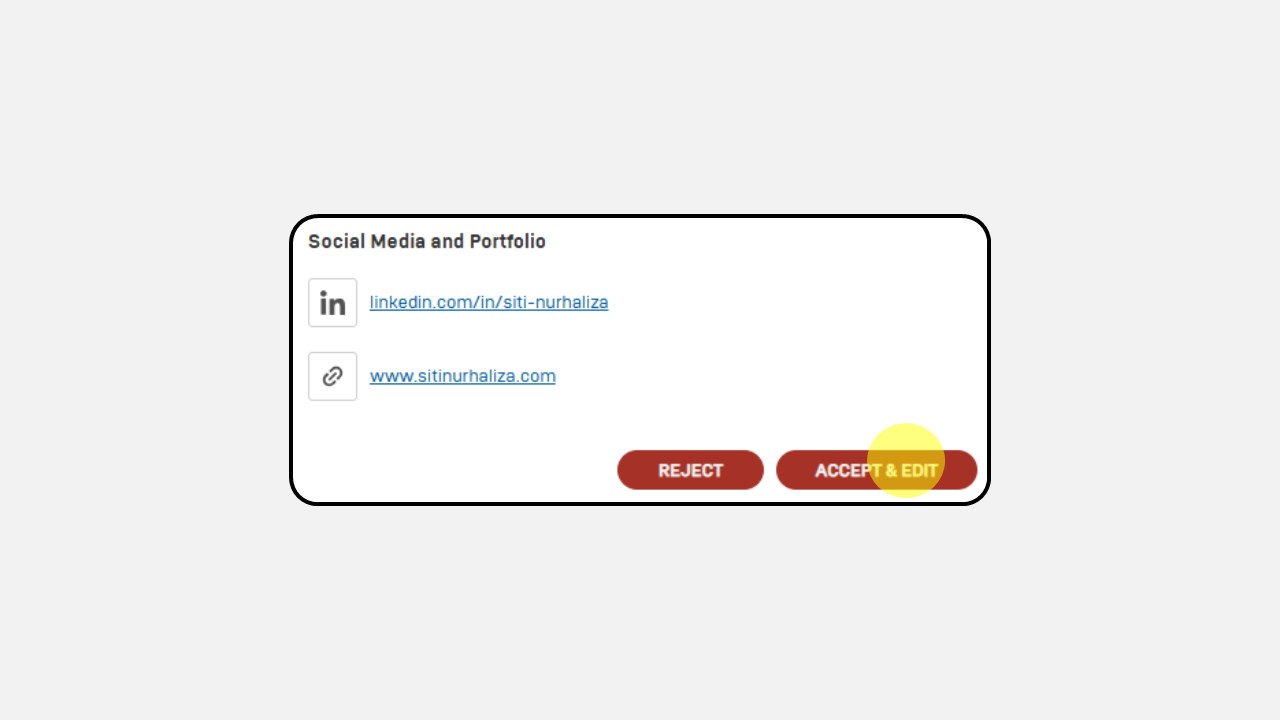
-
Your profile will be filled in automatically
How to Complete Your Profile Manually :
-
Click the profile icon in the top right corner, as shown in the image below
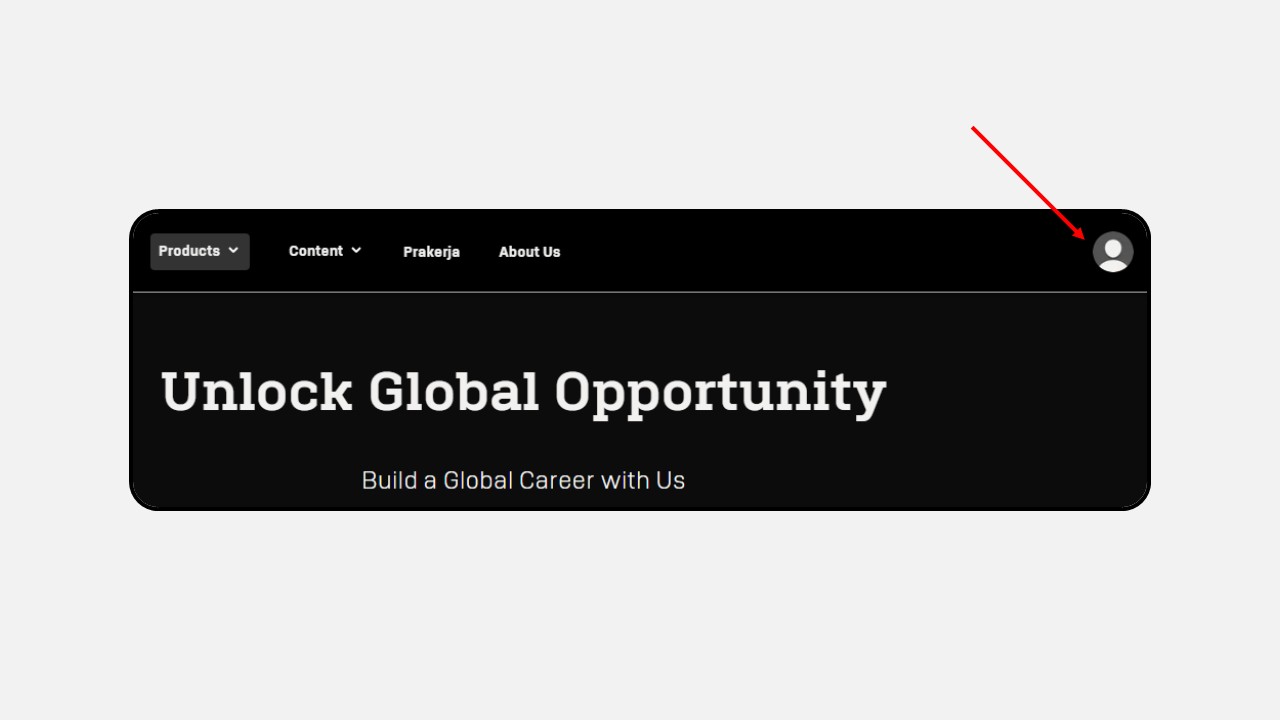
-
After clicking the profile icon, a pop-up will appear — then click the View button
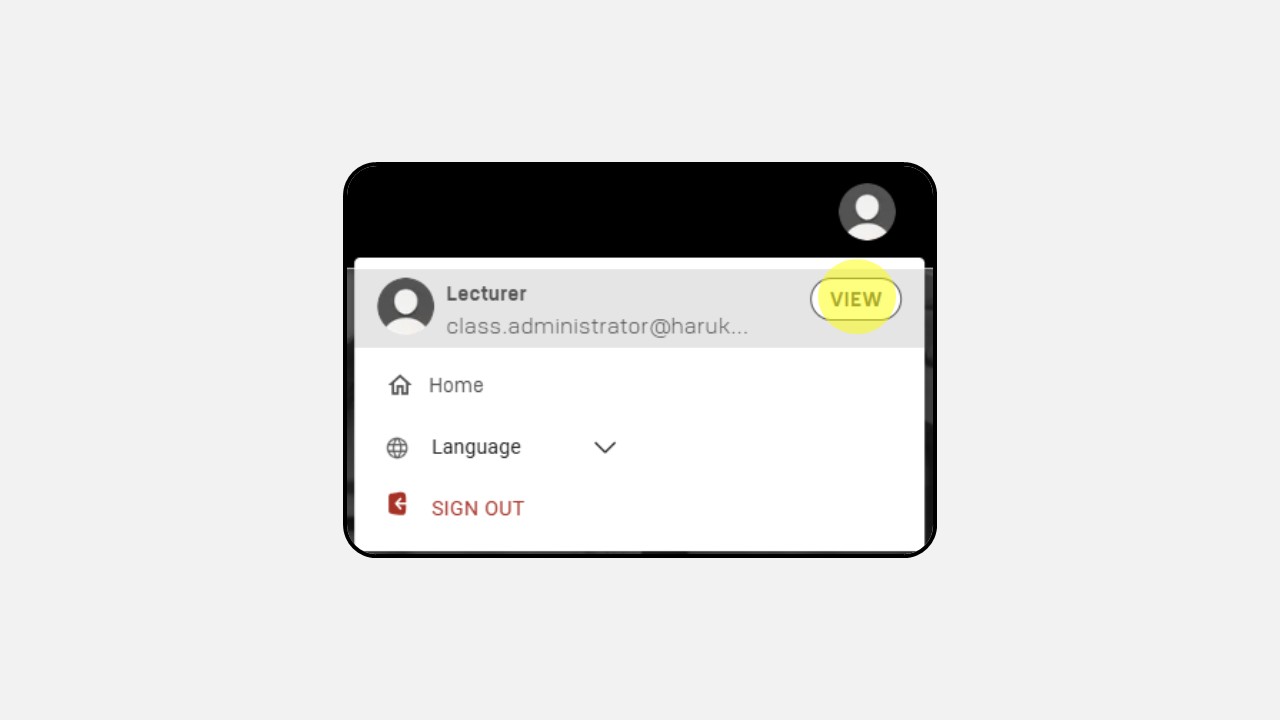
-
The Profile page will appear, as shown. You can complete your personal information from this menu
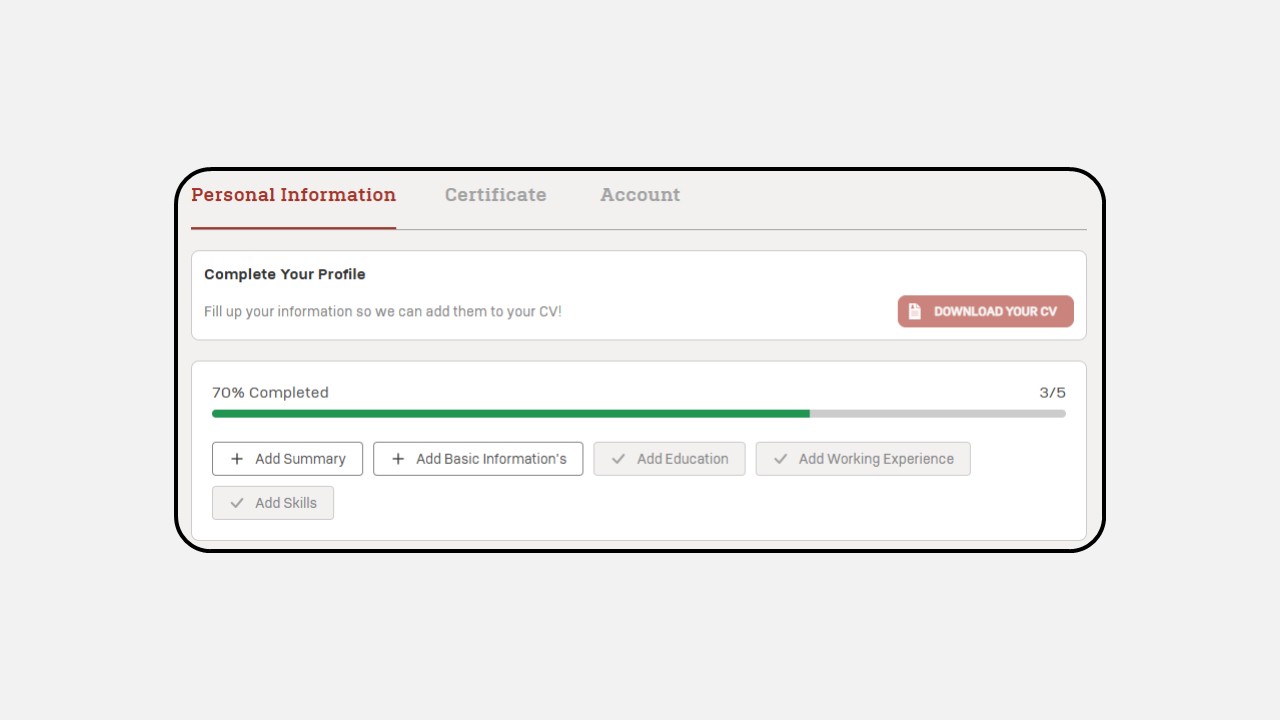
-
Fill in the Summary section with information about yourself and your work
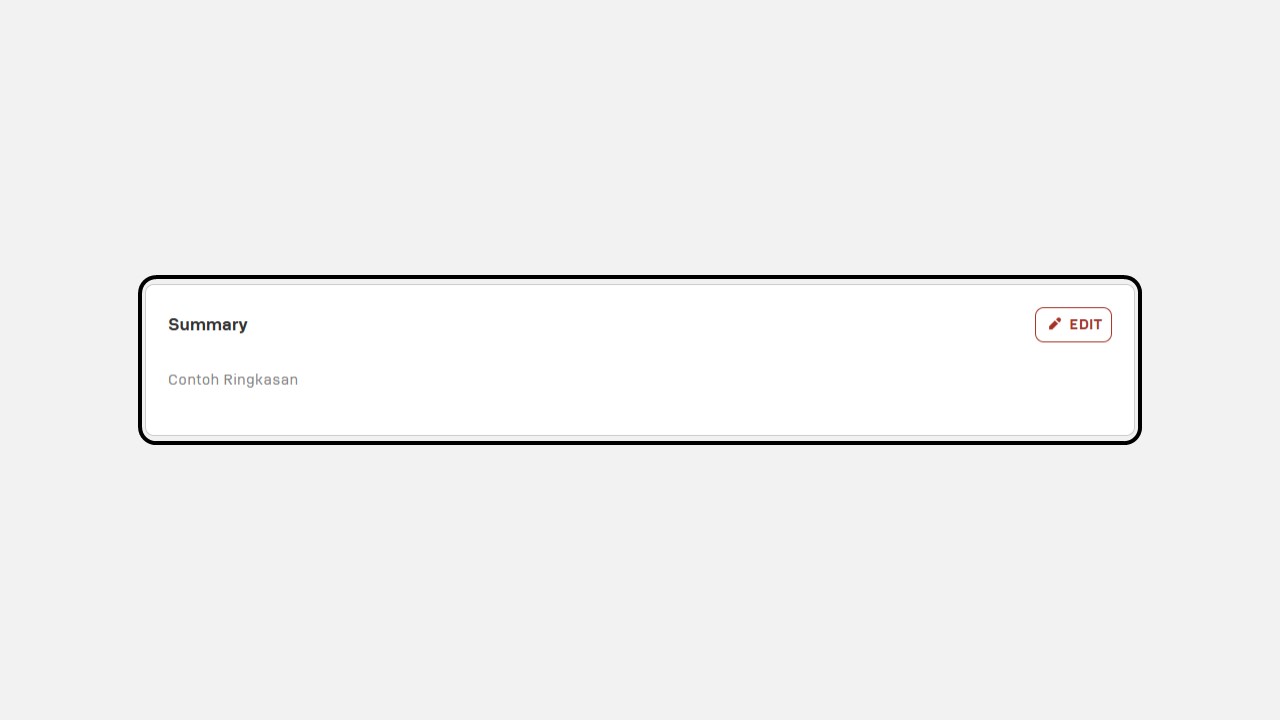
-
Complete the Personal Information section and add your photo
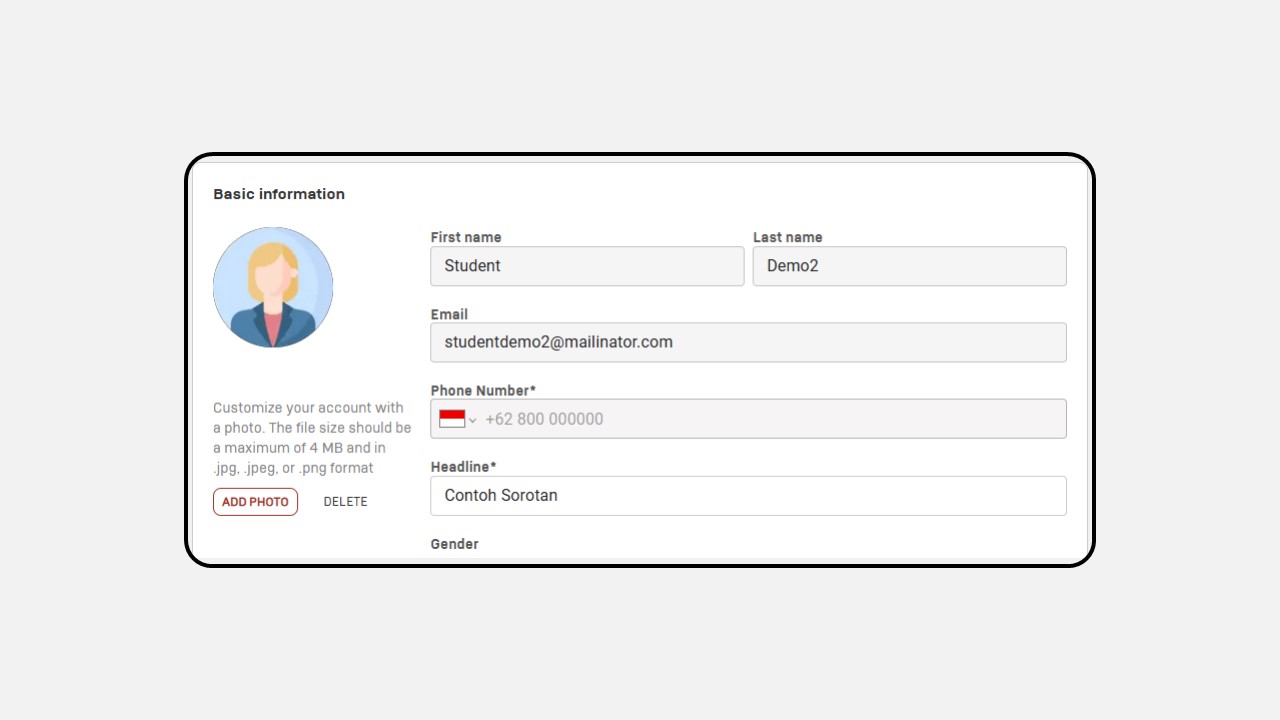
-
Add your Education by clicking the + Add button
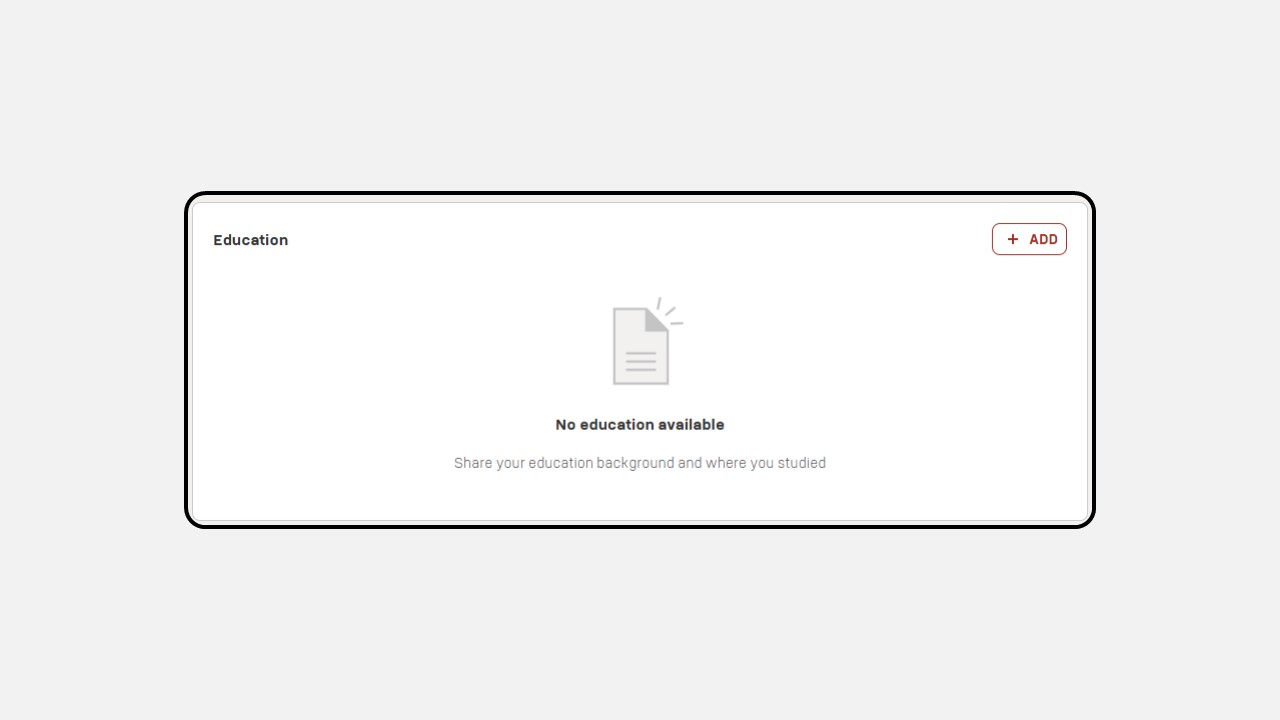
-
Add your Work Experience by clicking the + Add button

-
Add your Skills by clicking the + Add button
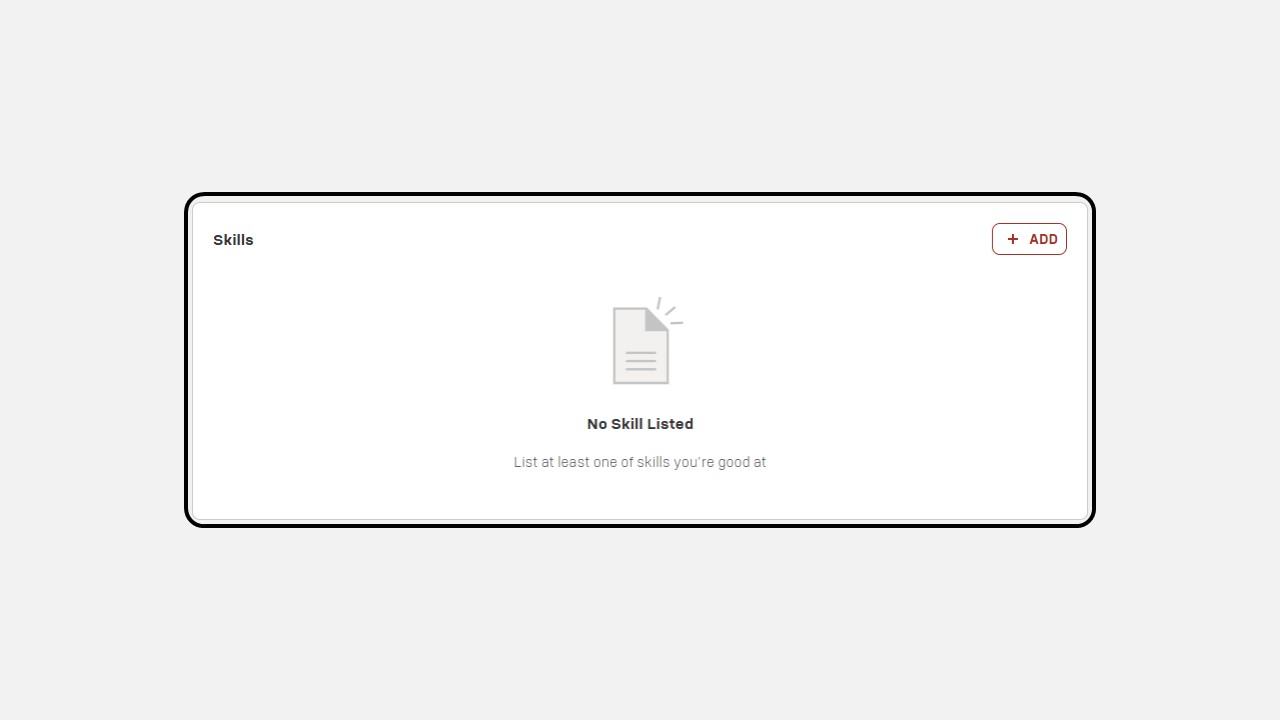
-
Add your Social Media and Portfolio by clicking the + Add button
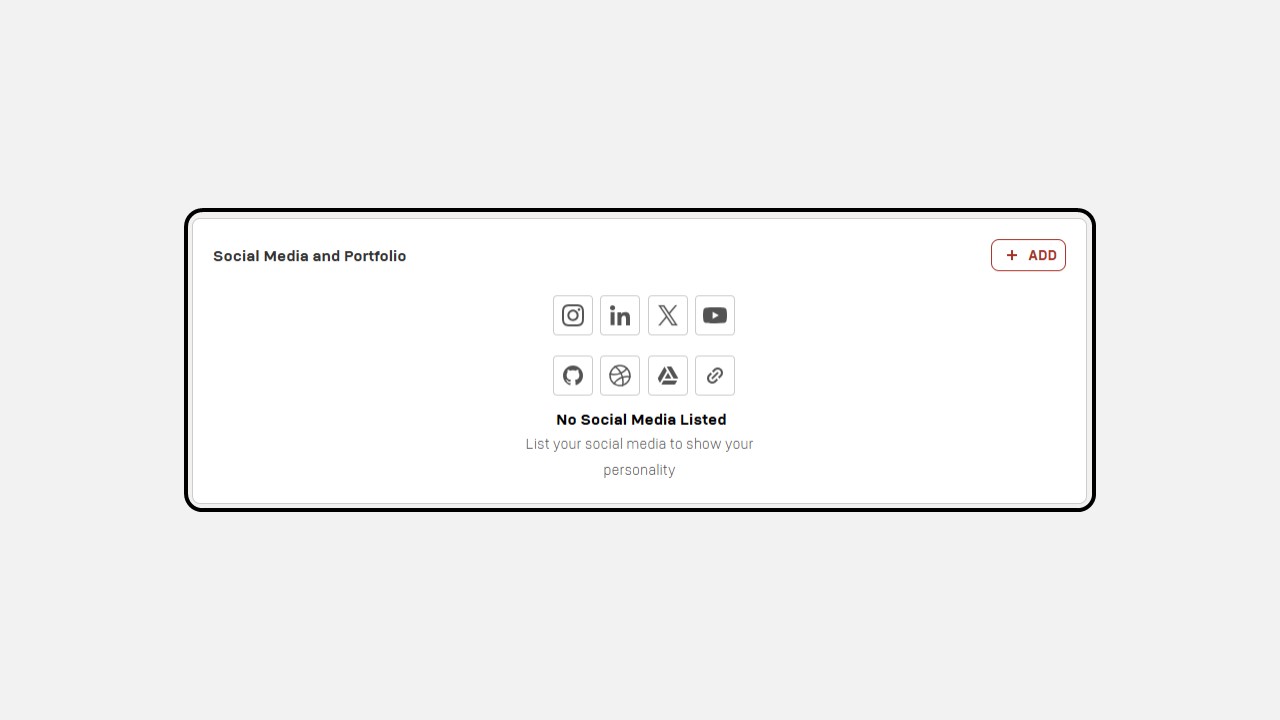
-
Once your profile is complete, you can download it as a CV by clicking Download Your CV
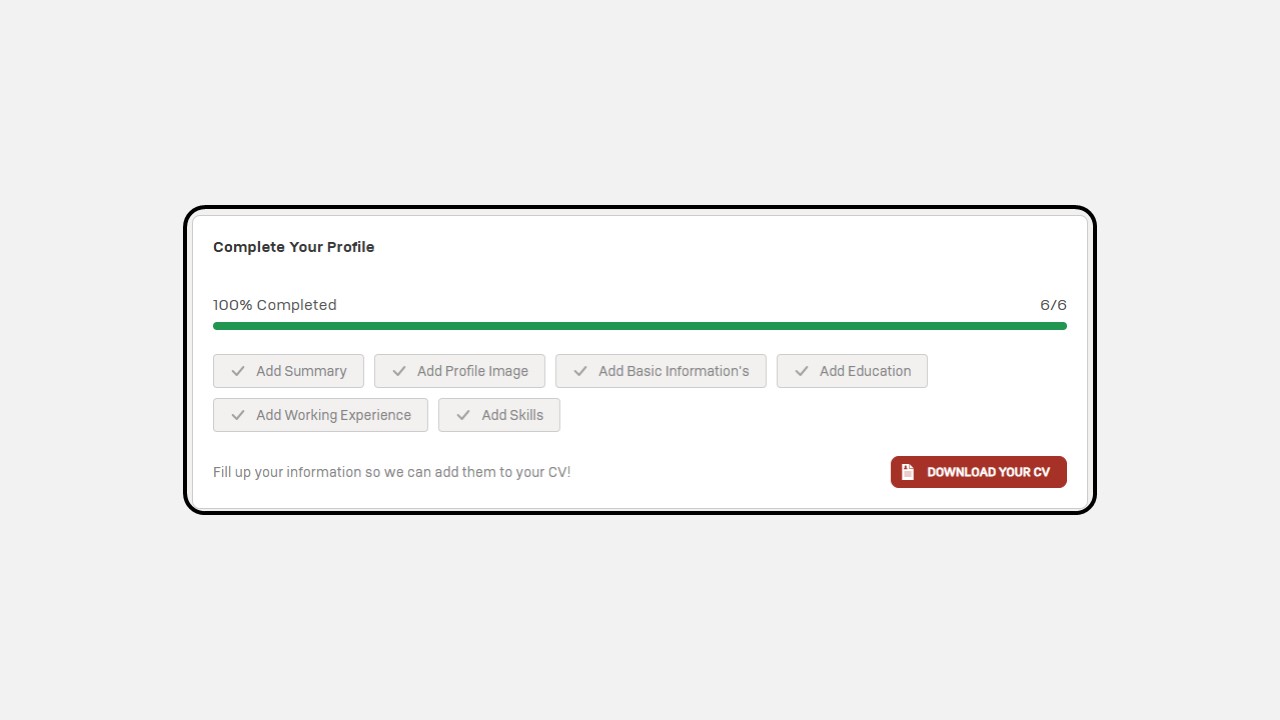
Certificate
1. Platform Certificates
This section displays certificates you have completed on the Pintar platform
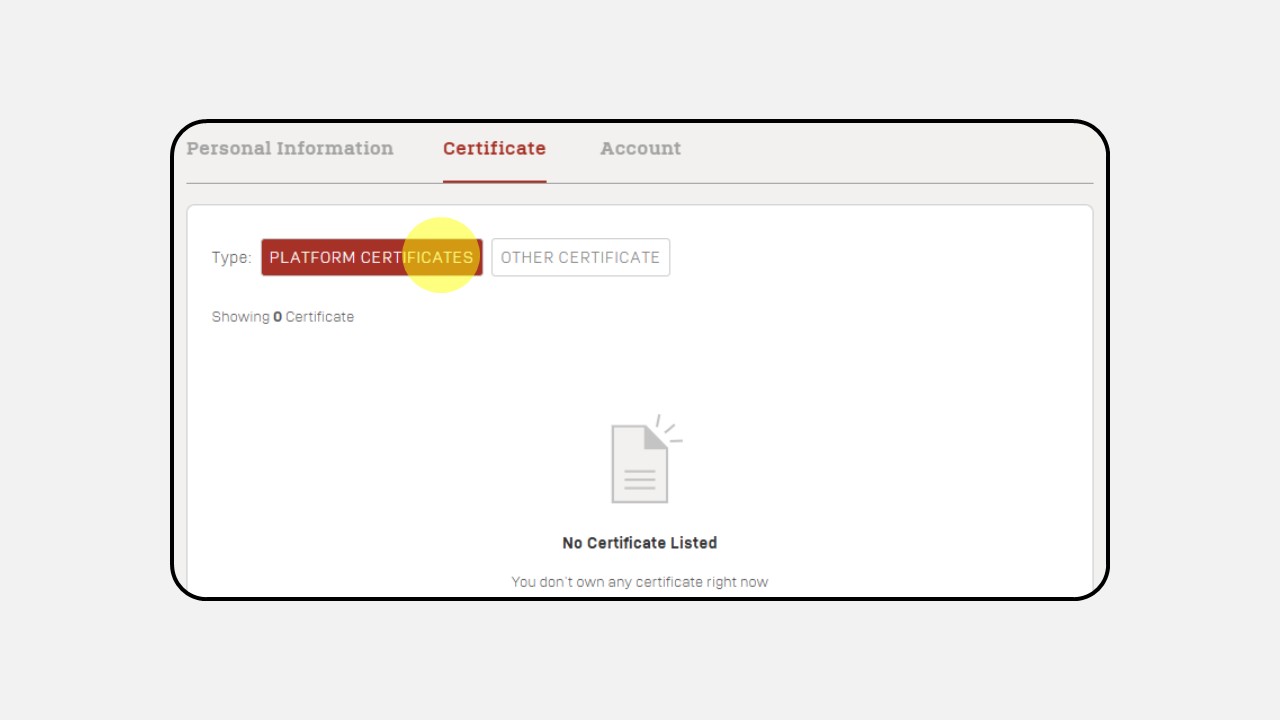
2. Other Certificates
In this section, you can add other certificates you own by clicking "Add New Certificate"
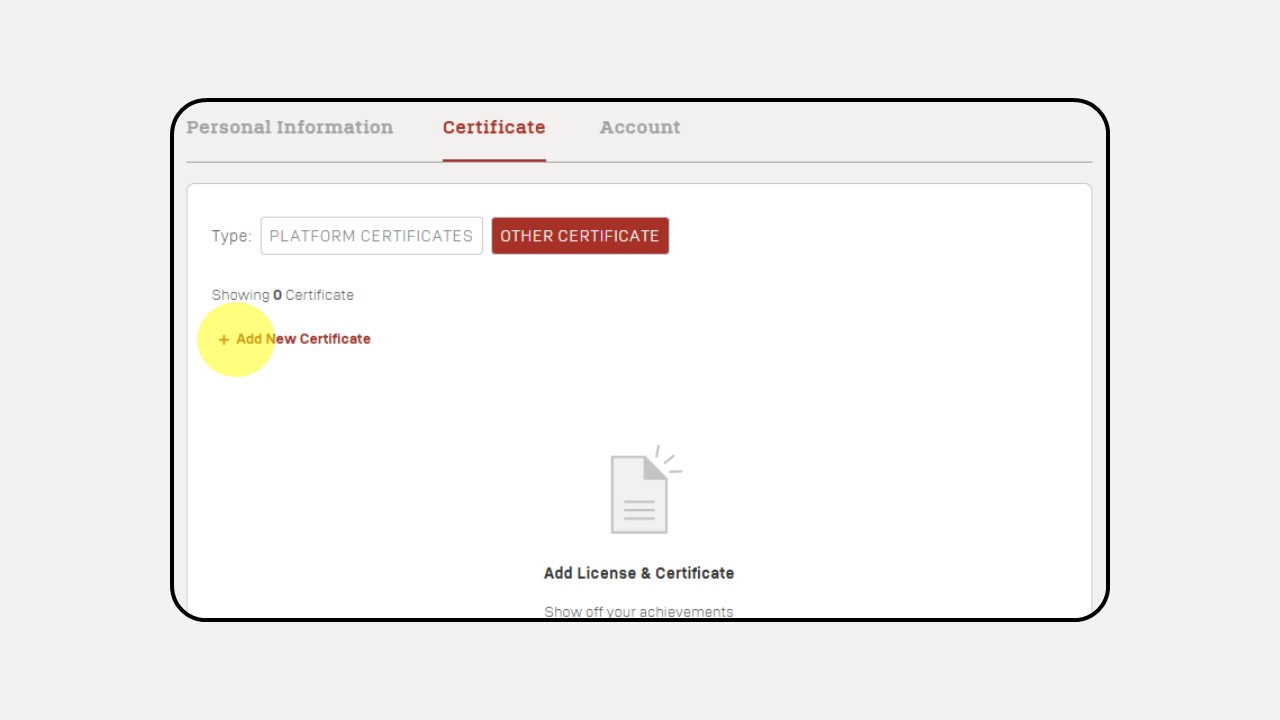
Account
1. Preferences
You can choose your language preference — English or Bahasa Indonesia
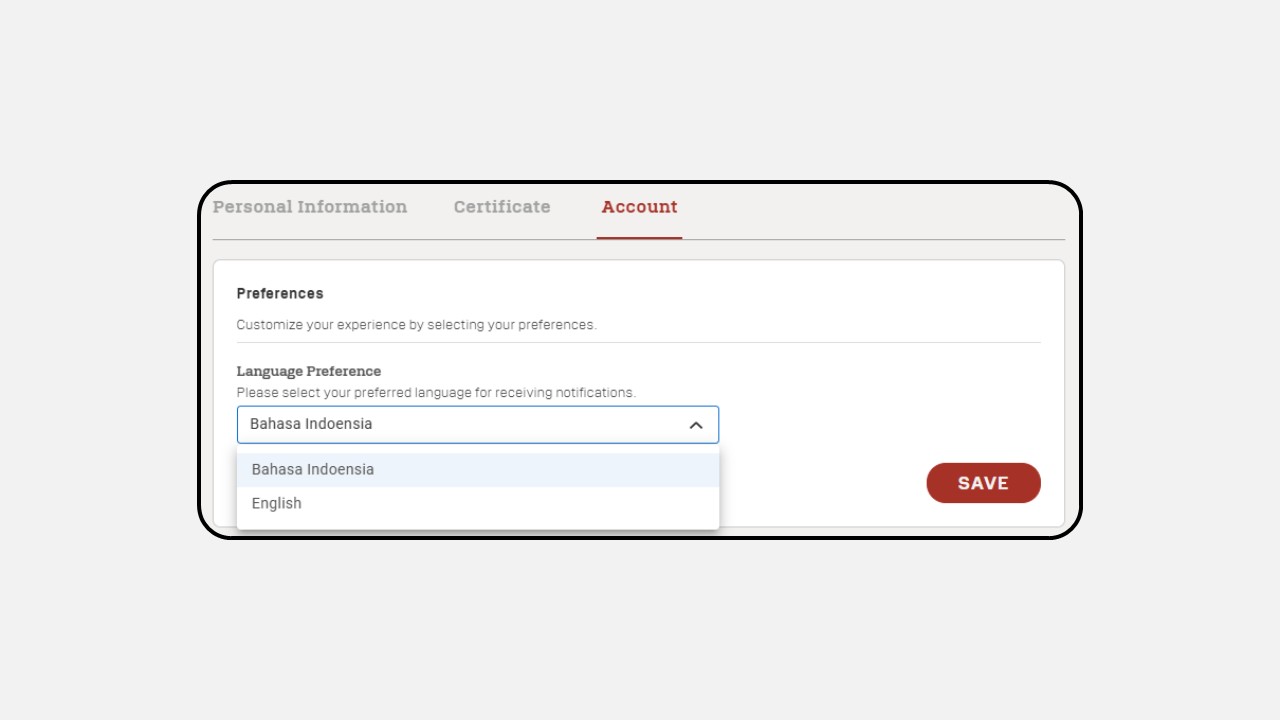
2. Password
You can change your password by :
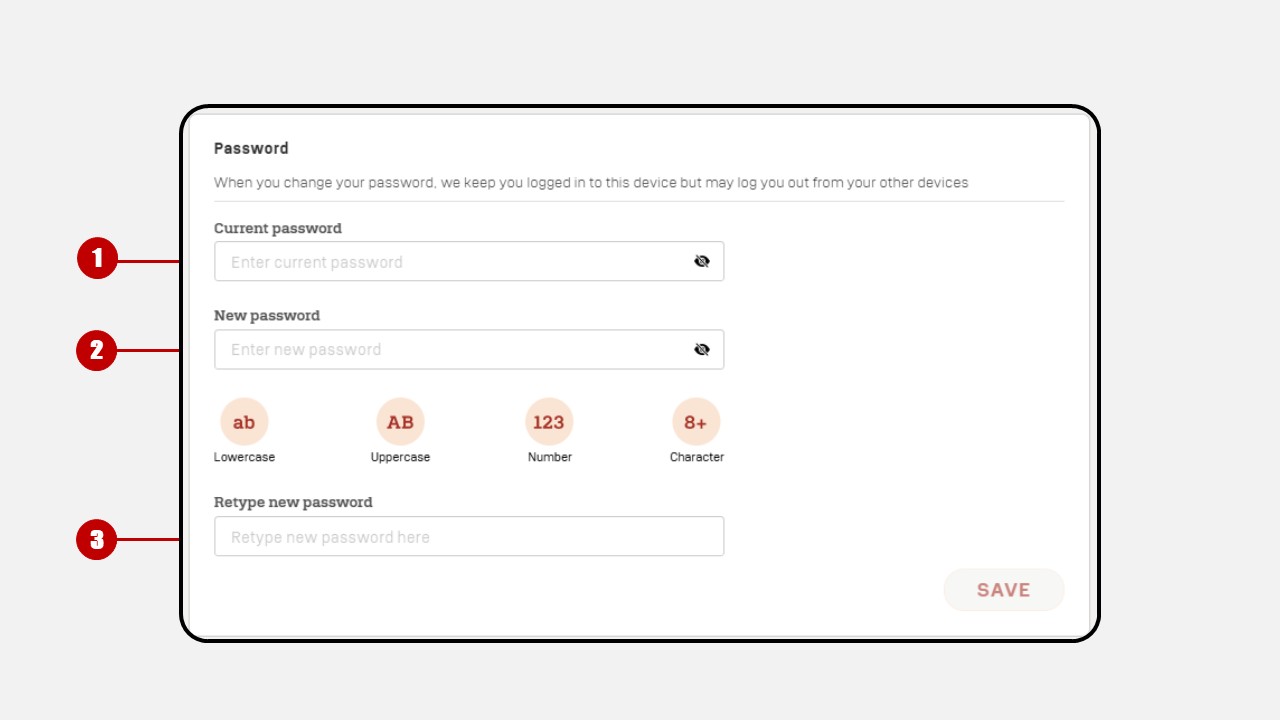
-
Entering your current password
-
Entering a new password
-
Re-entering the new password
-
Clicking Save